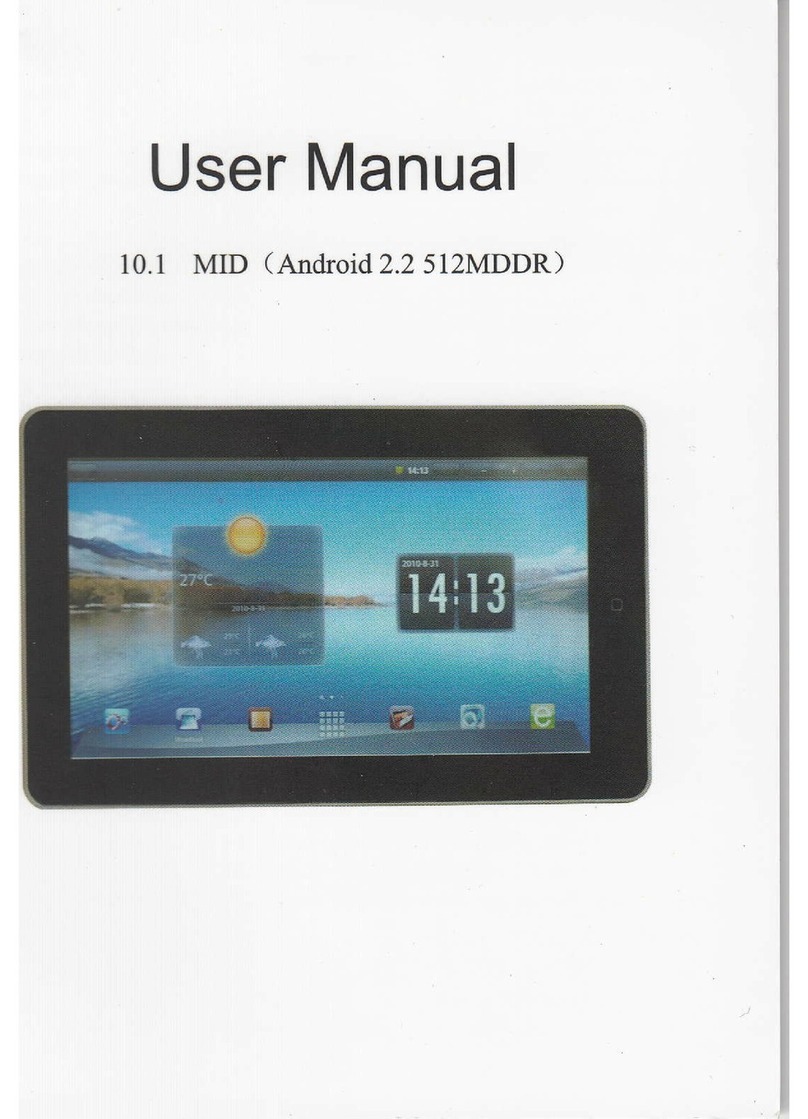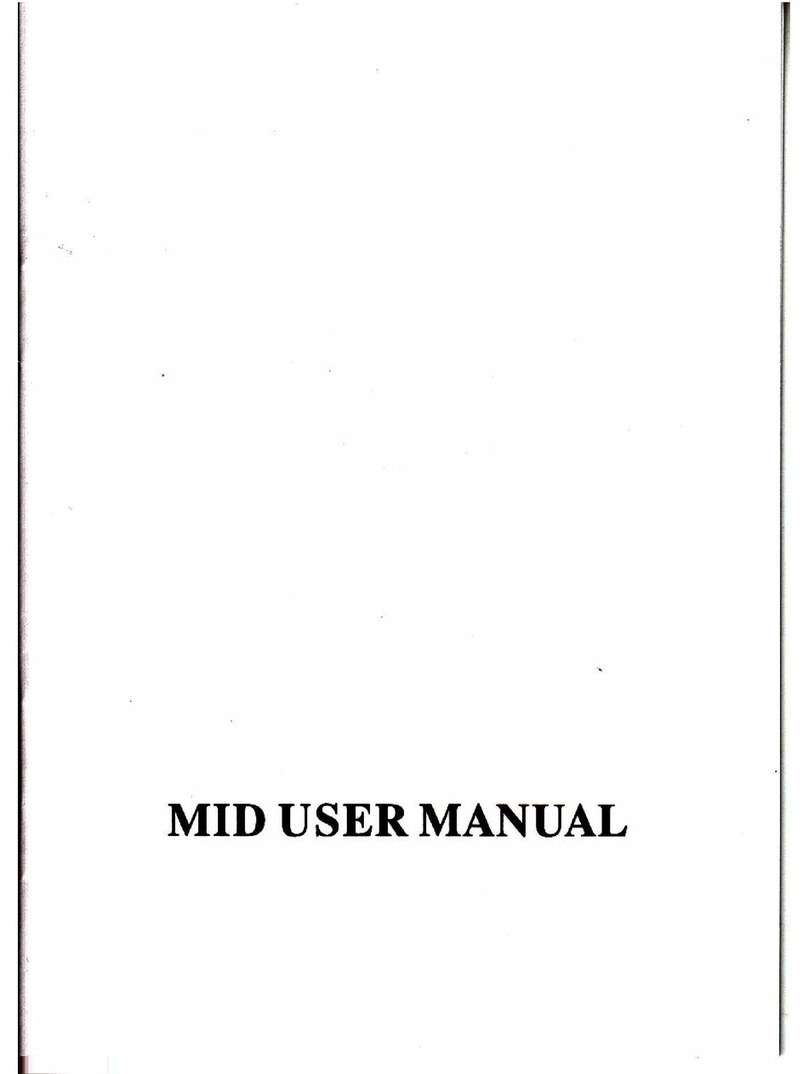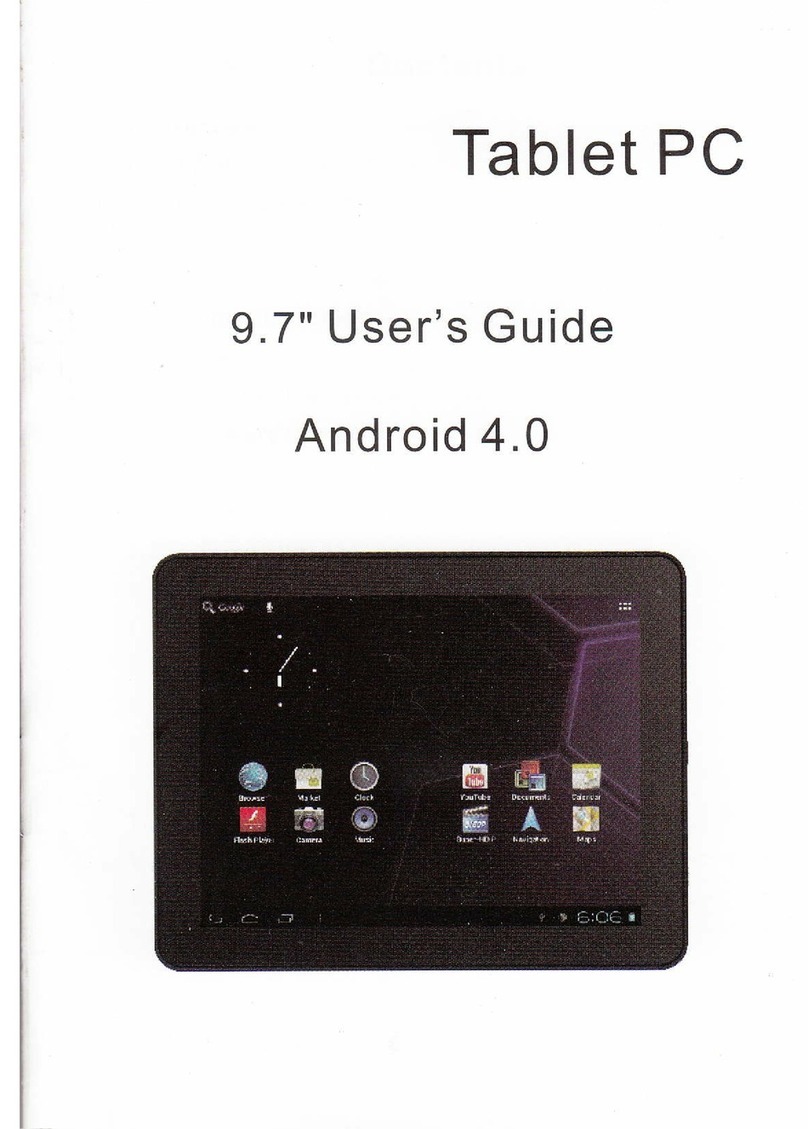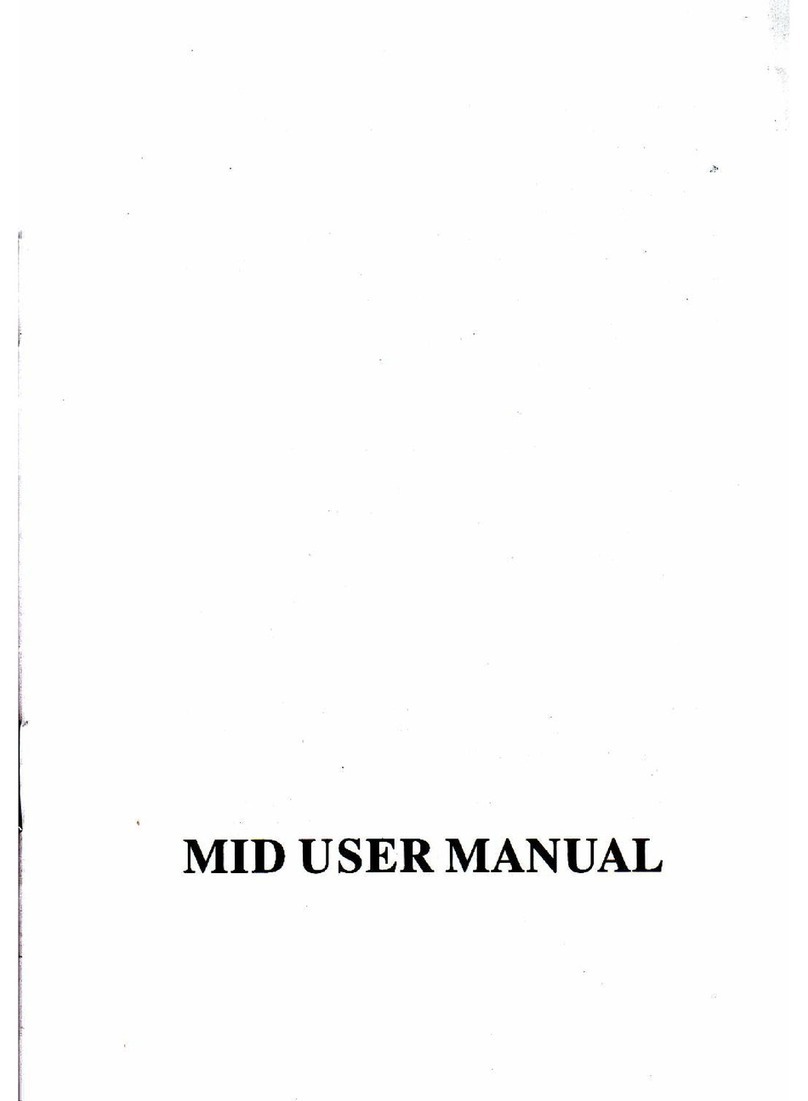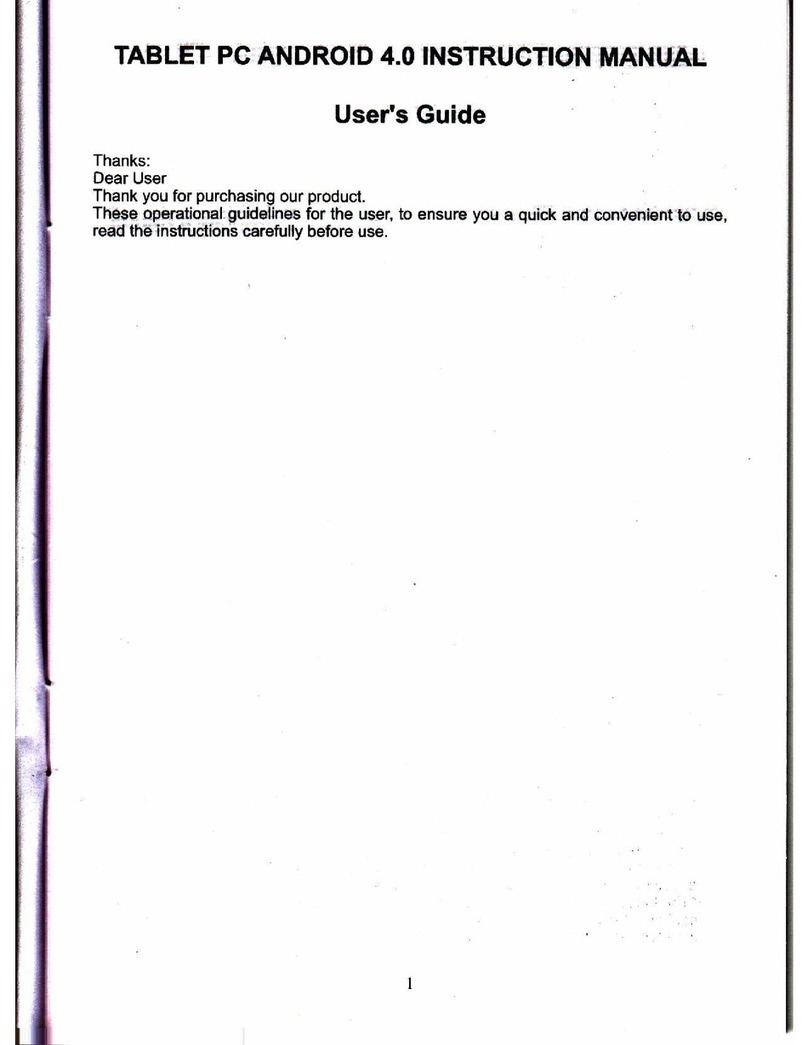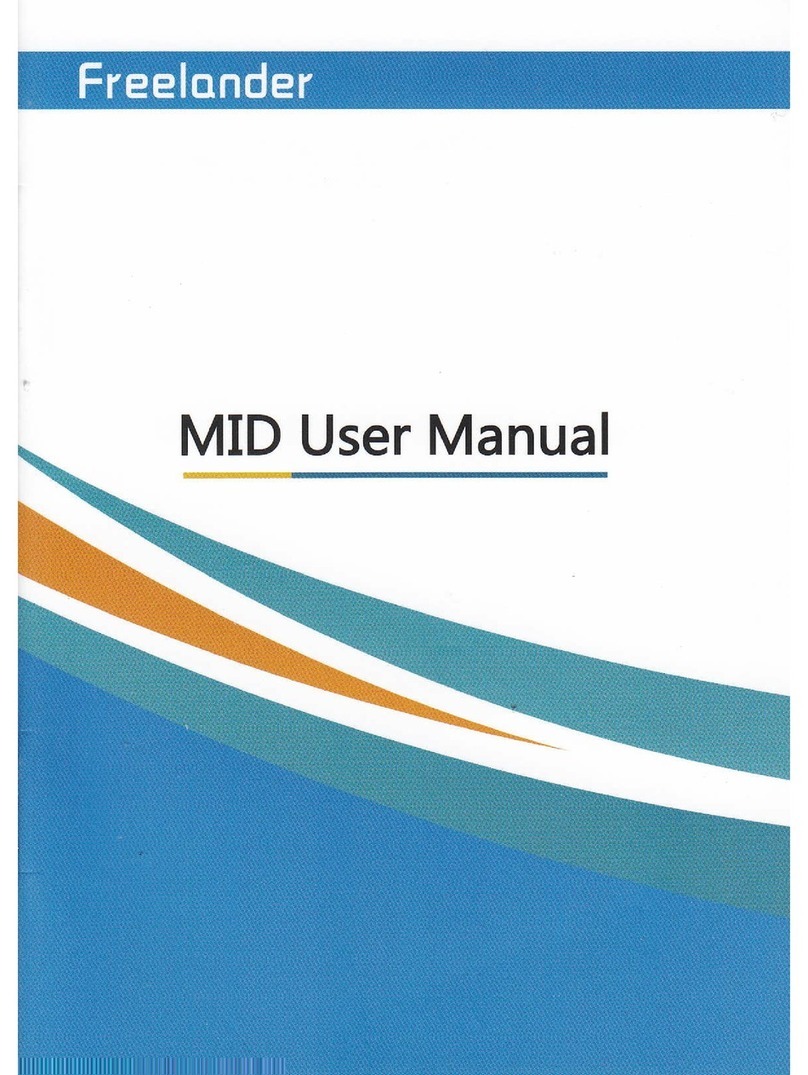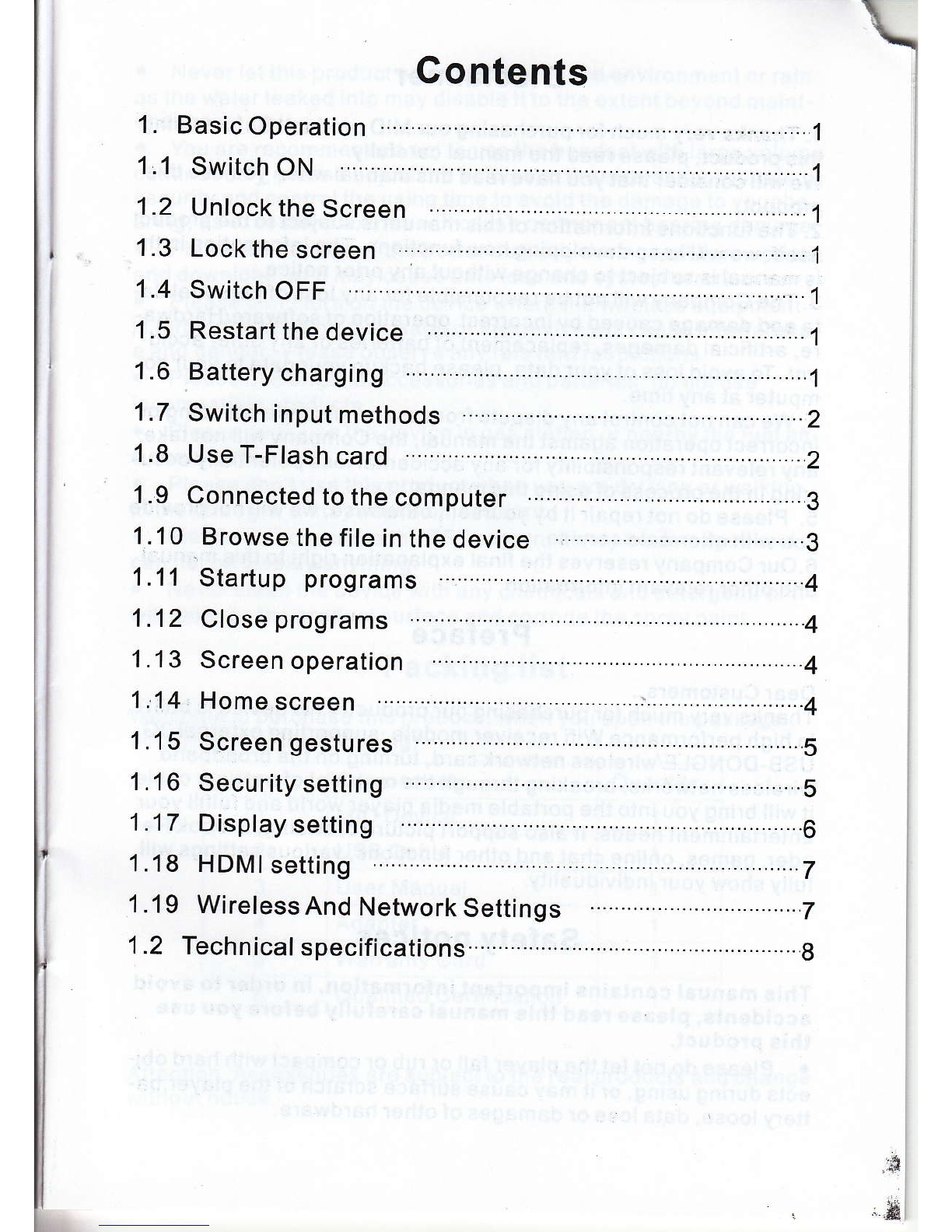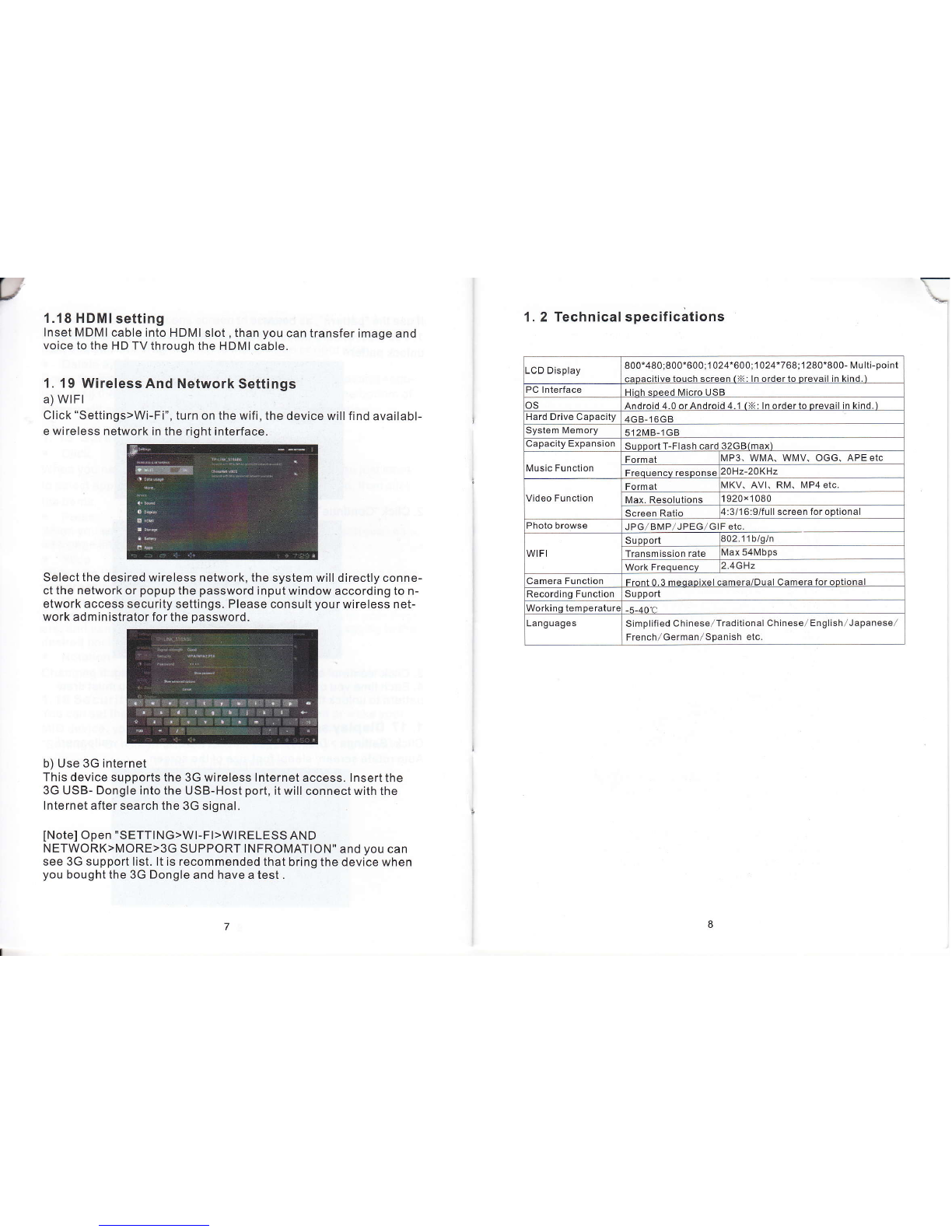-
VDisclaimer
1. Thanks very much for purchasing our MID product! Before using
this product, please read the manual carefully.
We will consider that you have read this manual when you use this
prod u ct.
2. The functions information of this manual is subject to the product
itself; we will keep developing new functions. The information in th-
is manual is subject to change without any prior notice.
3. The Company will not be responsible for any loss of personal da-
ta and damage caused by incorrect operation ofsoftware/Hardwa-
re, artificial damages, replacement of batteries or any other accid-
ent. To avoid loss of your data, please backup your data to your co-
mputer at any time.
4. We can not control any dispute from users' misunderstanding or
incorrect operation against the manual, the Company will not take
any relevant responsibility for any accidental loss potentially occu-
rring in the process of uqing this manual.
5. Flease do not repair it by yourself, otherwise, we will not provide
you with after-sale service.
6.Our Company reserves the final explanation right to this manual
and other relevant information
Preface
Dear Customers,
Thanks very much for purchasing our product! This device is built-
in high performance Wifi receiver module, supporting external 3G
USB--DONGLE wireless network card, turning on the broadband
wireless networks, breaking through the restraint of network cable;
it will bring you into the portable media player world and fulfill your
entertainment needs. lt also support picture browsing, E-book Re-
ader, games, online chat and other functions, various settings will
fully show your individuality.
SafetY notices
This manual contains important information, in order to avoid
accidents, please read this manual carefully before you use
this product.
. Please do not let the player fall or rub or compact with hard obj-
ects during using, or it may cause surface scratch ofthe player,ba-
ttery loose, data lose or damages of other hardware.
o Never let this product expose to the humid environment or rain
as the water leaked into may disable it to the extent beyond maint-
enance.
o You are recommended not to u se the headset with large volu me
continuously, please adjust the volume to the size of appropriate
security and control the using time to avoid the damage to your he-
aring, as excessive volume will cause permanent hearing damage.
. Please do not cut off the power abruptly during software update
and download, or it may cause date loss and system error.
. Please don't turn on the device where the wireless equipment
is forbidden or when the usage of the device will cause interferenc-
e and danger. Please observe any relevant restrictions.
o Please use original accessories and batteries, do not use
incompatible products.
o Please don't use the device in gas station or nearby the fuel an-
d chemicals.
. Please don't use this product when you are driving or walking
in the street, or it may cause an accident.
. Pl ease do not scrape the TFT screen, it may be damaged and
can not be display anything.
. Never clean the device with any chemicals and detergent, or it
will damage the product surface and corrode the spray paint
Packing list
Welcome to purchase this product , when you open the package ,
acceptance of the following:
Item Components Quantity
1MID Device
2USB Cable
3User Manual 1
4Adapter 1
5Warranty Card 1
6Qualified Certification 1
Attention: Accessories are subject to the real products and change
without notice.