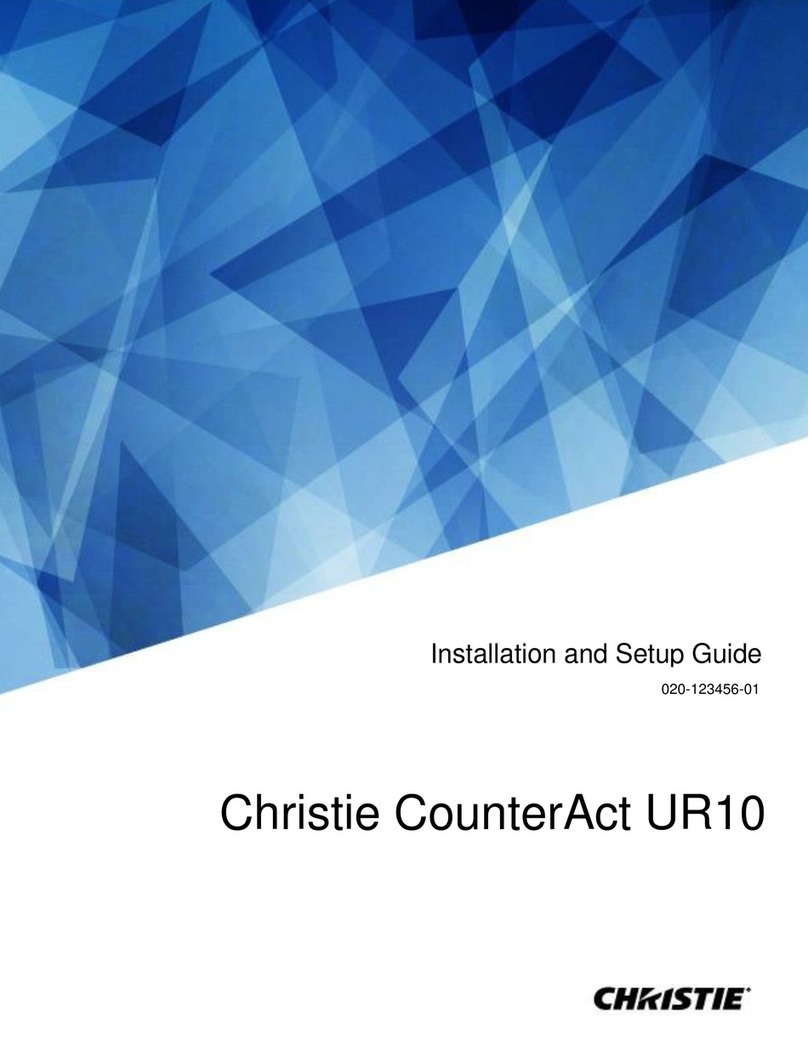Christie CounterAct UR10 User Guide
3
020-123456-00 Rev. 1 (06-2023)
Copyright © 2020 Christie Digital Systems USA, Inc. All rights reserved.
Content
Introduction.......................................................................................................................... 5
Model names........................................................................................................................ 5
Product documentation.......................................................................................................... 5
Related documentation ...................................................................................................... 5
Important safeguards............................................................................................................ 5
Patented Care222 UV lamp safety precautions ......................................................................... 6
Product labels ...................................................................................................................... 6
General hazards................................................................................................................ 6
Mandatory action .............................................................................................................. 7
Electrical labels ................................................................................................................. 8
Additional safety labels ...................................................................................................... 8
Christie CounterAct overview ................................................................................................. 8
Key features ........................................................................................................................ 9
Recommendations for Configuration........................................................................................ 9
System requirements for Christie UV Tob App....................................................................... 9
System requirements for Christie_uv.exe config tool ............................................................. 9
Technical support ................................................................................................................. 9
Christie UV server................................................................................................................ 11
Install the Christie UV server ................................................................................................11
Server Update.....................................................................................................................11
Uninstall Server...................................................................................................................11
Config Tool.......................................................................................................................... 12
TobChristie UV Tob.............................................................................................................. 13
Logging into Christie UV tob..................................................................................................13
Add new server ...................................................................................................................13
Add device..........................................................................................................................13
Register to Christie ..............................................................................................................14
Switch UV Mode ..................................................................................................................14
Create a group ....................................................................................................................14
Add/Delete device in group ...................................................................................................15
Troubleshooting.................................................................................................................. 16