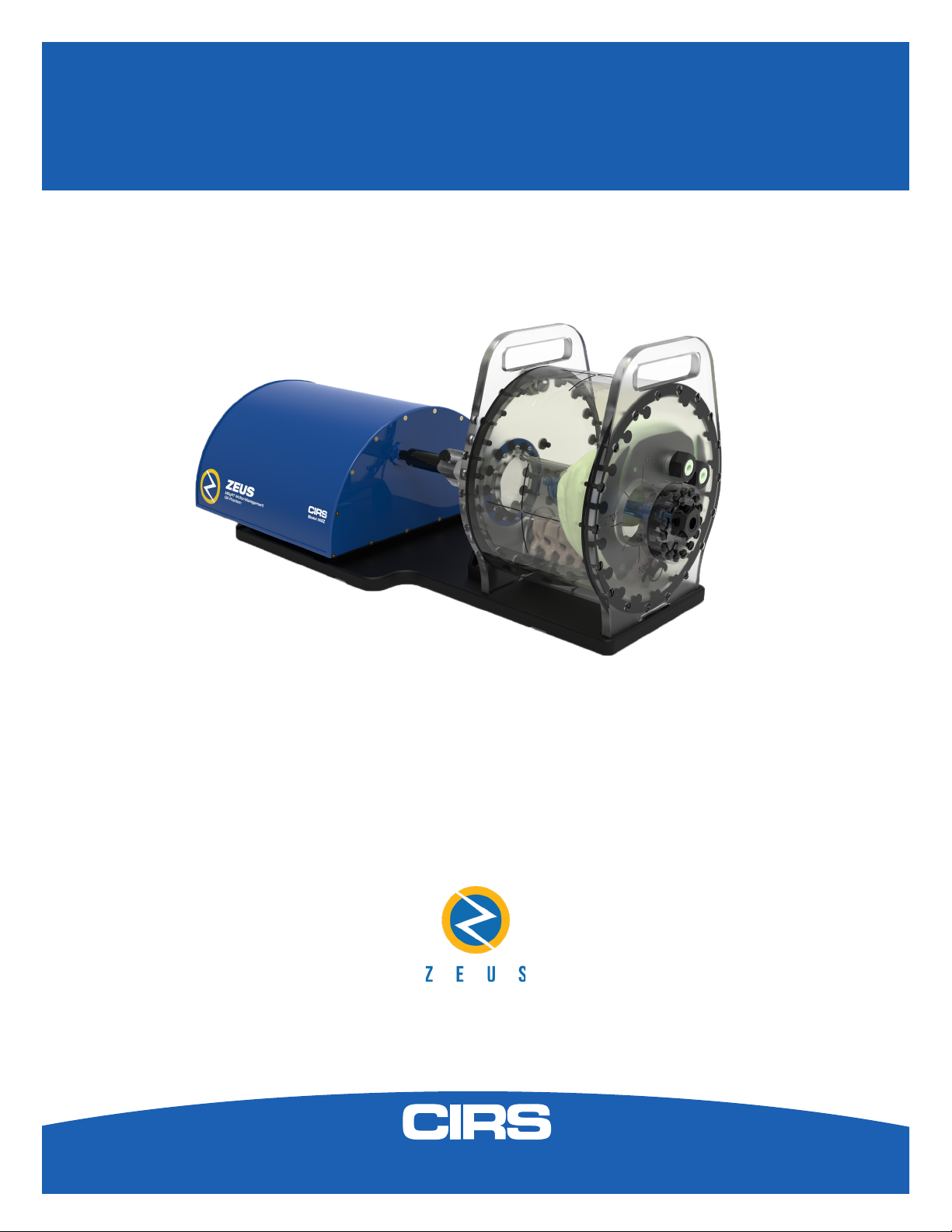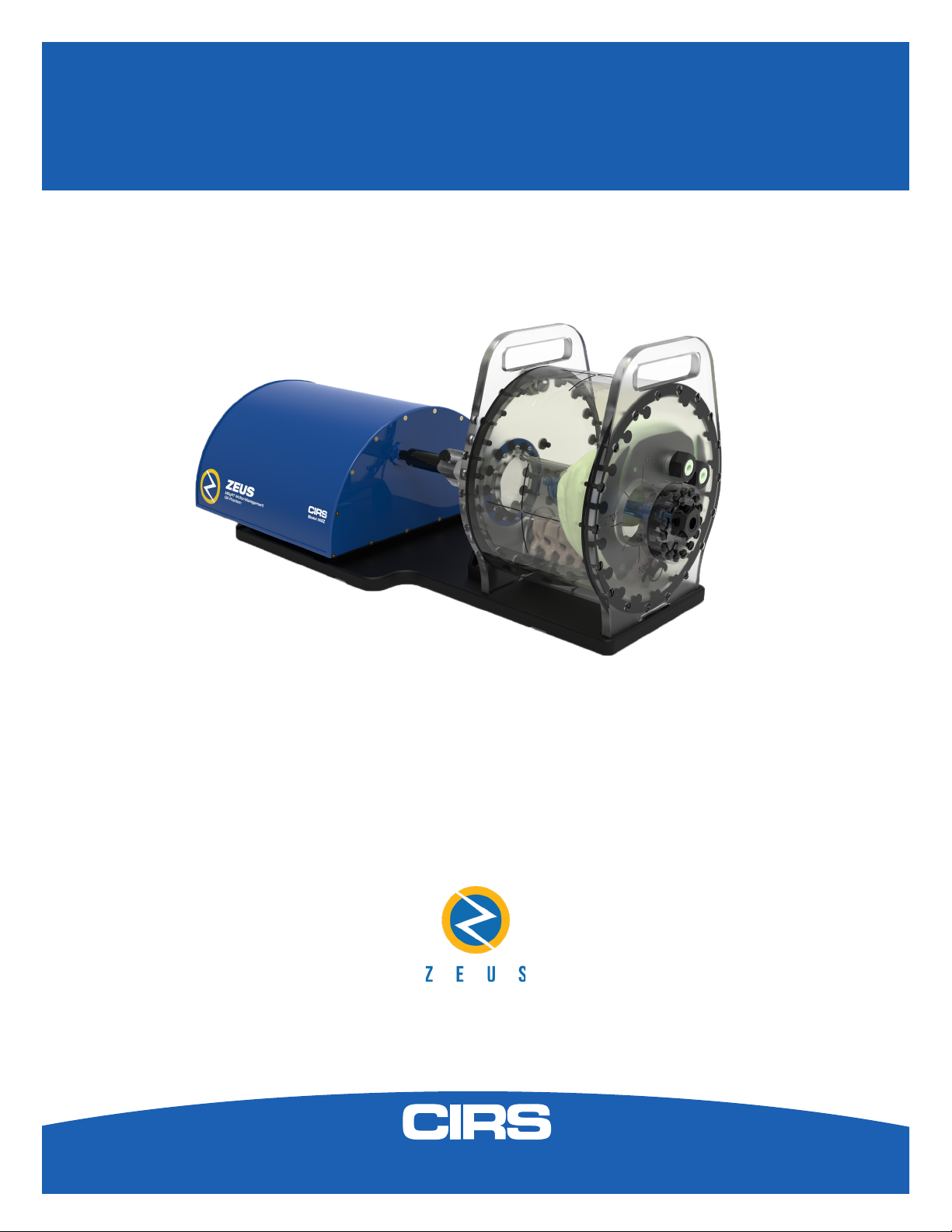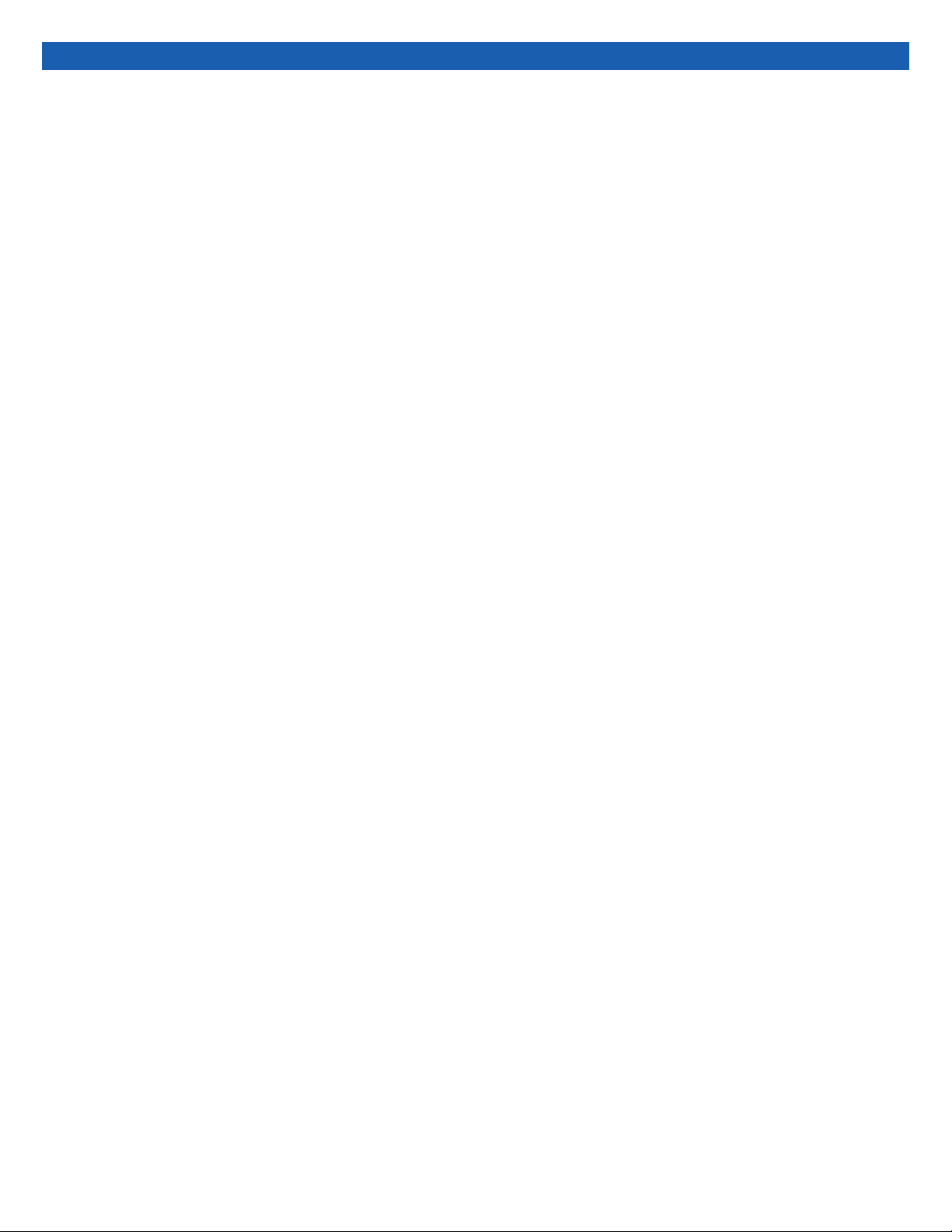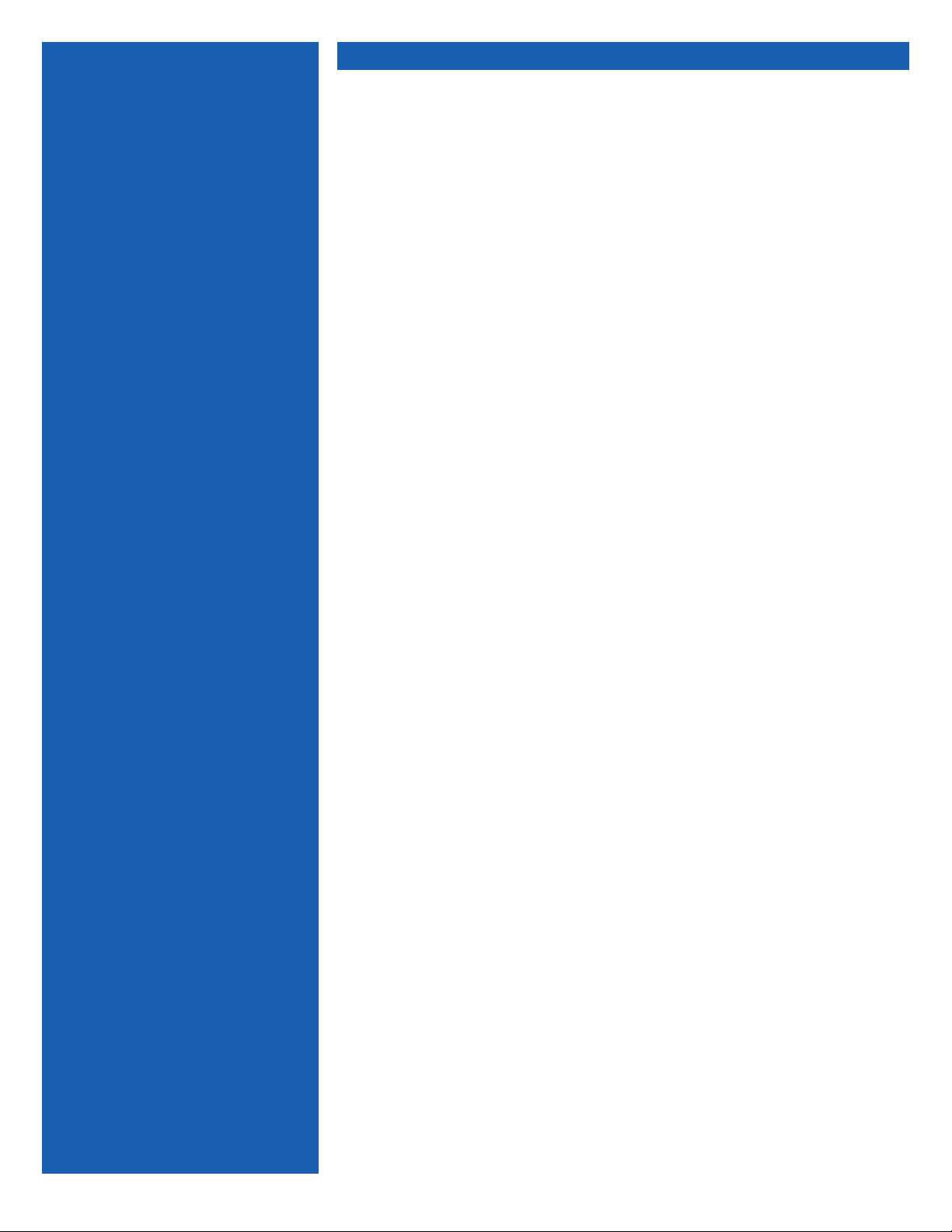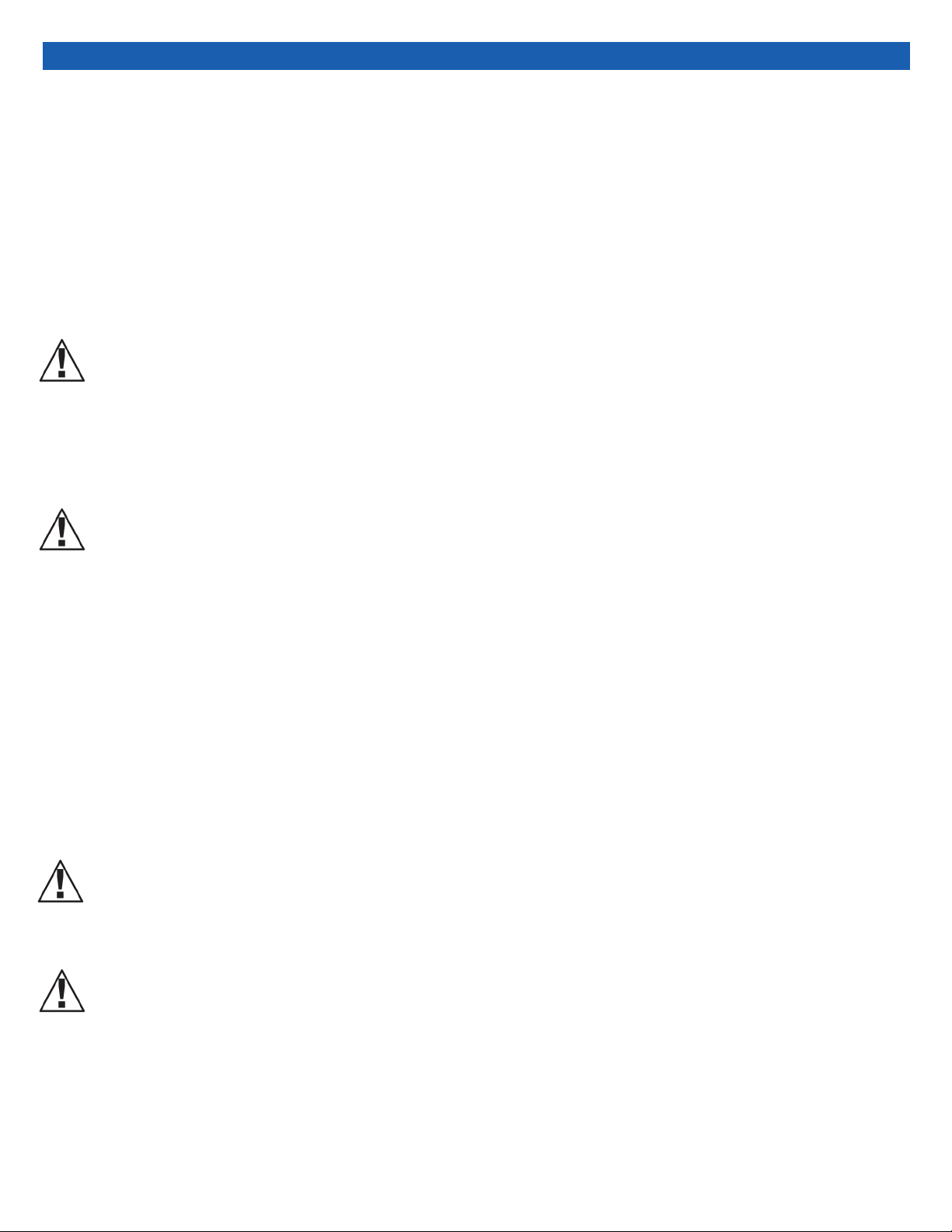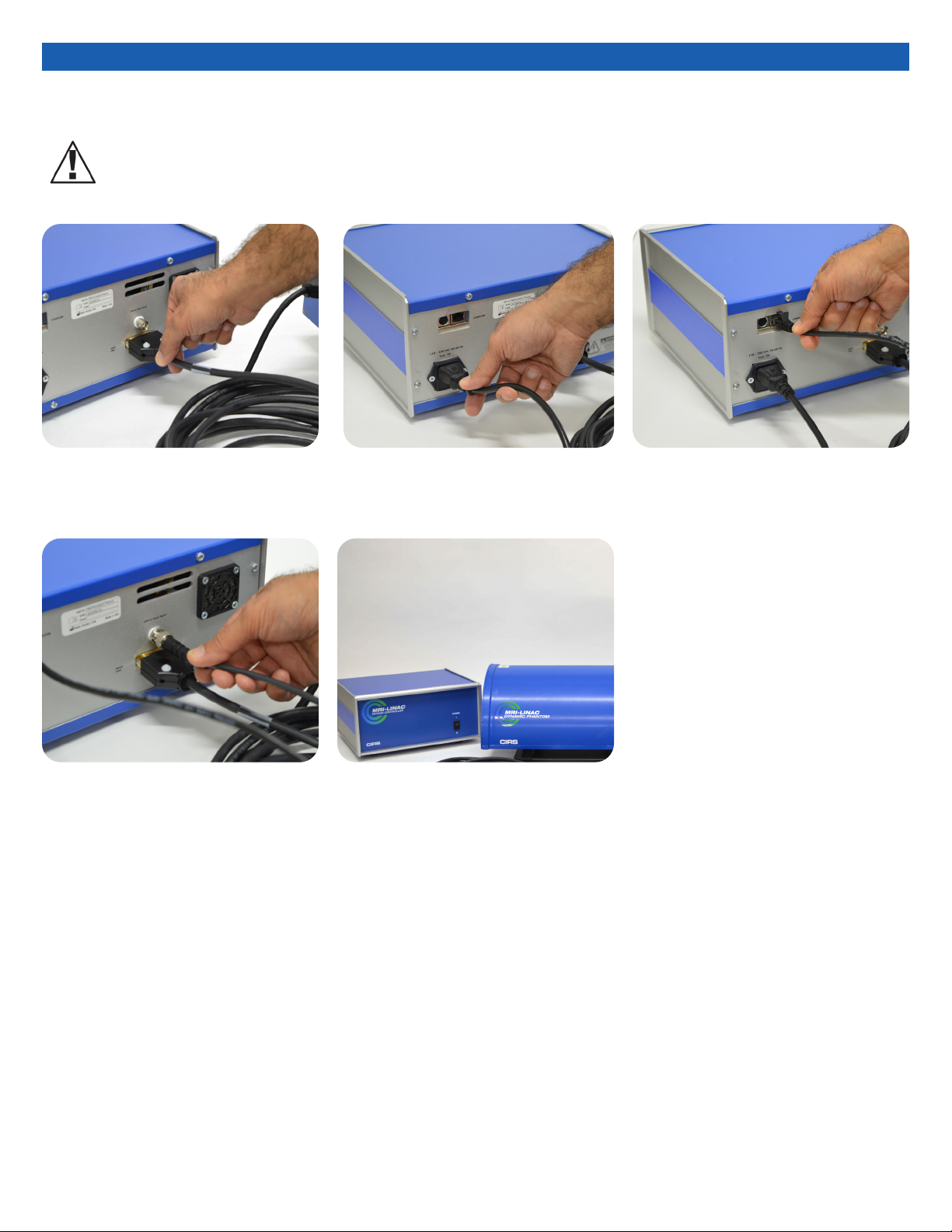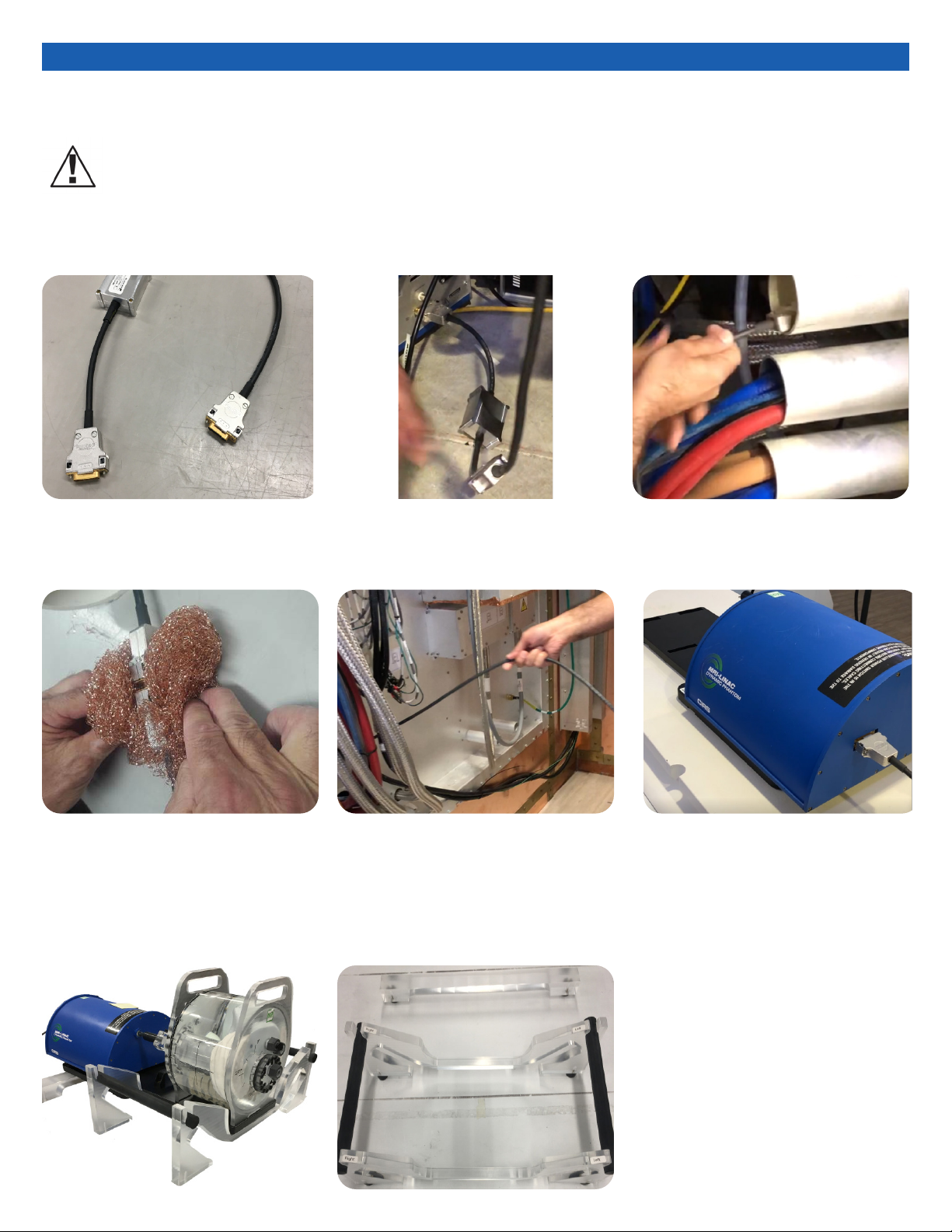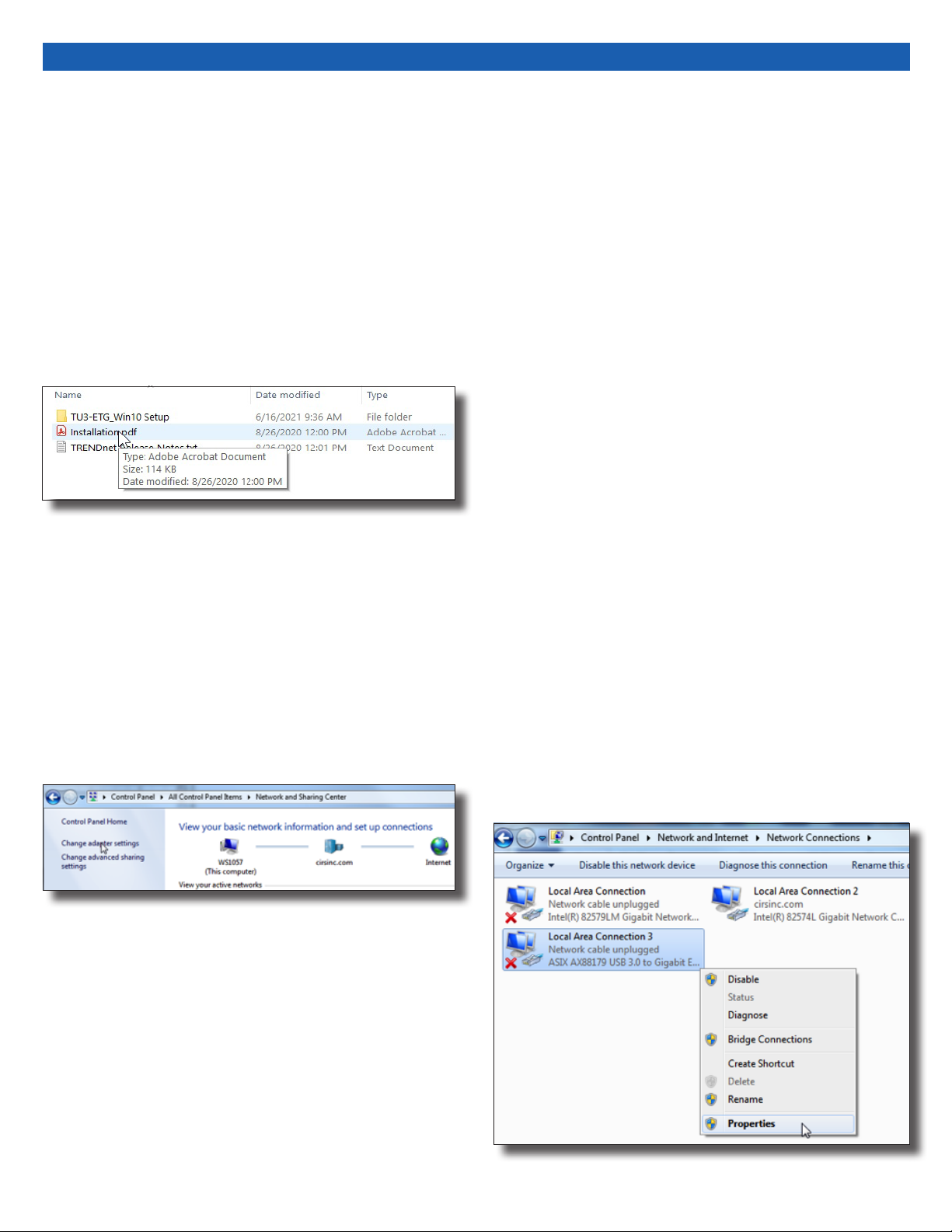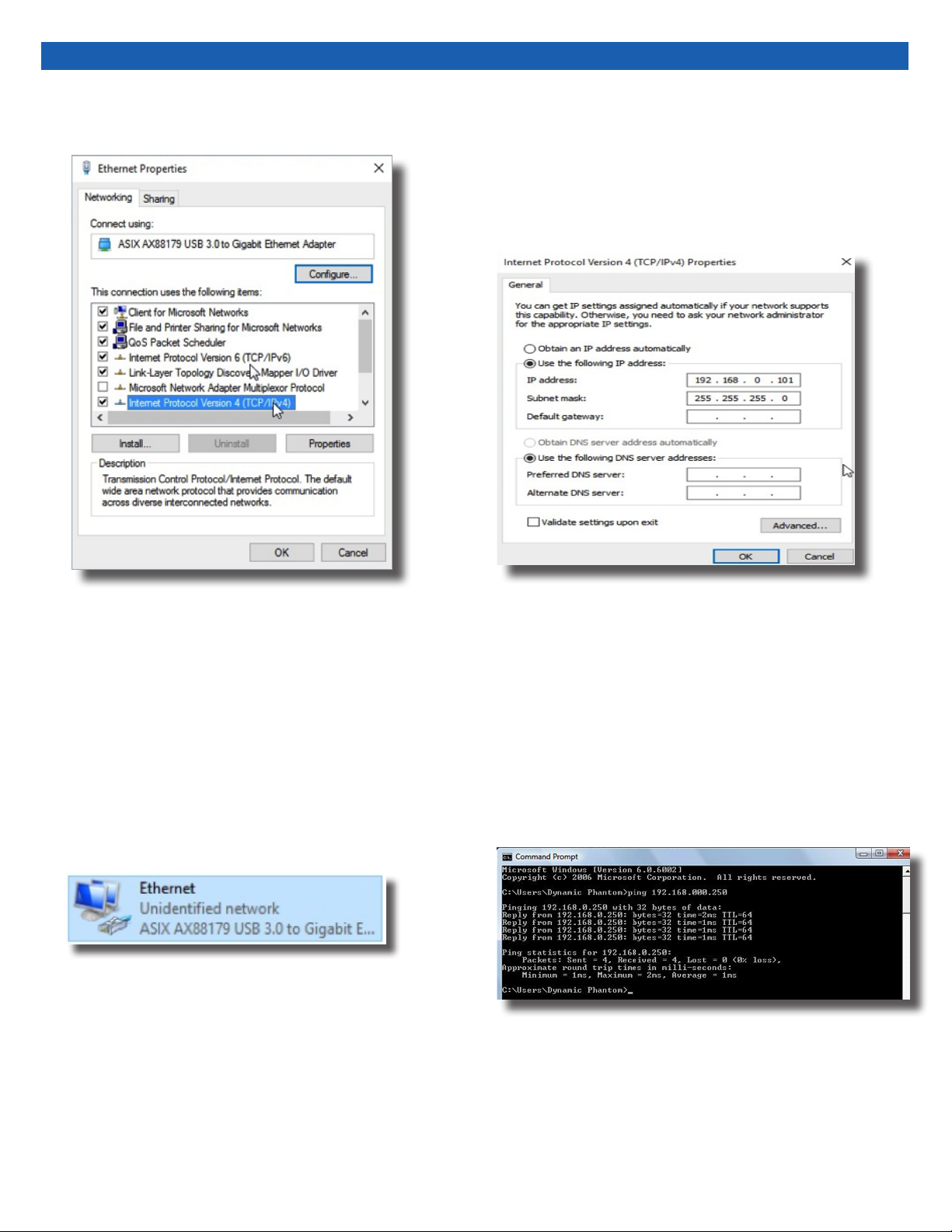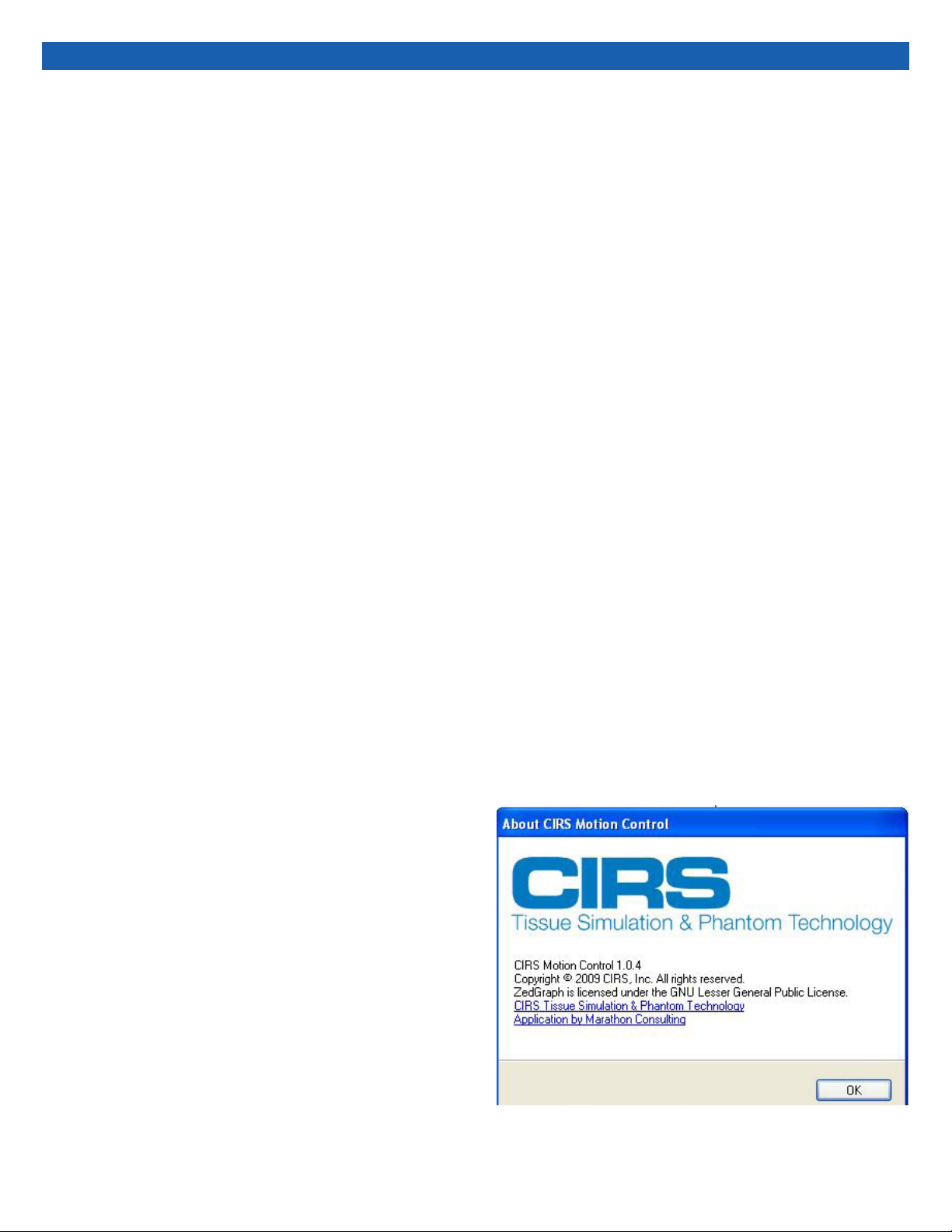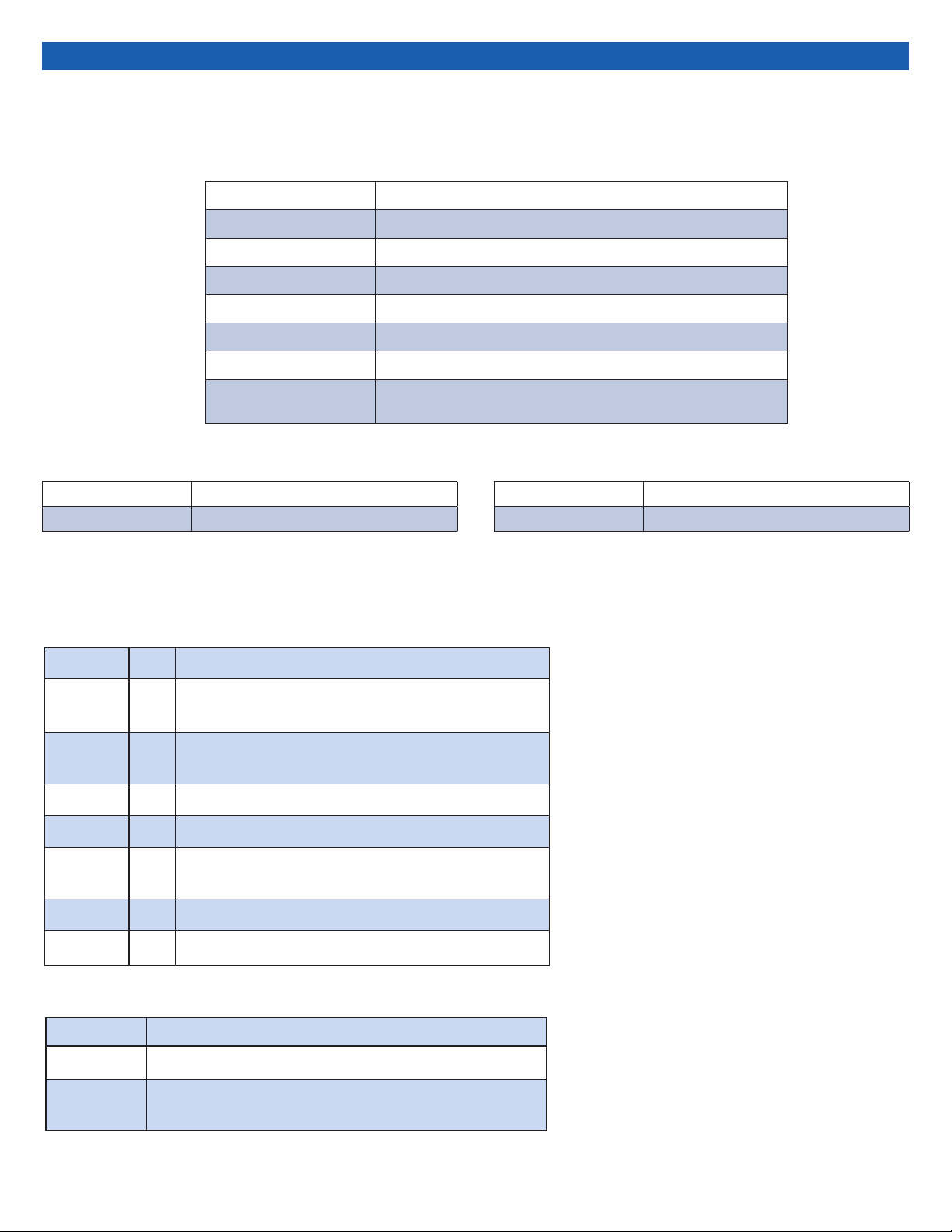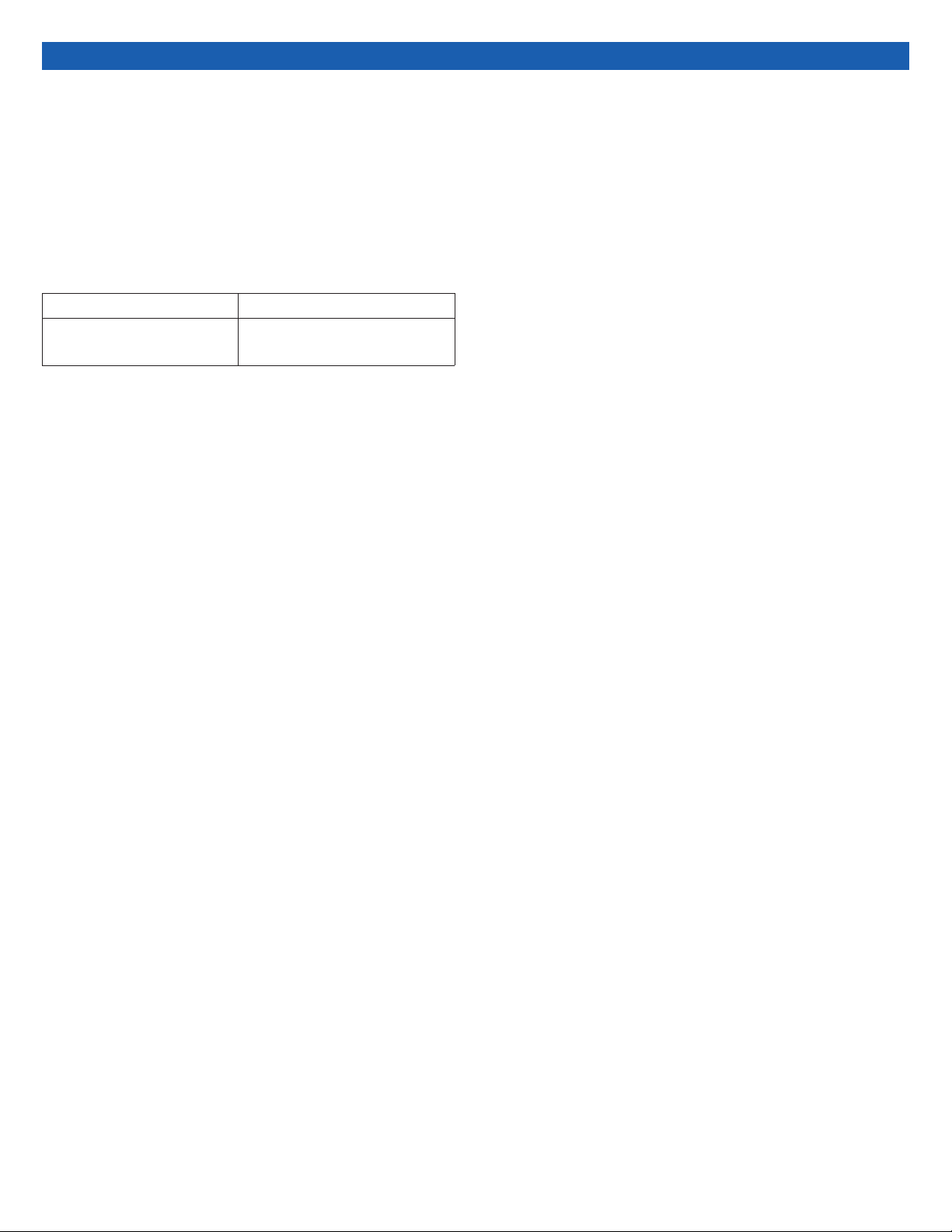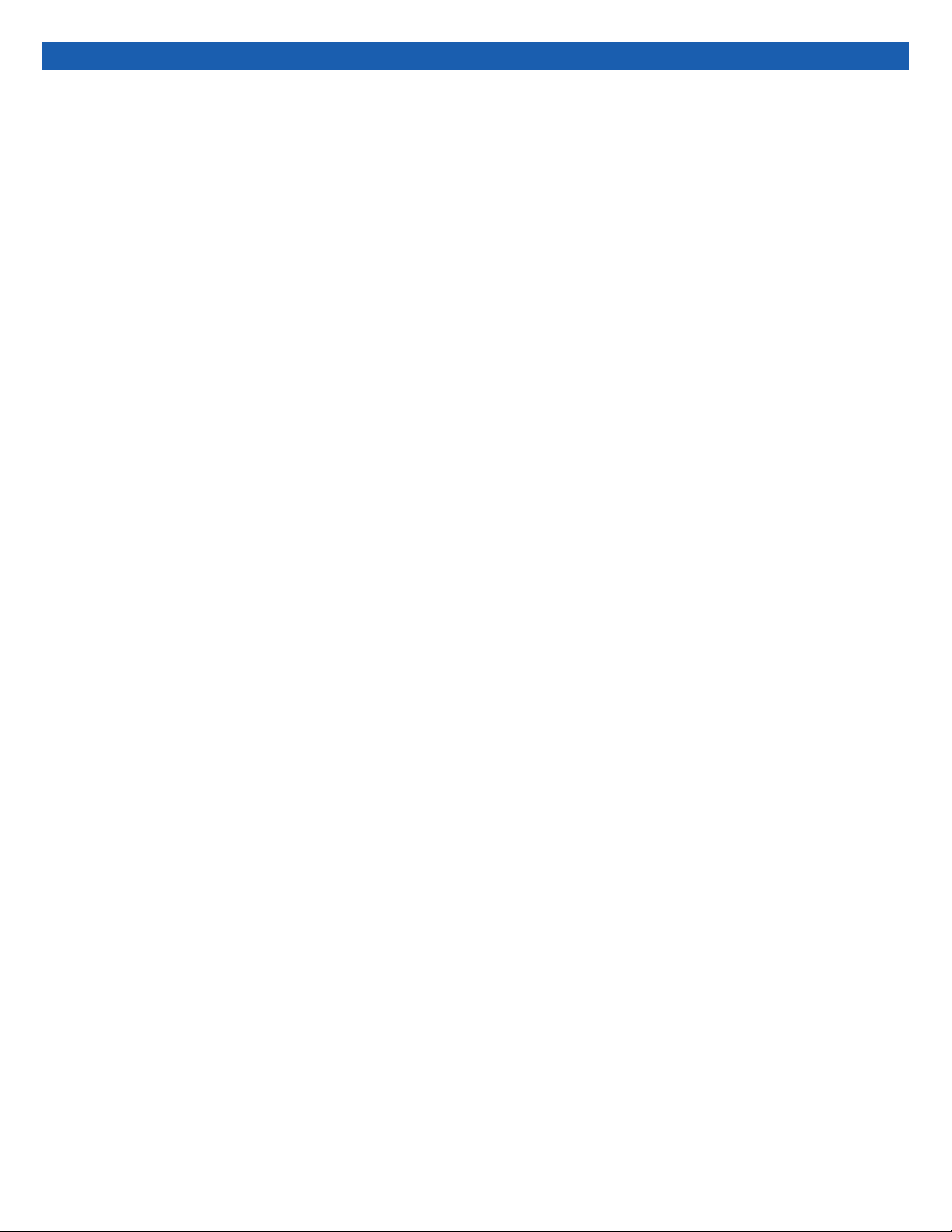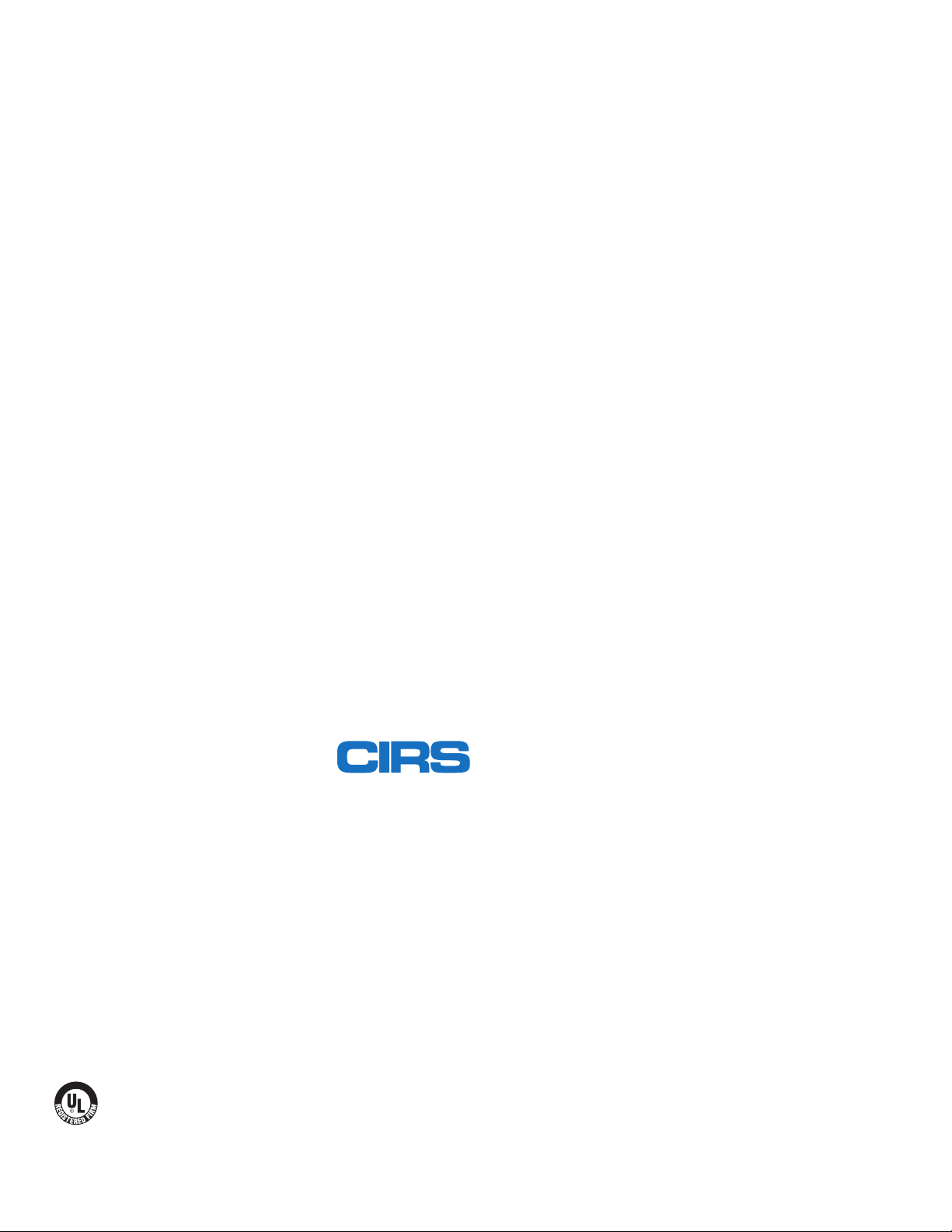11
CIRS MOTION CONTROL SOFTWARE SYSTEM
REQUIREMENTS
Windows XP® / Vista / Windows 7/ Windows 8/ Windows 10
(32 and 64 Bit)
Pentium 3®or equivalent
512 MB RAM, 2 MB of available disk space
INTRODUCTION
CIRS Motion Control is an application which allows you to control
the movement of the CIRS Model 008Z MrgRT Motion Management
Phantom and model 008PL Dynamic Platform. With CIRS Motion
Control, you can quickly set up a movement based on a library of
pre-defined motions, including Sin, Cos4, Cos6, Sawtooth, Shark-
fin, Hysteresis ( Model 008A only) and Continuous Drift, Transient
Excursion, Persistent Excursion, High-Frequency Excursion, or you
can import custom motion data from any tab-delimited or comma-
separated text file. CIRS Motion Control also allows you to save any
motion to easily access the same parameters for repeated calibra-
tion and testing.
INSTALLATION
The CIRS Motion Control application requires the Trio PC Motion
library, which allows the computer to recognize the Trio controller
board in the Dynamic Phantom or Platform. To install the Trio PC
Motion library, double-click Trio_PC_Motion_ActiveX_2_12_0_Setup
and follow the steps in the InstallShield Wizard.
To install CIRS Motion Control, double-click MotionControl-
Setup or Setup and follow the steps in the Setup Wizard. The
Microsoft.NET Framework Version 3.5 is required for the ap-
plication to run.
GENERAL USE
The CIRS Motion Control Software is preinstalled on the optional
computer. Help can be launched from Help Menu. A copy of the
software is included on a USB drive.
CIRS does not support 3rd party equipment. Please refer to the
included documents for warranty and service information for the
ACER brand computer (computer optional).
The software automatically creates a log file where data about wave-
form parameters are saved. The log file is usually located under the
current user in the Application Data folder. A Windows OS search
function can be used to find the log file. Searching hidden files and
folders should be enabled.
The log file provides a record of the motion history of the device and
can be used as objective evidence that proper QA was performed.
CIRS Motion Control Software
SOFTWARE USER MANUAL & SOFTWARE UPGRADES
CIRS Motion Control software has an online user manual. After
software installation, a copy may be viewed and downloaded using
either the “Check for Updates” button from Help Menu and selecting
“Motion Control User Manual.pdf” or by pointing a web browser to
the CIRS Software Updates webpage: http://www.cirsinc.com/Mo-
tionControlUpdates/Motion_Control_User_Manual.pdf
If the end-user is offline during use of the phantom, it is recom-
mended that a copy of the CIRS Motion Control User Manual is
downloaded and saved. Once a copy of the manual is saved in a
known location, the PDF document can be opened and viewed in a
window separate from the CIRS Motion Control software window to
aid in phantom set up and use.
The user manual is regularly updated to incorporate new information
based on the addition and/or modification of features as well as end-
user feedback.
CIRS recommends that the end-user routinely check the CIRS Soft-
ware Update webpage using the “Check for Updates” button from
Help Menu. This page indicates the current software version. The
latest free software upgrade is posted as soon as it becomes avail-
able. Instructions for updating the software are also posted. Please
note, controllers with serial numbers containing P136 may experi-
ence PC communication failuers upon updating Windows OS. If
this occurs, CIRS strongly recommends a motion controller update.
For details on how to upgrade, refer to the model 008A product
brochure.
BEAM LATENCY TESTING
For recommended procedures on how to perform beam latency
testing, refer to the CIRS Motion Control User Manual which can be
launched from the help menu.