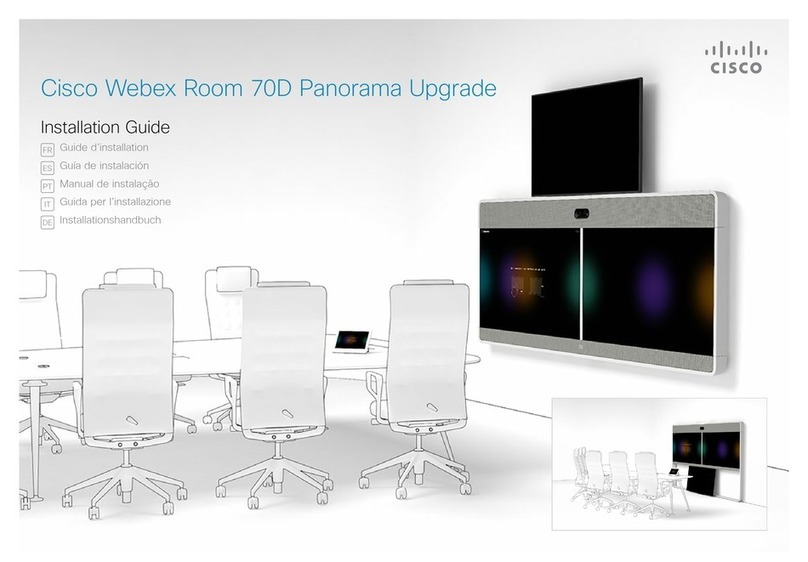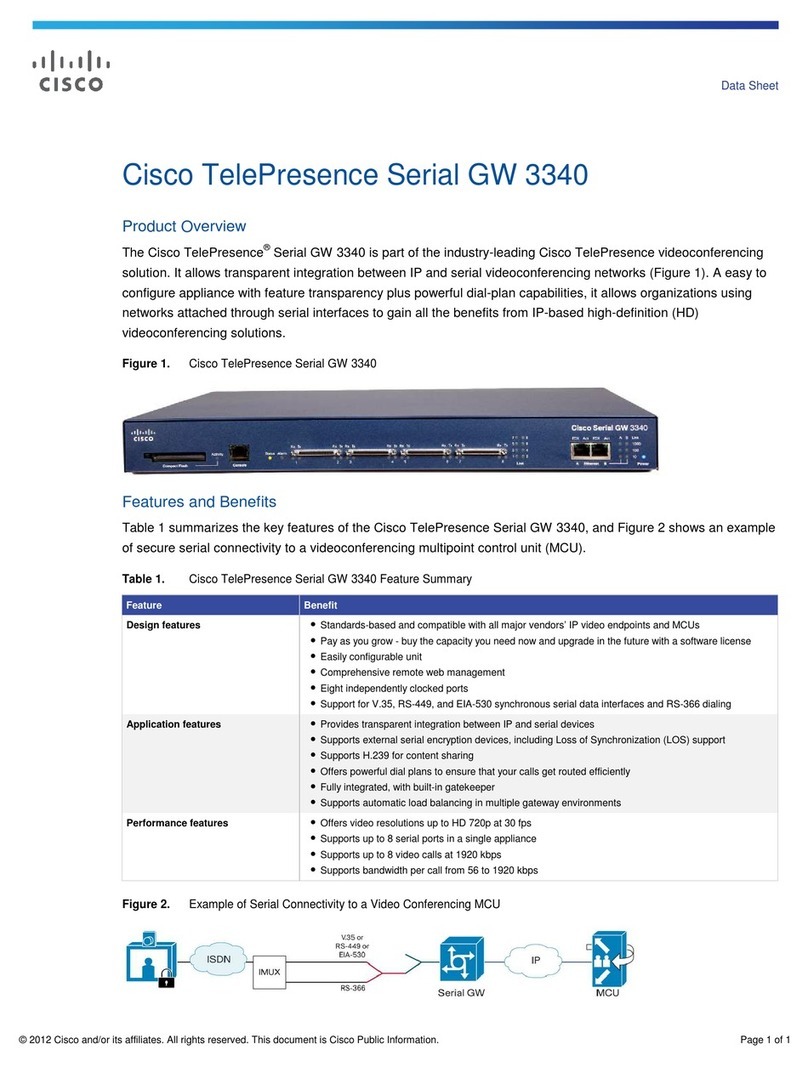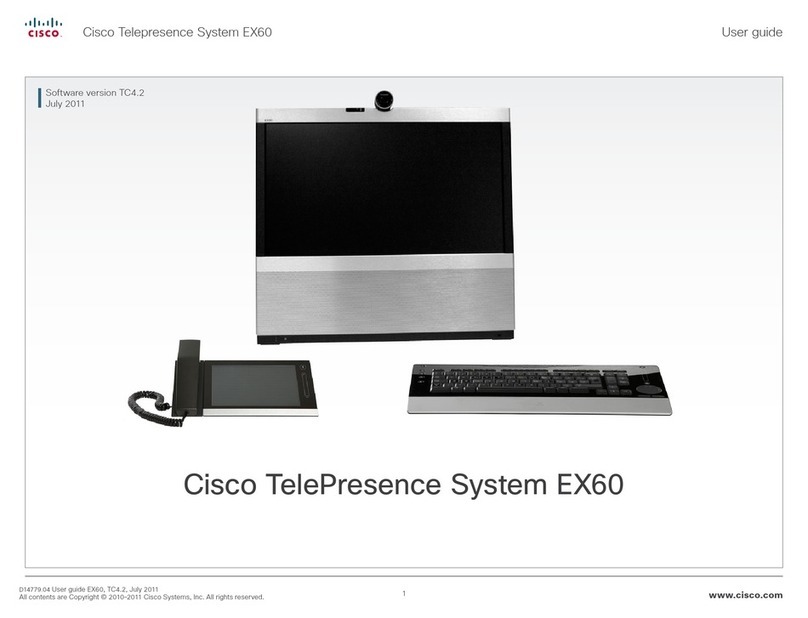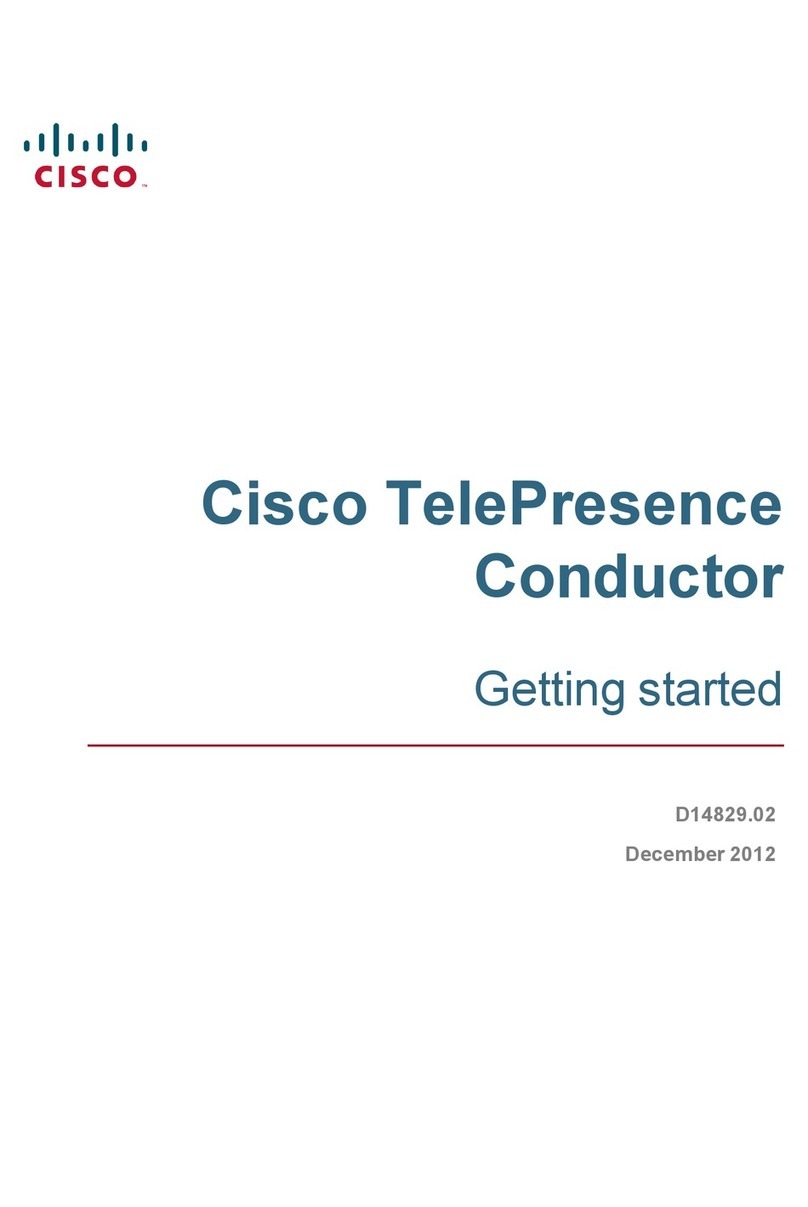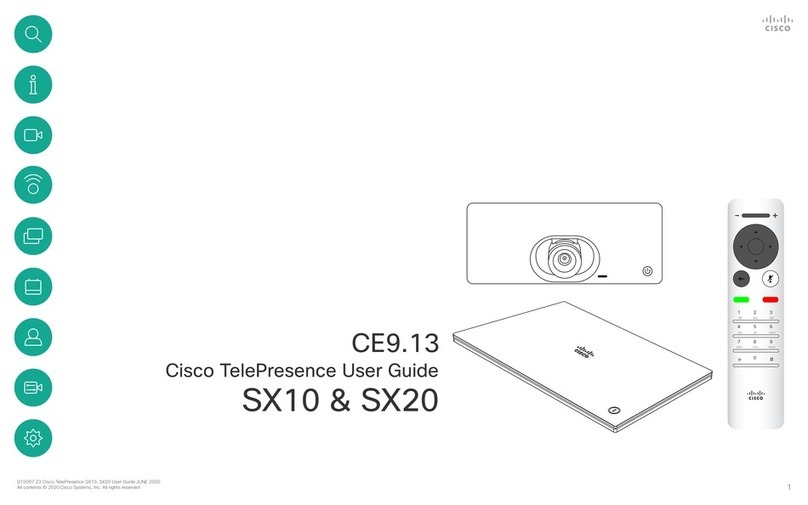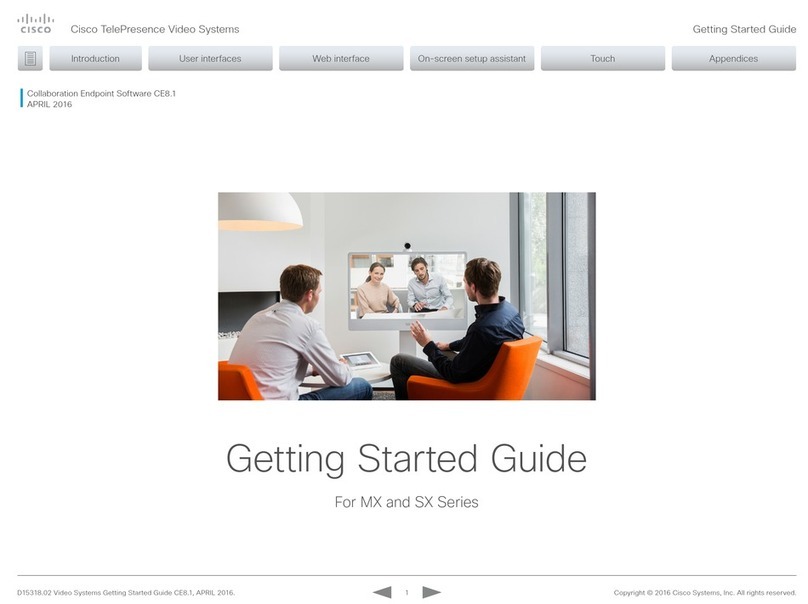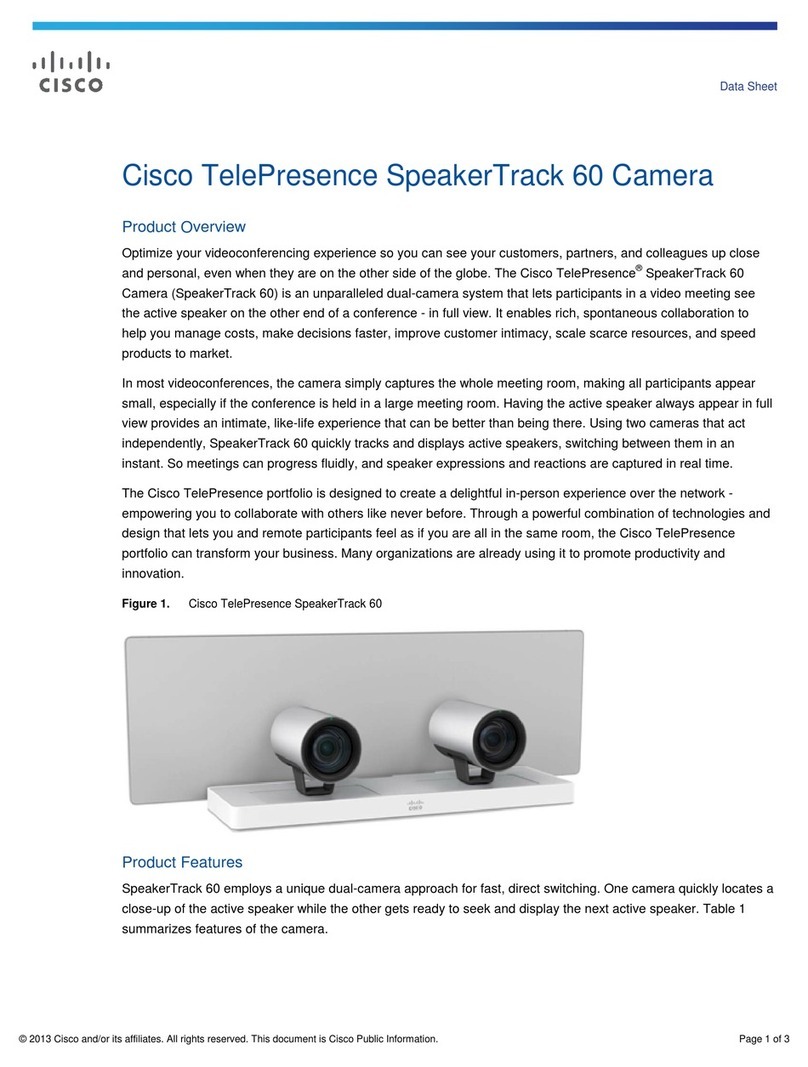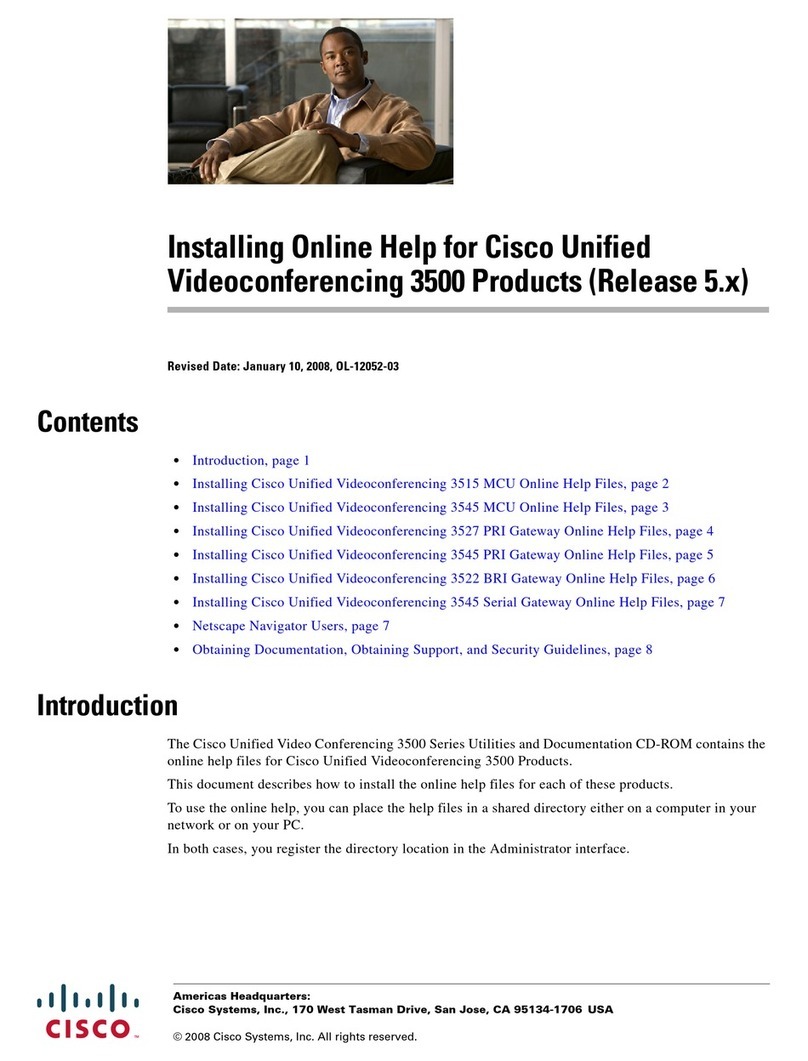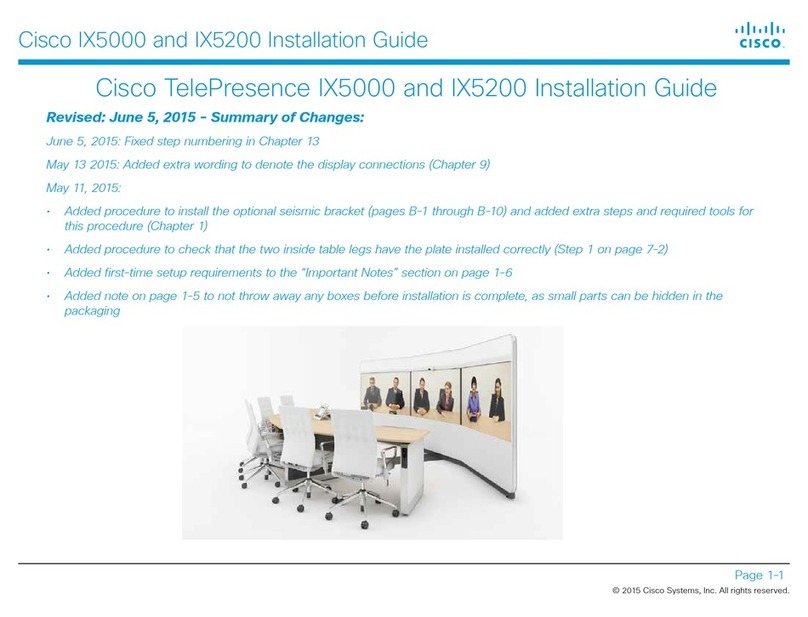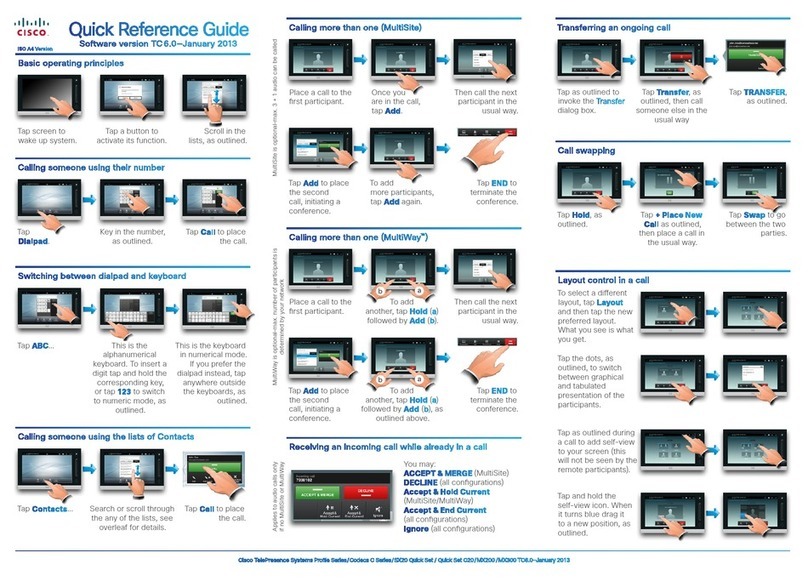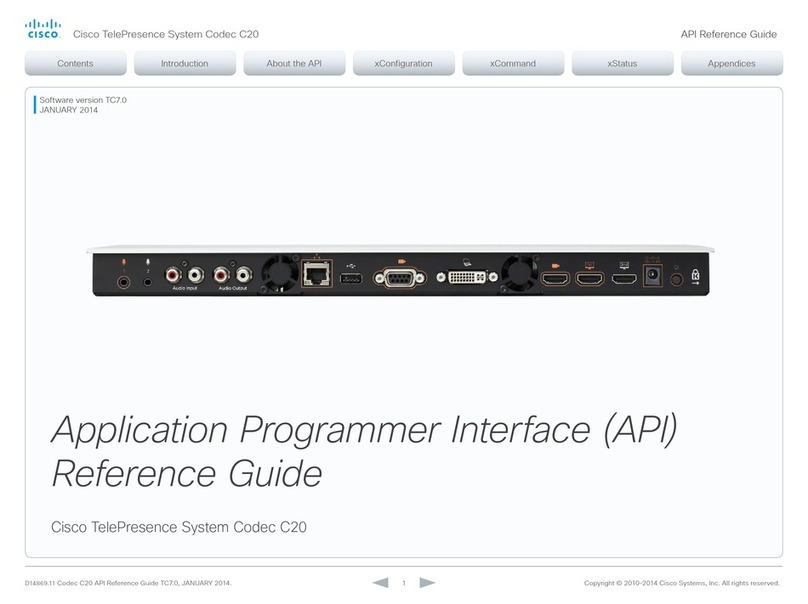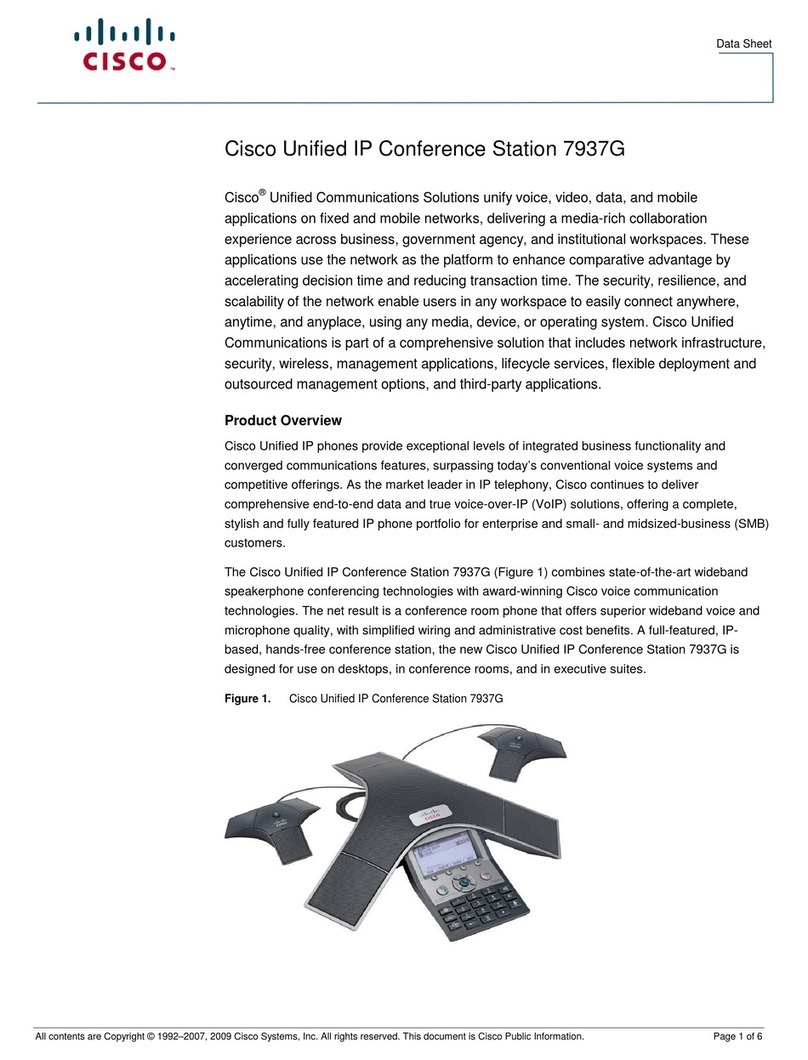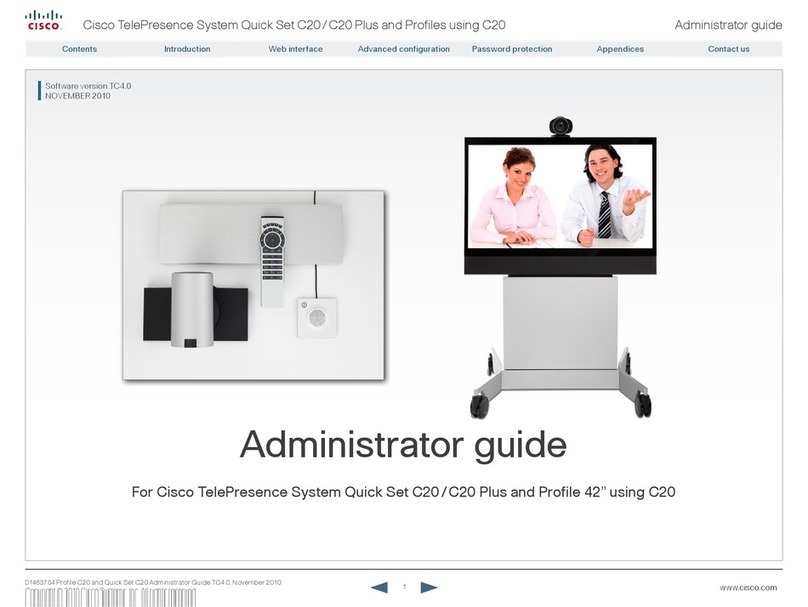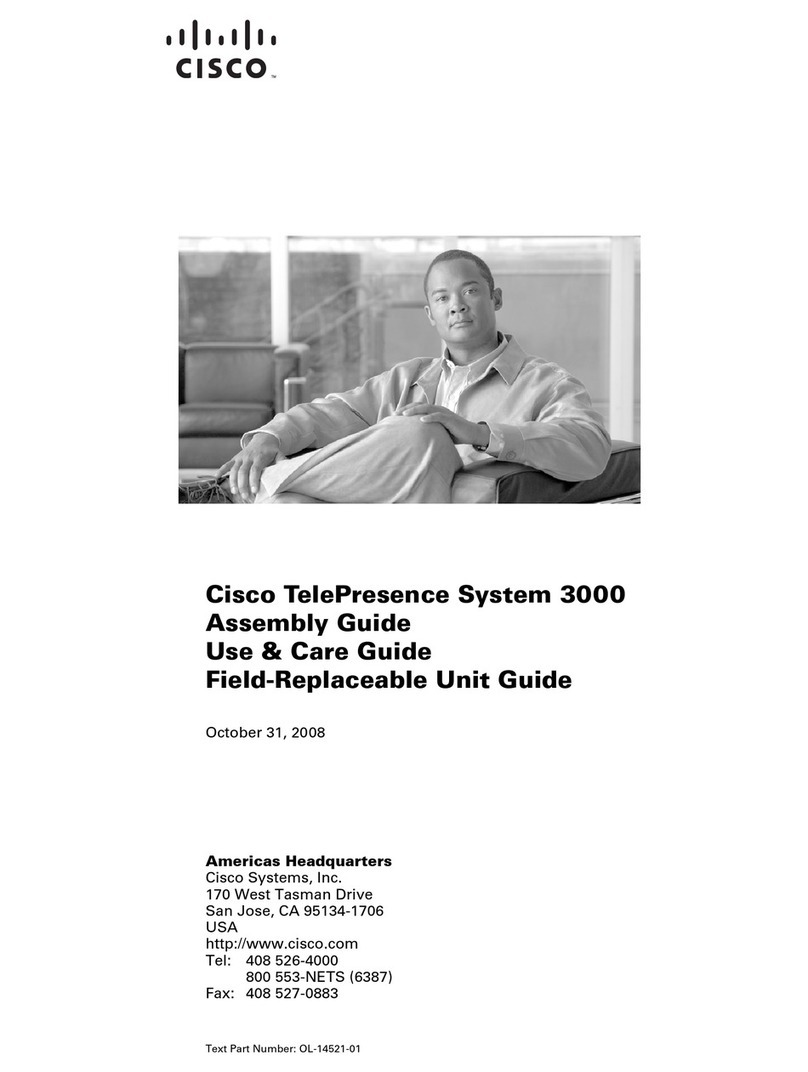PLACing A CALL by diALing the number or uri
Tap Contacts.Tap the Search or Dial eld ()
This will produce the virtual keyboard. Tap ABC
to switch to the QWERTY keyboard and tap
123 to switch to the numeric keyboard. Tap
the number or URI
using history
History lists the received, placed and missed
calls since the last time the list was cleared.
Tap History to
produce the list...
...then tap
the entry.
You will now be able to:
• Call the entry by tapping Start.
• Optional feature: Add the entry to a
video conference with several partici-
pants.
• Add the entry to as a Favorite.
• Edit the entry information and then place
the call.
• Change the call rate default settings.
• Remove the entry from the list
• Clear the entire list (see overleaf).
Tap
using direCtory
The Directory serves as your corporate
phone book. This directory cannot be edited
by you. You may, however, copy entries to
your list of favorites and edit them there.
Tap Contacts (if needed) and then tap
Directory. The directory is typically organized
as folders.
Tap a folder () to show its contents, scroll
() if needed to locate a folder or an entry
within a folder.
Once located, tap the entry to call, edit or
add to your list of favorites in the same way
as with the history list.
Note! It may happen that an entry copied
from the directory to the list of favorites later
is updated in the directory. This update will
not be reected in your list of favorites—you
must then manually update the entry in the
list of favorites.
using FAvorites
Favorites is your own shortlist of contacts
you frequently call or otherwise want to have
easy access to.
To add someone to the Favorites, locate the
person (or location) in Directory or History
and tap that entry (). This will produce a
dialog box which allows you to tap Add to
Favorites ().
You may now edit the entry, if needed—just
tap a eld and the keyboard will be produced.
Tap Save to put changes into eect.
seArChing
You may search for entries (numbers or
URIs). Searches will be conducted within
all the folders, i.e. within the Favorites, the
Directory and the History.
Tap in the Search or Dial eld and key in the
name, URI or number. Matches will appear as
you search.
Once located, tap the entry to call, edit or
add to your list of favorites.
Note! When searching within the corporate
directory, the search will apply to the current
directory folder and its subfolders only. To go
one level up, tap . To make the search
apply to the entire corporate directory, do not
enter (tap) any folder before the search is
commenced.
video ConFerenCe (i)
Calling several to initiate a video conference
is an optional feature. If your system permits it
you may set up a list of several particpants to
call and then call them all in one go.
1. Enter a number or URI, or pick an entry
from the Directory, the list of Favor-
ites, or from the History.
2. Tap Add to add the entry to the list of
participants to be called. The entry will
appear along the bottom line of the
touch pad, as outlined.
3. Repeat the procedure to add more
participants. The maximum number of
participants possible will depend on
your system conguration.
4. When all have been added, tap to
call them all.
video ConFerenCe (ii)
While in a call you may add participants
provided that your system permits to do so.
1. Tap Add as outlined ().
2. Select whom to call ().
3. Tap ADD TO MEETING to include this
participant in the meeting ().
4. Repeat the process by adding more, if
needed.
D14807.01 TC 4.1 Feb. 2011
Quick Reference Guide
Cisco TelePresence Systems
Prole Series / Codecs C Series / Quick Set C20
TC4.1