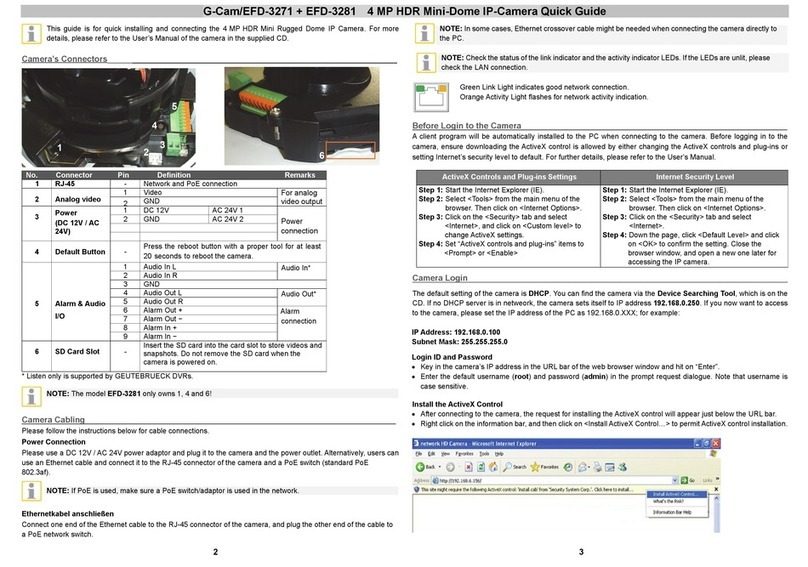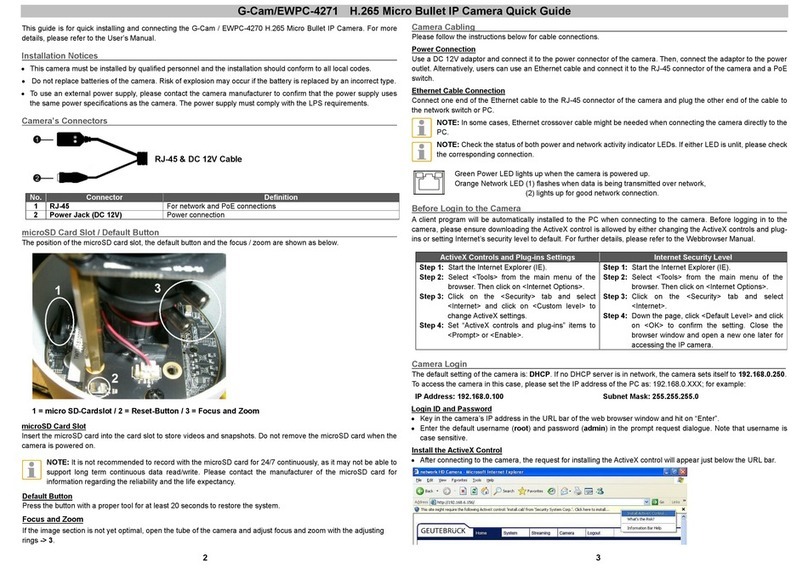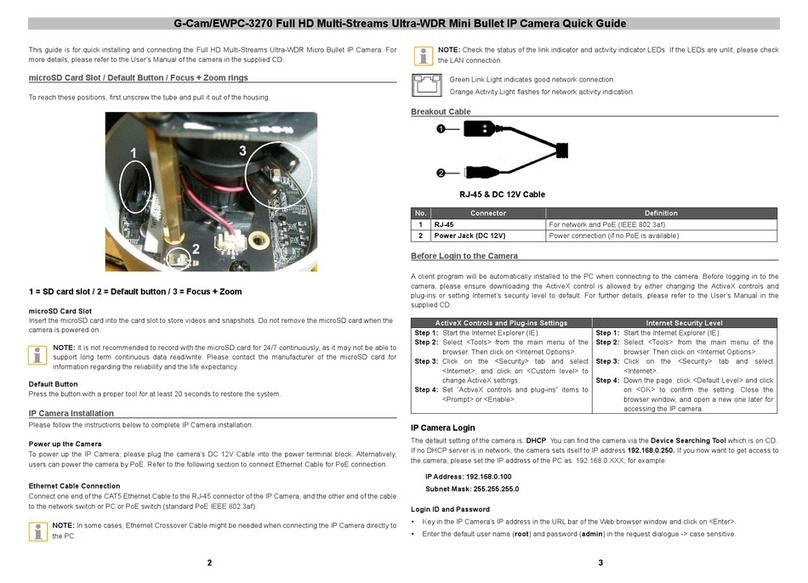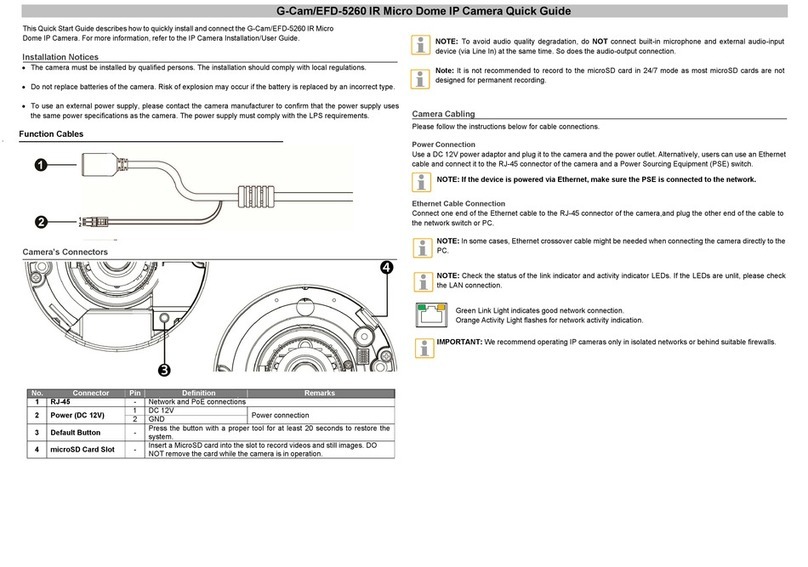G-Cam/EWPC-4270 H.265 Micro Bullet IP Camera Quick Guide
This guide is for quick installing and connecting the G-Cam / EWPC-4270 H.265 Micro Bullet IP Camera. For more
details, please refer to the User’s Manual.
Installation Notices
This camera must be installed by qualified personnel and the installation should conform to all local codes.
Do not replace batteries of the camera. Risk of explosion may occur if the battery is replaced by an incorrect type.
To use an external power supply, please contact the camera manufacturer to confirm that the power supply uses
the same power specifications as the camera. The power supply must comply with the LPS requirements.
Camera’s Connectors
RJ-45 & DC 12V Cable
For network and PoE connections
microSD Card Slot / Default Button
The position of the microSD card slot, the default button and the focus / zoom are shown as below.
1 = micro SD-Cardslot / 2 = Reset-Button / 3 = Focus and Zoom
microSD Card Slot
Insert the microSD card into the card slot to store videos and snapshots. Do not remove the microSD card when the
camera is powered on.
NOTE: It is not recommended to record with the microSD card for 24/7 continuously, as it may not be able to
support long term continuous data read/write. Please contact the manufacturer of the microSD card for
information regarding the reliability and the life expectancy.
Default Button
Press the button with a proper tool for at least 20 seconds to restore the system.
Focus and Zoom
If the image section is not yet optimal, open the tube of the camera and adjust focus and zoom with the adjusting
rings -> 3.
Camera Cabling
Please follow the instructions below for cable connections.
Power Connection
Use a DC 12V adaptor and connect it to the power connector of the camera. Then, connect the adaptor to the power
outlet. Alternatively, users can use an Ethernet cable and connect it to the RJ-45 connector of the camera and a PoE
switch.
Ethernet Cable Connection
Connect one end of the Ethernet cable to the RJ-45 connector of the camera and plug the other end of the cable to
the network switch or PC.
NOTE: In some cases, Ethernet crossover cable might be needed when connecting the camera directly to the
PC.
NOTE: Check the status of both power and network activity indicator LEDs. If either LED is unlit, please check
the corresponding connection.
Green Power LED lights up when the camera is powered up.
Orange Network LED (1) flashes when data is being transmitted over network,
(2) lights up for good network connection.
Before Login to the Camera
A client program will be automatically installed to the PC when connecting to the camera. Before logging in to the
camera, please ensure downloading the ActiveX control is allowed by either changing the ActiveX controls and plug-
ins or setting Internet’s security level to default. For further details, please refer to the Webbrowser Manual.
ActiveX Controls and Plug-ins Settings
Step 1: Start the Internet Explorer (IE).
Step 2: Select <Tools> from the main menu of the
browser. Then click on <Internet Options>.
Step 3: Click on the <Security> tab and select
<Internet> and click on <Custom level> to
change ActiveX settings.
Step 4: Set “ActiveX controls and plug-ins” items to
<Prompt> or <Enable>.
Step 1: Start the Internet Explorer (IE).
Step 2: Select <Tools> from the main menu of the
browser. Then click on <Internet Options>.
Step 3: Click on the <Security> tab and select
<Internet>.
Step 4: Down the page, click <Default Level> and click
on <OK> to confirm the setting. Close the
browser window and open a new one later for
accessing the IP camera.
Camera Login
The default setting of the camera is: DHCP. If no DHCP server is in network, the camera sets itself to 192.168.0.250.
To access the camera in this case, please set the IP address of the PC as: 192.168.0.XXX; for example:
IP Address: 192.168.0.100
Subnet Mask: 255.255.255.0
Login ID and Password
Key in the camera’s IP address in the URL bar of the web browser window and hit on “Enter”.
Enter the default username (root) and password (admin) in the prompt request dialogue. Note that username is
case sensitive.
Install the ActiveX Control
After connecting to the camera, the request for installing the ActiveX control will appear just below the URL bar.