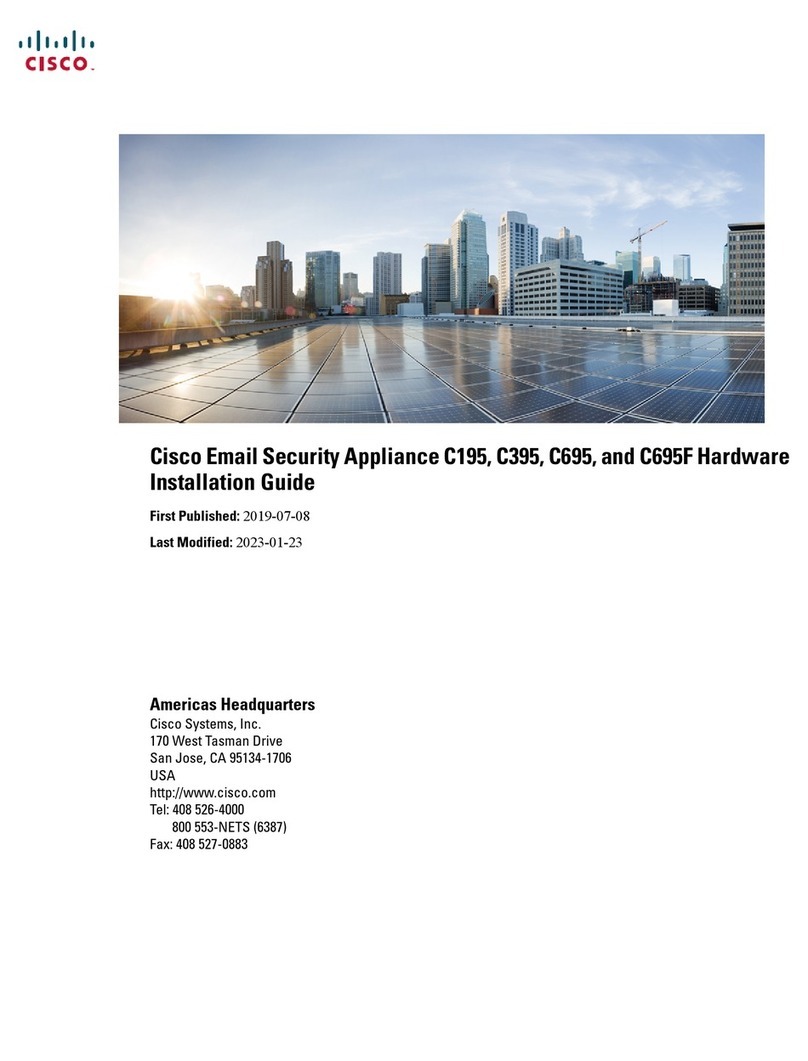Cisco ASA 55 Series Quick start guide
Other Cisco Security System manuals
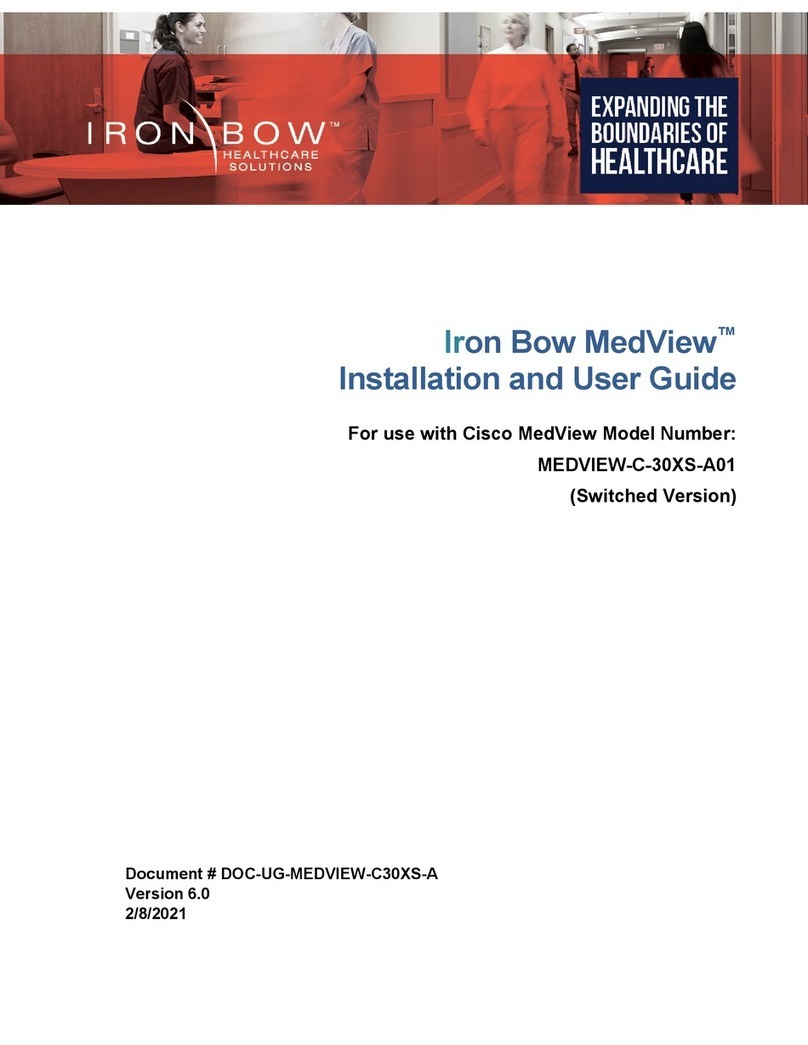
Cisco
Cisco MEDVIEW-C-30XS-A01 User manual
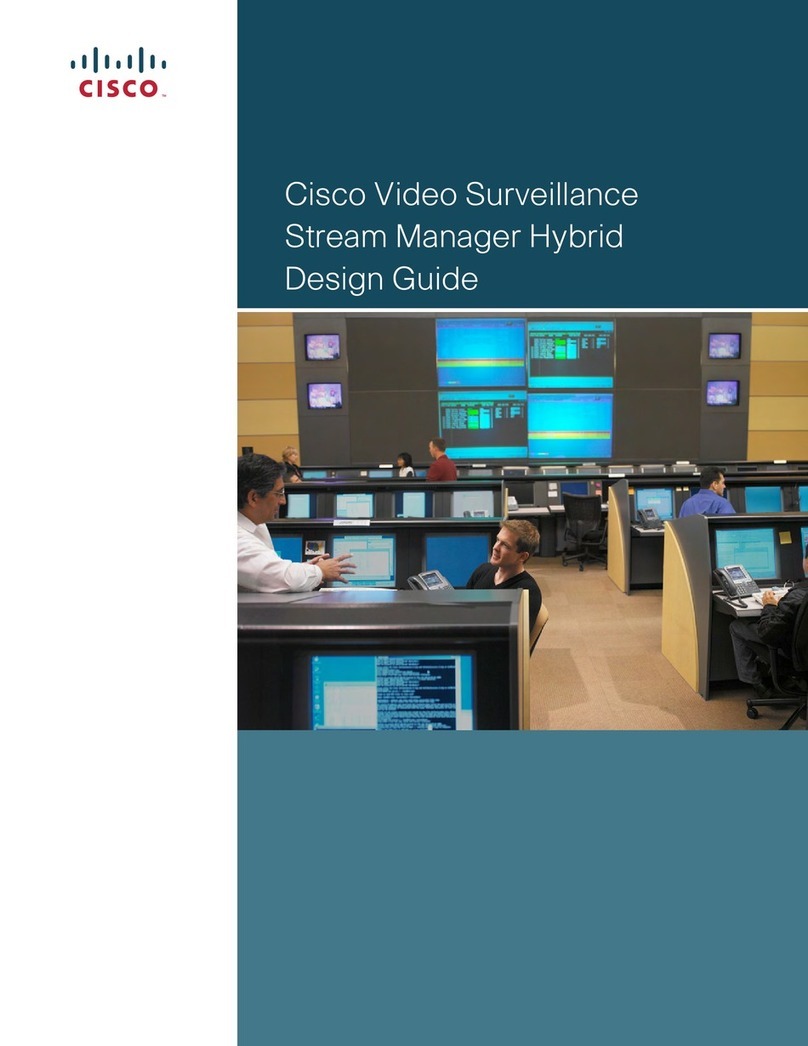
Cisco
Cisco 4116 - EtherFast Switch Guide

Cisco
Cisco Firepower 2100 Series Manual

Cisco
Cisco ISA550 Instruction Manual
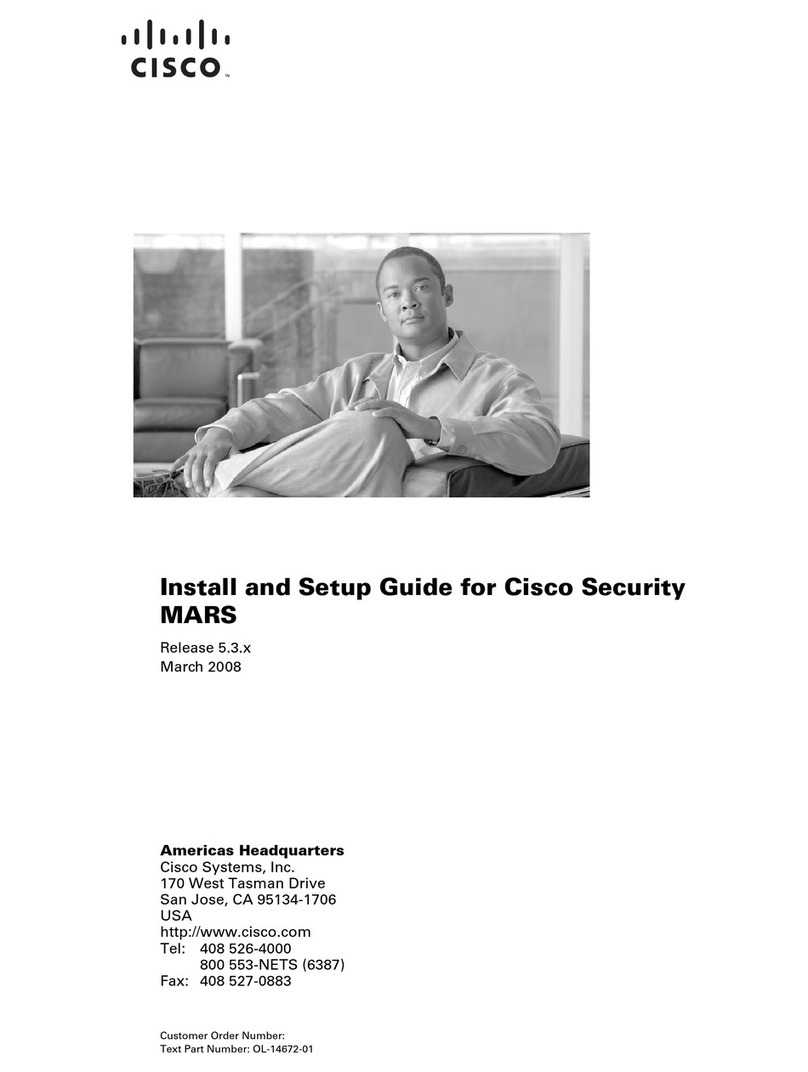
Cisco
Cisco MARS Instructions for use
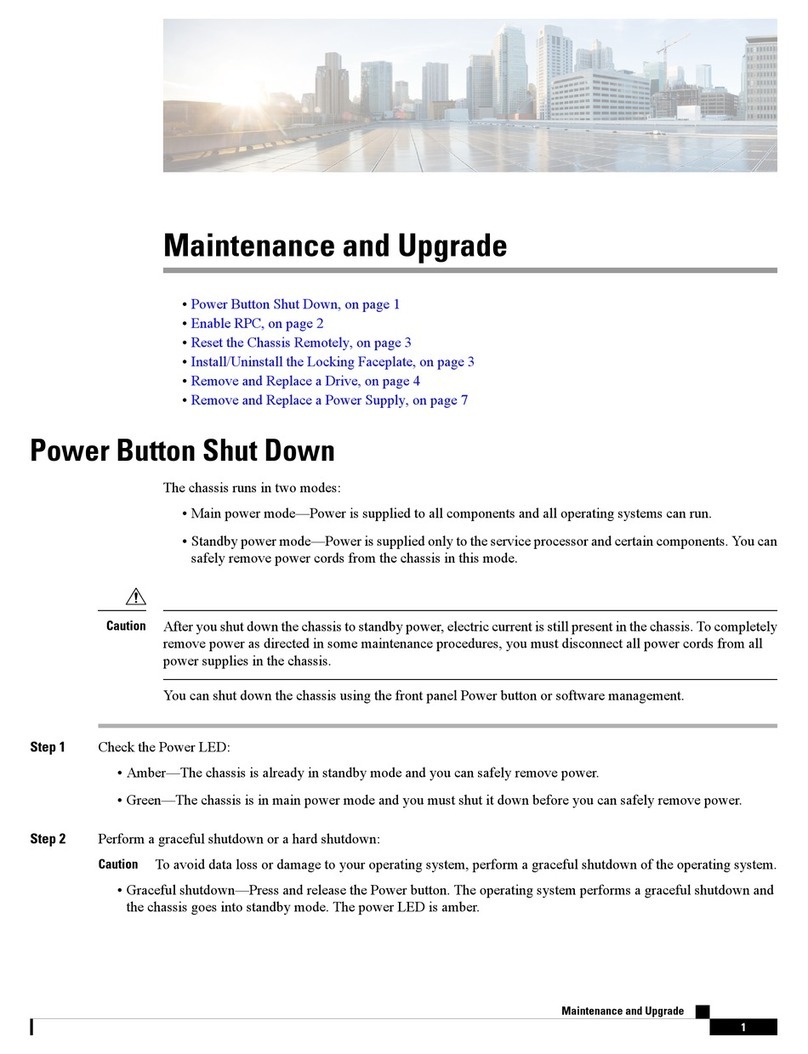
Cisco
Cisco C195 Quick start guide

Cisco
Cisco ISA 3000 User manual

Cisco
Cisco WVC200 - Wireless-G PTZ Internet Camera Instruction Manual
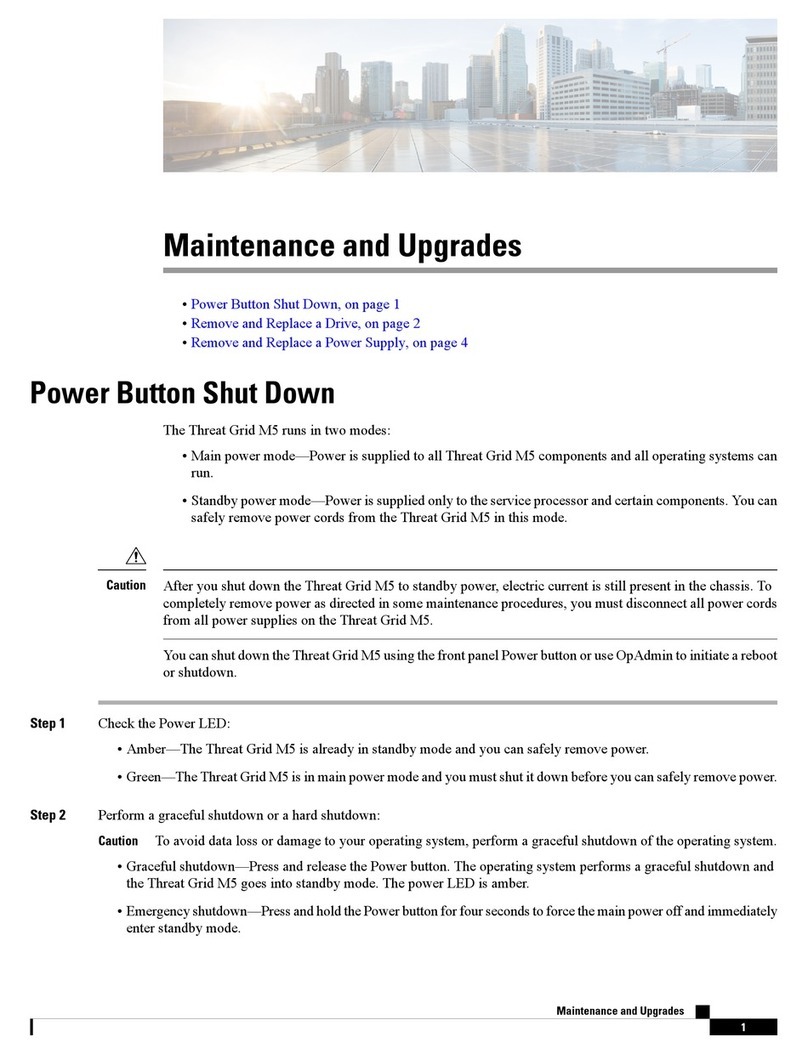
Cisco
Cisco M5 User manual

Cisco
Cisco Meraki MX67 User manual

Cisco
Cisco ASA 5506W-X Manual

Cisco
Cisco ISA550 User manual

Cisco
Cisco NCS 4000 Series User manual

Cisco
Cisco ISA 3000 Operator's manual

Cisco
Cisco MS410-16 User manual
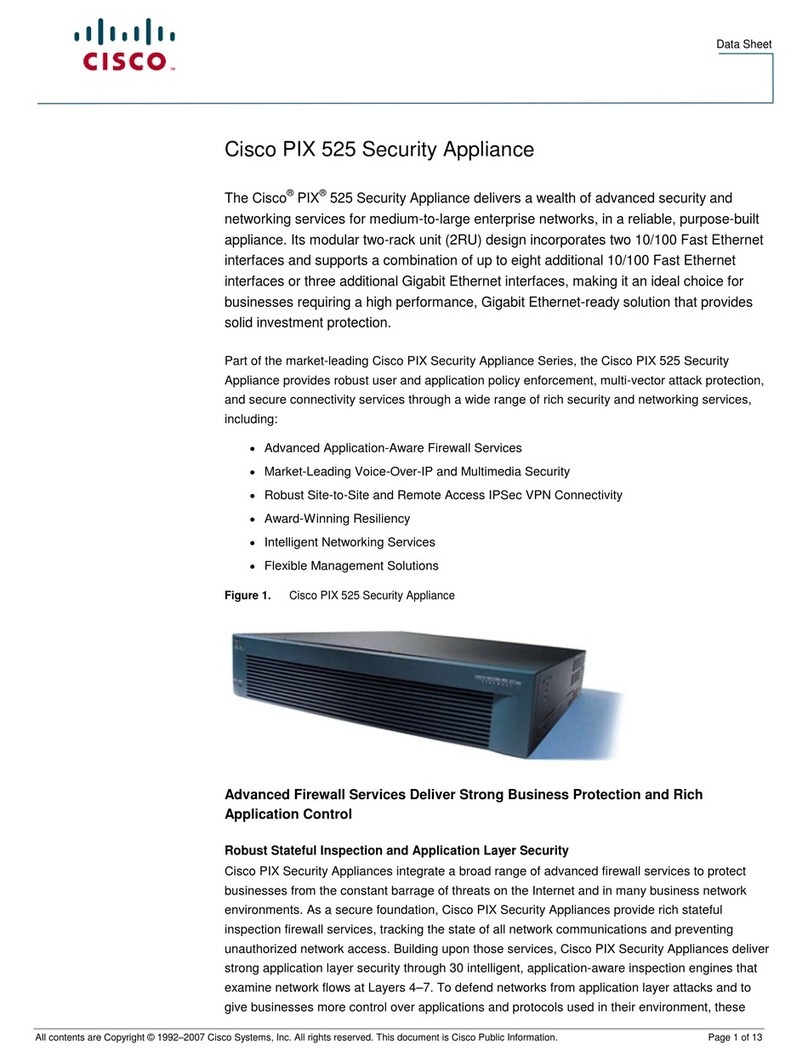
Cisco
Cisco PIX 525 User manual
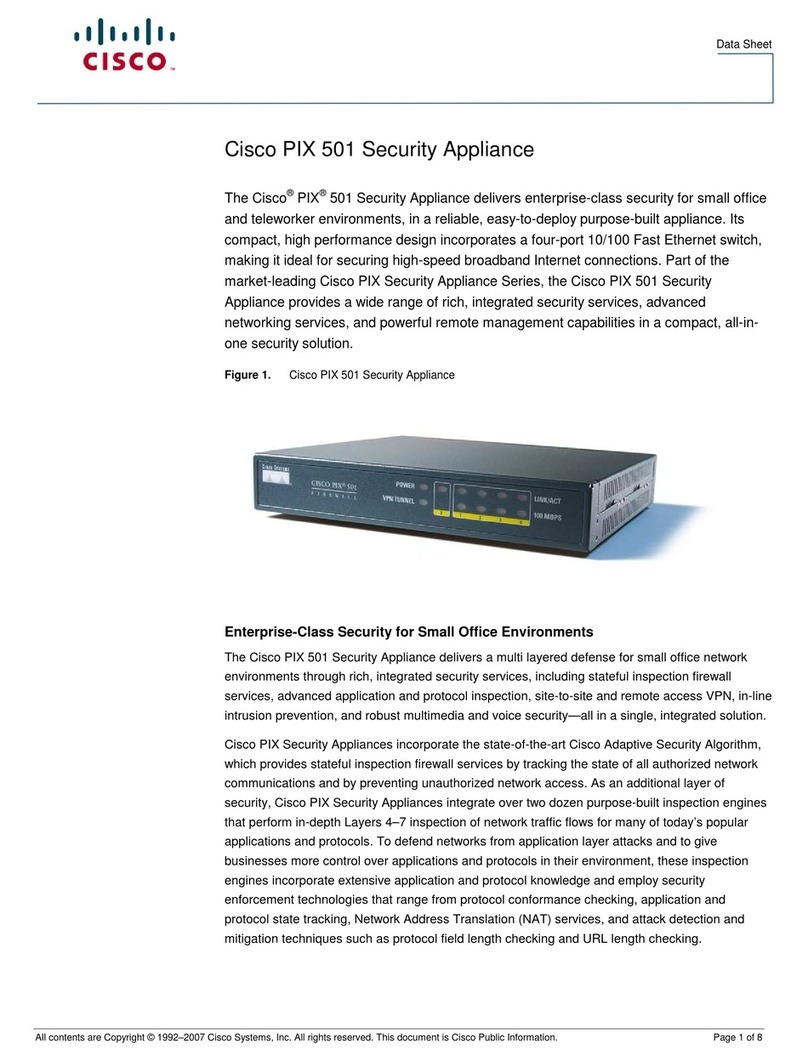
Cisco
Cisco PIX 501 - Security Appliance User manual

Cisco
Cisco Small Business Pro SA 500 Series User manual

Cisco
Cisco Firepower 1100 Series User manual

Cisco
Cisco 500 Series User manual
Popular Security System manuals by other brands

Secure
Secure USAB-1 operating instructions

B&B
B&B 480 SERIES Operation & maintenance manual

ADEMCO
ADEMCO VISTA-20P Series Installation and setup guide

Inner Range
Inner Range Concept 2000 user manual

Johnson Controls
Johnson Controls PENN Connected PC10 Install and Commissioning Guide

Aeotec
Aeotec Siren Gen5 quick start guide