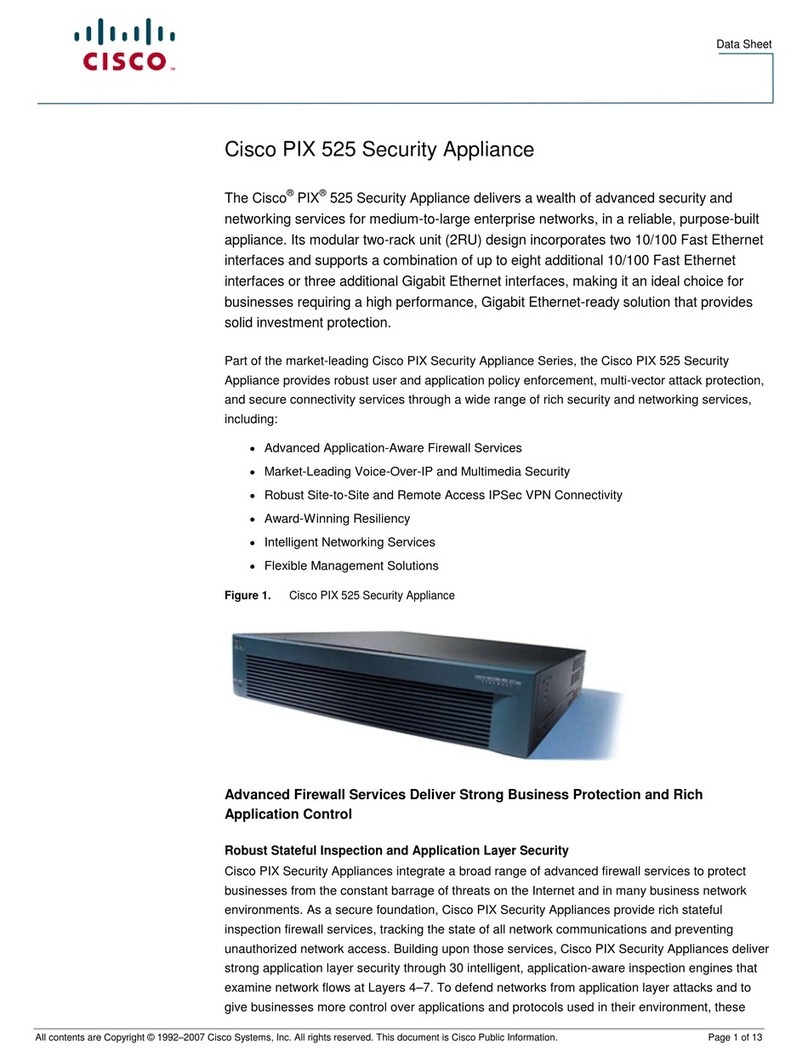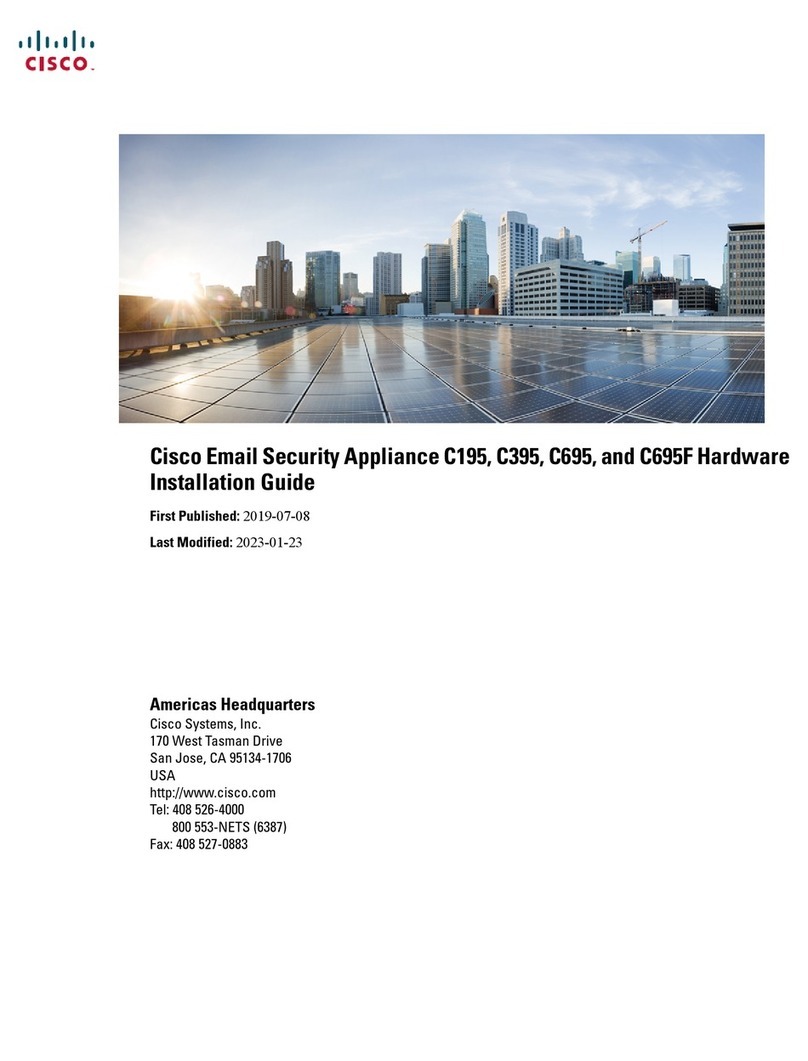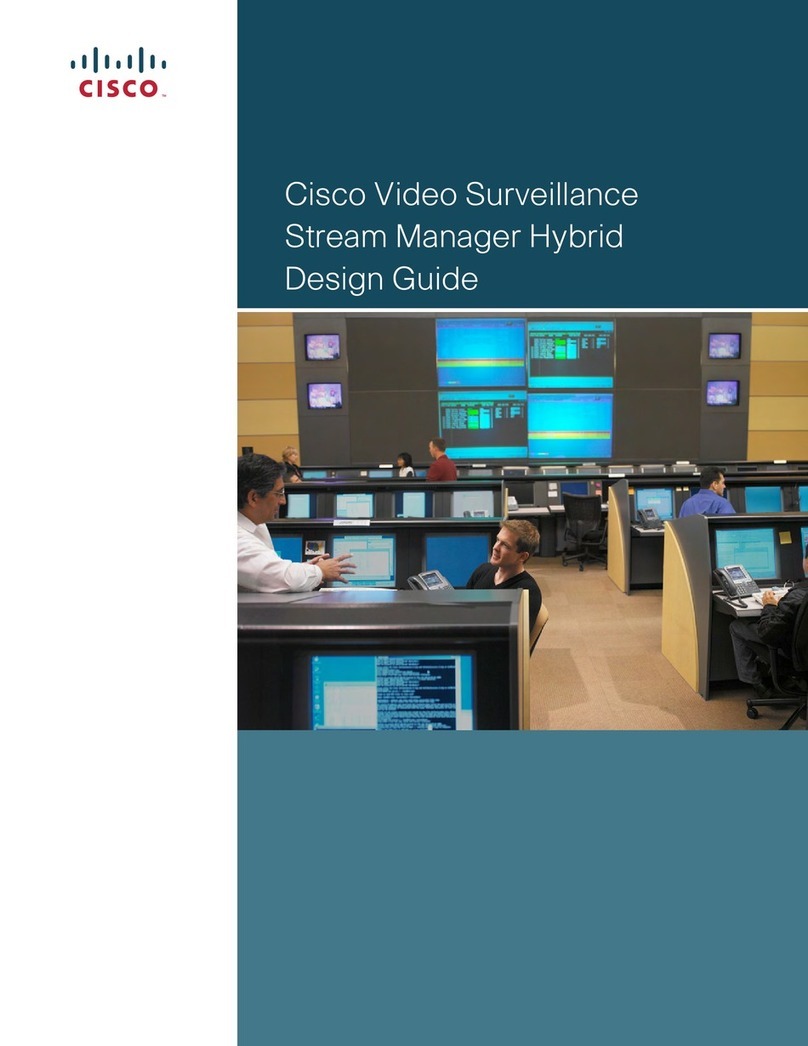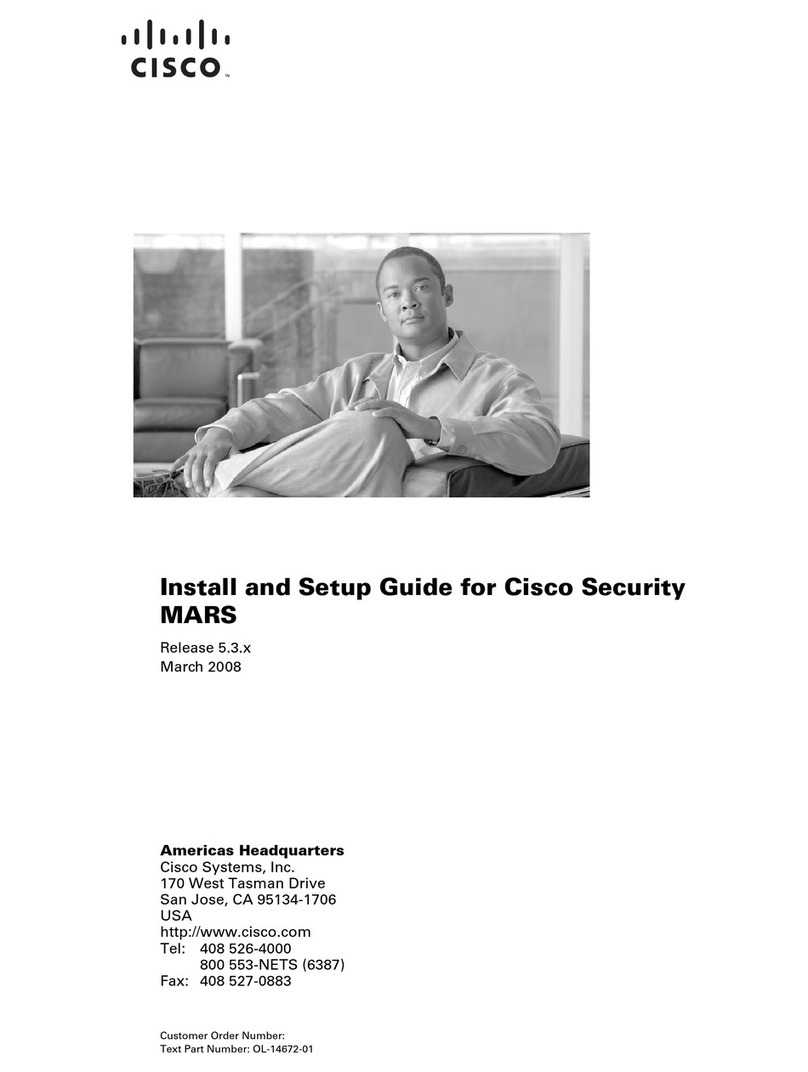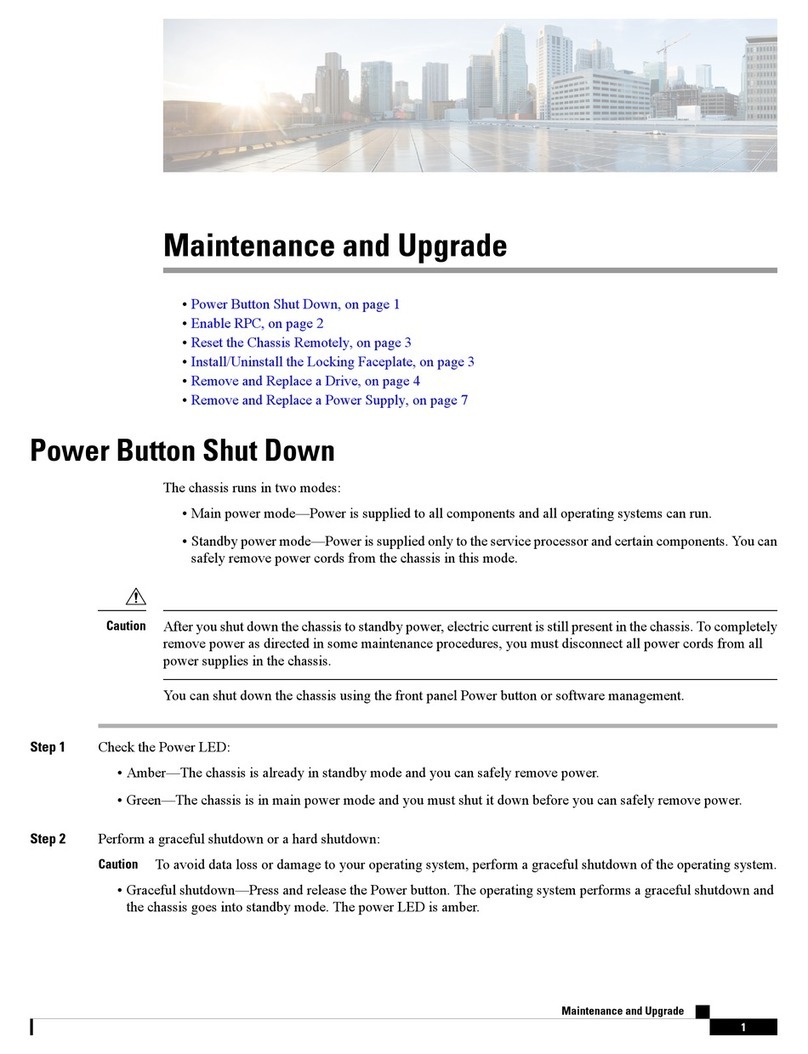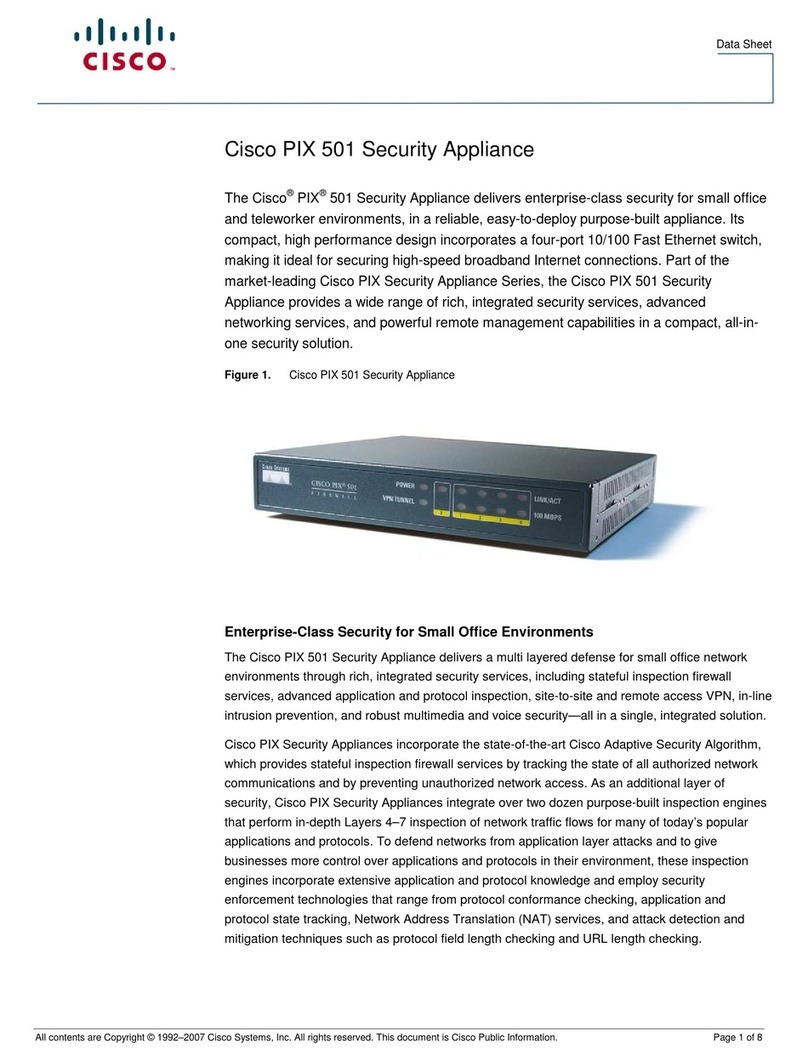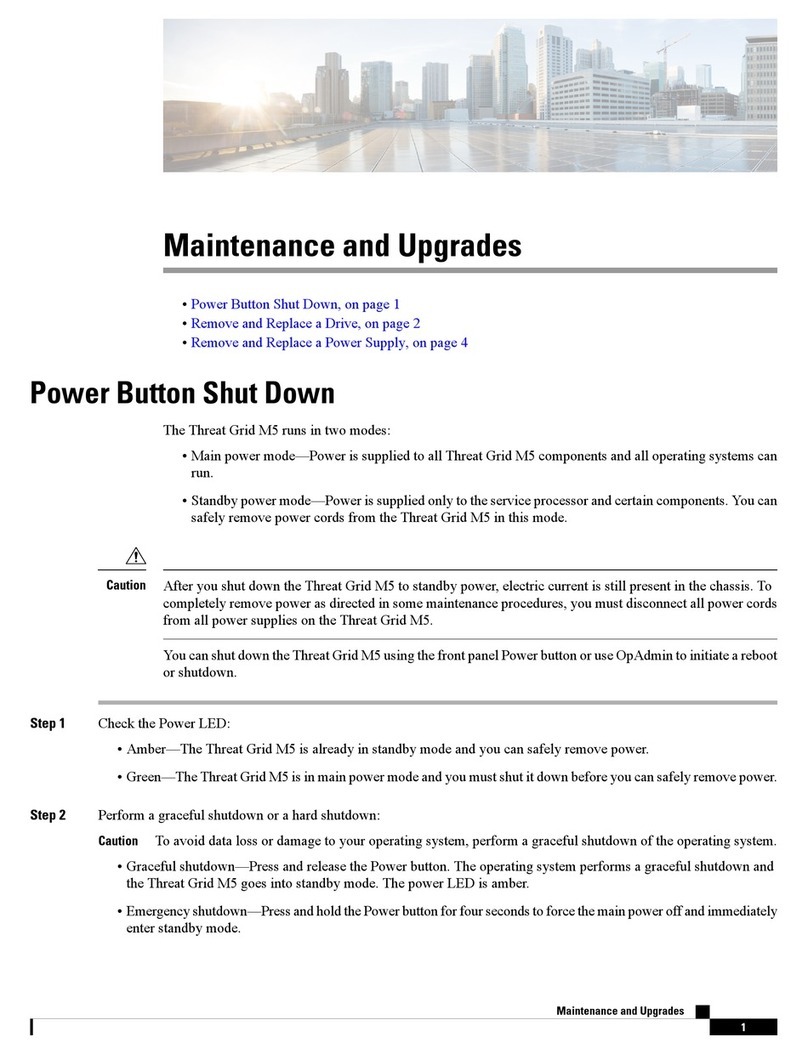Americas Headquarters
Cisco Systems, Inc.
170 West Tasman Drive
San Jose, CA 95134-1706
USA
http://www.cisco.com
Tel: 408 526-4000
800 553-NETS (6387)
Fax: 408 527-0883
Cisco, Cisco Systems, the Cisco logo, and the Cisco Systems logo are registered trademarks or
trademarks of Cisco Systems, Inc. and/or its affiliates in the United States and certain other
countries. All other trademarks mentioned in this document or Website are the property of their
respective owners. The use of the word partner does not imply a partnership relationship between
Cisco and any other company. (0705R)
© 2009 Cisco Systems, Inc. All rights reserved.
Printed in the USA on recycled paper containing 10% postconsumer waste.
78-18996-02
Installation
STEP 1Connect the security appliance to power.
STEP 2If you are installing the SA 520W, screw each antenna onto a threaded
connector on the back panel. Orient each antenna to point upward.
STEP 3For DSL, a cable modem, or other WAN connectivity devices, connect
an Ethernet network cable from the device to the WAN port on the
back panel. Cisco strongly recommends using Cat5E or better cable.
STEP 4For network devices, connect an Ethernet network cable from the
network device to one of the dedicated LAN ports on the back panel.
STEP 5For a UC500, connect an Ethernet network cable from the WAN port of
the UC500 to an available LAN port of the security appliance.
For details about configuring the UC500 and the security appliance to
work together, see the SA 500 Series Security Appliances
Administration Guide on Cisco.com. See the documentation links in
the “Where to Go From Here” section of this guide.
STEP 6Power on the security appliance.
STEP 7Power on the connected devices. Each LED lights to show an active
connection.
A sample configuration is illustrated below.
Congratulations! The installation of the security appliance is complete.
Launching the Configuration
Utility
STEP 1Connect your PC to an available LAN port on the back panel of the
security appliance.
Your PC will become a DHCP client of the security appliance and will
receive an IP address in the 192.168.75.x range.
STEP 2Start a web browser. In the Address bar, enter the default IP address of
the security appliance: 192.168.75.1.
You can use Internet Explorer (version 6 and higher), Firefox, and Safari
(for Mac).
STEP 3When the Security Alert appears, accept or install the certificate:
• Internet Explorer: Click Yes to proceed, or click View Certificate
for details. On the Certificate page, click Install the Certificate.
Follow the instructions in the Wizard to complete the installation.
•Firefox:Click the link to add an exception. Click the Add Exception
button. Click Get Certificate, and then click Confirm Security
Exception.
•Safari:Click Continue to proceed, or click Show Certificate. On
the Certificate page, click Install the Certificate. Follow the
instructions in the Wizard to complete the installation.
STEP 4When the login page appears, enter the user name and password.
The default user name is cisco. The default password is cisco.
Passwords are case sensitive.
STEP 5Click Login.
The Getting Started page of the Configuration Utility appears.
NOTE You also can launch the Configuration Utility from the Cisco
Configuration Assistant (CCA) if a CCA-supported device is
connected to your security appliance. For details, refer to
your CCA documentation.
Getting Started with the
Configuration
The security appliance is pre-configured with default settings that allow you to
begin using the device right away. However, you may wish to adjust these
settings or enable special features. The Configuration Utility includes a
Getting Started page that makes it easy to complete the most common
configuration tasks.
Typical tasks include:
•Configure the WAN and LAN connectivity.
•Upgrade the firmware.
•Change the default administrator password.
•Configure the security settings.
•Configure the VPN connections.
•Configure the wireless settings (SA 520W).
Click a link on the Getting Started page to choose a task that you want to
perform. When the configuration page appears, enter the information, and then
click Apply to save your settings. Click Getting Started in the menu bar to
return to the Getting Started page.
To configure features that are not included on the Getting Started page, you
can use the buttons on the menu bar and the links in the navigation tree.
NOTE For complete details about configuring your security
appliance, refer to the SA 500 Series Security Appliances
Administration Guide on Cisco.com. See the documentation
links in the “Where to Go From Here” section of this guide.
Where to Go From Here
Resource Location
Small Business
Support Community
www.myciscocommunity.com/community/
smallbizsupport
Administration Guide
and Other Technical
Documentation
www.cisco.com/go/sa500help
Customer Support www.cisco.com/en/US/support/tsd_cisco_small_
business_support_center_contacts.html
Warranty and End
User License
Agreement
www.cisco.com/go/warranty
Open Source License
Notices
www.cisco.com/go/osln
Cisco Partner Central
Site for Small
Business
www.cisco.com/web/partners/sell/smb