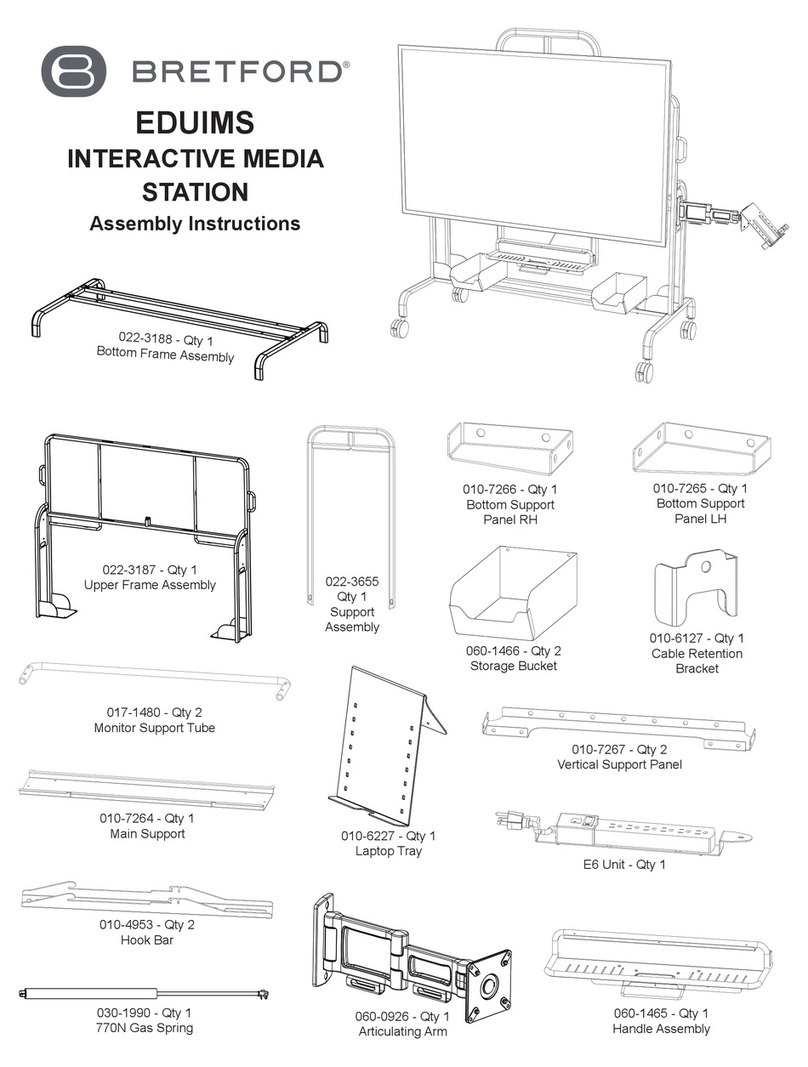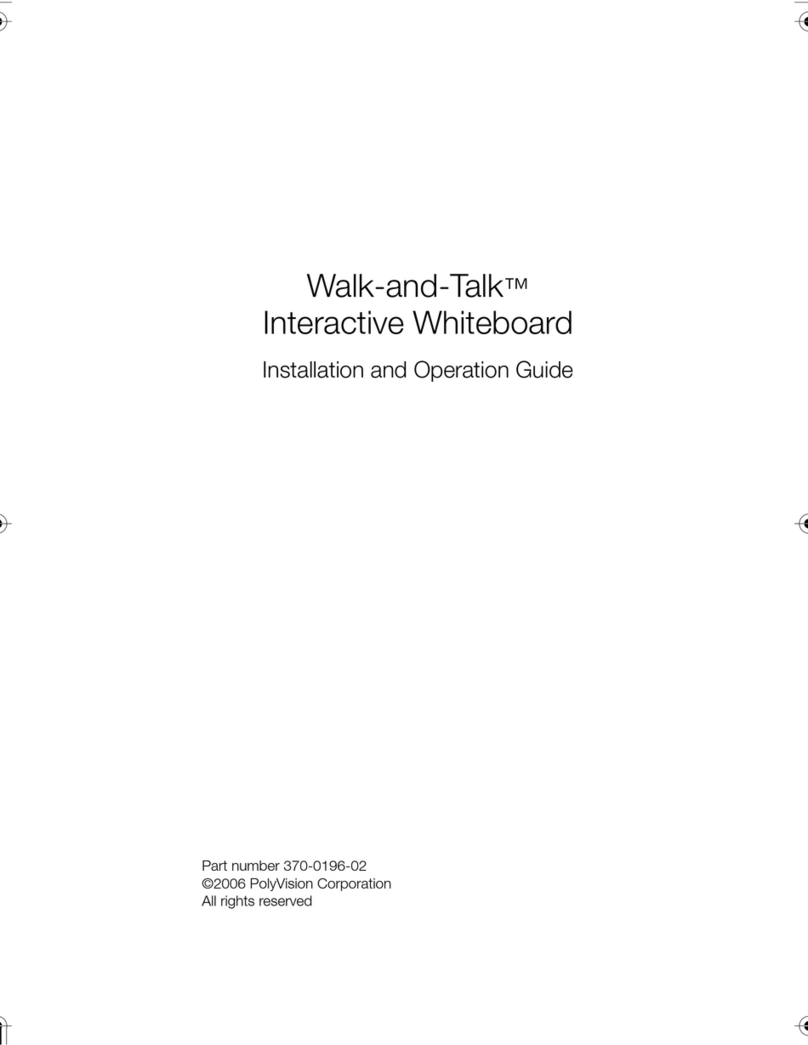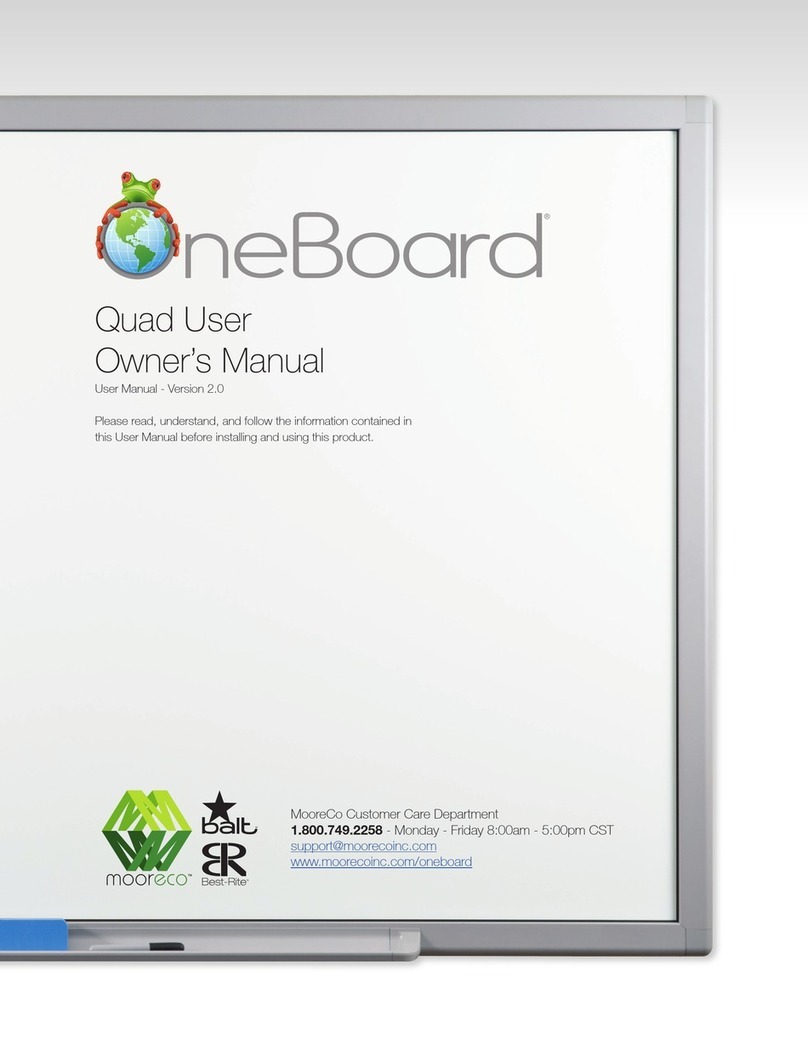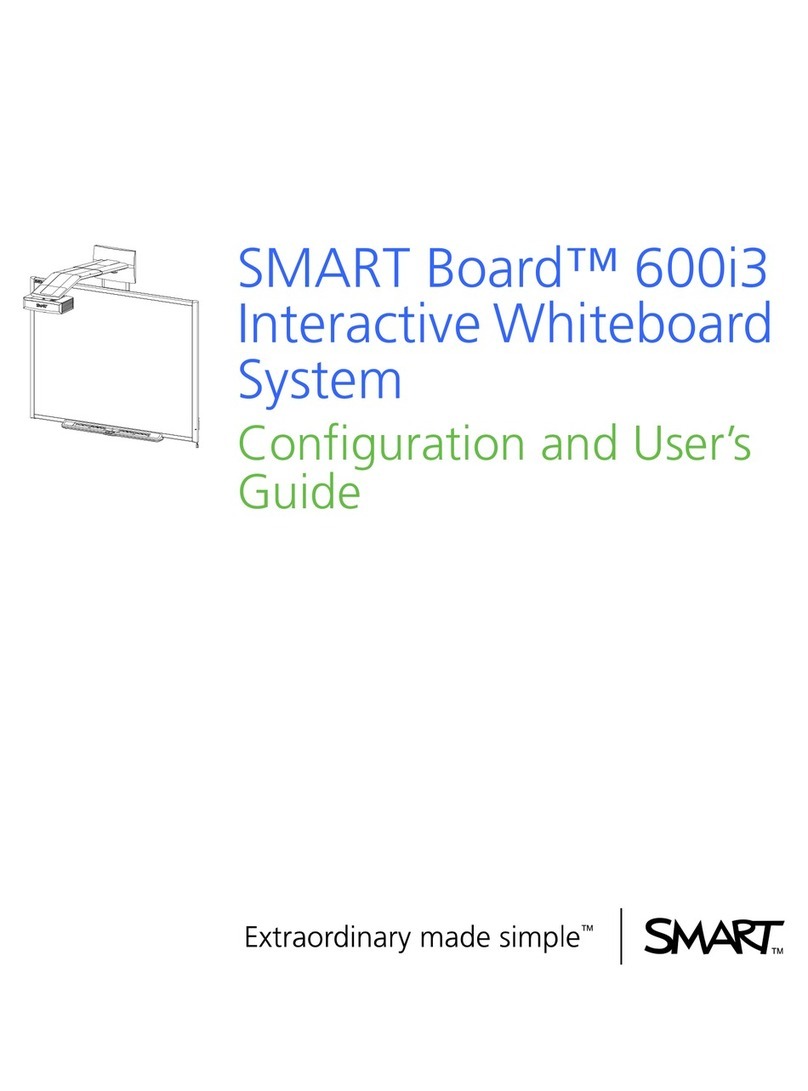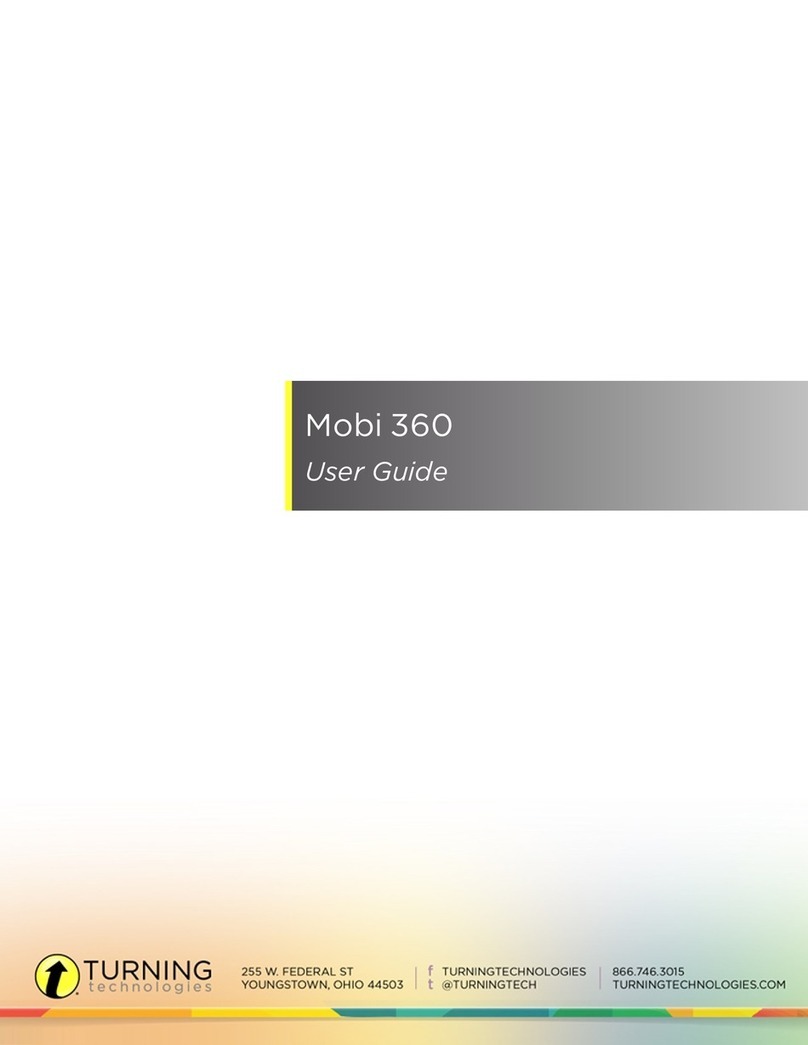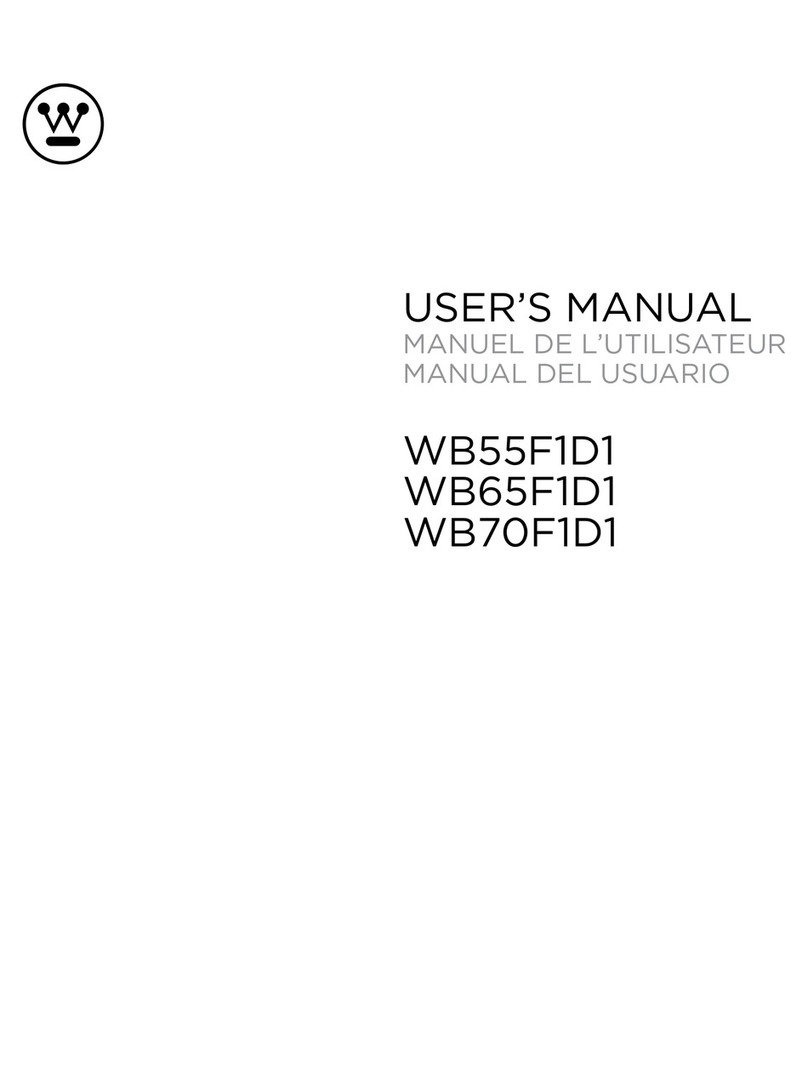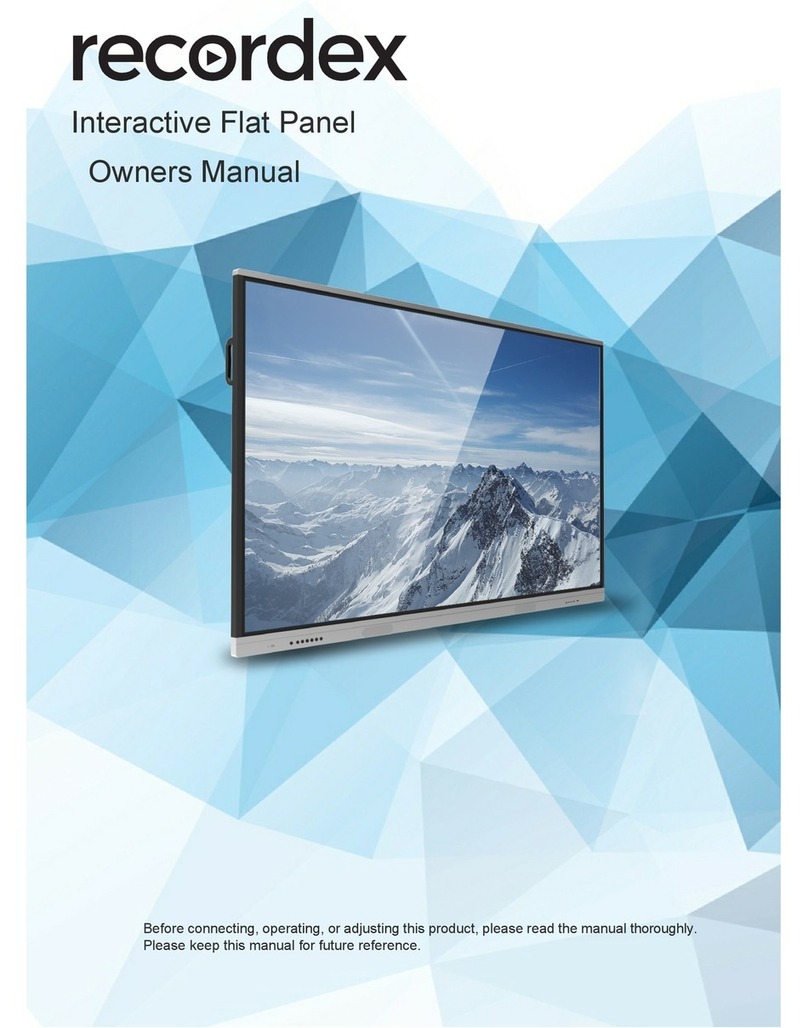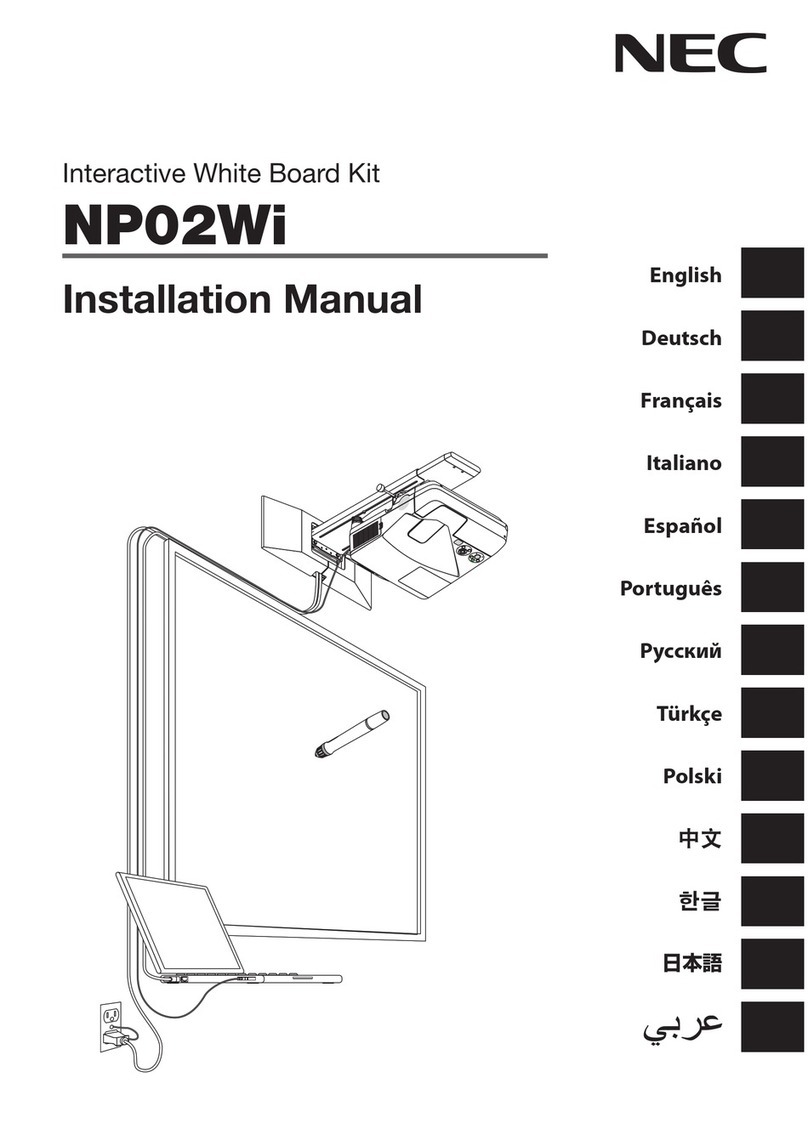CKDZ CK-PAD2.0 User manual
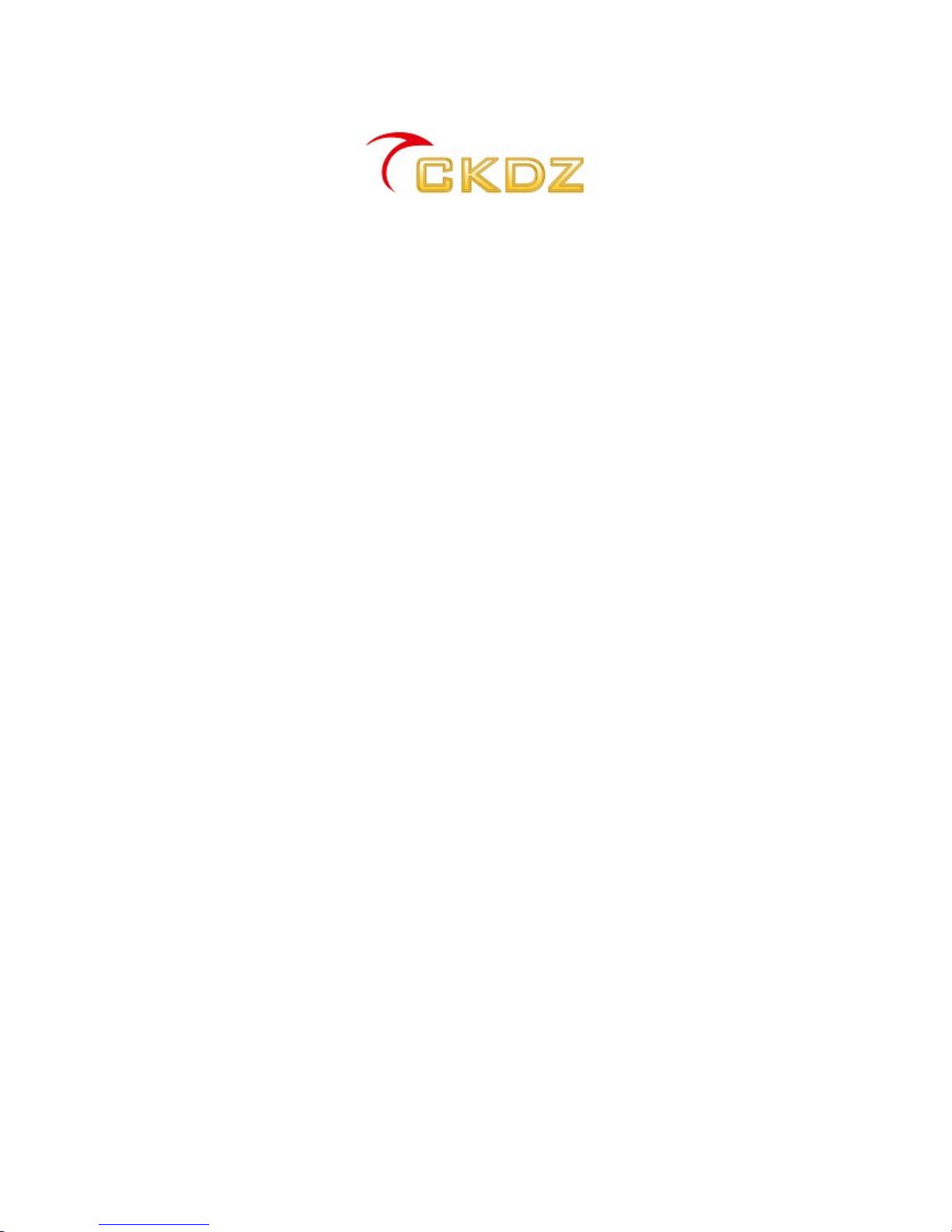
CK-PAD2.0
Hardware-based
Interactive Whiteboard
User Manual
V1.0
Note:PleasereadtheUserManualcarefullybeforeusingtheproducts,and keep the
manualproperlyfor futurereference.

CK-PAD2.0Hardware-based InteractiveWhiteboard User Manual
-i-
TABLEOFCONTENTS
TABLEOF CONTENTS.........................................................................................................................I
1. SAFETYNOTICE ..............................................................................................................................1
2. PACKING LIST..................................................................................................................................2
3. PRODUCT OVERVIEW....................................................................................................................2
3.1GENERAL OVERVIEW ......................................................................................................................2
3.2THE BASICFUNCTION ..................................................................................................................... 3
3.3 SYSTEM CONNECTION ...................................................................................................................4
3.4 FUNCTIONFEATURES .....................................................................................................................5
4. PRODUCT OVERVIEW....................................................................................................................5
4.1 PRODUCT STRUCTURE................................................................................................................... 5
4.2 PRODUCT ELEVATION VIEW ...........................................................................................................6
4.3 REAR PANEL VIEW..........................................................................................................................6
5. INSTALLATION INSTRUCTION.....................................................................................................7
5.1 MOBILE BRACKETINSTALLATION ....................................................................................................7
5.2WALLMOUNTING INSTALLATION ..................................................................................................... 8
5.3 CABLE CONNECTION....................................................................................................................... 9
6. TECHNICAL SPECIFICATION...................................................................................................... 10
7. INSTRUCTIONAL MANUAL .........................................................................................................12
7.1 INSTRUCTIONS OFFUNCTIONBUTTONS.......................................................................................12
7.2 OPERATIONINSTRUCTIONS.......................................................................................................... 13
8. TROUBLESHOOTING AND MAINTENANCE..........................................................................19

CK-PAD2.0Hardware-basedInteractiveWhiteboard UserManual
-1-
1. SAFETYNOTICE
Dangerous
Thereshigh voltage intheequipment. Toavoid danger,pleasedonot open rear cap
without authorization.
Warning
1.Donotallowliquid, smallparticlesor otherobjectstogetintothedevice;
2.Donotplacethesystem nearfireandwater;
3.If anynoise smoke smell,pleasecutoff the poweratonceand contactyourlocal
suppliers;
4.Donotdisconnect DVI signalcablewhen thepower isstillon.
Attention
1.Read the manualcarefullybeforeusing thesystem,andkeepitsafely;
2.Check the packing listtoconfirmif thereisanymissing .If thereis, pleasecontact the
local supplier.
3.Cut offthepower ifthunder or the machine isnotused for long term;
4.Youshouldbewelltrainedbeforeoperating the system;
5.Donotslip anything from venttoprevent broken orelectricshock;
6.Donotplacethedevicenearliquidormoisture;
7.Donotputthedevicenearheat sinkorhigh temperatureenvironment;
8.Keep thepower cable properly;
9.If following situationshappen, cut off the powerandask supplier for maintenance
1)Liquid splashtodevice;
2)Devicefalldownor thecabinetisbroken;
3)Anyabnormalityormalfunctioninthesystem

CK-PAD2.0Hardware-based Interactive WhiteboardUserManual
-2-
2. Packing list
Thanks forusing CK-PAD 2.0,pleaseopen the packing caseand check the following
list assoon asyoureceivethe goods:
No.
Name Qty.
Remark
1 CK-PAD 1pc
2 User Manual 1pc
3 QC certification 1pc
4 Certificationof conformity 1 pc
5 CD 1pc
6 Wall Mount 1Set
7 Printer 1pcOptional
8 Packing List 1pc
9Connection cableand other accessories
1Set
Fig 2.1 Packing list for products
Note: To make sure the normal use, ifyou find the real package is not the same as the packing list,
please contact us immediately.
3. Product Overview
3.1General Overview
CK - PAD2.0hardware-basedinteractivepad adoptsinfrared arrayscanninginduction
technology. Connectedwiththeprojector,computer;CK-PAD canbecome alargewriting
screen whichcanbewrittenortouched tocontrolbyapen orafinger.Inthisway,CK-PAD
hasmoreadvanced functionsthantraditional whiteboardandperformsbetter for
presentation.
CK-PAD2.0mainlyhavethe following advantages:
A, Simple:withouttedioussoftwareinstallation,user-friendlydesign, simpleoperation,no
trainingneeded!
B, Wide range ofapplication: Suitablefor allkindsofplaces, suchasmeeting room,
classroom, etc.;
C, Convenient: bootwithin10-15 seconds;

CK-PAD2.0Hardware-based Interactive WhiteboardUserManual
-3-
D, Powerful: auniquemulti-layerwriting function,being abletoself adapttoavarietyof
input resolutionsofexternalsignal;
E, Safety: Purehardware-based structure,no virusor systemcrashtrouble;
F,Fashion:Functionmenuisused withtransparentand floattypeprocessing mode,menu
isselected or controlled bydirect screen touch.
G, Networking:Wifimodule isadded tothe hardwaresystemtomakesignalsnetworked,
supportingremoteinteractivecontrol (optional module).
3.2The basicfunction
CK - PAD2.0hardware-basedinteractiveflat panel adoptsinfrared arrayscanning
induction technology,itsbasicfunctionsareasfollows:
ØTwochoicesforthecolorof tabletbackground,Black andwhite;
ØBuilt-in low,mediumand high-endcomputer;
ØCan support external 1xVGA,1xBooth,4xHDMI, 1xCVBS, 1xComponent, 1xWIFI
(optional), USB flashdisk inputs;
ØMultiplepen types, writingthinness, colorsfor selection;
ØSupport on-screen button:Canrealizethecommonfunctionssuchaspageturner,
page creation,Pen/brushsizeselection,Save,Erase,Returnetc,thosearerealized
through shortcut operation;
ØCan frozetheexternalplaying video, and note/remarkonit;
ØUserscan writeandpainonthescreen justusingapenorthrough afinger,the
writing orpainting contain and backgroundcould becombined intoone-layerpicture
whichcouldbesavedor printedinreal time;
ØOptional Ink-jetor Laser printer toprint thecontain within5secondslayerbylayer;
ØTouchscreen:When CK-PAD isin workingmode,itisalsoahighprecisiontouch
screen,meaning thatthe mousewill bereplaced byfingerorcommonpen,realizing
the [click] and [drag]action easilyand withfun;
ØSupport tobe connected with3unitsofPC fortouchscreenpresentationatthesame
timewithouttheneedtodebughalfwayin the presentation;
ØGesturerecognition: Can recognize singer finger, multi-finger, andrealize[rightclick],
[left click] and[doubleclick] action;
ØReadUSB flash disk:CK-PAD canrecognizeUSB automatically,supporting local and
networkstorage function,saved datacanbe uploaded toaconfiguredservervia
internet;

CK-PAD2.0Hardware-based Interactive WhiteboardUserManual
-4-
ØInteractivity:Through networkconnection,the remoteconferenceattendeescan use
CK-PAD tosharethedatawitheachotherand writeontheboardin the real time,it
seemsliketheconferenceorteachingtakes placeatthesamesite.If usedtogether
withvideoconference,itproducesacomprehensive conferencesystemthathas
beenupgradedwithdatasharing andmanual writing.
3.3SystemConnection
Fig. 3.1CK-PAD systemconnection
Except from aboveindependentapplication, it canbeappliedtoother system aswell to
makeupamultimediasystem withmorefunctions.
Fig. 3.2 CK-PAD multi-functional application

CK-PAD2.0Hardware-based Interactive WhiteboardUserManual
-5-
3.4Function features
Comparedwithtraditionalinteractivewhiteboard, CK-PAD hasthe followingadvantages:
1. No need toworryabout systemcrash
ØTraditional whiteboardusessoftware-basedoperation whichispronetogetinfected
withvirusand leadto breakdownfinally.
ØCK-PAD adoptsproprietarytechnologyforwritingfunction,OperationSystemofPC
isno longerneeded sothatcrashproblem doesnotexistand thatdebugging or
installationonceagainandagainisnotneededanymore.
2. No worryabout consumable items
ØCopytypewhiteboardconsumesthe pens,and projection displayforwhiteboard
often suffersfrombulbwastage problems;
ØHardware-based interactivewhiteboardusing fingerstowriteeven withoutspecial
written pen;Noneedtobuyconsumable itemsbecauseofthe large sizeLCD flatas
adisplaydevice
3. Simple operation.
ØTraditionalinteractive whiteboardreliesoncomputer,havingpowerful functionsbut
withcomplexoperation, and manyfunctions do not havepractical use.
ØHardware-basedinteractiveflatpanel extractsfromtraditionalwhiteboardand
purifiesitwhile keeping thebasicfunctionfor interactivewhiteboard.The operation is
sosimplethatuserknowstofinishalmostall theoperations withoutadditional
training.
Ø
4. No maintenanceproblems
ØTraditional interactivewhiteboardneeds regularmaintenancetoensurethe
correspondenceof displayandactual writing.
ØHardware-based interactiveflatpanel adoptssolidificationmethod,it will not havethe
correspondenceproblemscausedbyexternalfactorsandregular maintenanceisnot
needed.
4.Product Overview
4.1Product Structure

CK-PAD2.0Hardware-based Interactive WhiteboardUserManual
-6-
CK -PAD2.0hardware-based interactiveflatpanelcan be classifyasWall Mounting type
and Mobile brackettype accordingtotheinstallationmethods,asbelow(The image
shownhereisindicativeonly, the actualproduct maydiffer.) :
Fig 4.1 wall mount and mobile bracket
4.2Product Elevation View
Fig 4.2 Elevation and buttons viewing
LCD flatpanel
②Bracket
③LCD panel menubuttonsasshownontheleftpicture
4.3RearPanel View
CK-PAD 2.0hardware-basedinteractive flatpanelsupportsmultipledifferentinput
Wall mounting type Mobile Bracket type
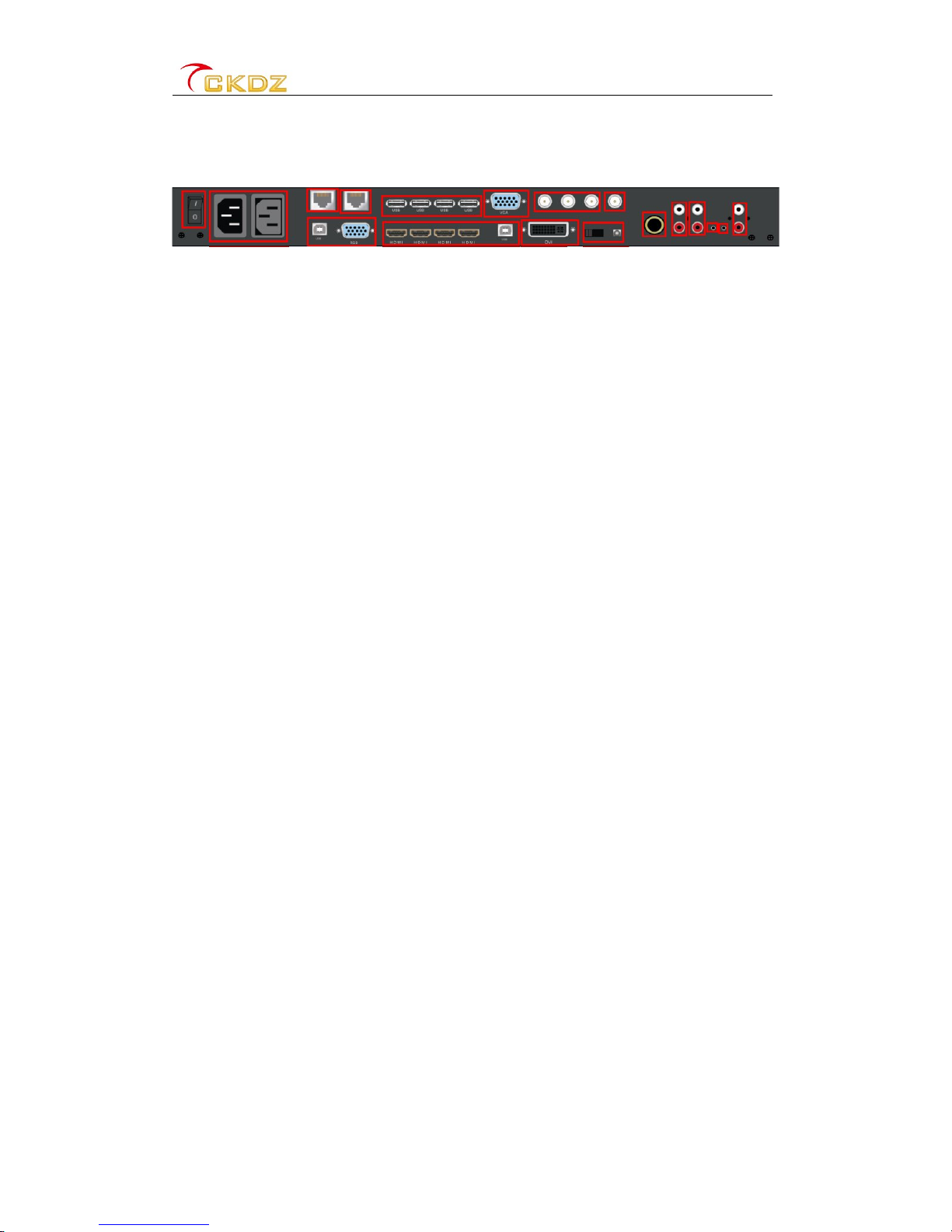
CK-PAD2.0Hardware-based Interactive WhiteboardUserManual
-7-
sources,userscan refertothebelowindication.Pleasecontactourengineerifyou arenot
clear about this.
1234567815 17
910 111213 1416 18
Fig 4.3 Rear panel view
1, Powerswitch;
2, Powerloop-out socket, 100~240VAC 50/60Hz;
3,WAN interface;
4, LAN interface;
5, USB interface, mayconnectwithinfrared, printer,USB flash disk, etc.;
6, Boothinput interface;
7,YPbPr signalinputinterface;
8, CVBS interface;
9, External PC VGAsignal input interfaceand mouseinterface;
10, External PC HDMI inputinterfaceand the correspondingmouseinterface;
11, DVI\ VGAsignal output interface;
12, Softwareupgrade switch;
13,Microphoneinputinterface;
14,YPbPr audioinput interface;
15, CVBS audio inputinterface;
16, External PC audioinput interface;
17, the corresponding boothaudio input interface;
18,Audiooutput interface;
5.Installation instruction
Ourproductisbased on hardwarestructure,sopleasefirstlymakesurethe hardwareis
alreadyinstalledbeforeswitchingonthepowerforflatpanel.Therearetwomethods for
CK -PAD2.0installation,usercan selecttheappropriatemethodofinstallationaccording
totheactual need.
5.1Mobile bracket installation
Usescrewstofit the fourwheelswithfour cornersofbottomboard;

CK-PAD2.0Hardware-based Interactive WhiteboardUserManual
-8-
②Uselong bolttofixthe vertical holderwiththebottomboard;
③Usescrewstofit the palletwiththevertical holder;
④Useshort bolttofit the wallmount;
⑤Fit the LCD flat panel intothewallmount carefully;
Note: Different models maycomewith different shape ofmobile bracket, but the bracket installation
keeps the same. The following product picture is just for reference.
Fig. 5.1 Mobile bracket installation
5.2Wall mounting installation
Select proper location forwritinganddrill4holesinthewall forexpansionscrews;
②Fit the wall mount, and tightenuptheexpansion screws;
③Fit the flat panelagainst the pre-drilled holesof thewall mount.

CK-PAD2.0Hardware-based Interactive WhiteboardUserManual
-9-
Fig. 5.2 Wall mounting installation
5.3Cable connection
Beforeuse,pleaseconnect PC signalstothecorresponding inputinterfaceand then
connect theUSB cabletothe correspondingsquareUSB interfacesothattheuser can
realizethemousecontrol function.Inthe same way, HMDI, Boothandotherexternal
signalsarealsoconnected tothecorresponding input interfaces; printersandUSB flash
disk should be connected tothecorrespondingUSB port. However, in ordertominimize
the user'strouble,pleaserefertothe following diagram:
Fig 5.3 Cable connection diagram
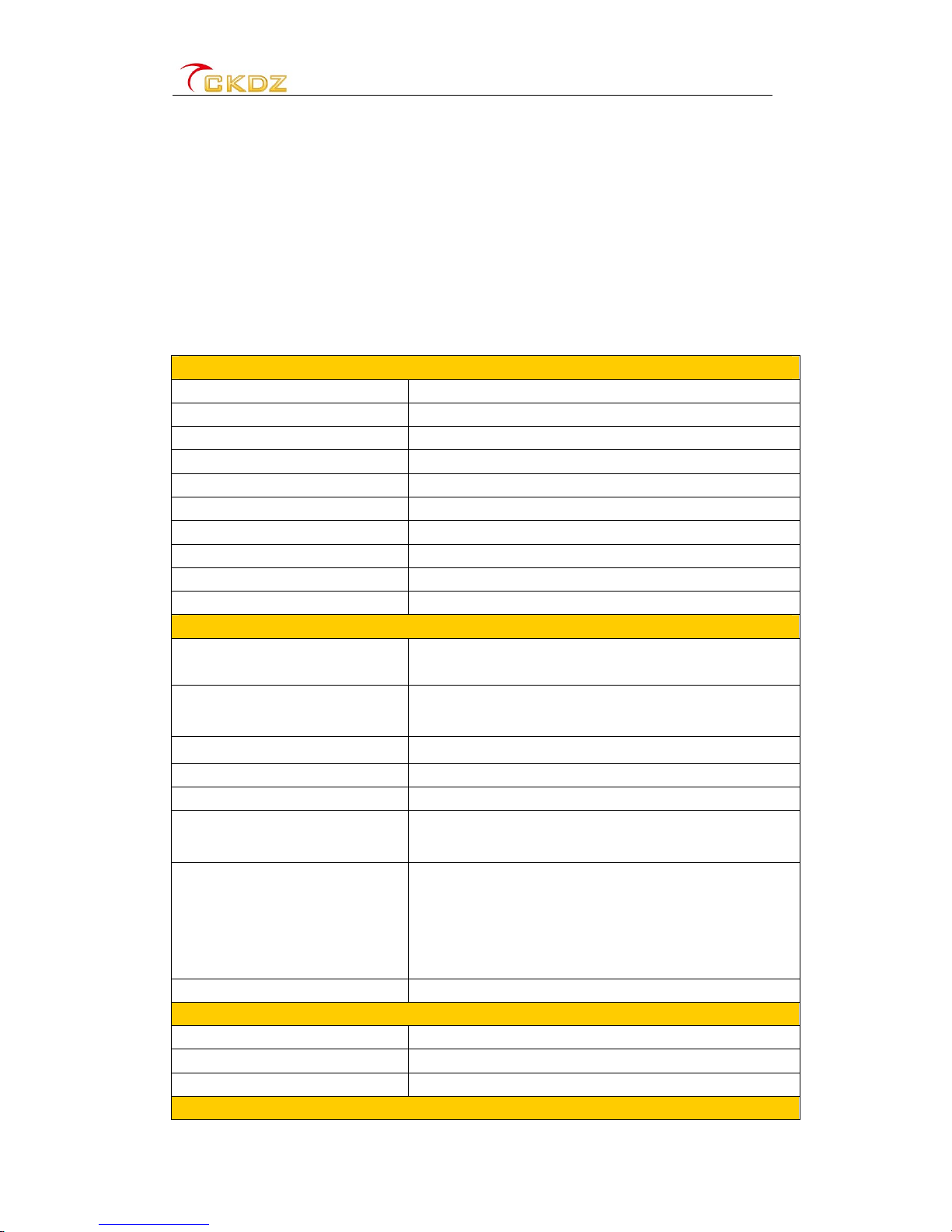
CK-PAD2.0Hardware-based Interactive WhiteboardUserManual
-10 -
Note:
1, Once thecable isconnected please tightenupthe screwstoprevent interface frombecoming loose or
falling off, which will influence the qualityofoutputimage;
2, The above diagramis forreference only,please check the actual installation process in the
instructional manual whichwill be packed together with the products.
6. Technical Specification
Specifications
Screen 65-inchLCD LED-backlitdisplay
Displayarea1428.48(H) x803.52(V)
Resolution 1920x1080
Color 16.7M
Dot Pitch 0.744(H)×0.744(V)
Brightness 360cd/㎡
Contrast 4000:1
Viewing angle ±178º
Responsetime8ms
LampLife >30,000(hrs)
Input interface
Computersignal3xVGA: canbe1xLaptop,1xBooth,1xBuilt-incomputer
HD signal 4xHDMI, Can behigh-definition TV, Blu-raydisc player, computerdigital
signals,etc.
Compositevideo1xCVBS forvideoinput
Component signal 1xYPbPr,YPbPr/YCbCr Compatible
Audioinput1xMICinput,2groupsof RCA video,33.5mm audioinputs
USB disk mediacontentreading 1xUSB,canplaypictures, and abletosavethe contentsof the writing
at the sametime
WIFI transmission (Optional)
CK-PAD2.0comeswithBuilt-inrouterforwifitransmission, usersjust
havetoturnonthe wirelessLANandrun client software,thenthe
computerscreenwill betransferred toCK-PAD, alsothe screen touch
controlfunctioncanbeusedinordertocontrolthepresentationPC
throughwifitransmission.
USB interactivecontrol4xUSB
Outputinterface
Digitaloutput interface 1xDVI-Ioutput, can output displayedpictureon CK-PAD.
Audioouput RCA stereooutputport
USB output Written filescan besavedtoothe USB flashdisk
Optionalfunctions

CK-PAD2.0Hardware-based Interactive WhiteboardUserManual
-11 -
Computerbox
(built-inpower
supply)
CPUsupportIntelCorei7/i52300/i32100/G630/Celeron CPU1155-pin
Memory DDR31333Mhz2G/4G (Support Maxto8G)
HDD SATA320G(Option 500G/1TB Ect.)
Interfaces HDMI×1,VGA×1,USB×6,DVI×1,RJ×1,PCAUDIO×1,MIC×1
Dimensions 240mm×205mm×40mm
PrinterSupportscolorink-jetprinterdirectlyconnectedwithCK-PAD2.0and
withmultipleoptionsforchoosing writingcontenttoprint.
Others
Infraredtouchscreen Single-point, realtwopoints,andmulti-touch
OutdoorwaterproofStandards IP65/68
Backlight adjustmentAdjustableaccordingtothe conditions
Detailedfunctions
OperatingSystem Support Windows7/ WindowsXP/ Windows2000 / LinuxUNIX
Videofeatures(3Ddigitalcombfilter, noisereduction for3Dimagemotion, interlacedto
progressive)
Touchwriting
systems
Integration waySeamlesslybuilt-in,embedded
Touchtechnology OpticalMulti-touchtechnology
Writing method finger,pen oranyothernon-transparent objects
Responsetime4ms
Positioningaccuracy
±1.5mm
Touchableresolution 4096×4096
Toucheffectiveness
>5mm
Computerresponse Systemswill automaticallyidentifyit
CommunicationFull-speedUSB
USB touchport3groups, canbepluggeddirectlyintothe computertousewithoutthe
needfordriverpre-installation
Otherfeatures Support HDCP
Carton size 1685mm*265mm*1060mm
Gross weight84kg
Net weight73kg
Lifespan >30000hours
Imageresolution Physicalresolution1080P
Accessories Usermanual,Warrantycard,Certificationofconformity,Powercable,
VGA cable,PCaudiocable,WhiteboardCD,Touchpen,Wall mount。
Powersupply
PowerInput AC100~240V 50/60HZ
MaximumConsumption ≦150W
Standbypower<1W
Exterior
Color Black
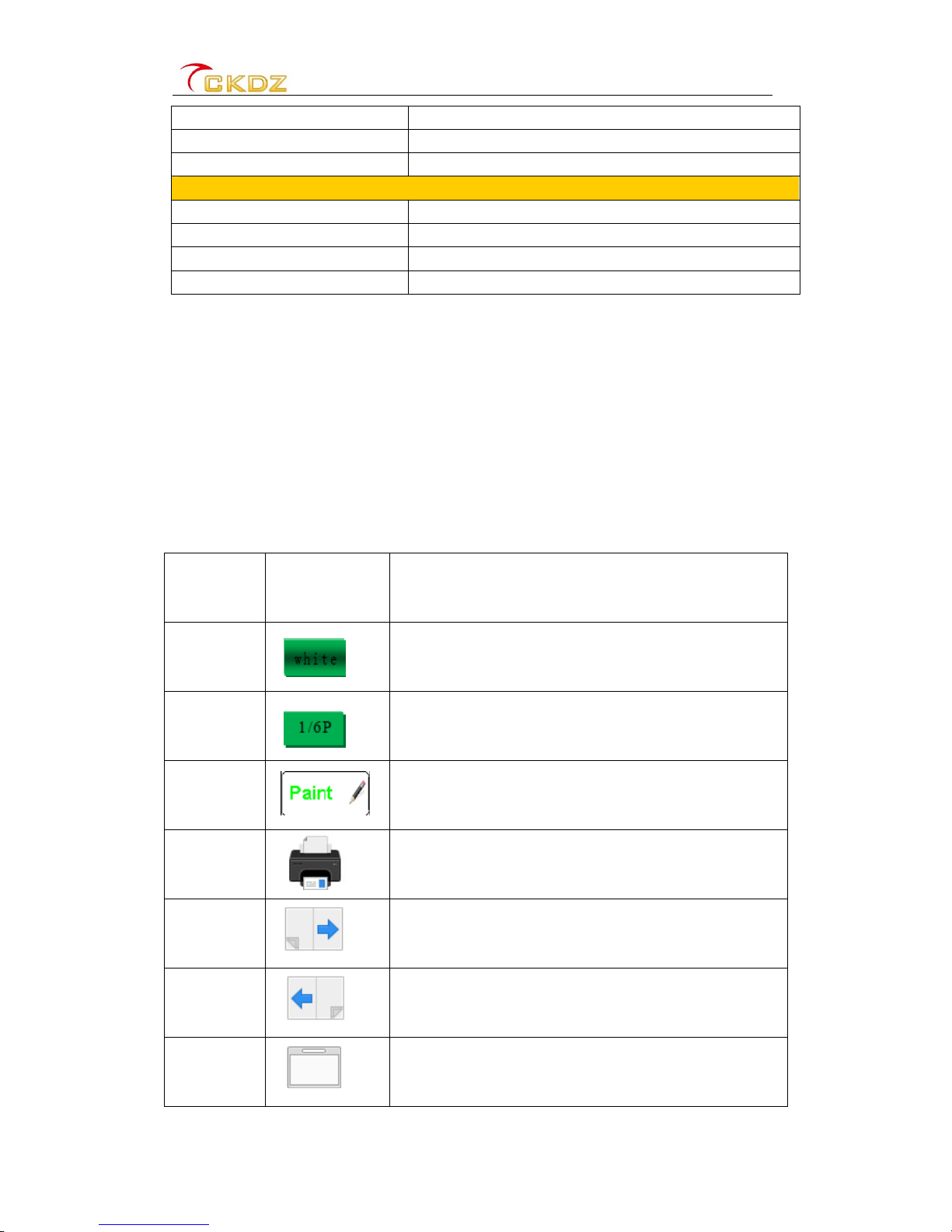
CK-PAD2.0Hardware-based Interactive WhiteboardUserManual
-12 -
Packagingcartons Carton
Installation Stand / Wall-mounted
QualitystandardISO9001,CCC,FCC,CE,UL
Temperature
OperatingTemperature0℃~50℃
Storage temperature-20℃~60℃
Operatinghumidity85%
Storage humidity85%
Fig. 6.1 Input signals technical specification
7. Instructional Manual
7.1Instructionsof function buttons
CK-PAD2.0hardware-based interactivewhiteboardhasunique operationmode,with
correspondingiconsfor variousfunctions, simple operationsare veryeasytolearn.
Descriptionsofthemain iconsareincluded in the followingchart:
No. Function icon
Description
1 Currentlydisplayedsignalonthebackground layer ora
black-and-whiteboard, statusindication
2 Currentlydisplayedpage number/ total pagesofediting
layer
3 The currentmodeof operation:mouse, penor eraser
4 Printer
5 Turning writinglayertonext page
6 Turning writinglayertopreviouspage
7 Choosewhiteboardas backgroundlayer
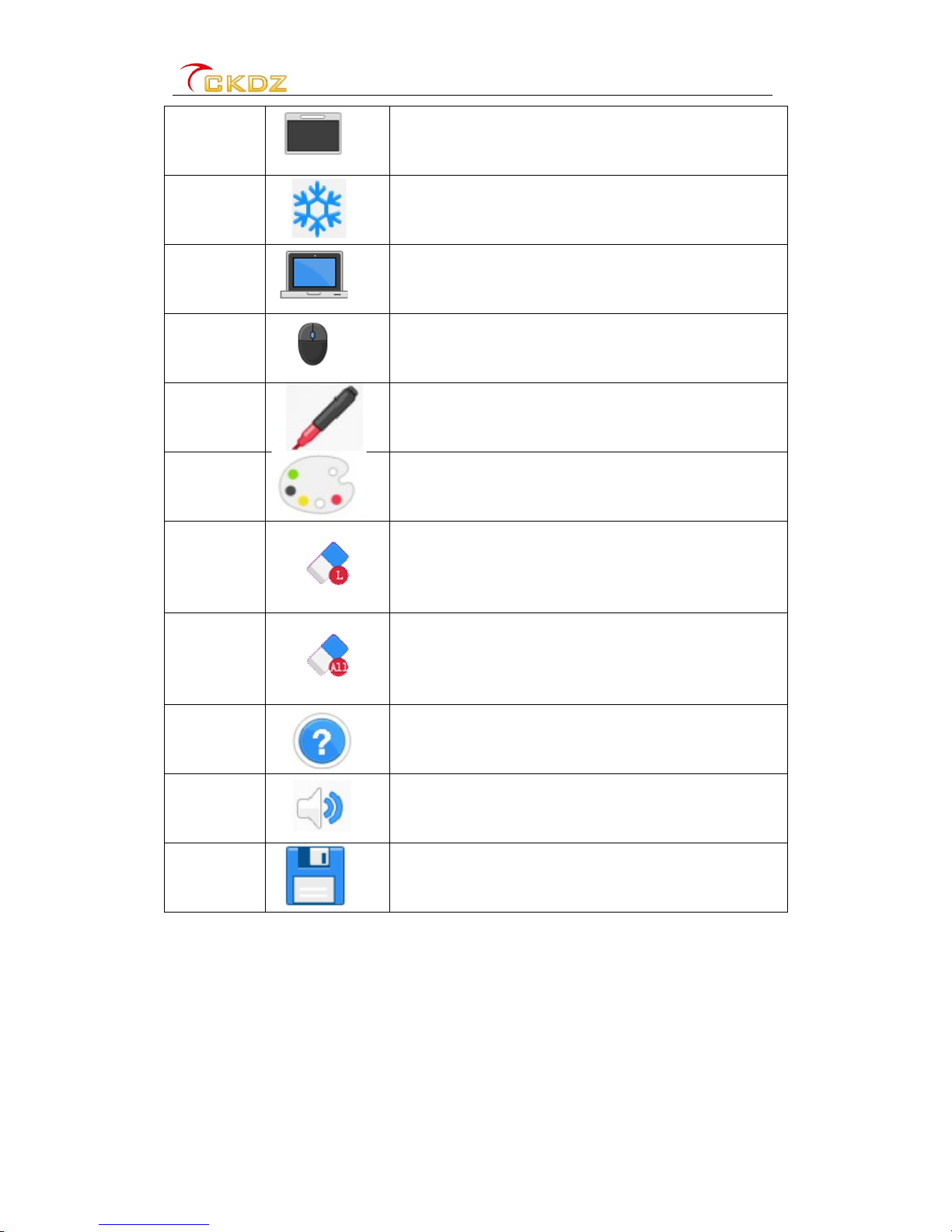
CK-PAD2.0Hardware-based Interactive WhiteboardUserManual
-13 -
8 Chooseblack boardas backgroundlayer
9 Unfreezeand freezethe bottombackgroundimage,long
touchtoenter the black or whiteboardselection
10 Switchbetweenexternal signals
11 Mousefunction
12 Pen and writingbrush sizeselection
13 Pen color selection
14
Large, mediumandsmallsizeeraser
15
Click toenter thesecond level menu, selecting “erase
all”or “cancel”
16 Help option
17 Volume Control
18 USB flashdisk, networkstorage,printing
Fig. 6.1 Main technical specification
7.2Operation instructions
7.2.1Flat paneldisplaystatus
CK-PAD2.0hardware-based interactivewhiteboardcoulddisplaythecurrentoperating
stateincluding displayingthe currentbackground layersignaland black-and-whiteboard,
the current page number ofthewriting layer, andthecurrent operationmode.
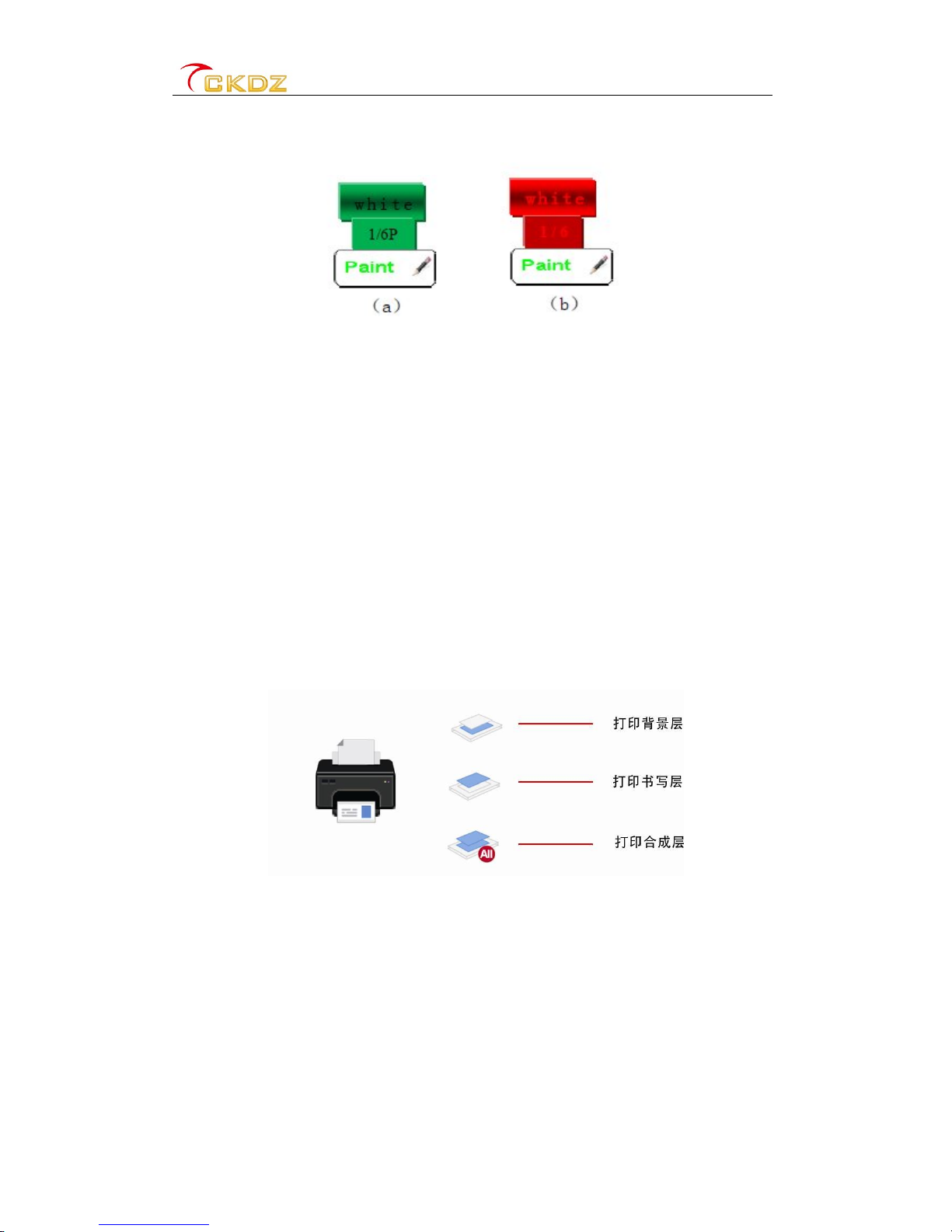
CK-PAD2.0Hardware-based Interactive WhiteboardUserManual
-14 -
Followingleftpicture(a)displaysthatthefirstpageofwritingwhiteboardinthewriting
state. Normally, the font isinblack, it turnsred when locked, asshownin rightpicture(b).
Fig. 7.1 Writing status and locked status
7.2.2Print function
CK-PAD2.0hardware-based interactivewhiteboardhasextremelyuniqueprintfunction,
afterconnectingwith printeritcanautomaticallyidentifyitandhasthreeprintmethods
accordingtoitsunique characteristics:backgroundlayerprinting,writing layerprinting,
printingthecombination of backgroundlayer andthewritinglayer.
Howtouse:Printfunction cannot be usedwhen the printerisnot connected(asshownon
the left),Properlyconnected withthe printer,theprintfunction icon would be available,
click on the printicon,second levelmenu willpop up(asshownon the right), andthen
select theprint modeaccording tothe user'sneeds.
Fig 7.2 Second level menu ofprinter function
7.2.3Page turnerfunction
CK-PAD2.0hardware-based interactivewhiteboardhasMulti-page writingfunction, likea
smart notepad,itcanflipoverbetweenpagesandsave;turntothe nextpage,the
previouspagewillautomaticallyfreeze andsave,andthefollowedpagewould keepthe
sourceorWordPad ofthe previouspage. Likeillustratedbellow:
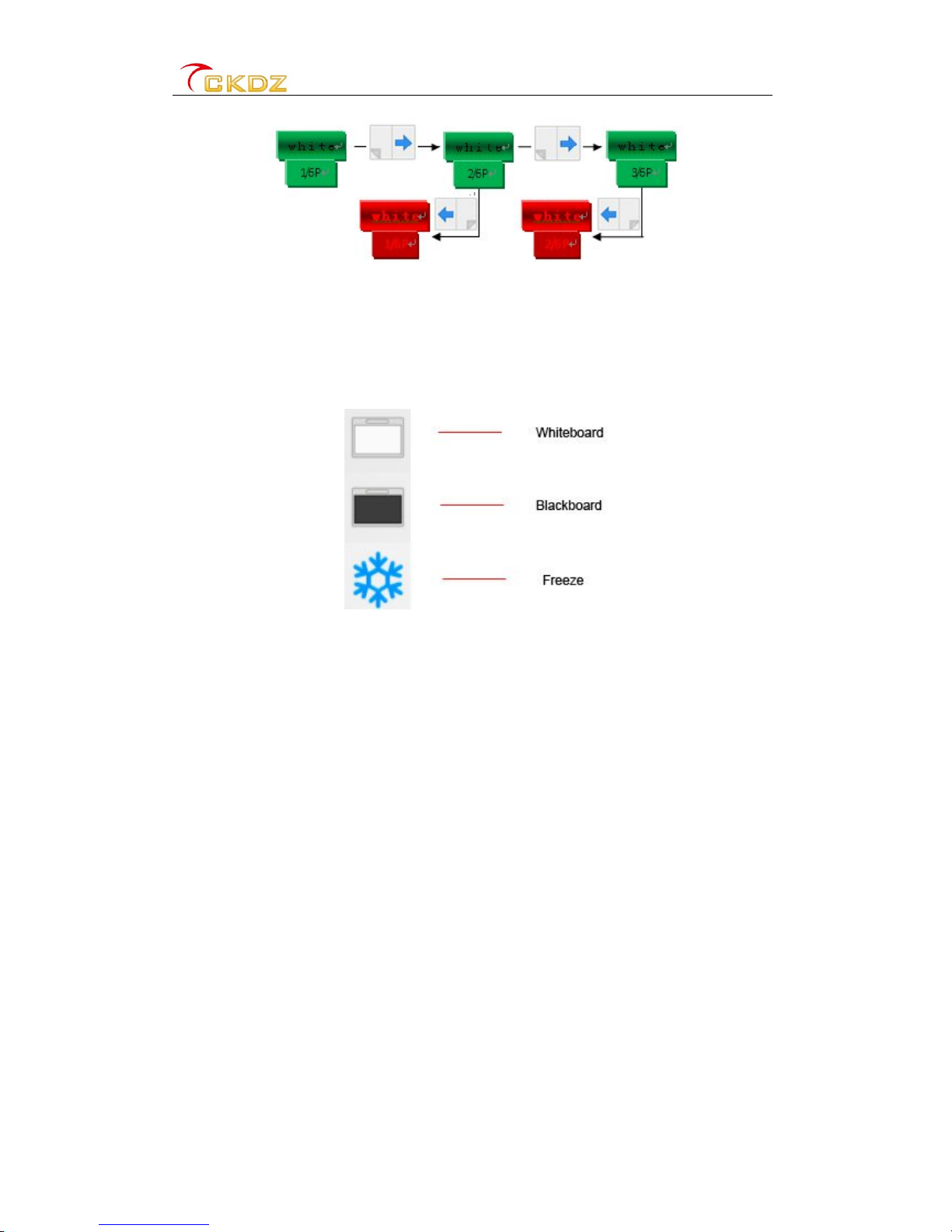
CK-PAD2.0Hardware-based Interactive WhiteboardUserManual
-15 -
Fig 7.3 Turning page and status indication
7.2.4Functionbutton
Press thisbutton for 1second, asecond level menuwillpopupas illustrated:
Fig 7.4 Second level menu offunction button
The whiteboardwon trespondwhenselecting the second level menu,itwill displaythe
correspondentmenupicturewhenanyoption ofabovewasselected butthemainpicture
of flat paneldoesnt change. Onlyif clickingit again, the displaypicturewillchange.
Under free status,youcan click on the freezebutton tounfreezethe picture.
7.2.5Input signalselection
According totheneedsofusers :CK-PAD2.0hardware-basedinteractive whiteboard
supportsswitchingbetweendifferentinputsignals:VGA,Booth,4-channelHDMI, CVBS,
videocomponent,Wifi(optional),USB flashdisk.Longtouch onthe displayicon(#10)
anditwillpopupaselectionwindowforinputsignalicons,andselectediconchanges
accordingly,soitsverypowerfuland convenient.
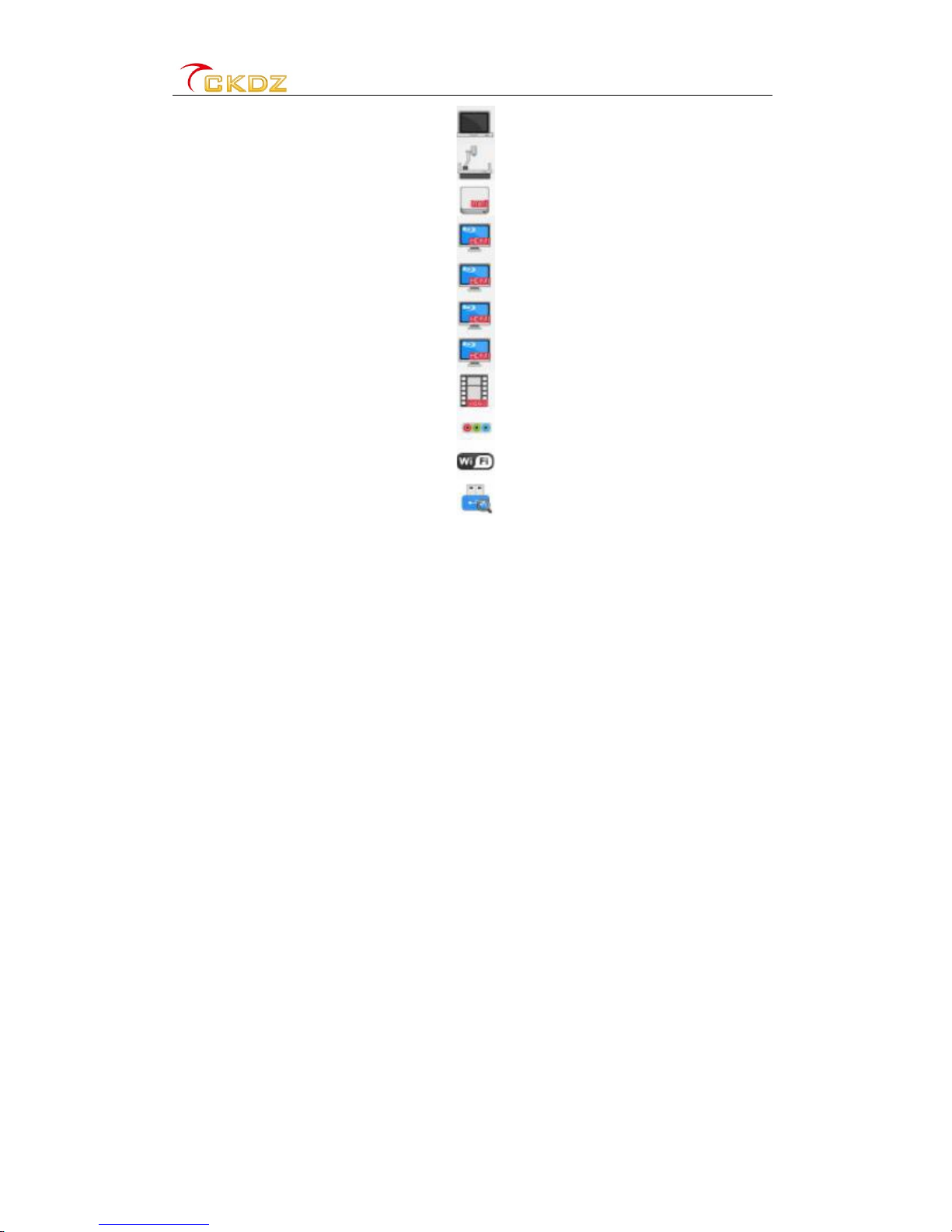
CK-PAD2.0Hardware-based Interactive WhiteboardUserManual
-16 -
Fig 7.5 Second level ofinput signal selection
7.2.6Mousefunctionbutton
The mousefunction isonlyavailable wheninput signalisfromHDMI or VGAof computer,
otherwise clicking onthe mousefunction buttonorother operation wontwork.
Asthe mousefunctionworkin normal condition,the green framewilllighton the mouse
functionbutton, for moreoperations, pleaserefertothefollowingspecifications:
1) Usemale USB-A/B connectorsonbothends, connectA-typeinterfacetocomputer,
B-typeinterface towhiteboard(thiscable wouldbeavailable within thewhiteboard
package).
2) UsethecopymodeextendsignalfromPC.
3)Connect theUSB cable withthe computer that extendssignaltothewhiteboard.
4)Afterpoweringonwhiteboard,thedefaultmoderemainstobefunctionalstatusasitis
in thememorylast time,youmust switchtotheright input signalfirst, thenselect mouse
functionbutton (Greenframewill lightonthemousefunctionbutton), theoperationswould
be saved whenturningonnext time.
5)Single-click onthe desktop meansleft-click,double-click meansright-click,Longtouch
for 0.5seconds, right-click optionappearsafter lifting fingers.

CK-PAD2.0Hardware-based Interactive WhiteboardUserManual
-17 -
6)When therearemorethantwotouchpoints:
If thefingerismovedupward, therolling ball willmoveupor realizezoom infunction,
If thefingerismoveddownward, the rolling ballwillbemoveddownwardorrealizezoom
out function.
Fig. 7.6 Mouse function
7.2.7Writing function
CK-PAD2.0hardware-based interactivewhiteboardhasuser-friendlywriting function,
when the penisselected,greenframewilllighton the pen.Therearethreedifferentpen
sizesand fivedifferent colorsfor selection.Asshownbelow:
Fig. 7.7 Powerful writing function
7.2.8Eraser function
PartlyErase
When partlyerasefunction wasselected,greenframe will lighton the eraser.The sizeof
the eraser could switchbetweenlarge,medium andsmalloptions.
EraseAllor Cancel

CK-PAD2.0Hardware-based Interactive WhiteboardUserManual
-18 -
Howtouse:Click on all erasebutton, the followingwindowpopsup,and you canselect
eraseall orcancel eraseallactionthatjustbeentaken.
Fig. 7.8 Erase dialog
7.2.9Helpoption
Thisfunction istoallowuserstolearnhowtooperatetheadditional functionsquickly.
Click on pageturnerbuttons couldturntonext page or the previouspage.
Click on blue "X"onthe left topcorner oranyareaofthehelpdocumenttoexitthe option.
Onthefirstpageofhelpdocument,microphonevolume, imagecontrast, brightness, OSD
transparencyandbacklightbrightness areadjustable viafingertouchcontrol.Inaddition,
imagedisplaymode,soundplayback modeandmenuhiddentimetarealsoconfigurable.
Fig. 7.9 Attribute setting
Table of contents