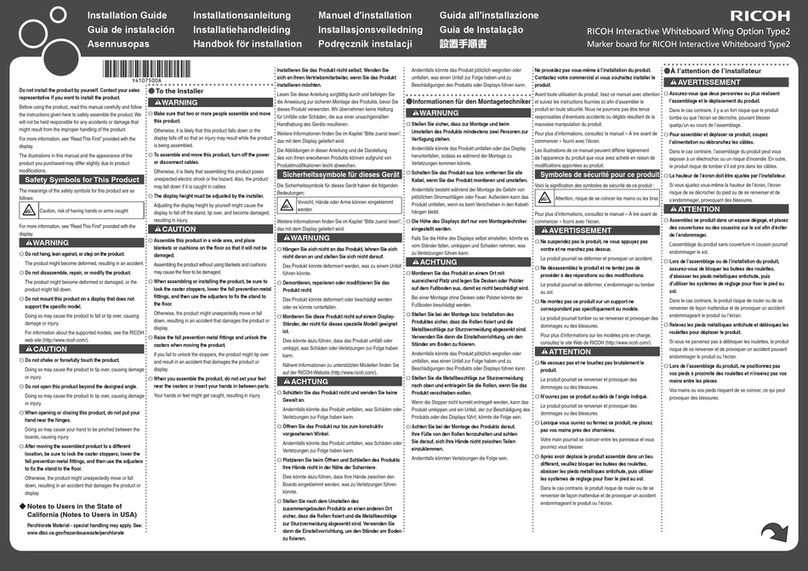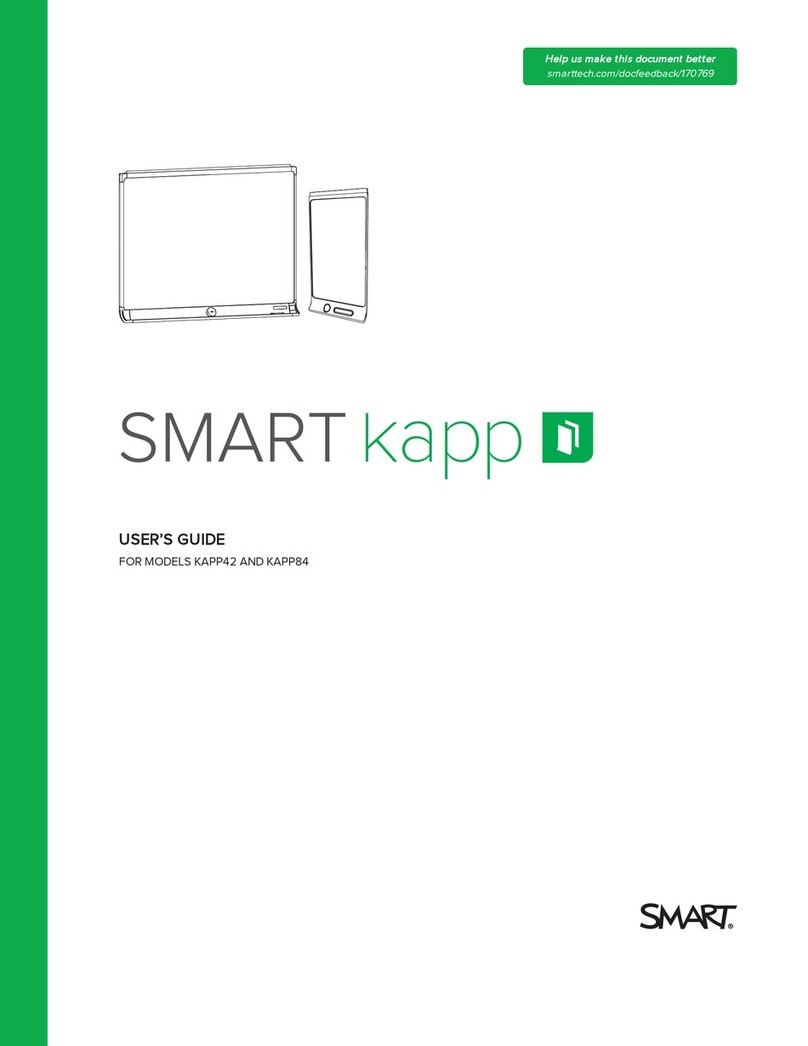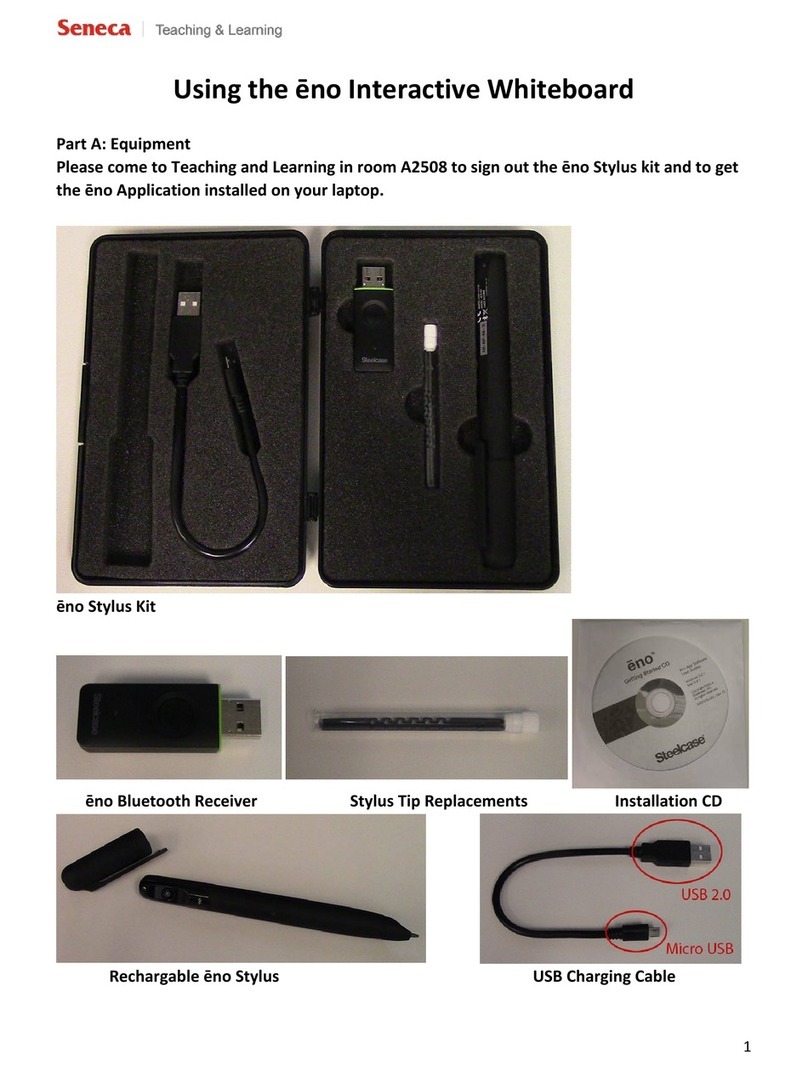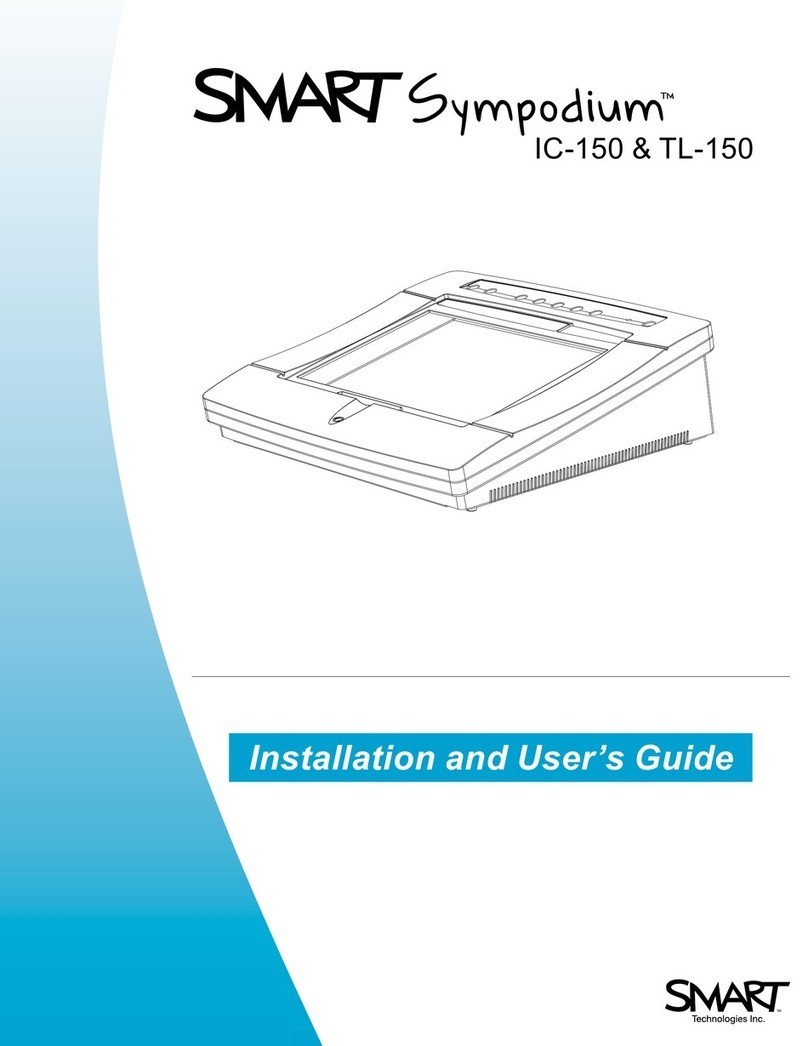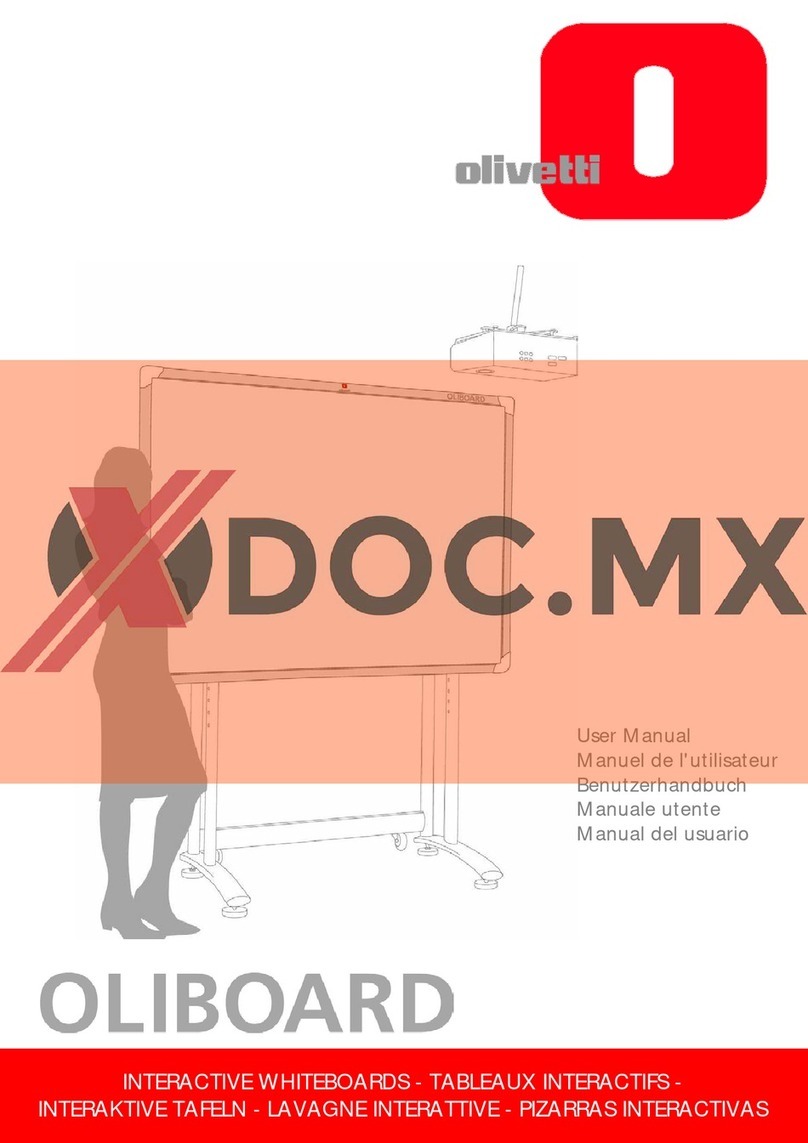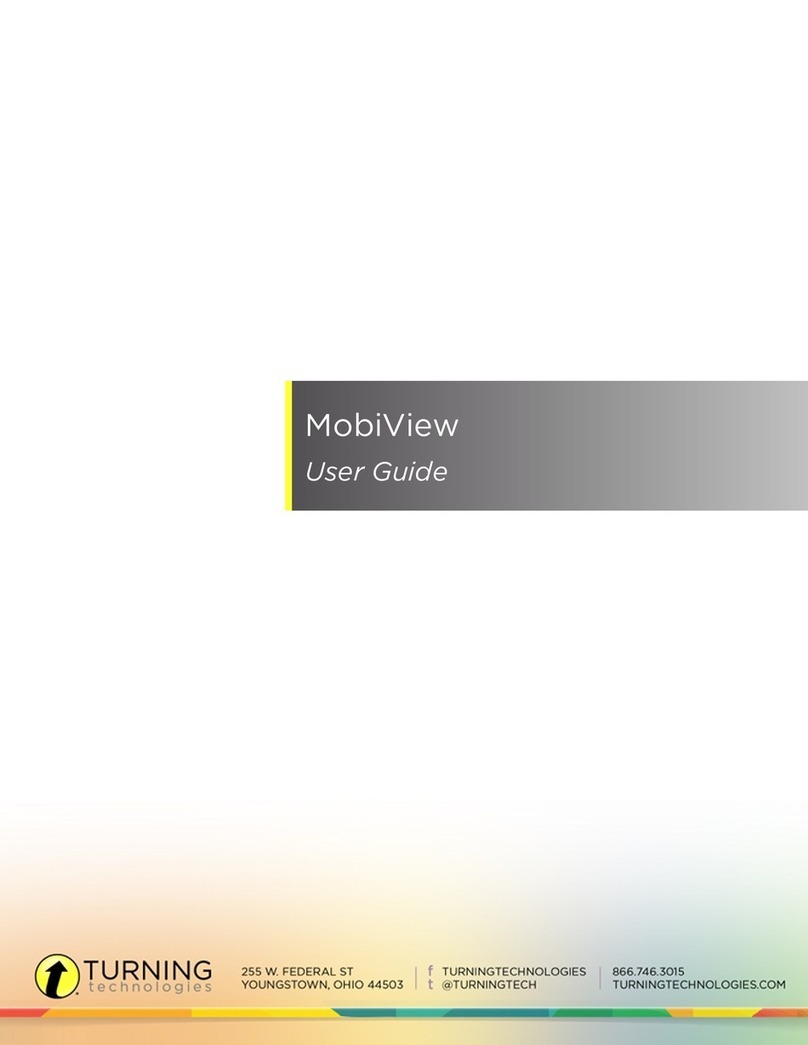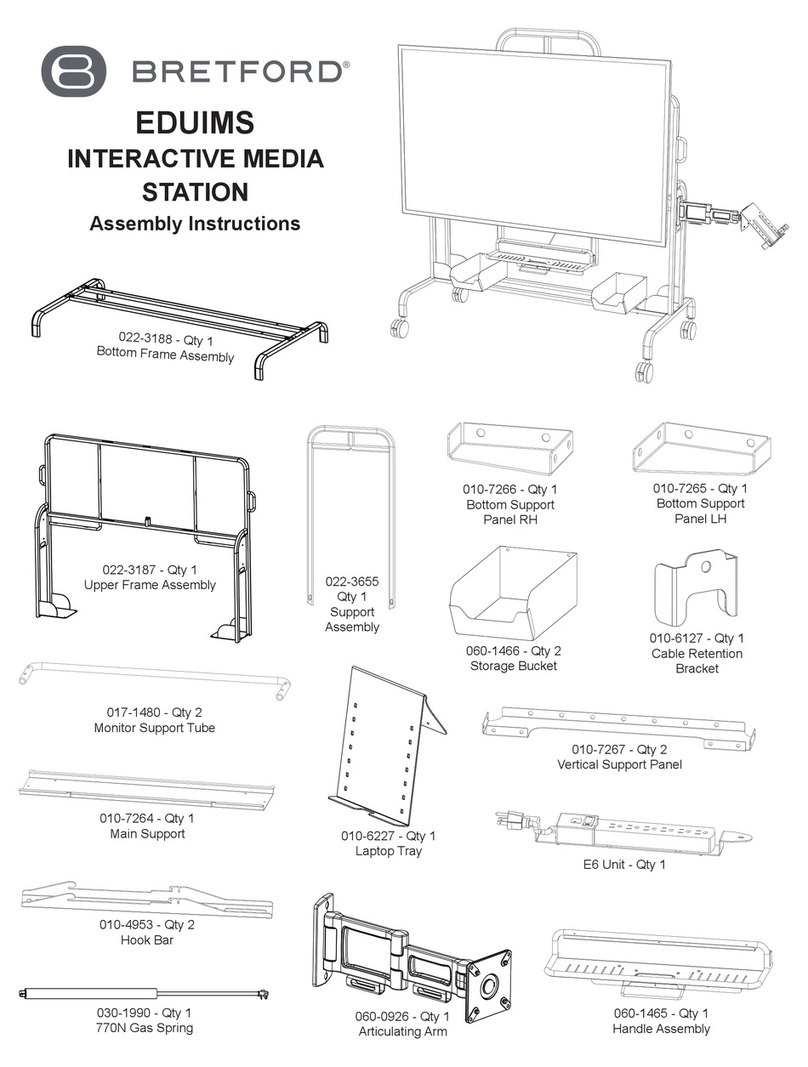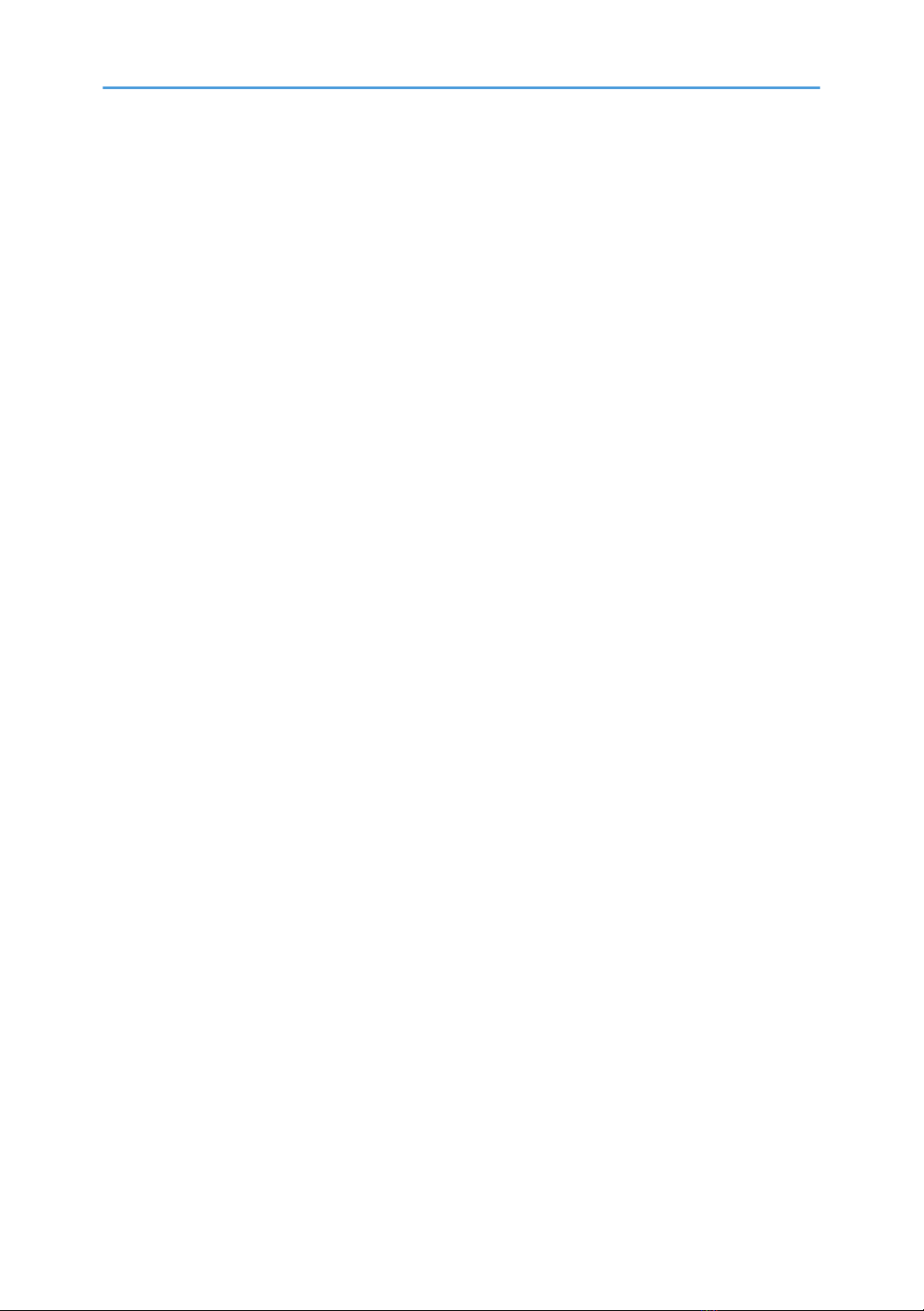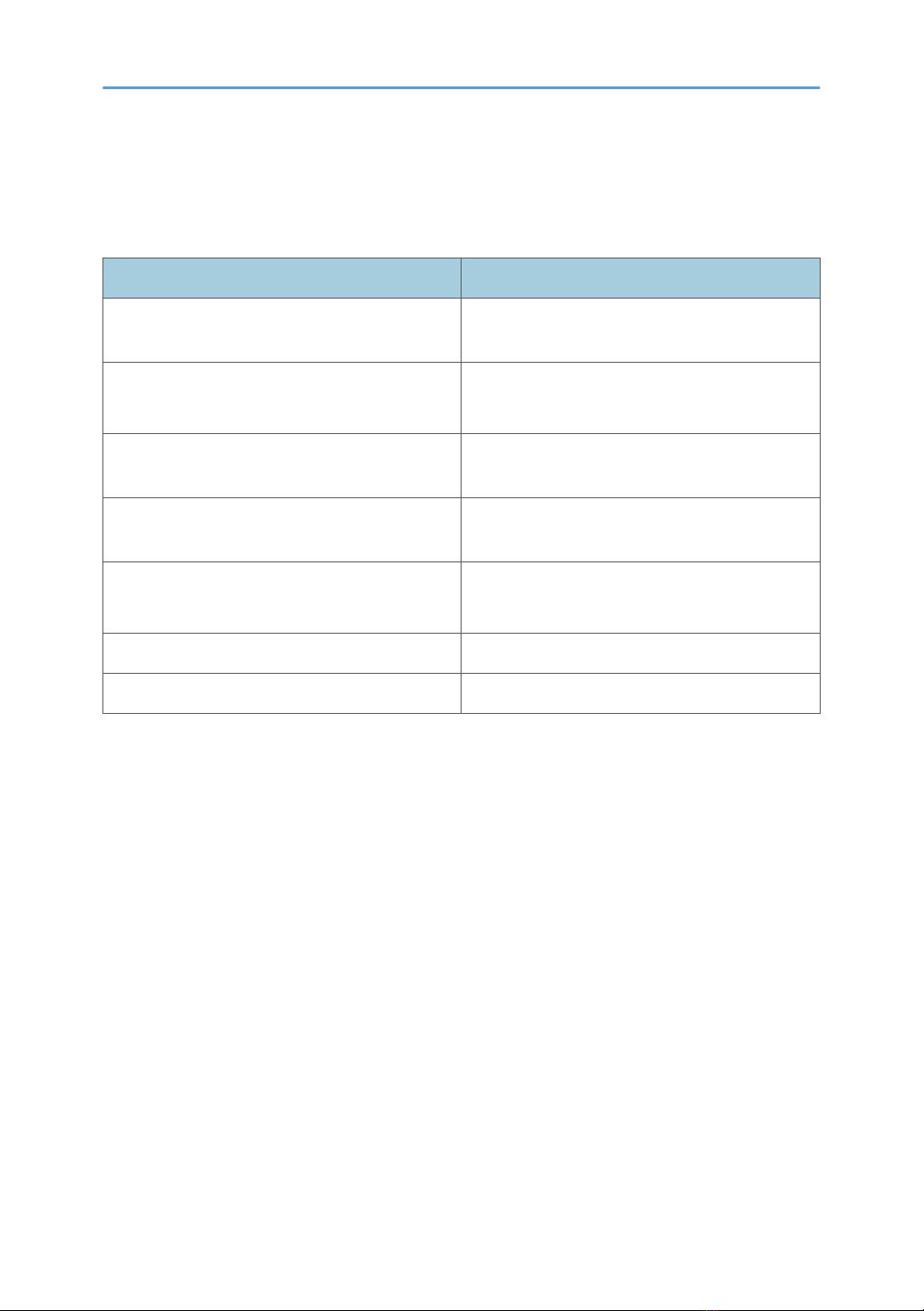Displaying the Desktop..................................................................................................................................118
Icons on the Desktop.................................................................................................................................118
Opening General Settings............................................................................................................................ 119
General Settings Icons.............................................................................................................................. 119
Opening Administrator Settings....................................................................................................................120
Administrator Settings................................................................................................................................121
Adjusting Touch Sensor Positions................................................................................................................. 125
Adjusting the Touch Sensor Sensitivity......................................................................................................... 126
Configuring Network Settings.......................................................................................................................127
Configuring Wireless Network Settings.......................................................................................................129
Setting the Date and Time............................................................................................................................. 131
Configuring Region and Language Settings................................................................................................132
Adding or Deleting Your Remote License.................................................................................................... 133
Adding Your Remote License....................................................................................................................133
Deleting a Remote License........................................................................................................................134
Configuring SMTP Server Settings............................................................................................................... 135
Settings for Using the Mail to Print Function............................................................................................ 135
Managing a Remote Contact List................................................................................................................. 137
Creating a Remote Contact List................................................................................................................ 137
Adding a Remote Contact List.................................................................................................................. 139
Exporting a Remote Contact List...............................................................................................................140
Managing an Email Address Book.............................................................................................................. 141
Creating an Email Address Book............................................................................................................. 141
Adding an Email Address Book............................................................................................................... 143
Exporting an Email Address Book............................................................................................................144
Managing a Shared Folder List....................................................................................................................145
Creating a Shared Folder List...................................................................................................................145
Importing a Shared Folder List................................................................................................................. 148
Exporting a Shared Folder List................................................................................................................. 149
Collecting Logs...............................................................................................................................................150
Saving the Log to a USB Flash Memory Device..................................................................................... 150
Attaching the Log to E-mail.......................................................................................................................151
Updating Your System...................................................................................................................................152
3