Clare Controls ClareVision CV-M32810-08 User manual
Other Clare Controls Network Hardware manuals
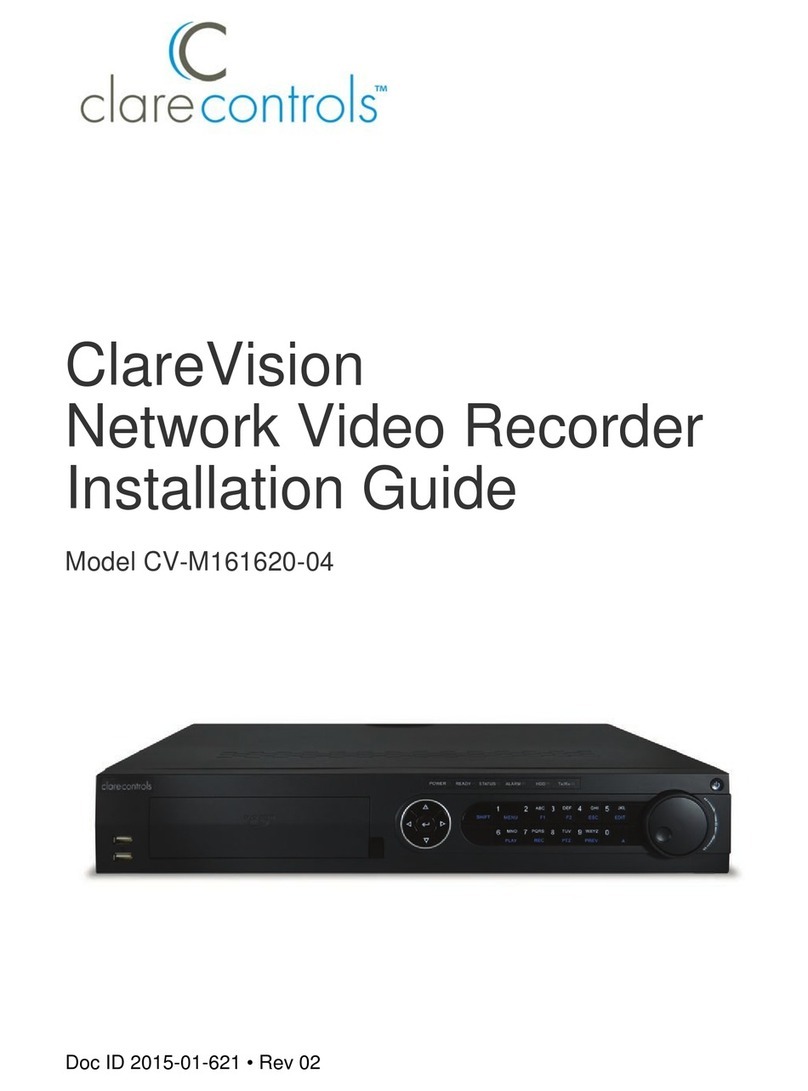
Clare Controls
Clare Controls ClareVision CV-M161620-04 User manual
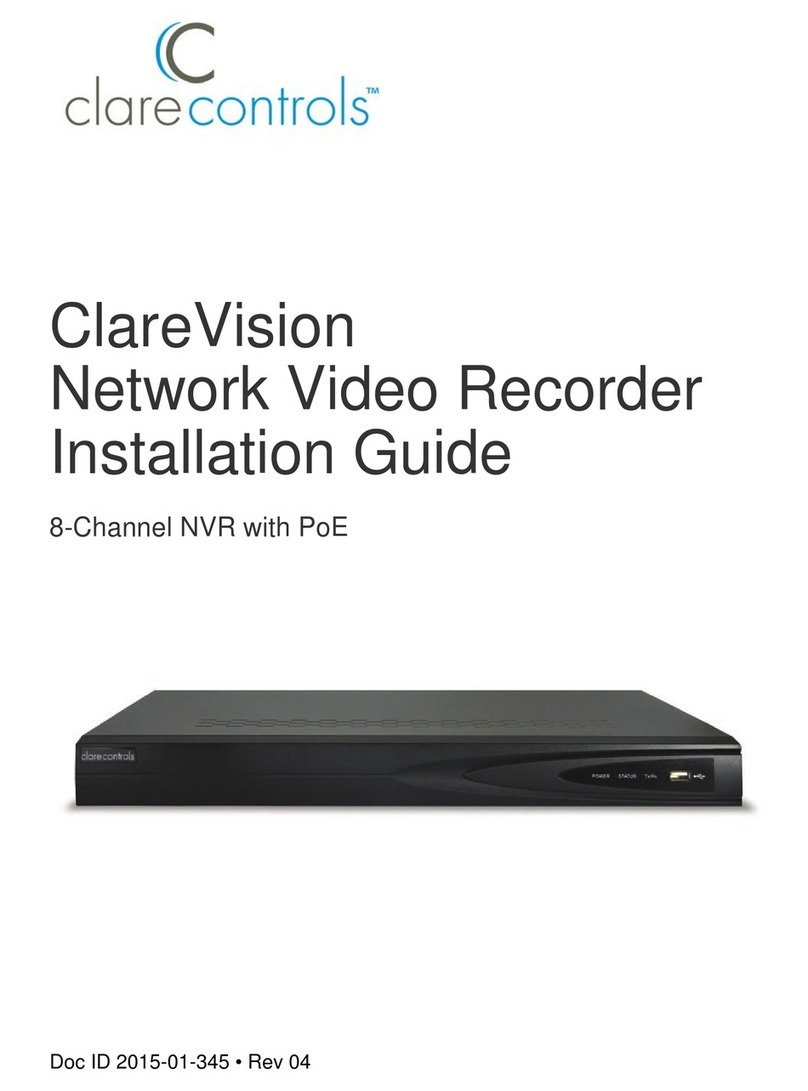
Clare Controls
Clare Controls ClareVision User manual
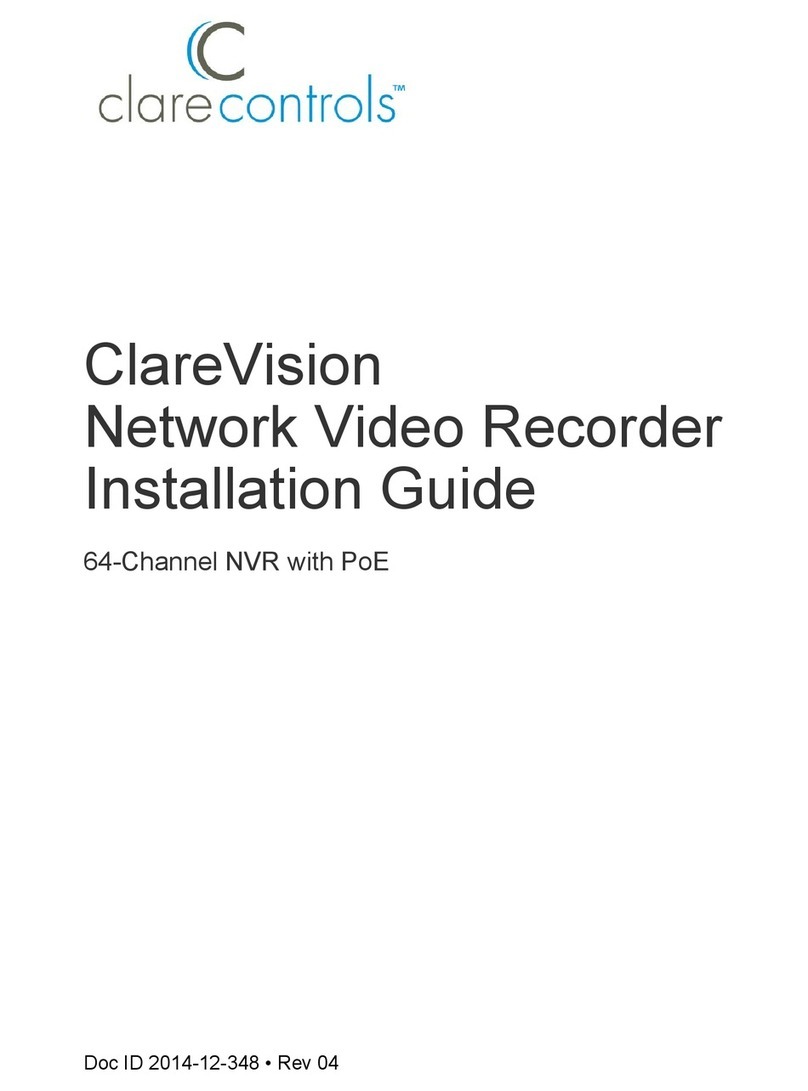
Clare Controls
Clare Controls ClareVision CV-P64010 User manual
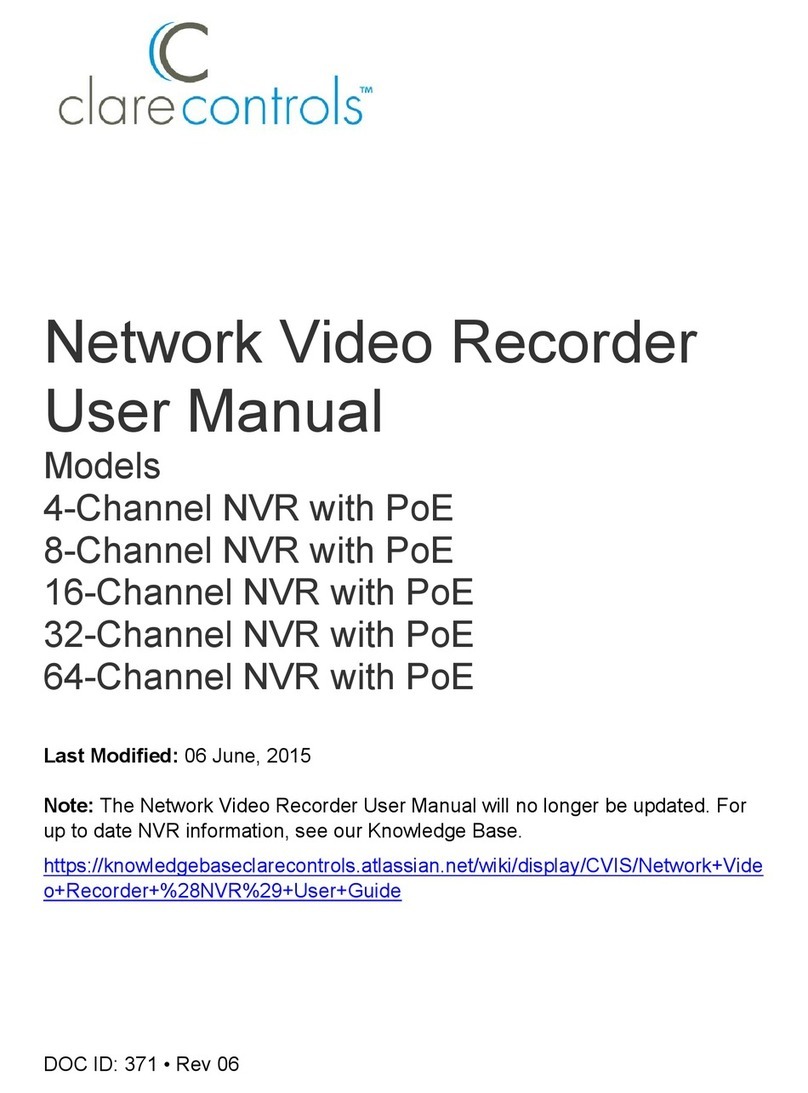
Clare Controls
Clare Controls 4-Channel NVR with PoE User manual

Clare Controls
Clare Controls CS-BR-1 Assembly instructions

Clare Controls
Clare Controls ClareVision CV-M16810-04 User manual

Clare Controls
Clare Controls ClareVision CV-P64010-10 User manual
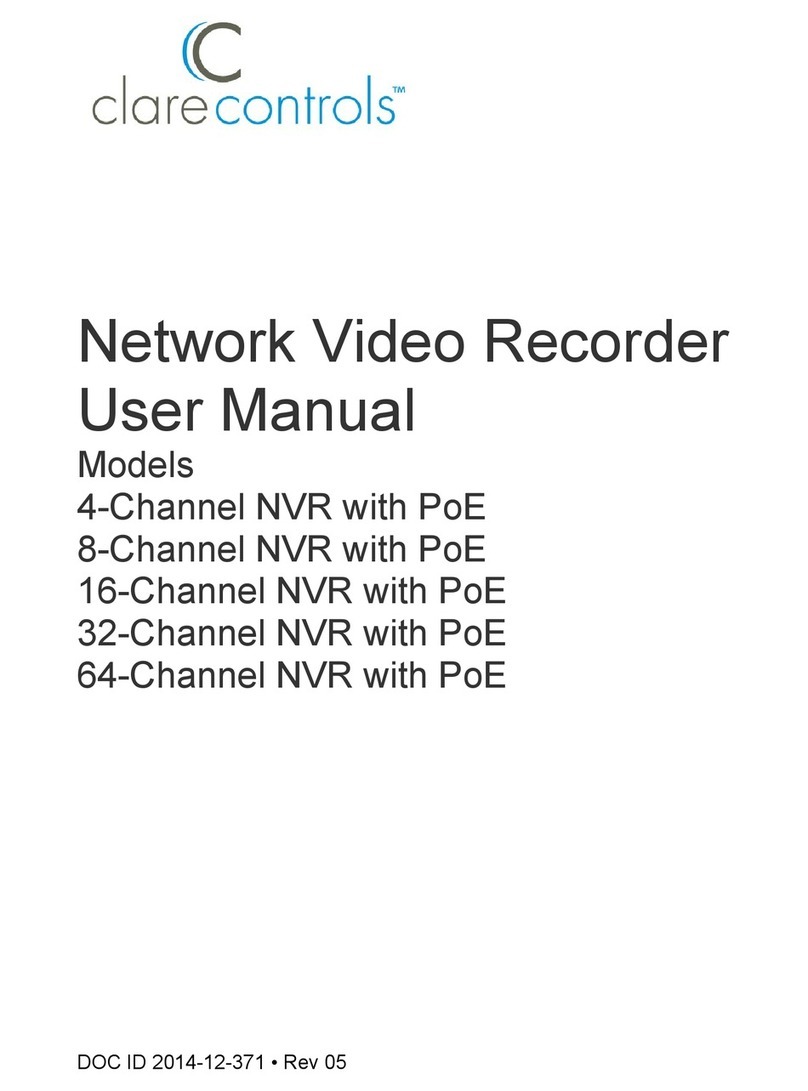
Clare Controls
Clare Controls 4-Channel NVR with PoE User manual
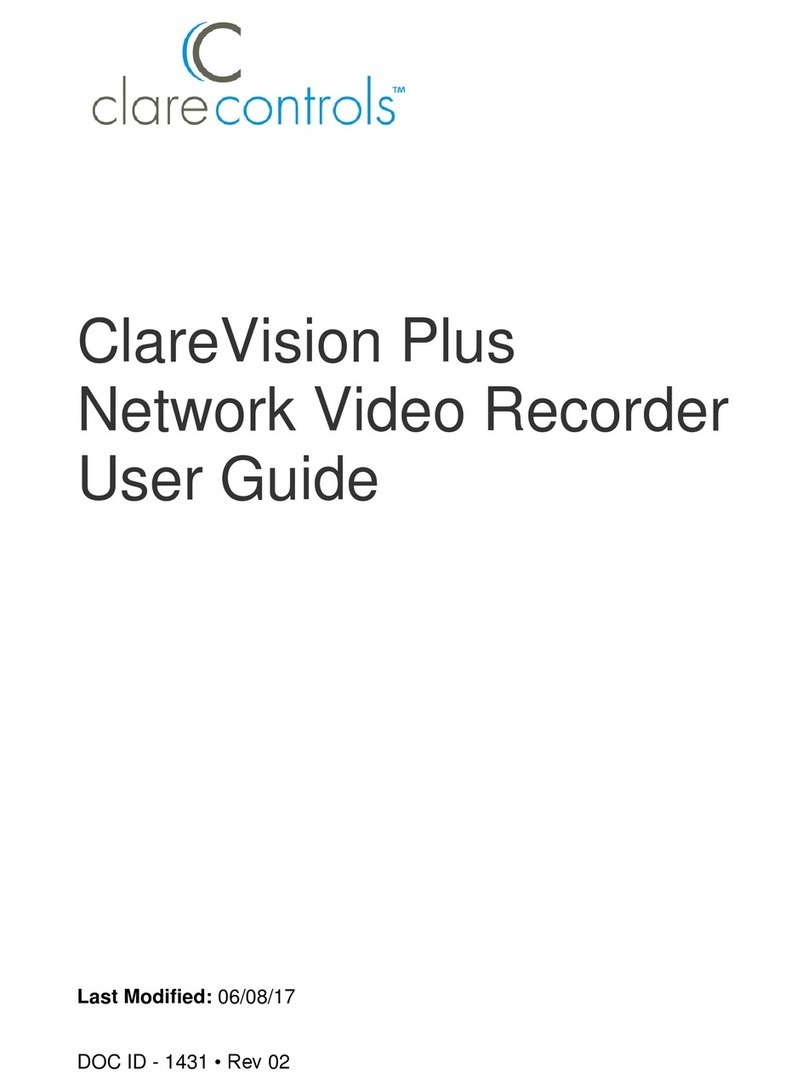
Clare Controls
Clare Controls ClareVision Plus User manual
Popular Network Hardware manuals by other brands

Cisco
Cisco CGR 1000 Series Getting connected guide

Matrix Switch Corporation
Matrix Switch Corporation MSC-HD161DEL product manual

National Instruments
National Instruments NI 653x user manual

B&B Electronics
B&B Electronics ZXT9-IO-222R2 product manual

Yudor
Yudor YDS-16 user manual

D-Link
D-Link ShareCenter DNS-320L datasheet





















