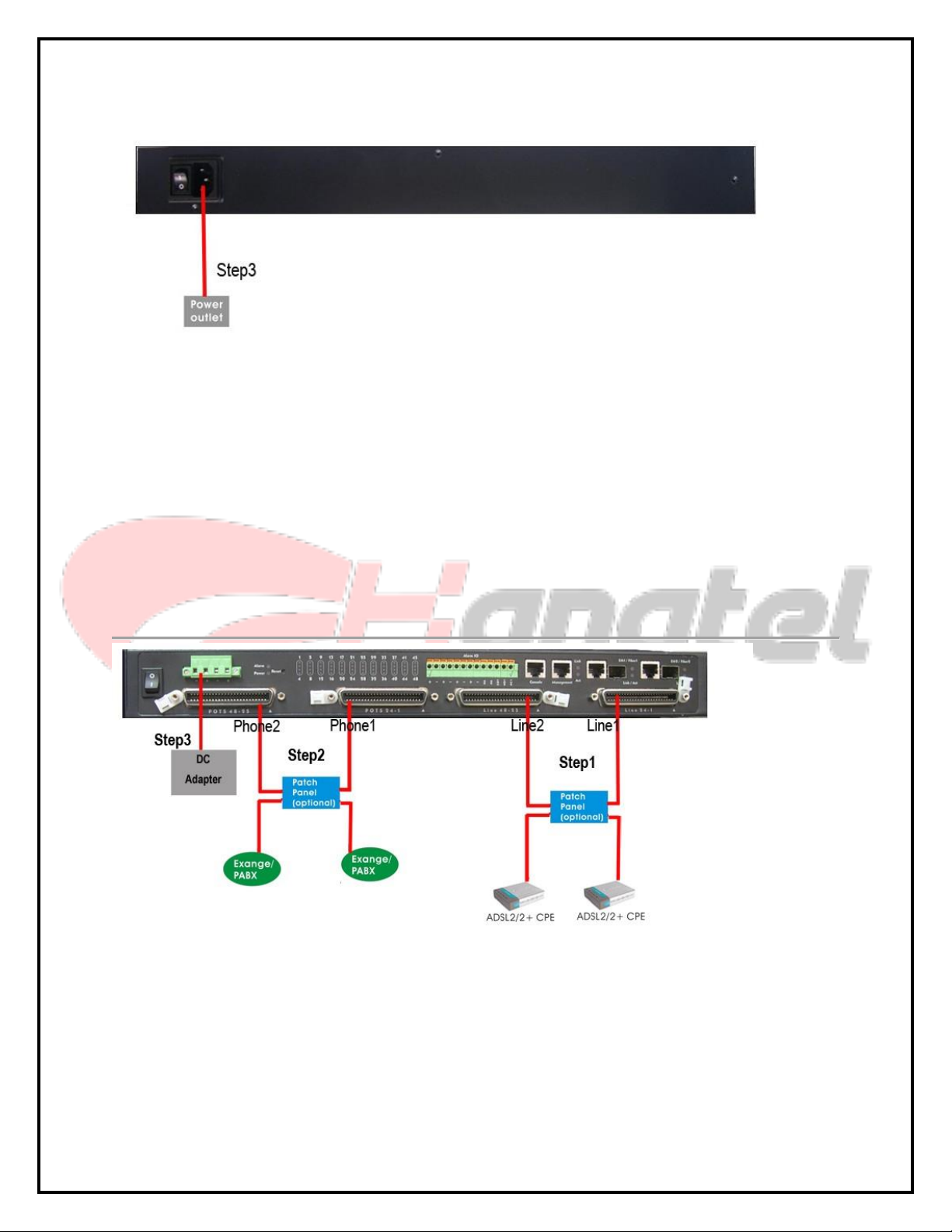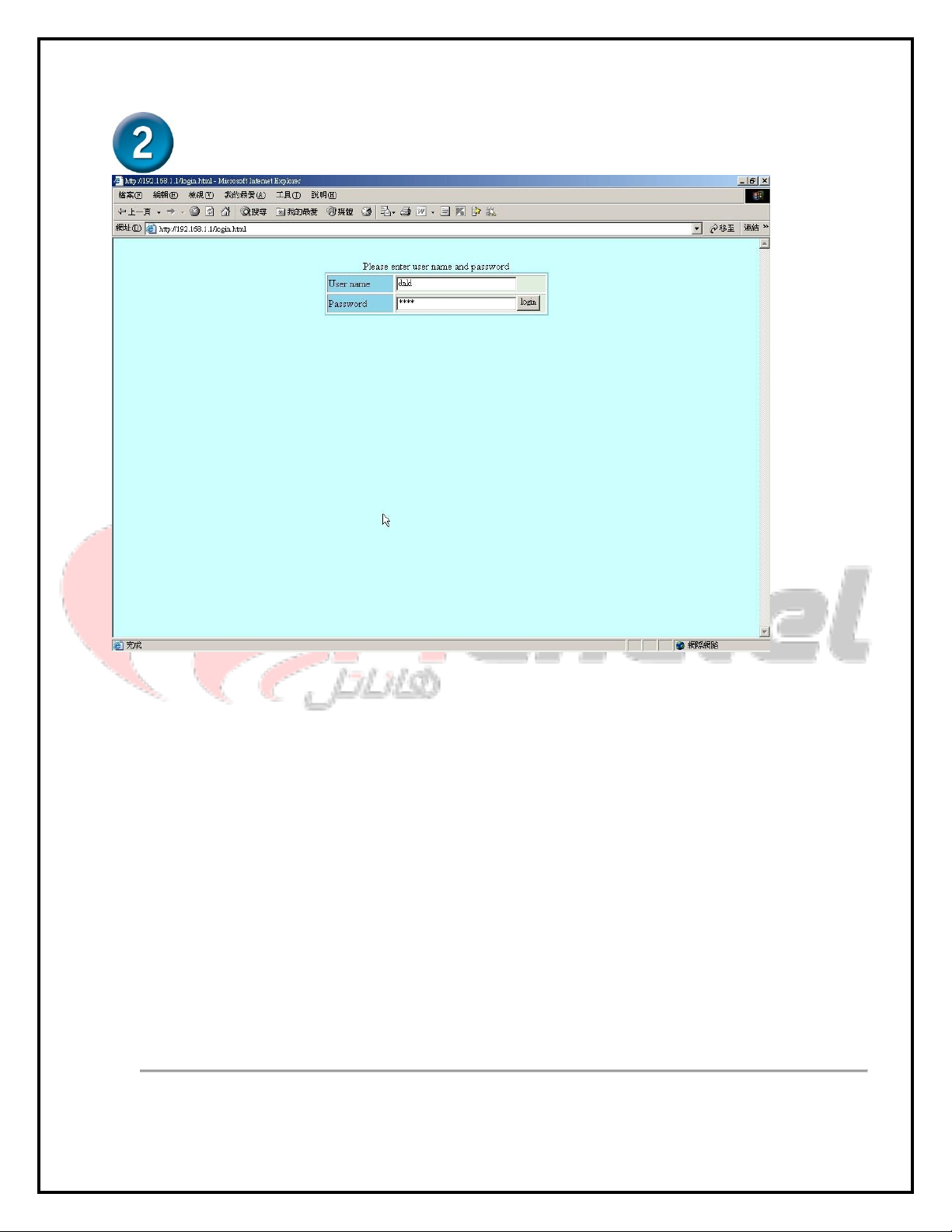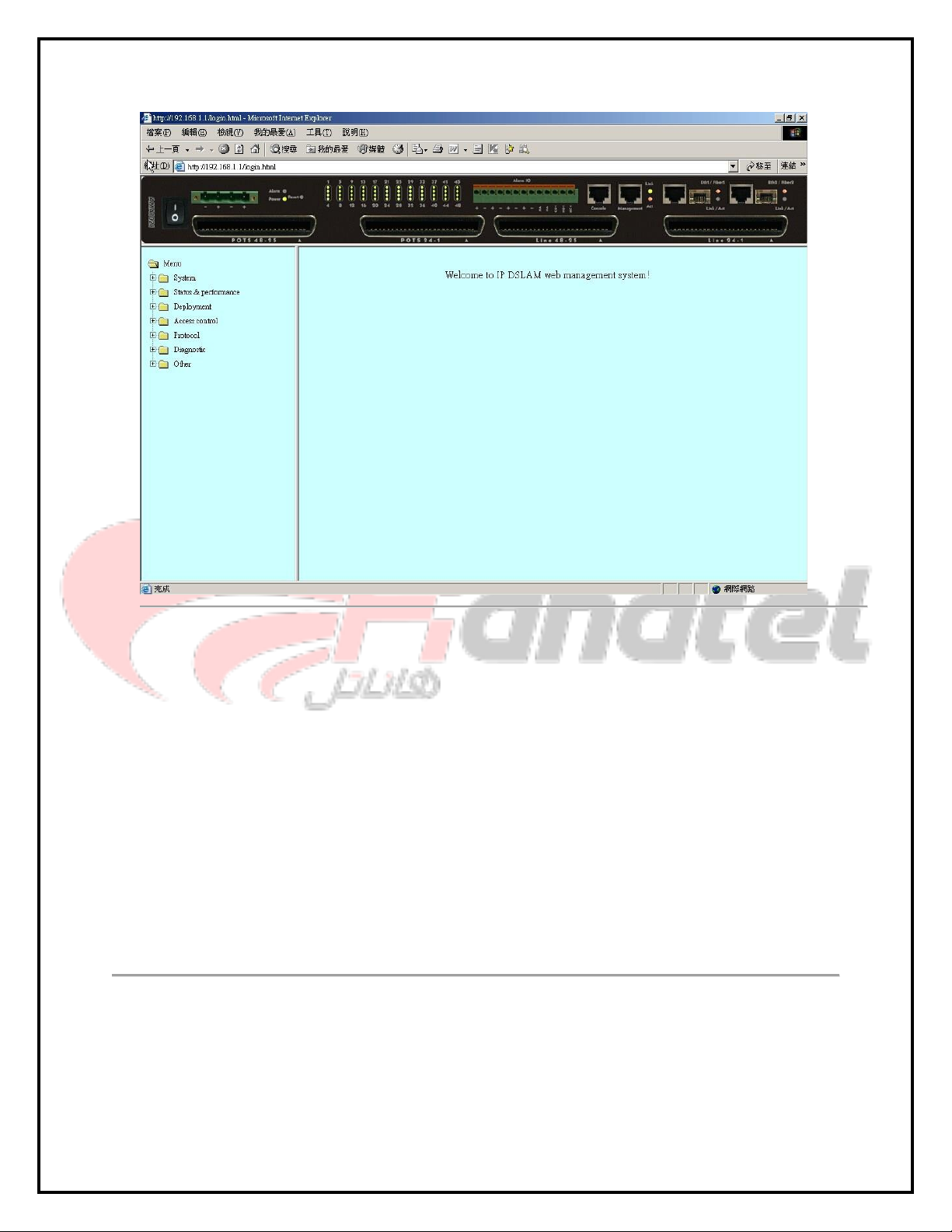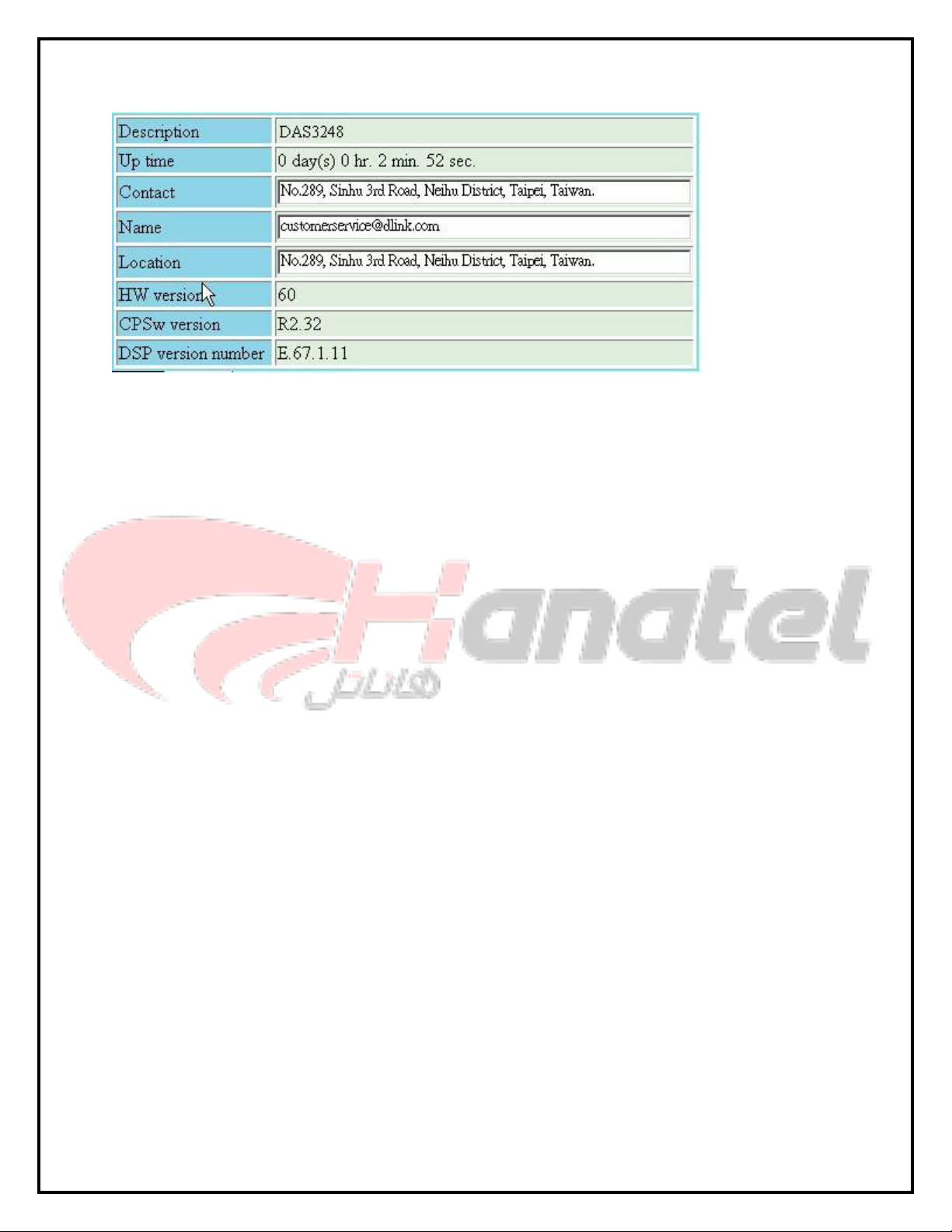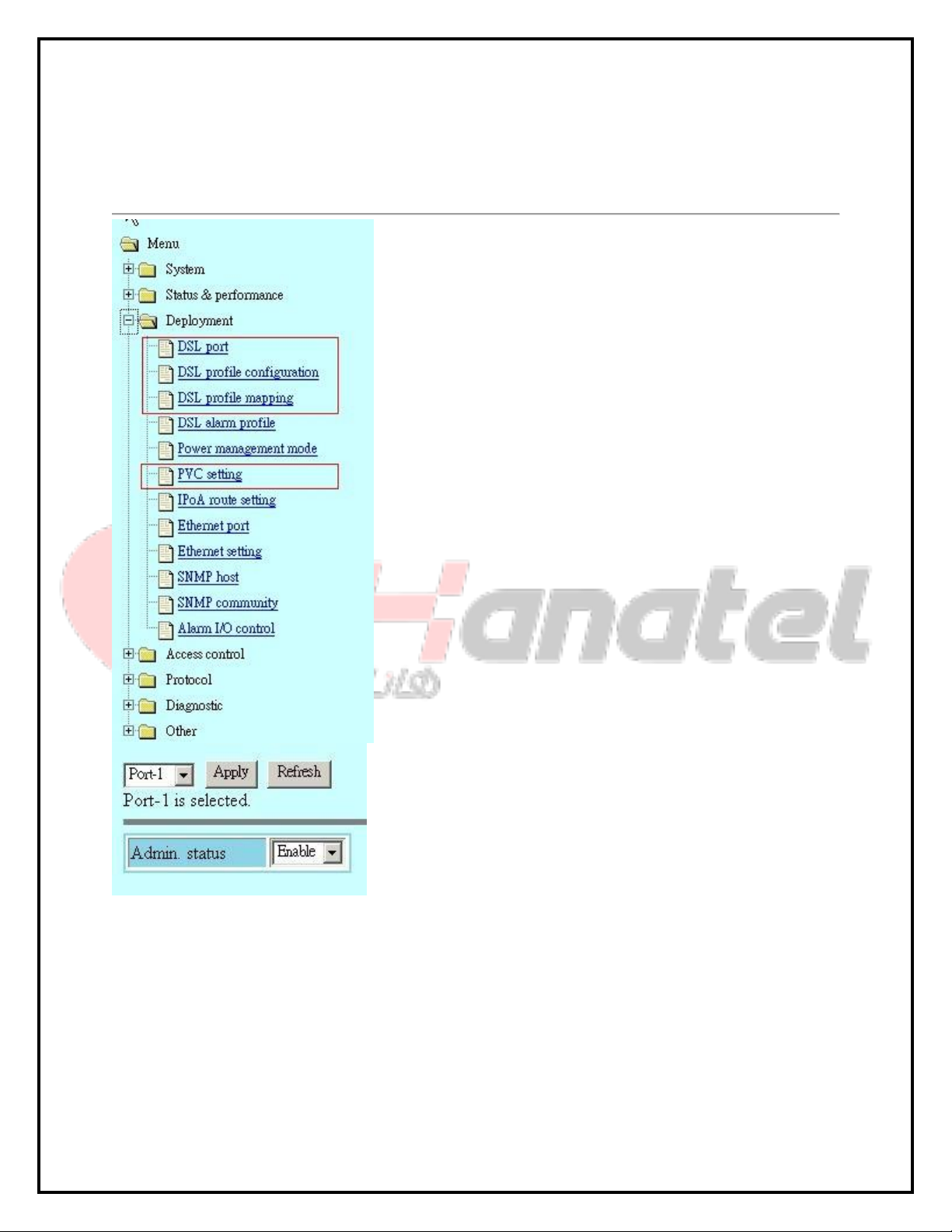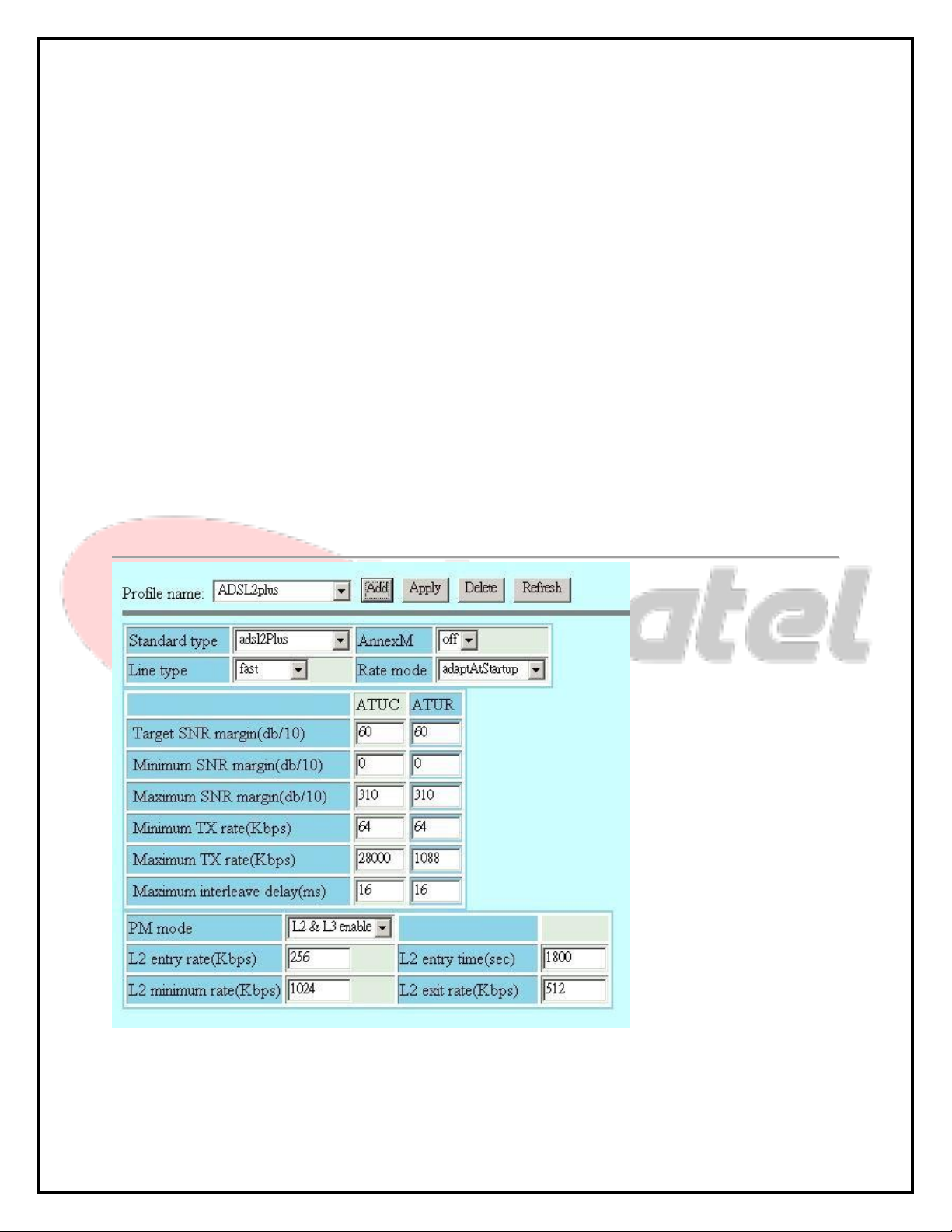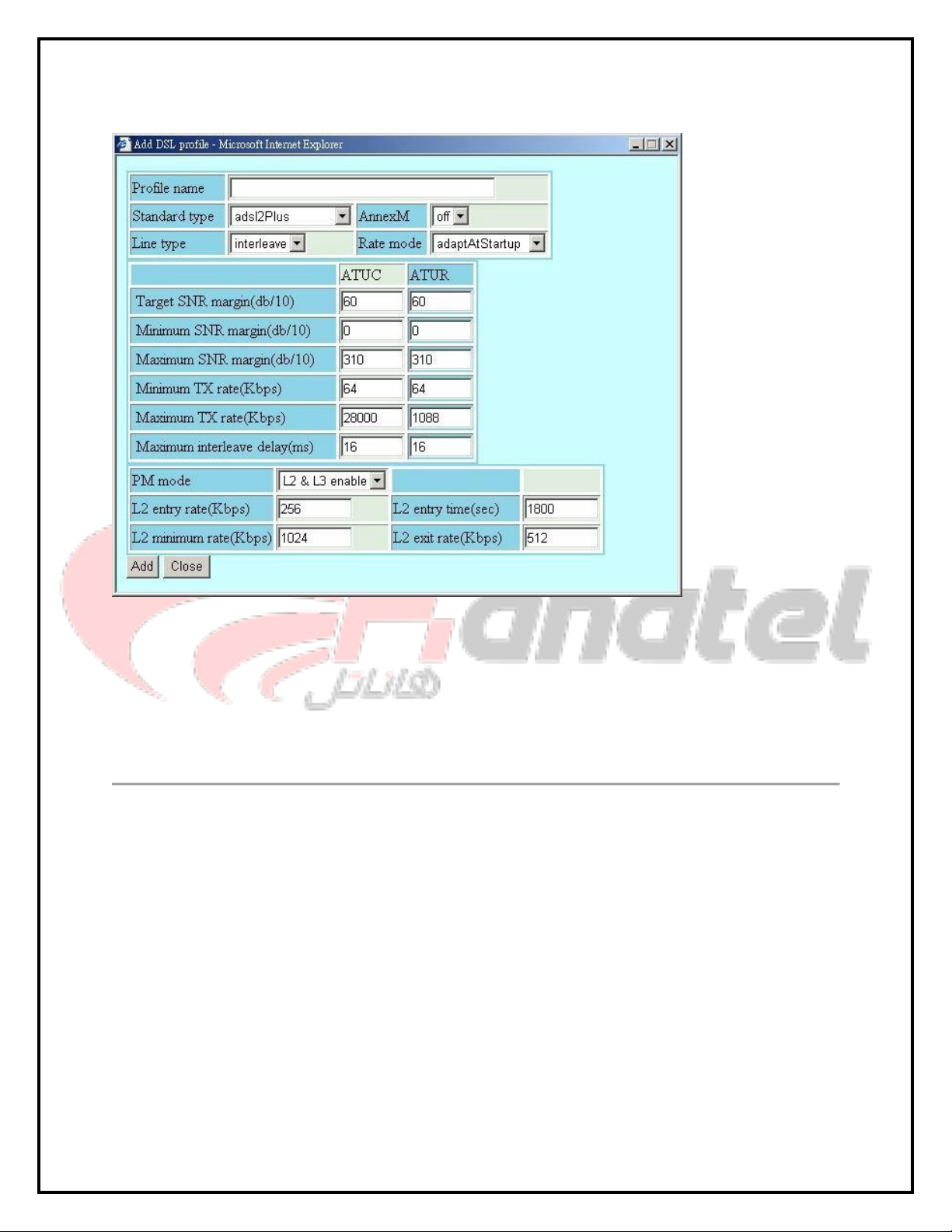D-Link DAS-3 Series User manual
Other D-Link Network Hardware manuals
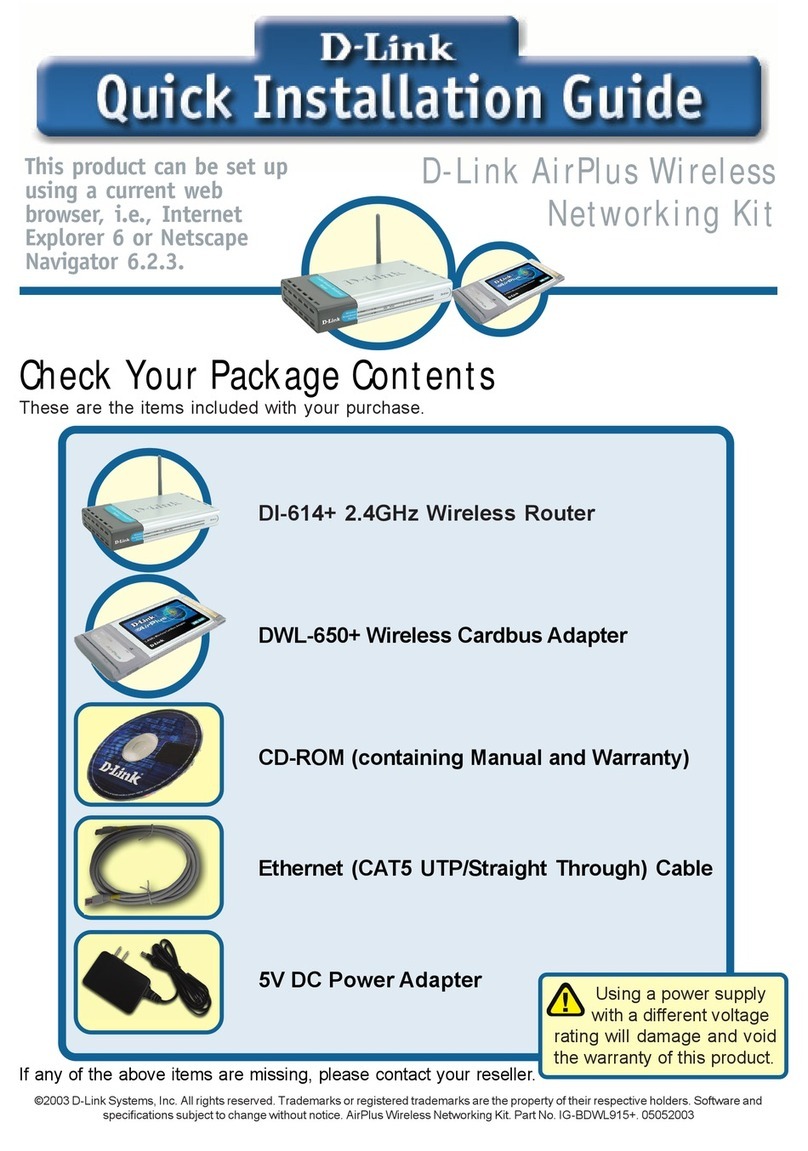
D-Link
D-Link AirPlus DI-614+ User manual

D-Link
D-Link DNS-321 - Network Storage Enclosure Hard Drive... User manual

D-Link
D-Link DNR-326 User manual
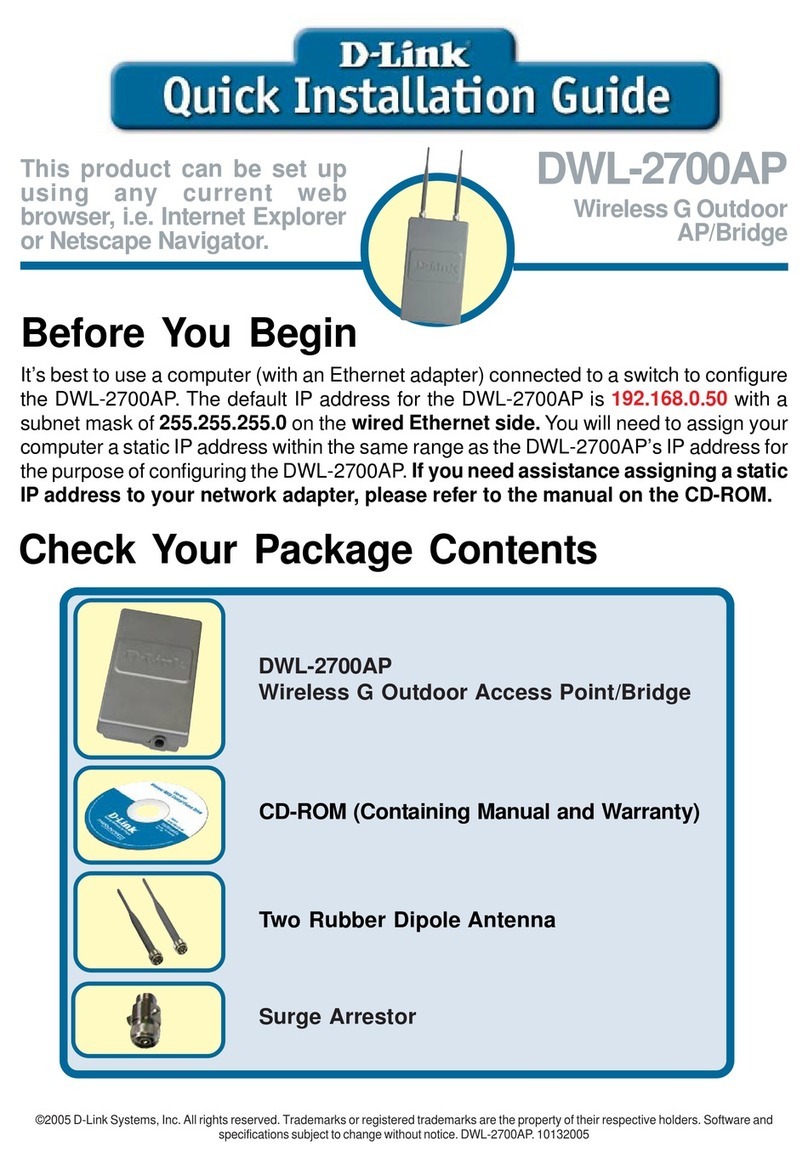
D-Link
D-Link DWL-2700AP - AirPremier Outdoor Wireless Access... User manual

D-Link
D-Link DHN-1000 User manual
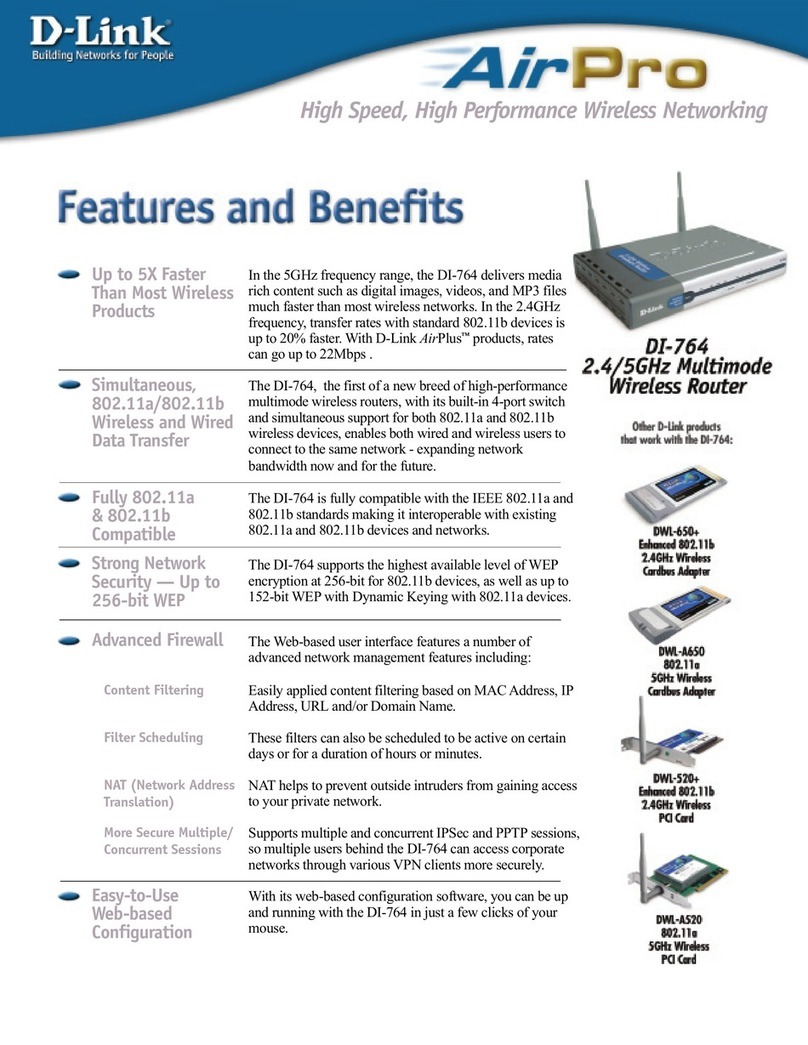
D-Link
D-Link AirPro DI-764 User manual
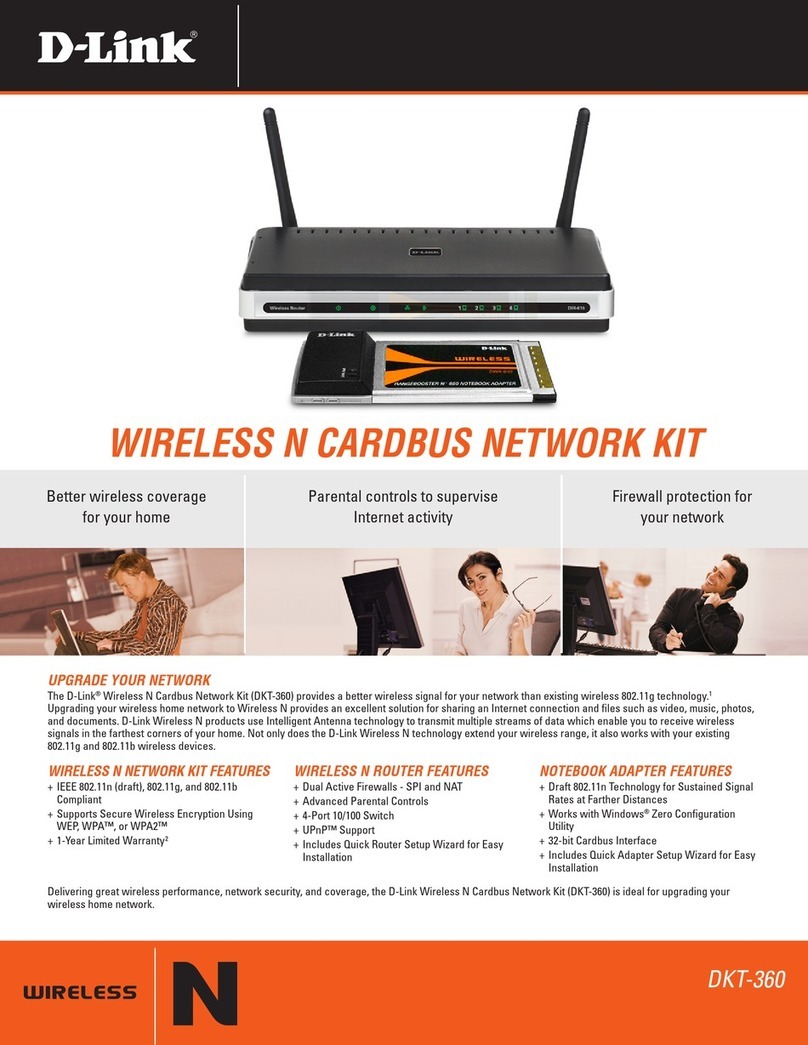
D-Link
D-Link DIR-615 - Wireless N Router User manual

D-Link
D-Link DWL-922 - AirPlus G Wireless Network Starter User manual

D-Link
D-Link DIR-505 User manual

D-Link
D-Link ShareCenter Shadow DNS-325 User manual
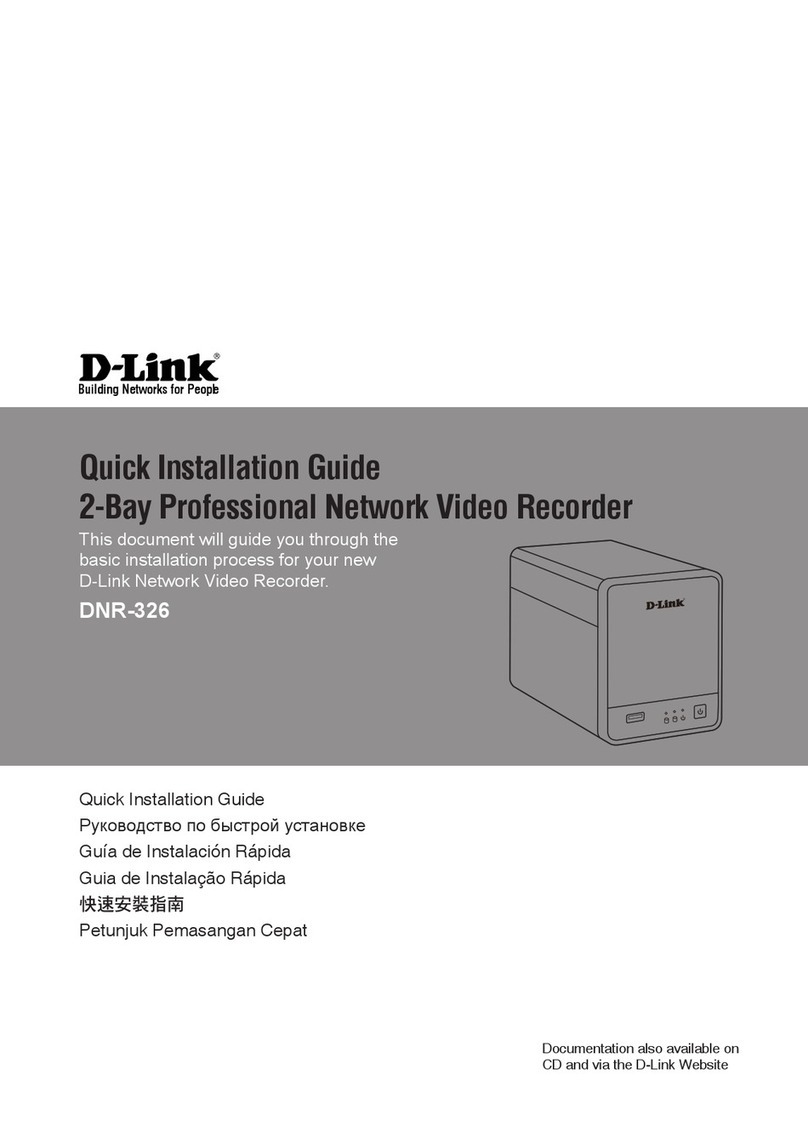
D-Link
D-Link DNS-326 User manual

D-Link
D-Link ShareCenter DNS-323 User manual
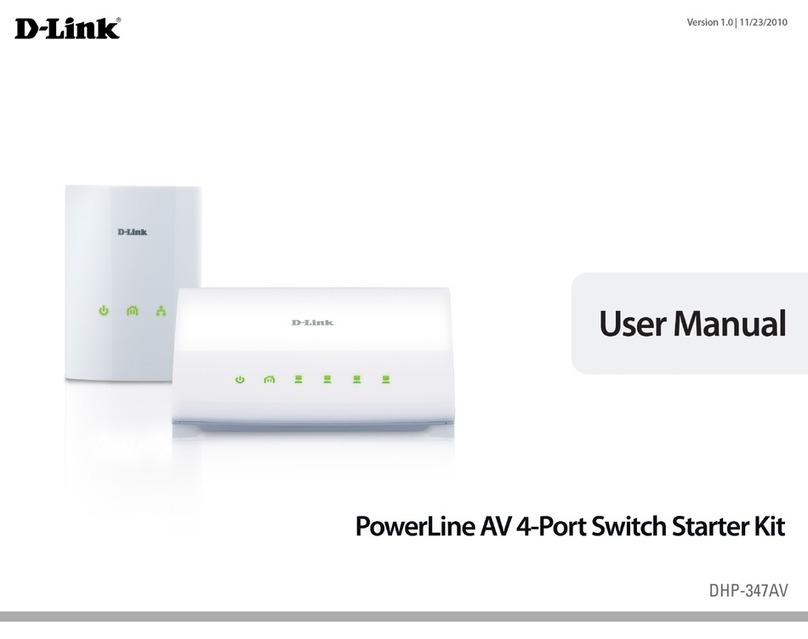
D-Link
D-Link DHP-347AV User manual

D-Link
D-Link ShareCenter DNS-327L User manual
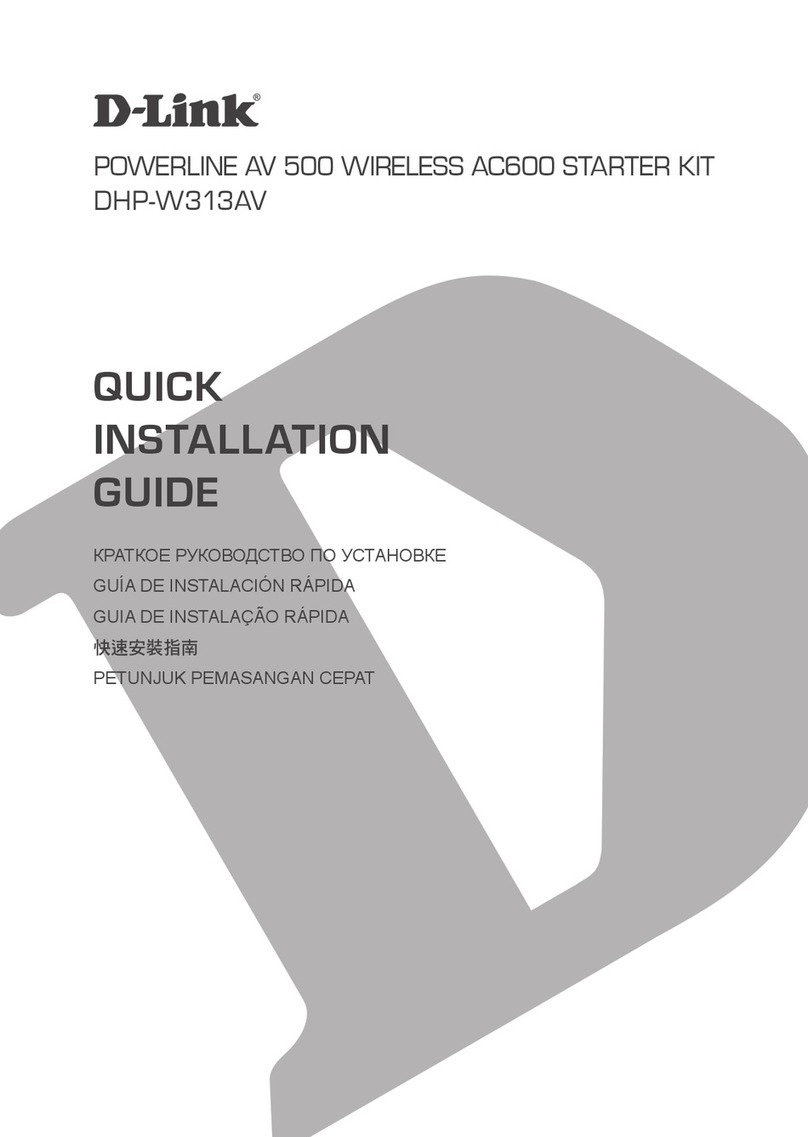
D-Link
D-Link POWERLINE DHP-W313AV User manual

D-Link
D-Link DAP-3711 User manual
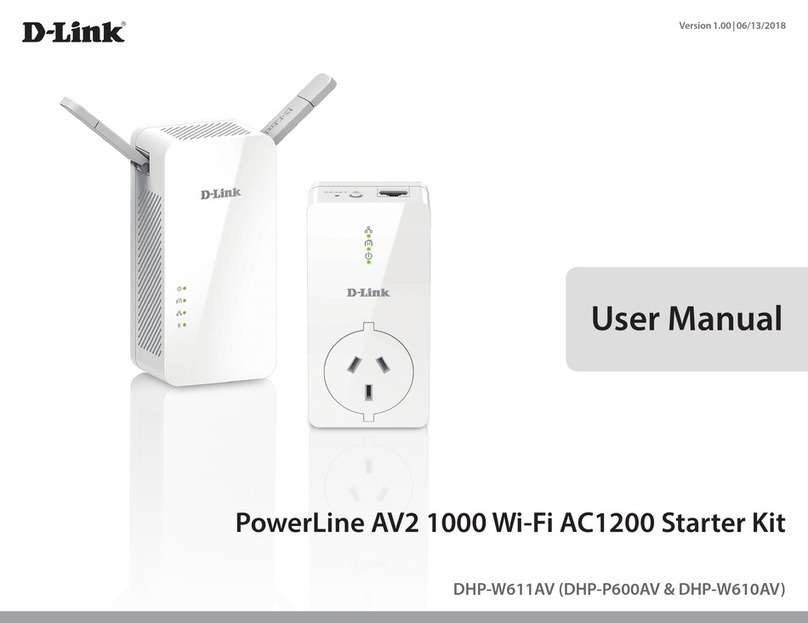
D-Link
D-Link PowerLine DHP-W611AV User manual

D-Link
D-Link DXS-3610-54S User manual

D-Link
D-Link ShareCenter Quattro DNS-345 User manual
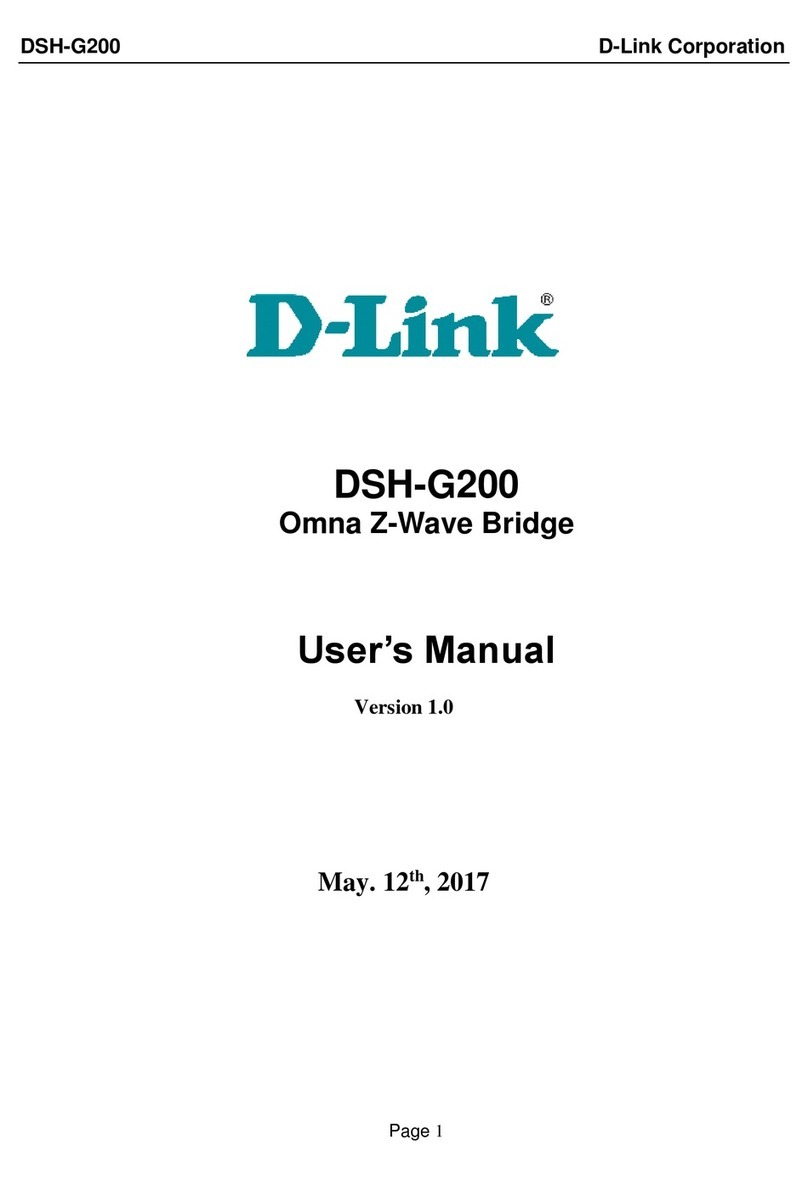
D-Link
D-Link DSH-G200 User manual
Popular Network Hardware manuals by other brands

Cisco
Cisco CGR 1000 Series Getting connected guide

Matrix Switch Corporation
Matrix Switch Corporation MSC-HD161DEL product manual

National Instruments
National Instruments NI 653x user manual

B&B Electronics
B&B Electronics ZXT9-IO-222R2 product manual

Yudor
Yudor YDS-16 user manual

Samsung
Samsung ES1642dc Hardware user manual