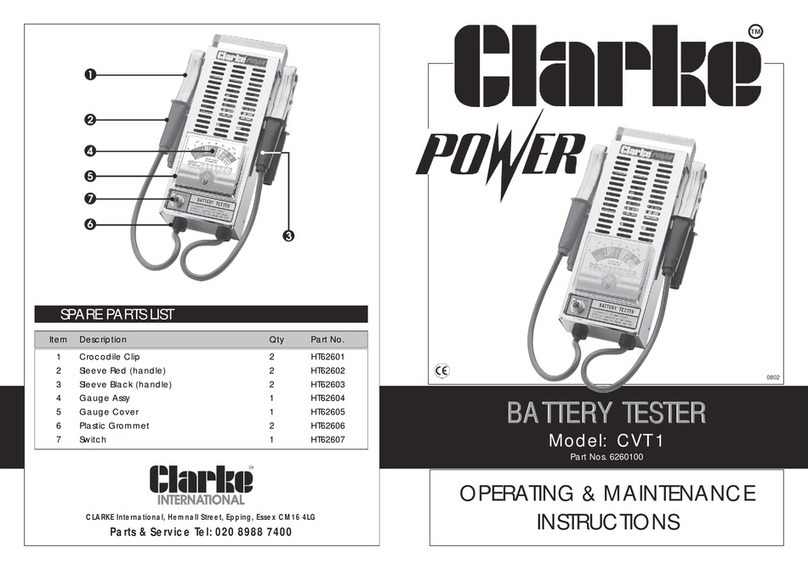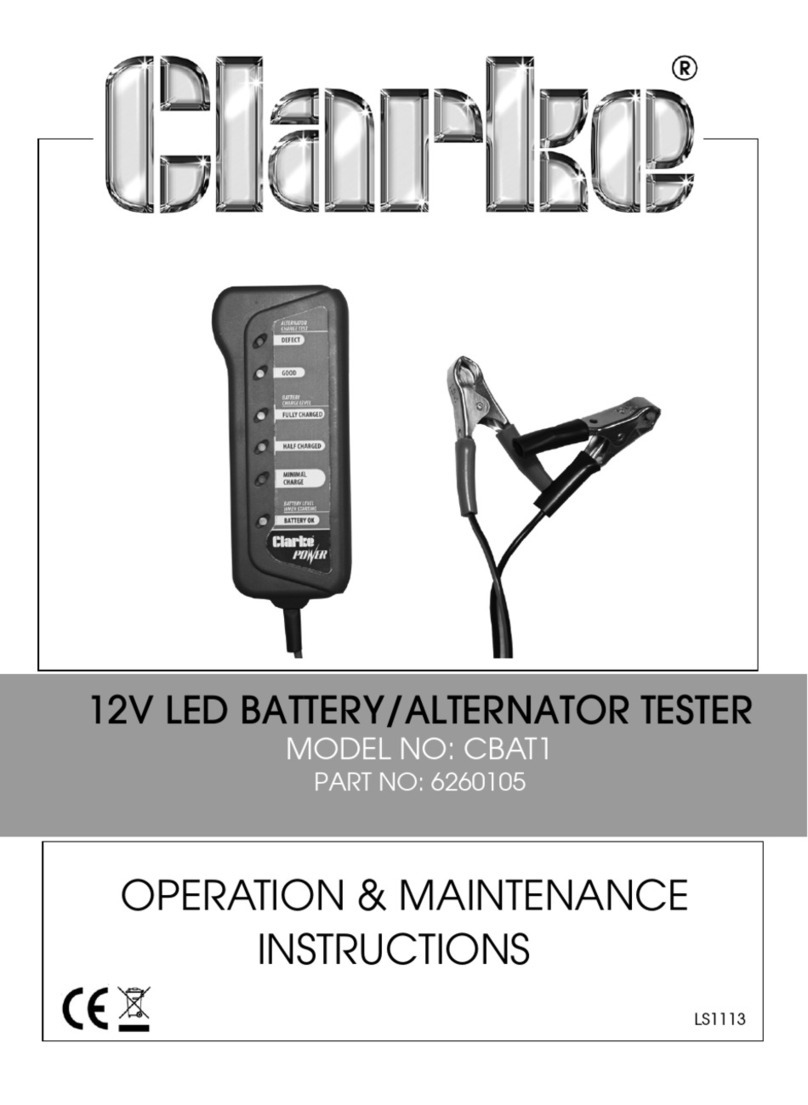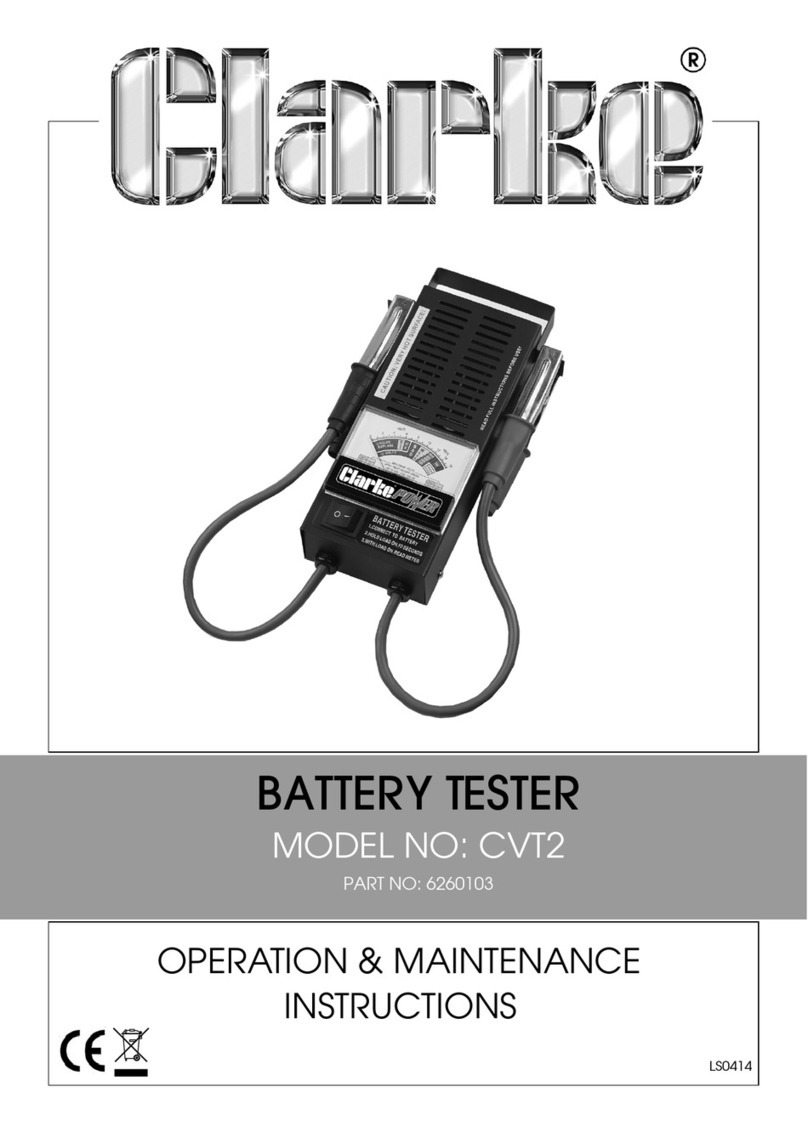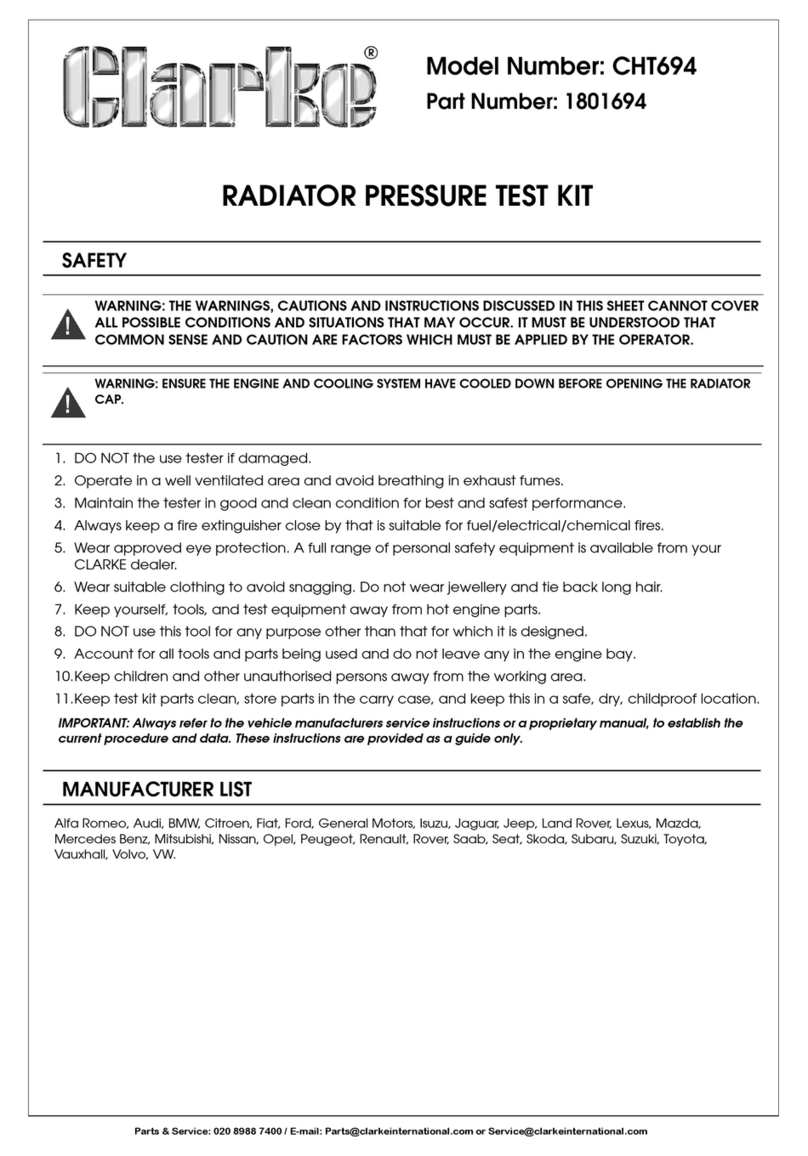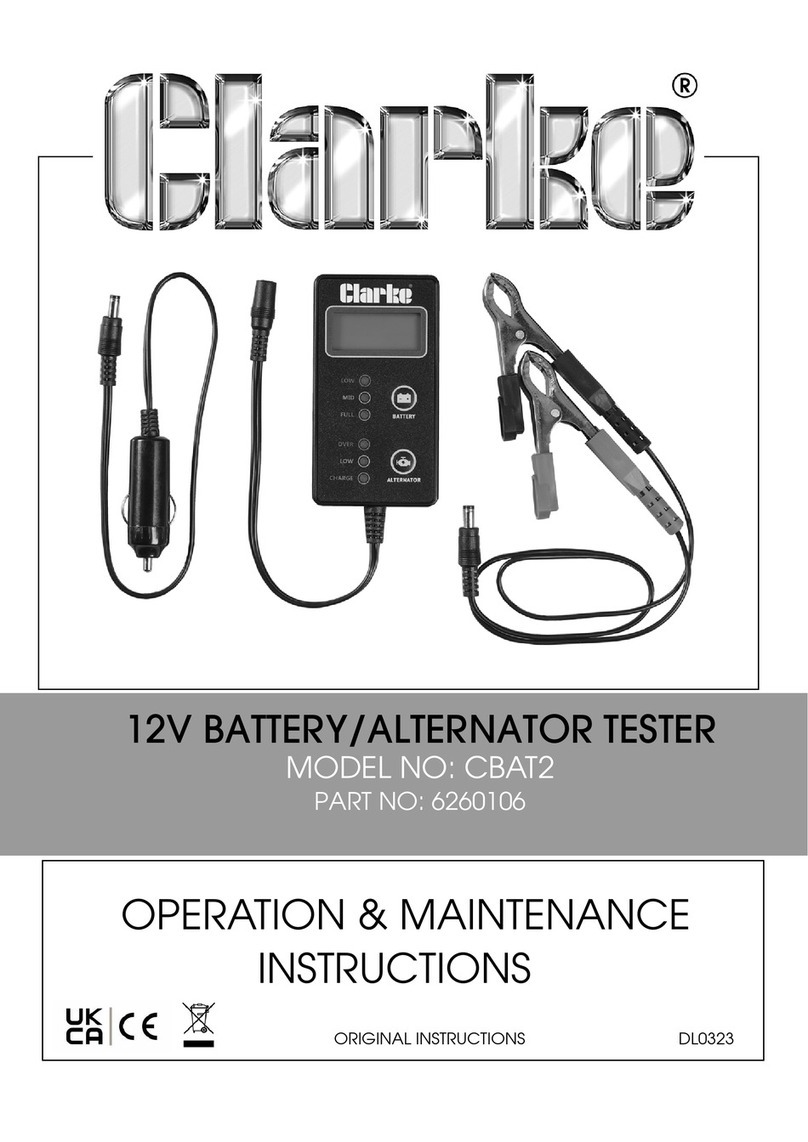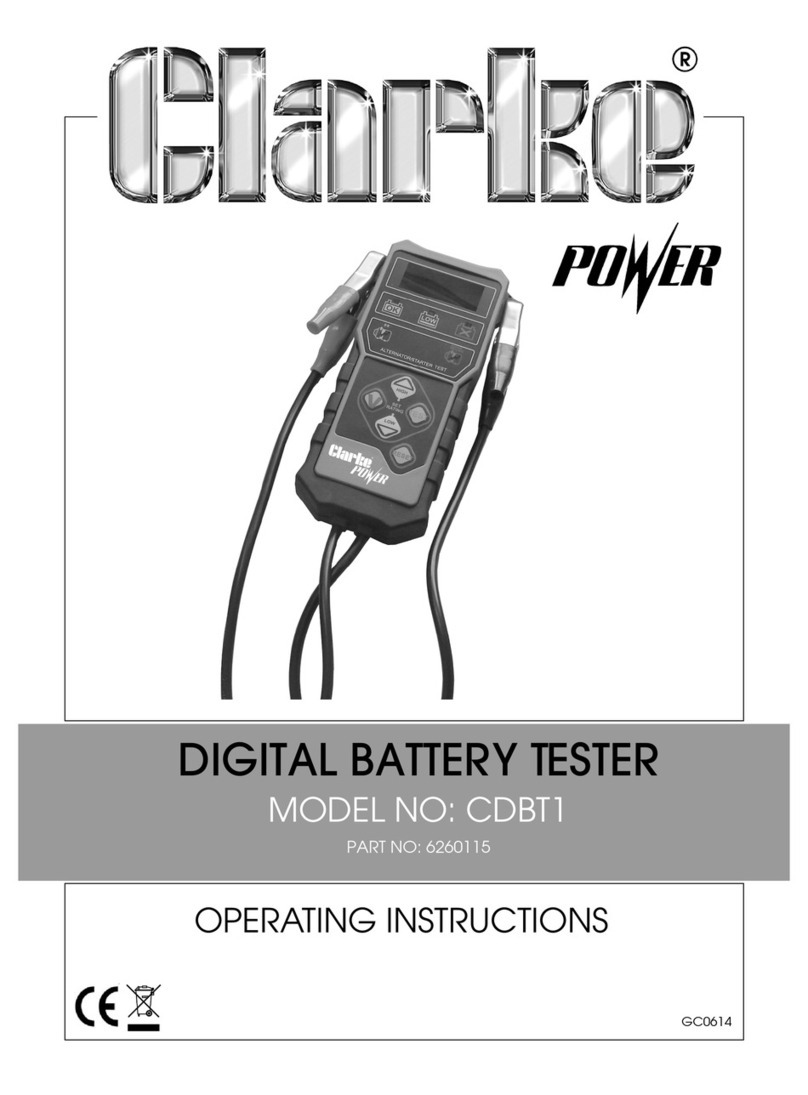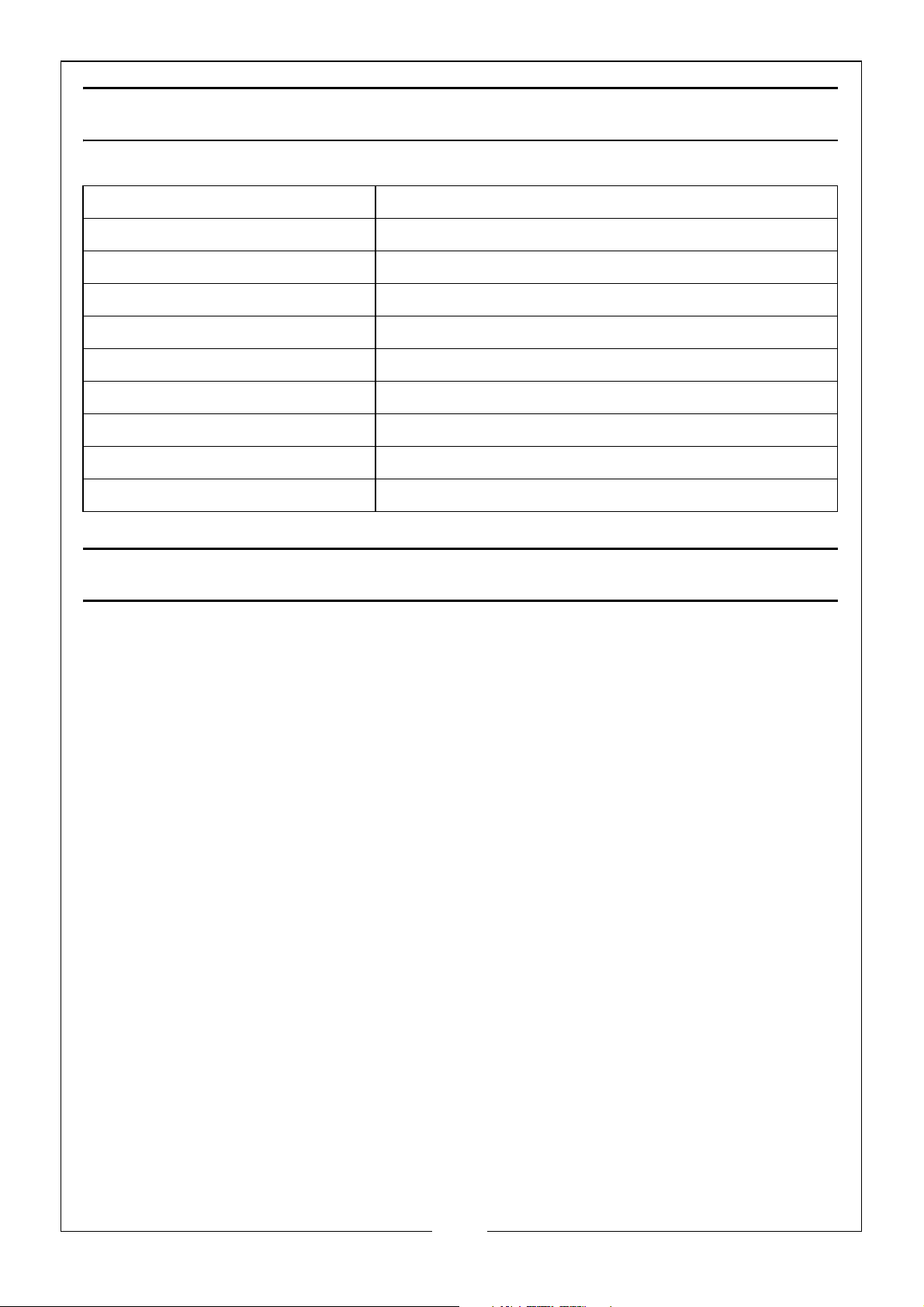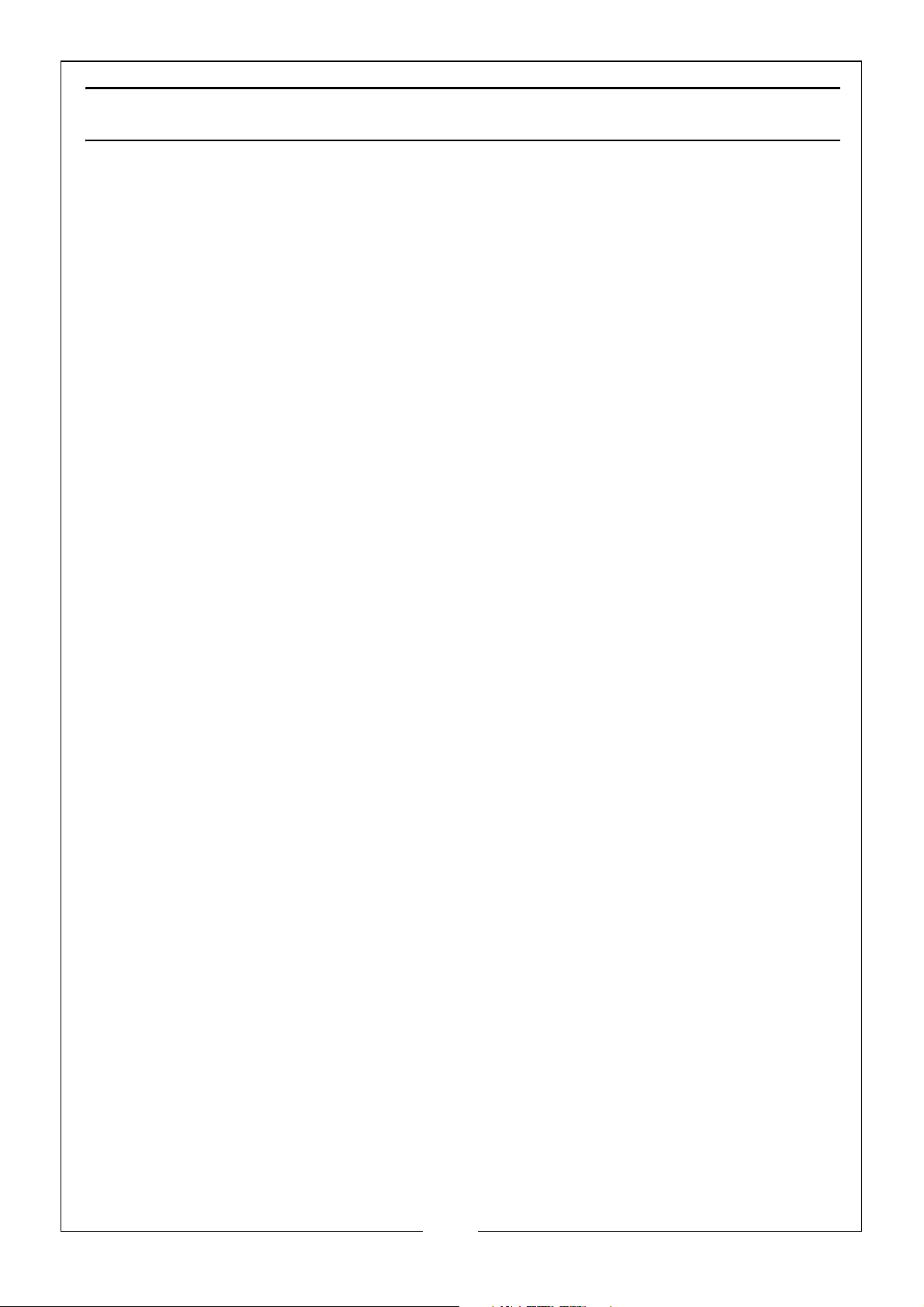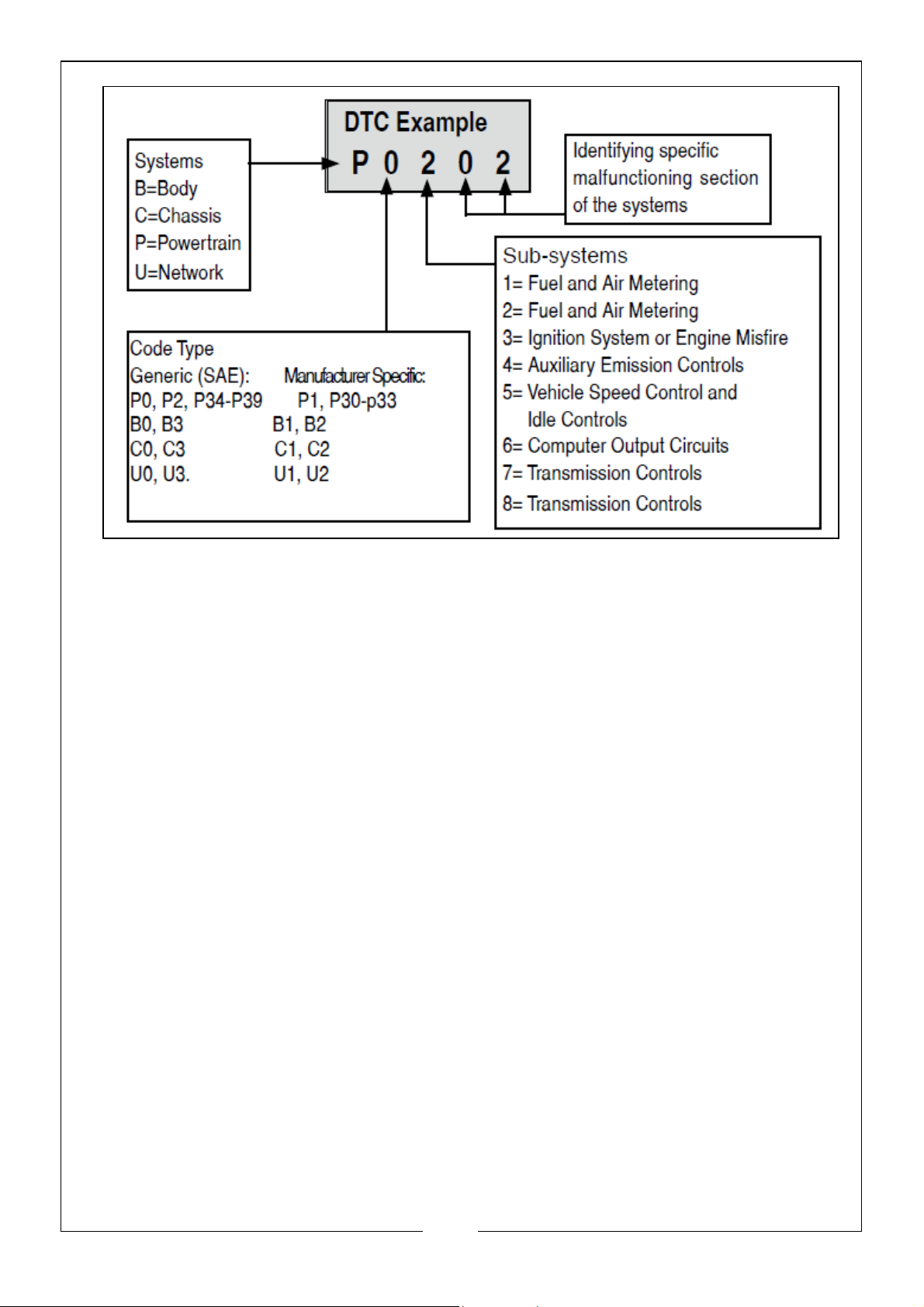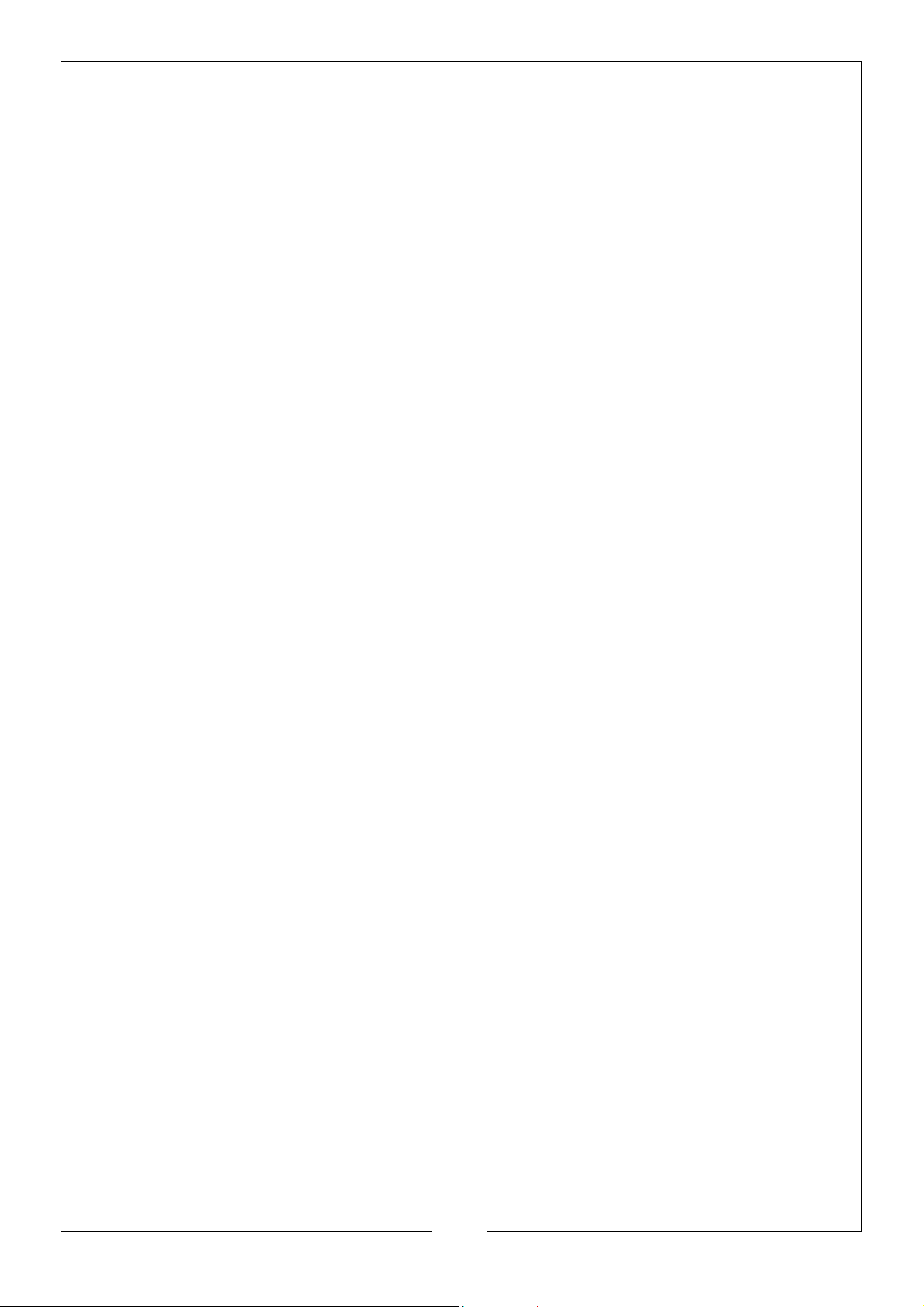10
Parts & Service: 020 8988 7400 / E-mail: Parts@clarkeinternational.com or Service@clarkeinternational.com
identifying the problem. This set of values is referred to as Freeze Frame Data
and may include important engine parameters such as RPM, vehicle speed,
air flow, engine load, fuel pressure, fuel trim value, engine coolant
temperature, ignition timing advance or closed loop status.
OBDII MODES OF OPERATION
MODE BYTE
The first byte in the system is the mode number. There are 9 modes for
diagnostic requests, so this first byte is from 1 to 9. The first byte in the response
data bytes is the same number plus 64. For example, a mode 1 request would
have the first data byte = 1, and the response would have the first data byte =
65. Here is a brief description of the modes:
1. Mode $01 - Identifies the Powertrain information and shows current data
available to the scan tool. This data includes: DTCs set, status of onboard
tests and vehicle data such as engine RPM, temperatures, ignition
advance, speed, air flow rates and closed loop status for fuel systems.
2. Mode $02 - Displays Freeze Frame Data. Dame data as in Mode 1, but it
captured and stored when a malfunction occurred and a DTC was set.
Some of the PIDs for mode 1 are not implemented in this mode.
3. Mode $03 - Displays the type of Powertrain or emission related DTCs stored
by a 5 digit code identifying the faults. There may be more than one
response message if there are more trouble codes than will fit in the data
bytes of the response message, or if there are more than one ECU
computer responding.
4. Mode $04 - Used to clear DTCs and Freeze Frame Data. This clears all
diagnostic trouble codes that may be set including Freeze Frame Data
and Readiness Monitors.
5. Mode $05 - Oxygen Sensor Test Results. This mode displays the oxygen
sensor monitor screen and the test results gathered about the oxygen
sensor. There are ten numbers available for diagnostics:
• $01 - Rich-to-Lean O2 sensor threshold voltage
• $02 - Lean-to-Rich O2 sensor threshold voltage
• $03 - Low sensor voltage threshold for switch time measurement
• $04 - High sensor voltage threshold for switch time measurement
• $05 - Rich-to-Lean switch time in ms
• $06 - Lean-to-Rich switch time in ms
• $07 - Minimum voltage for test
• $08 - Maximum voltage for test
• $09 - Time between voltage transitions in ms