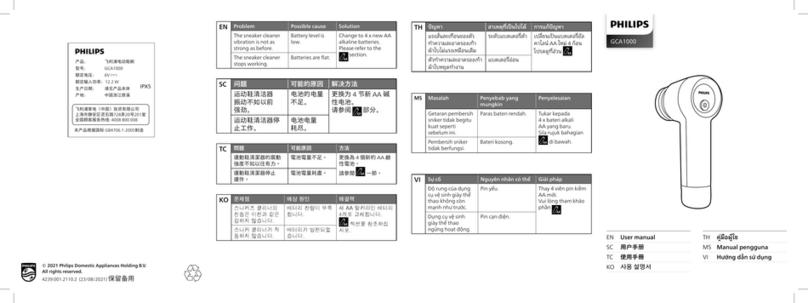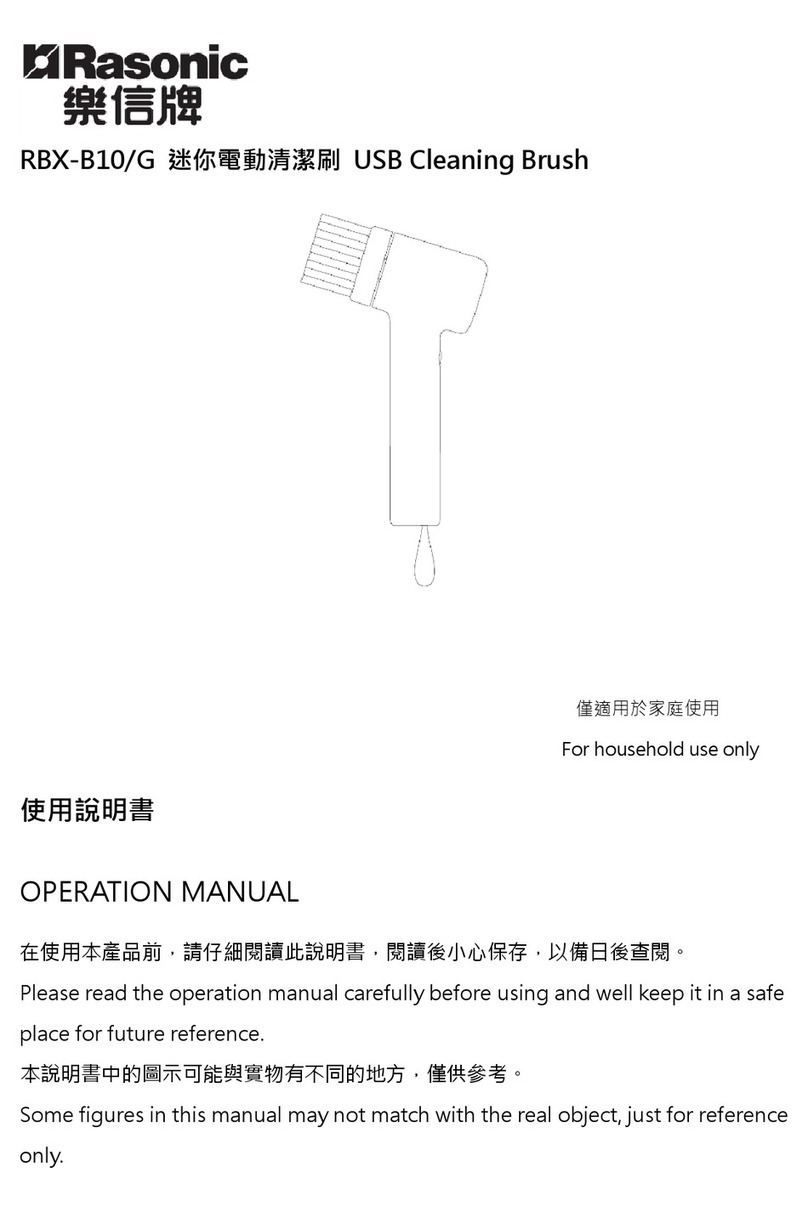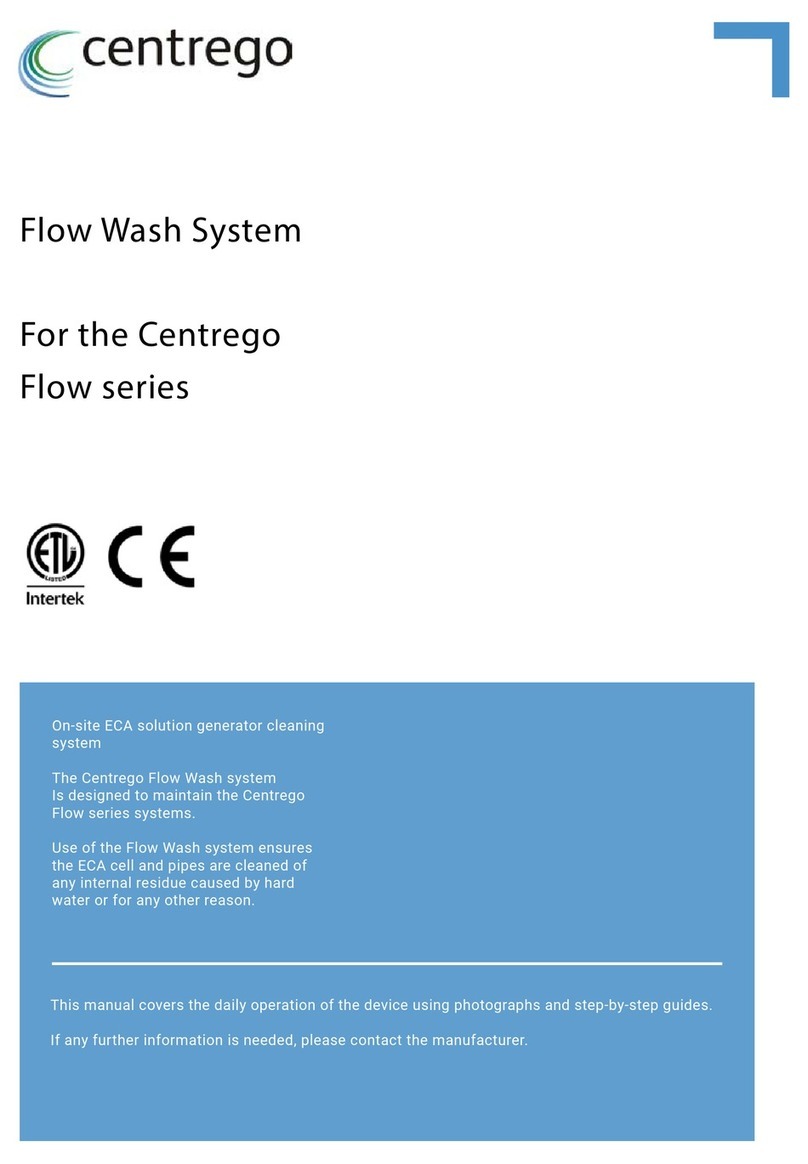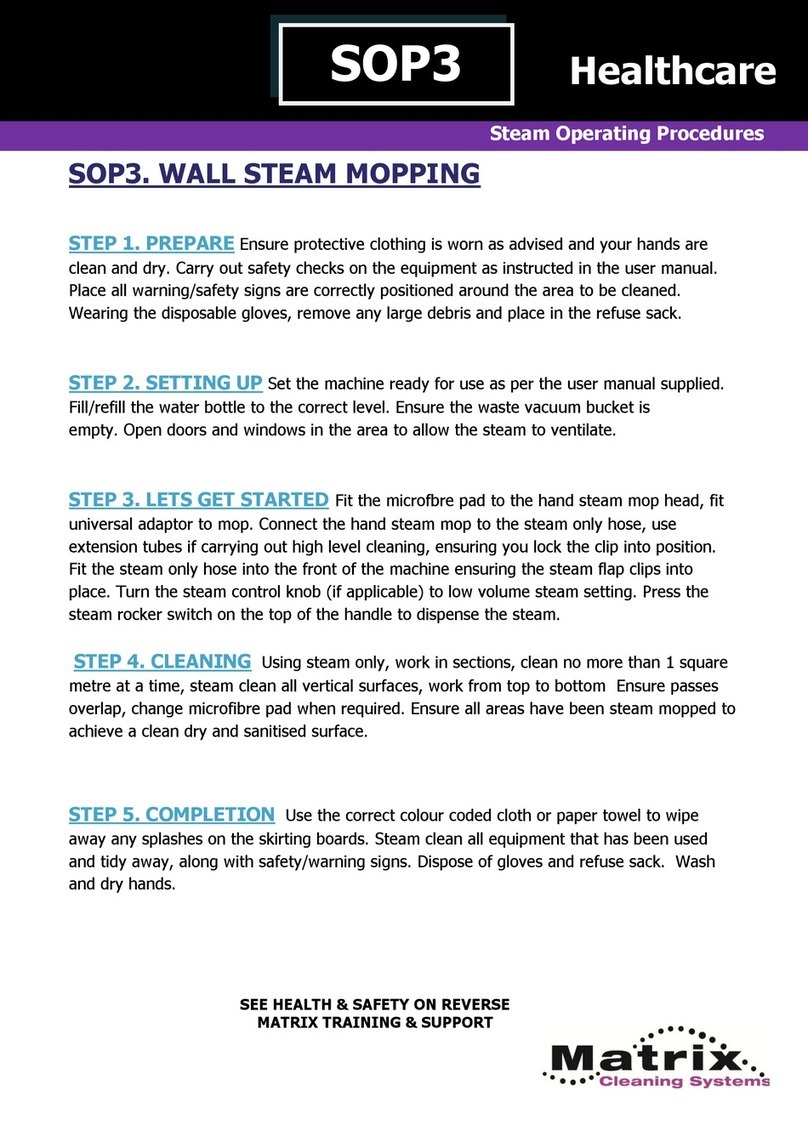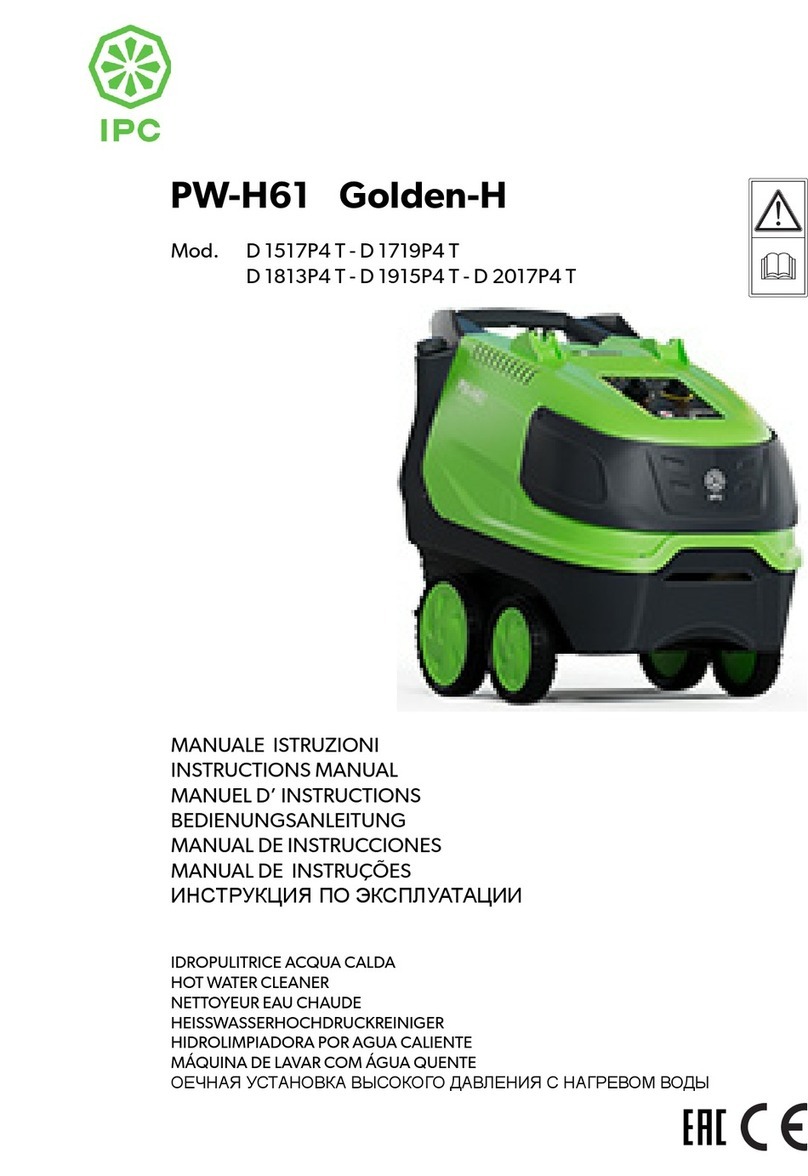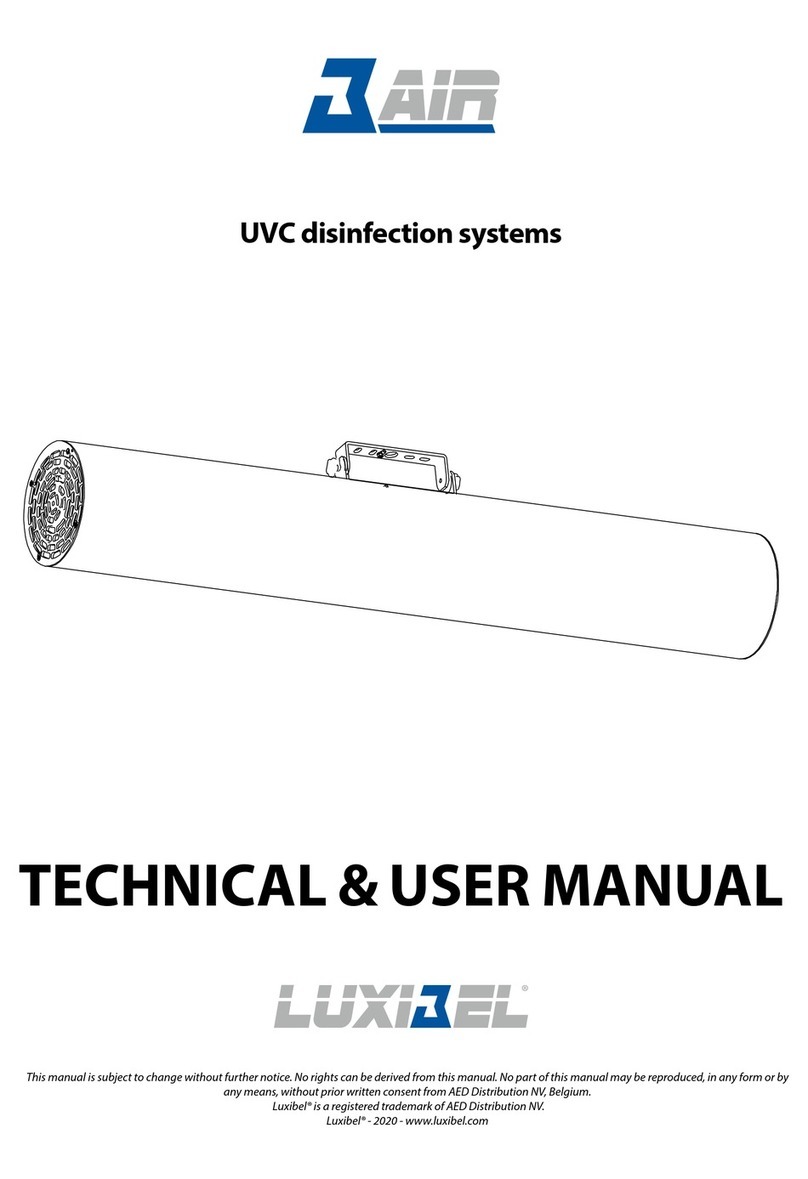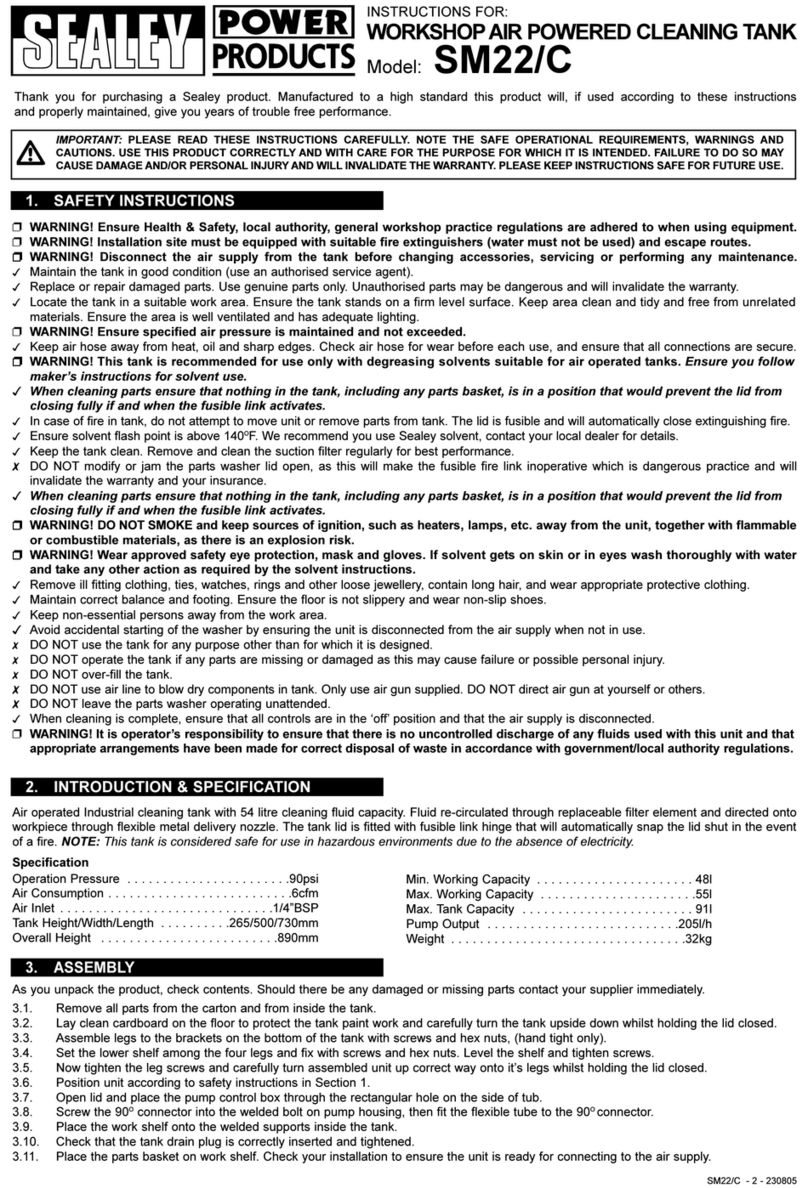Clean Logix EPX-TM User manual

USER
MANUAL
MODEL NUMBER:
Tote Mixer Delivery System
English (Original Instrucons)
Updated: 07/18/2018
EPX-TM

USER MANUAL: Tote Mixer Delivery System (EPX-TM)
READ ALL INSTRUCTIONS BEFORE OPERATING EQUIPMENT
Page 2 of 25 Last Update: 07/18/2018
General
Specicaons
Requirements
Installaon Instrucons
Conguraon
User Management
Scale Calibraon
Chemical Conguraon
Pump Priming
Creang Recipes
Operaon
Dispensing a Recipe
Reporng
Advanced Funcons
Alarms
Troubleshoong
Maintenance
Appendices
Parts Callout
Electrical Schemac
03
03
04
06
07
08
09
10
12
14
16
17
18
19
20
25
!
WARNING:
1. Avoid contact of chemicals with skin and eyes. If contact
occurs, see MSDS sheet for further rst aid measures.
2. Always wear appropriate PPE
3. Follow safety instrucons of chemical manufacturer
(MSDS).
4. Always follow plant and OSHA guidelines about the use
of equipment.
5. Disconnect power and shut o compressed air and
water supply before servicing equipment.
DO NOT plumb incompable
chemistries on the same system.
If incompable chemistries are to
be used, a second system must be
installed.
DANGER:
!
Table of Contents

USER MANUAL: Tote Mixer Delivery System (EPX-TM)
READ ALL INSTRUCTIONS BEFORE OPERATING EQUIPMENT
Page 3 of 25 Last Update: 07/18/2018
General
Installaon
OperaonAppendix Maintenance ConguraonTroubleshoong
Dimensions:
• Width: 48” (1,219.2 mm)
• Depth: 19” (724 mm)
• Height: 71” (1,803 mm)
• Weight: 287 lb. (130 kg)
*not including oor scale
• Floor Scale: 48" x 48" (1,219.2 x 1,219.2 mm)
Compressed Air Supply:
• 10CFM @ 80psi minimum (controls)
• 25 CFM @ 80psi minimum (1 in. pump)
• 100 psi maximum supply pressure
• 3/8” push-to-connect ng
RECOMMENDED REGULATOR SETTING 80 PSI.
Water Supply:*
• Cold Potable Water
• 7GPM @ 35 PSI minimum
• 100 psi maximum supply pressure
• ¾” hose barb ng
RECOMMENDED REGULATOR SETTING 50 PSI.
Electrical Connecon:
• 110 VAC, 5A, Single Phase, 60 Hz
• GFCI Outlet
• Surge suppression recommended
• NEMA 5-15 plug and 8 . cord supplied with unit
Weigh Scale Resoluon: 5000 lb. capacity (2,268 kg)
Accuracy, typical, tested with water at 70 degrees F,
100kg load cell, with calibrated overshoot:
• Flojet G56/P56 ¼” AODD pump @ 70 psi: +/- 4 oz
or 2% of dispense volume, whichever is greater
• Graco Husky 515 ½” AODD pump @ 70 psi: +/- 8
oz or 2% of dispense volume, whichever is greater
Materials of Construcon:
• Check valves: Glass lled polypropylene body,
Hastelloy spring, Viton seals
• Control Valves: Polypropylene body, EPDM seals
• Pump: Polypropylene body, Teon diaphragm,
Teon seals
• Fings: Glass lled Polypropylene
• Manifolds: Polypropylene
• Fluid Hoses: Reinforced PVC
• Tubing: LDPE
• Frame: HDPE
• Fasteners: 316SS / 18-8SS
• Enclosures: 316SS
• Floor Scale: Mild Steel
Specicaons Requirements
NOTE: Dispense volume accuracy for pumps
other than listed above must be determined
via tesng and is the responsibility of the end
user or system integrator.
NOTE: A backow preventer must be installed
in the water supply to this unit, per local
codes.

USER MANUAL: Tote Mixer Delivery System (EPX-TM)
READ ALL INSTRUCTIONS BEFORE OPERATING EQUIPMENT
Page 4 of 25 Last Update: 07/18/2018
Installaon Instrucons

USER MANUAL: Tote Mixer Delivery System (EPX-TM)
READ ALL INSTRUCTIONS BEFORE OPERATING EQUIPMENT
Page 5 of 25 Last Update: 07/18/2018
General
Installaon
OperaonAppendix Maintenance ConguraonTroubleshoong
Install Tower:
Set unit in desired locaon. Ensure the structure is
level in all direcons and is not twisng or exing. If
possible, it is recommended to aach the tower to a
wall or large shelving rack.
Connect Compressed Air:
Using 3/8" LDPE tubing or similar, connect
compressed air supply to the unit via the push-
to-connect ng as shown in [Figure 5.2] to the
Solenoid system's regulator. Connect a separate,
dedicated tube for the 1 in. Pump.
Connect Electrical Supply:
The unit is supplied with an 8' power cord and a
NEMA 5-15P grounded plug end. Connect the unit to
a GFCI protected outlet. A surge suppression device is
recommended.
Plumb Pumps:
Remove the shield to access the included pumps
[Figure 5.2].
Using 3/4" hosing or similar, connect the supply lines
for the pump to their included hose bards and secure
in place with hose clamps. [Figure 5.3].
Figure 5.1: Compressed Air Connecon
Figure 5.2: Removing shield
Installaon Instrucons (connued)
NOTE: Install the tower in a locaon where
the chances of being dripped on or sprayed by
chemicals or water is minimized. Do not install
in a locaon that will exceed 100 degrees F for
extended periods of me.
NOTE: If the system has not yet been
congured, it does not maer which pump is
plumbed to which chemical. (see page 8 for
Chemical Conguraon).
Figure 5.3: Pump hose barbs

USER MANUAL: Tote Mixer Delivery System (EPX-TM)
READ ALL INSTRUCTIONS BEFORE OPERATING EQUIPMENT
Page 6 of 25 Last Update: 07/18/2018
1. Using the HMI, login to the System using the on-
screen keyboard
2. Navigate to the MAIN MENU
3. Select USER ACCOUNTS [Figure 10.2]
4. Enter informaon as necessary for the following
procedures [Figure 6.3]:
Add User:
1. Enter USERNAME.
2. Assign to GROUP.
3. Set PASSWORD.
4. Select SAVE USER to add the user to the
system.
Change Password:
1. Enter USERNAME.
2. Enter CURRENT Password.
3. Enter NEW Password and CONFIRM.
4. Select SAVE PASSWORD to update.
Delete User:
1. Select USERNAME to be deleted from drop
down menu.
2. Select DELETE USER to conrm selecon and
delete the user from the system.
User Management
Figure 6.3: User Accounts Screen
Figure 6.2: Main menu, admin level
Figure 6.1: Login Screen Pop-Up
NOTE: Please contact your distributor for
administrave login credenals.

USER MANUAL: Tote Mixer Delivery System (EPX-TM)
READ ALL INSTRUCTIONS BEFORE OPERATING EQUIPMENT
Page 7 of 25 Last Update: 07/18/2018
General
Installaon
OperaonAppendix Maintenance ConguraonTroubleshoong
1. On the HMI, log in as an administrator.
2. Click the Home icon and navigate to TANK A >
TANK A SCALE CALIBRATION [Figure 7.1].
3. Click ENABLE CALIBRATION
4. Ensure nothing is on the scale. Do not touch the
scale while calibrang!
5. Click the SET ZERO buon.
6. Place a calibrated weight of a known value onto
the oor scale. Use cauon to make sure the
weight does not shi or fall [Figure 7.2].
7. Enter the exact value of the weight into the
ENTER TEST WEIGHT box, then click SET SPAN.
8. Verify that the scale is reading the correct values
by liing the weight o of the scale and placing
it back onto the scale while watching the LIVE
WEIGHT readout.
Figure 7.1: Tank A Menu
Scale Calibraon
NOTE: Clean Logix recommends the use of a
calibrated weight between 50 - 80 lbs (22 -
37 kg). Lighter weights can cause inaccurate
dispenses!
Figure 7.2: Scale Calibraon Screen
NOTE: Other opons will remain grayed out
unl ENABLE CALIBRATION is selected.

USER MANUAL: Tote Mixer Delivery System (EPX-TM)
READ ALL INSTRUCTIONS BEFORE OPERATING EQUIPMENT
Page 8 of 25 Last Update: 07/18/2018
1. On the HMI, log in as an administrator.
2. Click the Home icon and navigate to the TANK A >
CHEMICAL CONFIGURATION [Figure 8.1].
3. Click on a list item and enter a CHEMICAL NAME
and a SPECIFIC GRAVITY for each output that is
connected to a pump. [Figure 8.2]
If only pounds per gallon is known (PPG),
specic gravity can be calculated using this
formula:
Specic Gravity = PPG/8.3
Chemical Conguraon
NOTE: PREACT WT. can be le at zero for now.
It will be calibrated later in the "Calibrate
Pump Overshoot" step of this manual.
Figure 8.2: Chemical Conguraon Screen
Figure 8.1: Tank A Menu

USER MANUAL: Tote Mixer Delivery System (EPX-TM)
READ ALL INSTRUCTIONS BEFORE OPERATING EQUIPMENT
Page 9 of 25 Last Update: 07/18/2018
General
Installaon
OperaonAppendix Maintenance ConguraonTroubleshoong
1. Ensure air pressure is being supplied to the unit
and all of the Installaon Steps are completed.
2. On the HMI, log in as an administrator.
3. Click the Home icon and navigate to TANK A >
MANUAL > CHEMICAL PUMPS [Figure 9.1].
4. Make sure the ll wand's ball valve is open and
the wand is contained to catch the ow from the
pump.
5. Click MANUAL next to the chemical pump which
you would like to prime. The pump will run.
6. Once chemical begins to ow out the ll wand,
click AUTO to turn the pump o.
7. To prevent mixing of chemistry the manifold,
hose, and ll wand can be manually ushed with
water. To ush the system, select MANUAL for
TANK A WATER FILL VALVE.
8. Repeat above steps for addional chemicals, if
applicable.
Pump Priming
!
WARNING:
Pressing the MANUAL key on this screen will
cause the output to turn on and the pump to
run! Wear PPE and be ready to contain the
ow of chemical in an appropriate vessel!
Figure 9.3: Manual Chemical Pumps Screen
Figure 9.1: Manual Sub-Menu
Figure 9.2: Fill Wand ball valve (shown open)

USER MANUAL: Tote Mixer Delivery System (EPX-TM)
READ ALL INSTRUCTIONS BEFORE OPERATING EQUIPMENT
Page 10 of 25 Last Update: 07/18/2018
Recipe Structure:
A recipe is a sequence of steps to perform a delivery
procedure. There are 5 types of Steps:
1. NONE - This is a "blank" step, and will be skipped.
2. CHEMICAL - Pumps product from the specied
CHEMICAL. Requires a DISPENSE METHOD to be
chosen. Available DISPENSE METHODs are:
• VOLUME - Requires a value to be entered into
the VOLUME eld. The unit will dispense this
amount based on Calibraon sengs.
• TIME - Requires a value to be entered in the
TIME eld. The unit will dispense into the tank
for this amount of me.
3. WATER FILL - Pumps water from the specied 1
in. Pump. Requires a TIME or VOLUME value to be
specied (see above for Dispense Methods).
4. NULL - Can be used for a me delay. All elds are
ignored except the TIME eld. Specify the amount
of me to delay before the next Step.
5. ACKNOWLEDGE - Requires a user to
acknowledge a popup request on the HMI before
proceeding to the next Step. (All elds are hidden)
Recipes

USER MANUAL: Tote Mixer Delivery System (EPX-TM)
READ ALL INSTRUCTIONS BEFORE OPERATING EQUIPMENT
Page 11 of 25 Last Update: 07/18/2018
General
Installaon
OperaonAppendix Maintenance ConguraonTroubleshoong
Figure 11.1: Recipe List
Figure 11.2: Recipe Edit Screen
Recipe Creaon:
1. On the HMI, log in as an administrator.
2. Click the Home icon and navigate to TANK A >
RECIPE EDITOR [Figure 11.1].
3. Use the buons and the boom of the screen to
navigate through recipes 1-60.
4. The unit can hold up to 60 recipes. Click EDIT next
to the recipe to congure it.
5. Enter the elds as necessary to create the recipe
applicaon [Figure 11.2].
• Reference the Recipe Structure (page 10) for
more informaon on eld requirements.
6. When complete exit using the back buon (top
right corner). A message will appear asking for
changes to be saved, select SAVE AND EXIT.
7. Repeat process for addional recipes, if
applicable.
Edit Exisng Recipe:
1. As an administrator, navigate to the Recipe Editor.
2. Find the recipe needing to be modied and select
EDIT.
3. Edit the elds as necessary, exit, and select SAVE
AND EXIT for the window pop-up.
Delete a Recipe:
1. As an administrator, navigate to the Recipe Editor.
2. Find the recipe and select EDIT.
3. Select DELETE RECIPE to permanently remove the
recipe.
Recipes (connued)
Figure 11.3: Recipe Save and/or Exit Pop-Up

USER MANUAL: Tote Mixer Delivery System (EPX-TM)
READ ALL INSTRUCTIONS BEFORE OPERATING EQUIPMENT
Page 12 of 25 Last Update: 07/18/2018
Recipe Queue:
1. On the HMI, log in as a user with privileges to
enqueue recipes.
2. Click the Home icon and navigate to TANK A >
TANK A OVERVIEW [Figure 12.1].
3. Click RECIPE SELECT [Figure 12.2].
4. Select a recipe in the list to add it to the QUEUE
list [Figure 12.3].
Recipe Modes:
There are two dierent modes in which the unit can
process the queue:
• The unit requires the user to press the
START buon on the overview screen in
order to run each recipe in the queue. The
start buon must be pressed by a user to
start the next recipe.
• The unit will run the recipes in sequence
one aer the other unl the queue is
empty. As soon as one nishes the next
will begin automacally.
Dispensing a Recipe
Figure 12.1: Tank A Menu
Figure 12.2: Tank A Overview Screen
Figure 12.3: Recipe Queue Screen

USER MANUAL: Tote Mixer Delivery System (EPX-TM)
READ ALL INSTRUCTIONS BEFORE OPERATING EQUIPMENT
Page 13 of 25 Last Update: 07/18/2018
General
Installaon
OperaonAppendix Maintenance ConguraonTroubleshoong
Adding a Recipe to the Queue:
1. Return to the OVERVIEW page using the back
arrow or clicking RETURN TO OVERVIEW
2. The name of the recipe “on deck” will appear
under the word Recipe on the overview page
[Figure 13.1].
3. To run the recipe, click START.
4. To stop the process at any point, click STOP.
• Once stopped, the START and STOP buons
will change to RESUME and CANCEL
• To connue the process, click RESUME.
• To cancel the process completely, press
CANCEL.
Figure 13.1: Overview Screen
Figure 13.2: Overview Screen - In Process
Dispensing a Recipe (connued)
NOTE: The START buon will be grayed out if
there is no user logged in or if the currently user
does not have Privileges to dispense a recipe.
!
CAUTION:
Pressing CANCEL will end the current
process, which may cause one or more
alarms to appear if the process was
stopped with chemical in the manifold
system etc. USE WITH CARE.

USER MANUAL: Tote Mixer Delivery System (EPX-TM)
READ ALL INSTRUCTIONS BEFORE OPERATING EQUIPMENT
Page 14 of 25 Last Update: 07/18/2018
There are a few opons for obtaining reports. Review
the following opons and instrucons to access them.
USB Download:
1. Open the Control Panel and insert a USB drive into
the back of the screen panel [Figure 14.1].
2. Navigate to MAIN MENU > REPORT
CONFIGURATION
3. Using the drop down menu, idenfy the USB drive
currently in use [Figure 14.2].
4. Select CREATE REPORT FOLDERS to export a new
set of reports.
USB Transfer:
1. Navigate to TANK A > REPORT CONFIGURATION
2. Two opon are available to transfer les:
• DRAG AND DROP METHOD:
1. Select BROWSE FILES and nd the report
2. Physically drag OR press and hold to
perform a "right click" on the le to
transfer it to its new folder locaon.
• SELECT SOURCE & DESTINATION:
1. Using the Folder icons, browse for the
SOURCE and DESTINATION le(s) for the
transfer
2. Select COPY FILE to transfer the report
3. The checker ag will illuminate green
and will display COPY SUCCEEDED when
complete.
Reporng
Figure 14.2: Report Conguraon screen, USB drive selecon
Figure 14.3: Report Export screen (transfer in progress)
Figure 14.1: USB port locaon on interior side of screen panel
NOTE: To idenfy USB drive, use the Browse
funcon to view system folders.
Example: "EPX USB (D:)" = D
!
WARNING:
Creang a Report Folder will cause any exisng
report folders to be deleted.

USER MANUAL: Tote Mixer Delivery System (EPX-TM)
READ ALL INSTRUCTIONS BEFORE OPERATING EQUIPMENT
Page 15 of 25 Last Update: 07/18/2018
General
Installaon
OperaonAppendix Maintenance ConguraonTroubleshoong
Figure 15.1: Clean Intel login screen (using Google Chrome)
Figure 15.2: Clean Intel system selecon
CleanIntel Online Reporng:
1. Using a computer, tablet, or smartphone; open an
Internet browser (i.e. Google Chrome, etc.)
2. Go to www.cleanintel.com
3. Enter login credenals [Figure 15.1]
• Contact Clean Logix for site and account login
conguraon.
4. Three system clients of Clean Intel will be available
for selecon, select EPX [Figure 15.2]
5. CSV based reports will be listed below, click the
lename to download a copy for review
[Figure 15.3]
CSV reports contain date and me stamps for all user
acvity.
Local Dispense Logs:
To view dispense logs directly from the unit itself:
1. Navigate to the MAIN MENU > DISPENSE LOGS
2. A list of all dispense acvity will be displayed
[Figure 15.4].
3. If recent dispenses are not shown, hit REFRESH to
reload the page and display more recent acvity.
Reporng (connued)
Figure 15.3: EPX Report list (zoomed in)
Figure 15.4: Dispense Logs Screen

USER MANUAL: Tote Mixer Delivery System (EPX-TM)
READ ALL INSTRUCTIONS BEFORE OPERATING EQUIPMENT
Page 16 of 25 Last Update: 07/18/2018
Manual Control:
• Allows manual control of all outputs.
• AUTO is the normal state.
• OFF means the output is disabled.
• MANUAL turns the output on.
• Reset by clicking AUTO.
• All overrides can be reset at once by clicking the
ashing icon at the boom of the screen.
I/O Overrides:
• Allows safety switches to be overridden in the
event of failure, to keep the system running while
replacement parts are on order [Figure 16.1].
• Air pressure can be disabled (blinking red).
I/O Status Screens:
• Shows the status of every PLC input and output
[Figures 16.2 & 16.3]. Green means the input or
output is ON, gray means OFF.
Weight Trend Screens:
• Shows a current and historical trend line of the
weigh system for troubleshoong purposes
[Figure 16.4]
Ops Log:
• Shows a log of all system operaons with
mestamps for troubleshoong purposes
Figure 16.1: I/O Override Screen
Figure 16.3: Output Status Screen
Figure 16.2: Input Status Screen
Advanced Funcons
Figure 16.4: Trend Screen

USER MANUAL: Tote Mixer Delivery System (EPX-TM)
READ ALL INSTRUCTIONS BEFORE OPERATING EQUIPMENT
Page 17 of 25 Last Update: 07/18/2018
General
Installaon
OperaonAppendix Maintenance ConguraonTroubleshoong
If the system detects a problem, it will stop the
process (if running) and display an alarm banner
[Figure 17.1] message at the top of the screen. The
alarm must be reset before the process can resume or
a new process can begin.
Reseng Alarms:
1. Idenfy the root cause of the alarm based on the
status message shown [Figure 14.1].
2. Once the root cause of the alarm has been xed,
the alarm can be reset either by clicking the
RESET ALARMS buon on the alarm banner or by
clicking ALARM OVERVIEW on the Tank Overview
screen [Figure 17.2].
3. Aer reseng the alarms, the process can be
resumed by pressing the RESUME buon on the
Overview screen. If you do not wish to resume
the process, press CANCEL.
Bypassing Alarms:
A user with Administrator privileges may click the
BYPASS ALARMS buon on the Alarm Overview
screen [Figure 14.3].
CAUTION: This will bypass ALL alarm condions for a
given tower! Use with cauon! Click the buon again
(now it will be ashing ALARMS BYPASSED) to undo
the bypass.
Figure 17.1: Alarm Banner
Alarms
NOTE: The alarm banner(s) can be hidden
for navigaonal purposes by clicking HIDE
ALARMS. This does not reset the alarms!
!CAUTION:
Pressing CANCEL will end the current process.
This may cause one or more alarms to appear
if the process was stopped with chemical on
the scale. USE WITH CARE.
Figure 17.3: Tank A Alarms Screen (shown with no alarms)
Figure 17.2: Tank A Menu - Alarms selecon
NOTE: See Troubleshoong secon (page 18)
for more informaon on alarm causes and
soluons.

USER MANUAL: Tote Mixer Delivery System (EPX-TM)
READ ALL INSTRUCTIONS BEFORE OPERATING EQUIPMENT
Page 18 of 25 Last Update: 07/18/2018
Estop Pushed Alarm:
Controller Tags: JugA_ESTOPAlm
Criteria: The e-stop buon has been pushed
CAUSE: The e-stop buon has been pushed, to solve:
• Firmly pull the Estop buon out and make sure
the light in the center of the buon illuminates.
• Log in with administrator permissions and click
RESET ALARMS on the appropriate alarm page.
• If the process is sll in a paused state, click
RESUME on the TANK A OVERVIEW page to
connue the process.
No Flow Alarm:
Controller Tags: JugAChemNoFlowAlarm
Criteria: While the tank is lling (chemical or water
ll), the rate of change of weight is less than +20 g/s
for a period of me.
CAUSE: One of the chemical tanks is empty or its
pump has lost prime, to solve:
• Verify that the unit has air pressure.
• Check chemical tanks to make sure they are
not empty and pump sucon lines are submerged.
• Make sure foot valves on the sucon lines are
funconing.
• Log in with administrator permissions and click
RESET ALARMS on the appropriate alarm page.
• Click the RESUME buon on the Tank
Overview page to try again.
• If alarm reappears, press CANCEL on the
appropriate tank overview page and re-prime the
aected pump. (see page 9 for pump priming)
Troubleshoong
Rate of Change Alarm:
Controller Tags: JugAROCAlm
Criteria: While the tank is lling or emptying (chemical
ll, water ll, or delivery steps) the instantaneous rate
of change in weight is less than -2720 g/s. Acvates
instantaneously. NOTE: A posive spike can result in a
negave “dip” that can sasfy this criteria.
CAUSE: Someone touched or interacted with the
container and/or scale during a dispense, to solve:
• Log in with administrator permissions and click
RESET ALARMS on the appropriate alarm page.
• If the process is sll in a paused state, click
RESUME on the overview page to connue the
process.
Low Air Pressure Alarm:
Controller Tags: JugA_LowAirPressureAlm
Criteria: The air pressure switch opened while the system
was in use
CAUSE: Compressed air supply is shut o or does not
meet the minimum system requirements, to solve:
• Check the air pressure gauge on Tower A to
make sure the air pressure is set to 80 psi.
• Log in with administrator permissions and click
RESET ALARMS on the appropriate alarm page.
• If the process is sll in a paused state, click
RESUME on the appropriate jug overview page to
connue the process.
• Observe the air pressure gauge on Tower. If it
dips below 40 psi, the compressed air supply may
not be sucient.

USER MANUAL: Tote Mixer Delivery System (EPX-TM)
READ ALL INSTRUCTIONS BEFORE OPERATING EQUIPMENT
Page 19 of 25 Last Update: 07/18/2018
General
Installaon
OperaonAppendix Maintenance ConguraonTroubleshoong
Low Air Pressure Alarm (connued):
Controller Tags: JugA_LowAirPressureAlm
Criteria: The air pressure switch opened while the system
was in use
CAUSE: Air pressure switch set point on the Tower is
too low or the switch is faulty, to solve:
• Log in with administrator permissions and click
RESET ALARMS on the appropriate alarm page.
• Go to the MAIN MENU and then SYSTEM
INPUTS to view the system input status lights.
• Use the air pressure regulator to lower the air
pressure to 20 psi an then gradually increase it
again.
• Make sure the correct input light is
illuminang when the air pressure gauge reaches
approximately 40 psi.
• Refer to the I/O pages on the wiring diagram.
• If the light illuminates at a pressure greater
than 40 psi, open the Tower A or B solenoid
enclosure and adjust the switch to a lower set
point (refer to switch manufacturer instrucons).
• If the light does not illuminate at any pressure
up to 80 psi, replace the switch.
Troubleshoong
Weekly:
• Check for leaks
• Check for corrosion
Monthly:
• Check scale calibraon and recalibrate if
necessary
• Drain water from sight bowl on air pressure
regulators
• Check air pressure sengs. Refer to beginning of
manual for recommended sengs
• Verify pumps are secure and fasteners have not
loosened over me
• Ensure hoses and clamps are maintaining proper
connecons
• Clean ll wand and mixer
Annually:
• Test funcon of air pressure switch
Maintenance Instrucons

USER MANUAL: Tote Mixer Delivery System (EPX-TM)
READ ALL INSTRUCTIONS BEFORE OPERATING EQUIPMENT
Page 20 of 25 Last Update: 07/18/2018
Appendix A - Parts Callout
Table of contents
Other Clean Logix Cleaning Equipment manuals

Clean Logix
Clean Logix BLX-700-GEN2 User manual
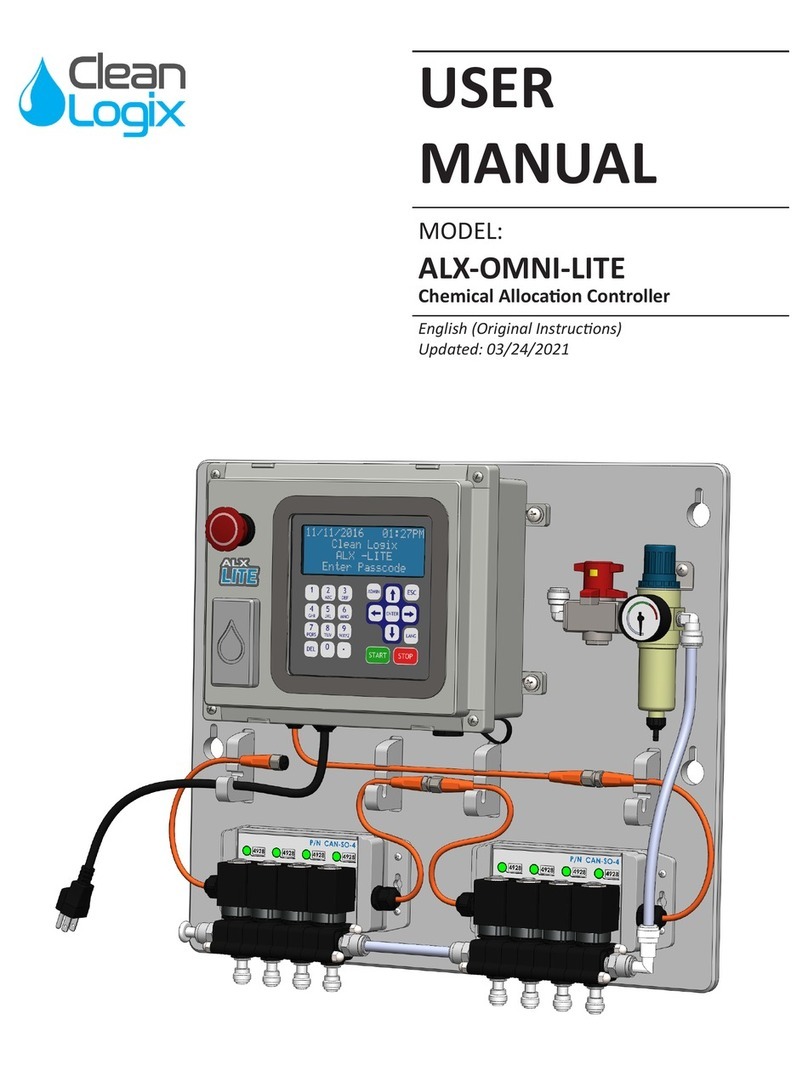
Clean Logix
Clean Logix ALX-OMNI-LITE User manual
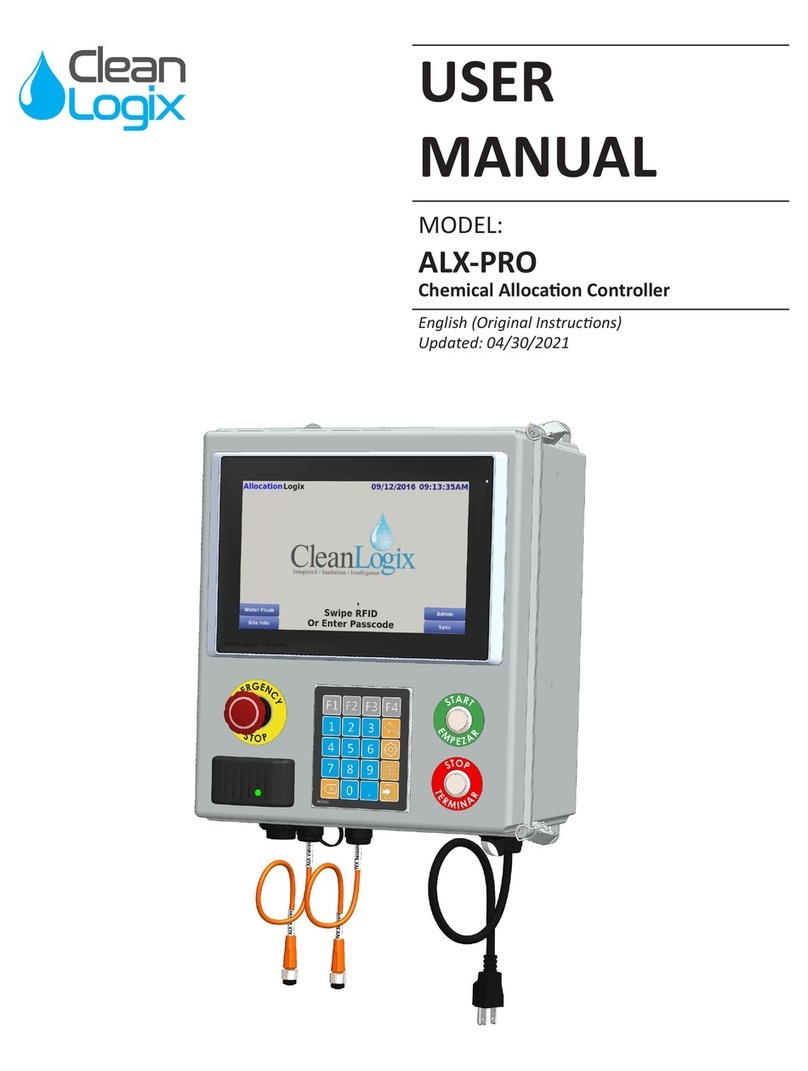
Clean Logix
Clean Logix ALX-PRO User manual
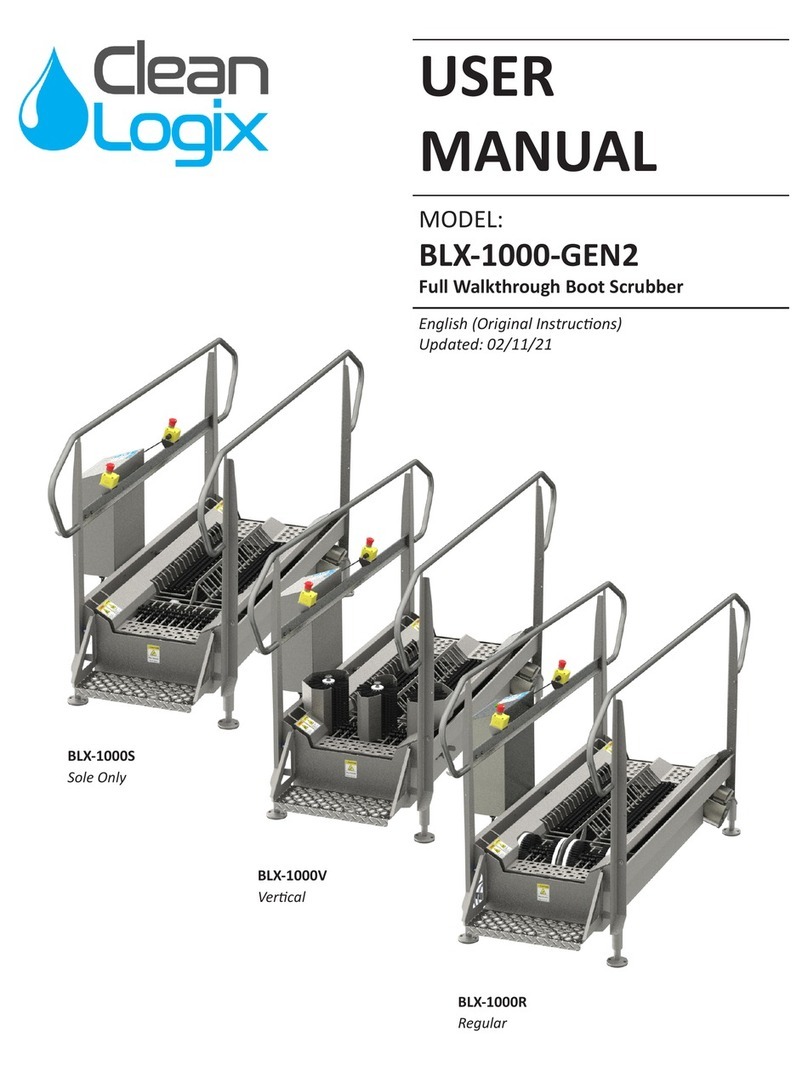
Clean Logix
Clean Logix BLX-1000-GEN2 User manual

Clean Logix
Clean Logix BLX-800-GEN2 User manual

Clean Logix
Clean Logix BLX-400 User manual

Clean Logix
Clean Logix BLX-900S-GEN2 User manual
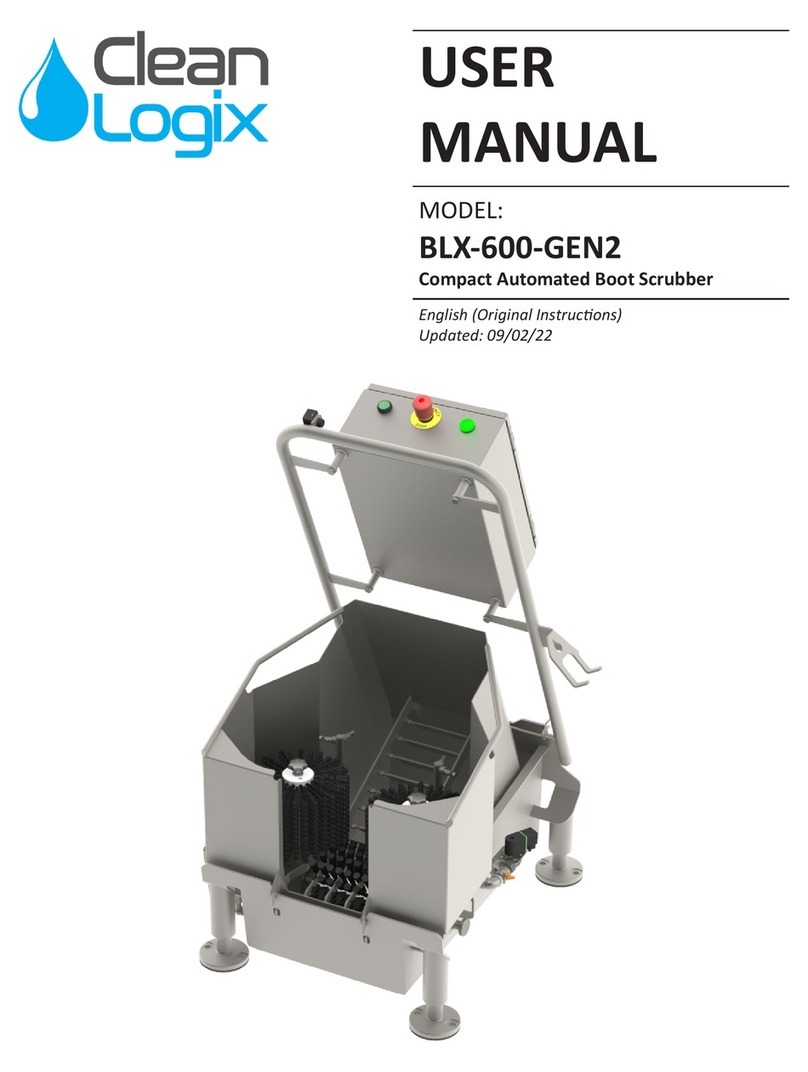
Clean Logix
Clean Logix BLX-600-GEN2 User manual