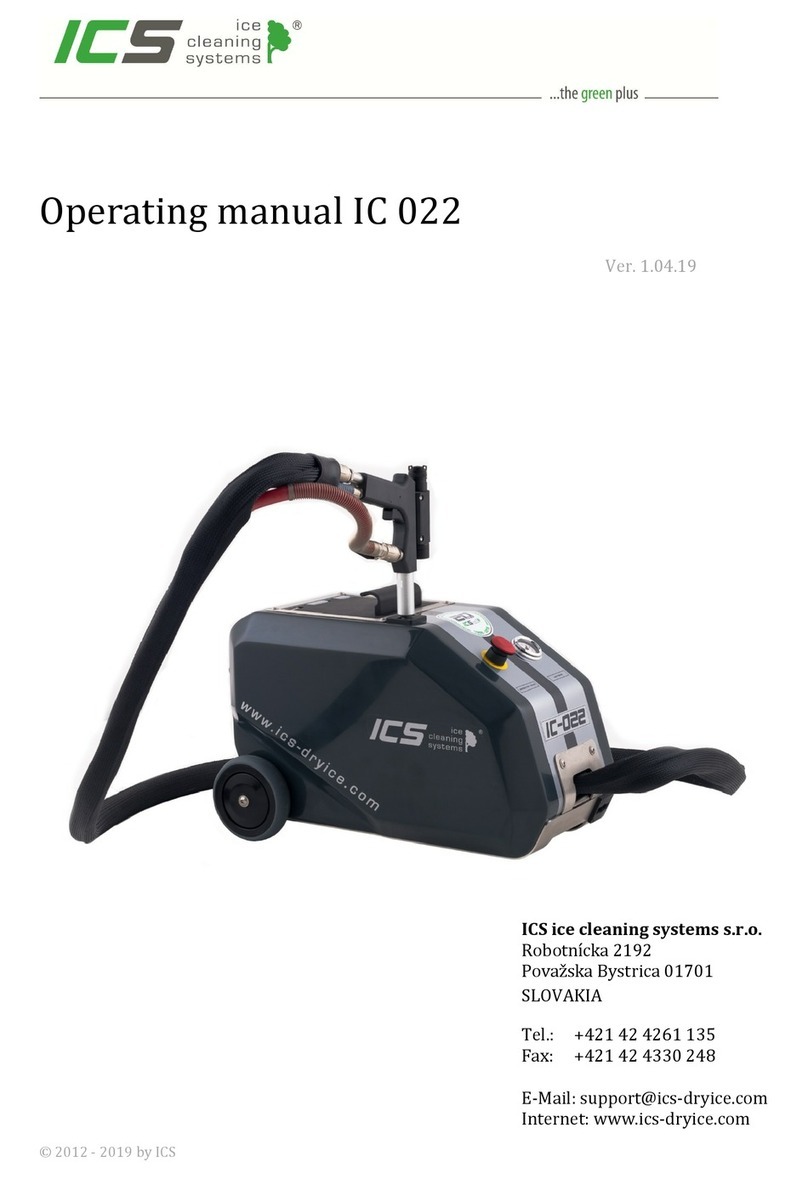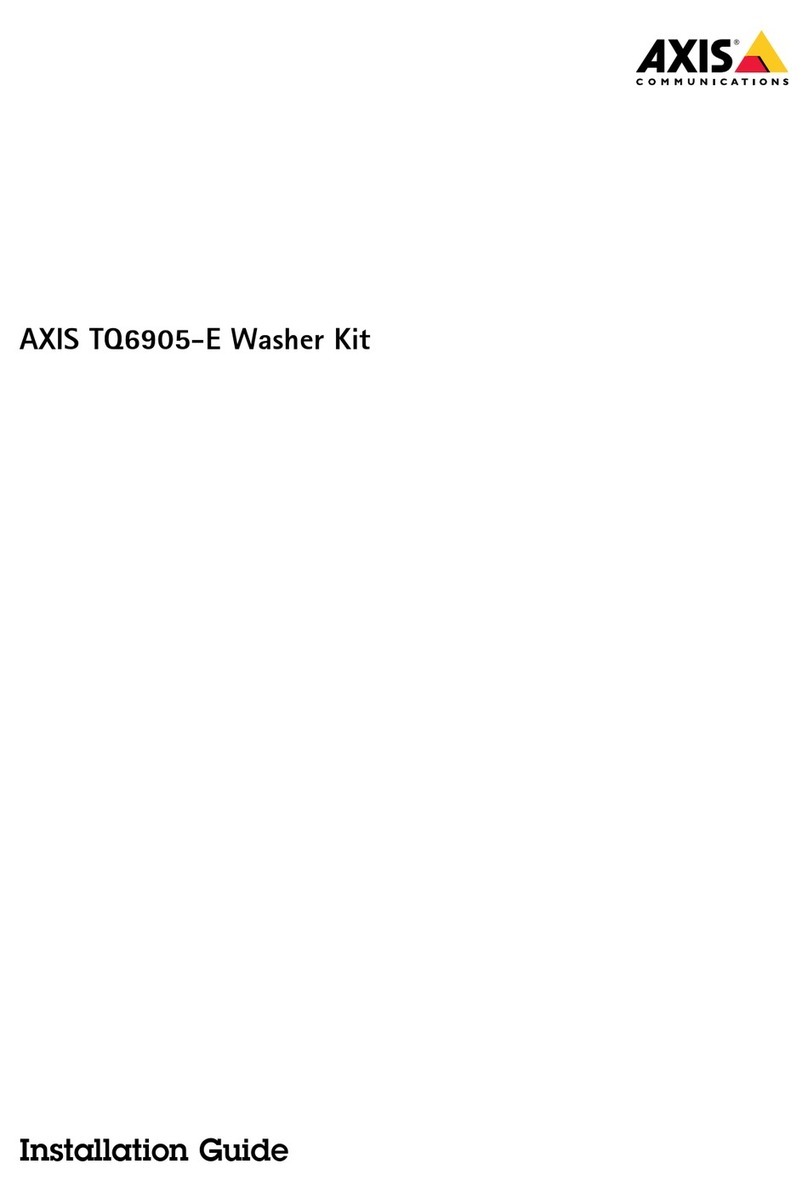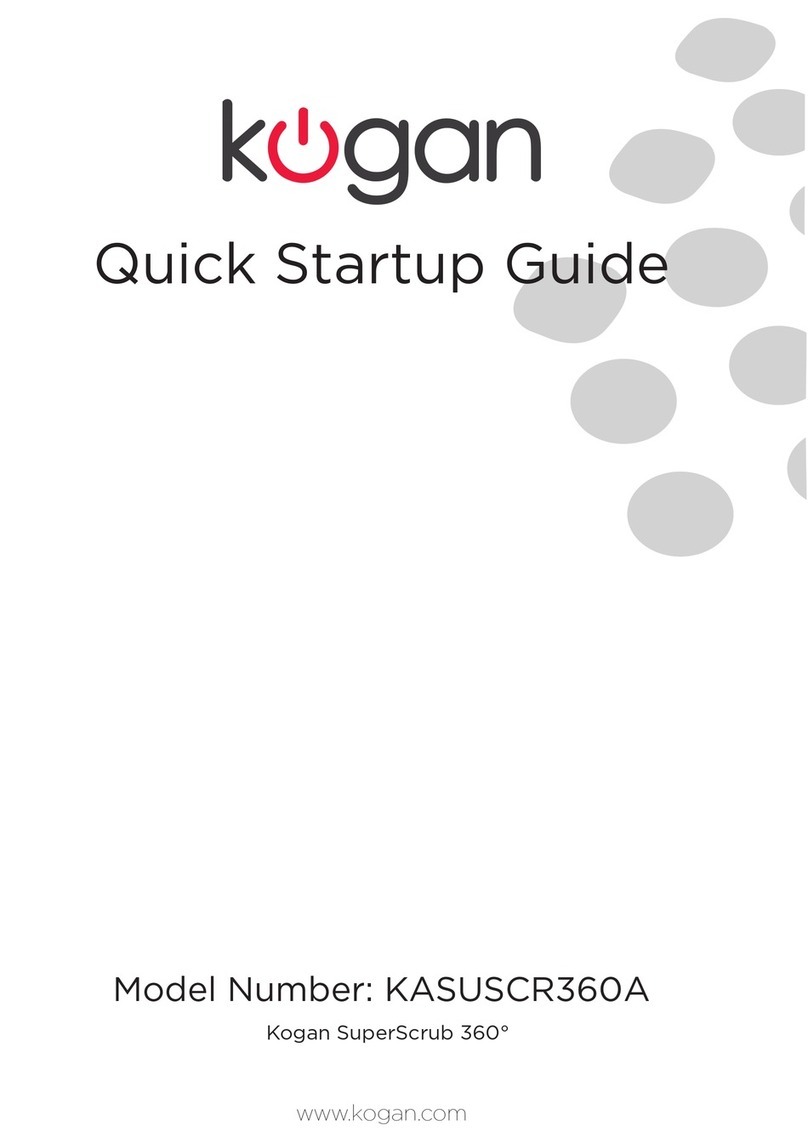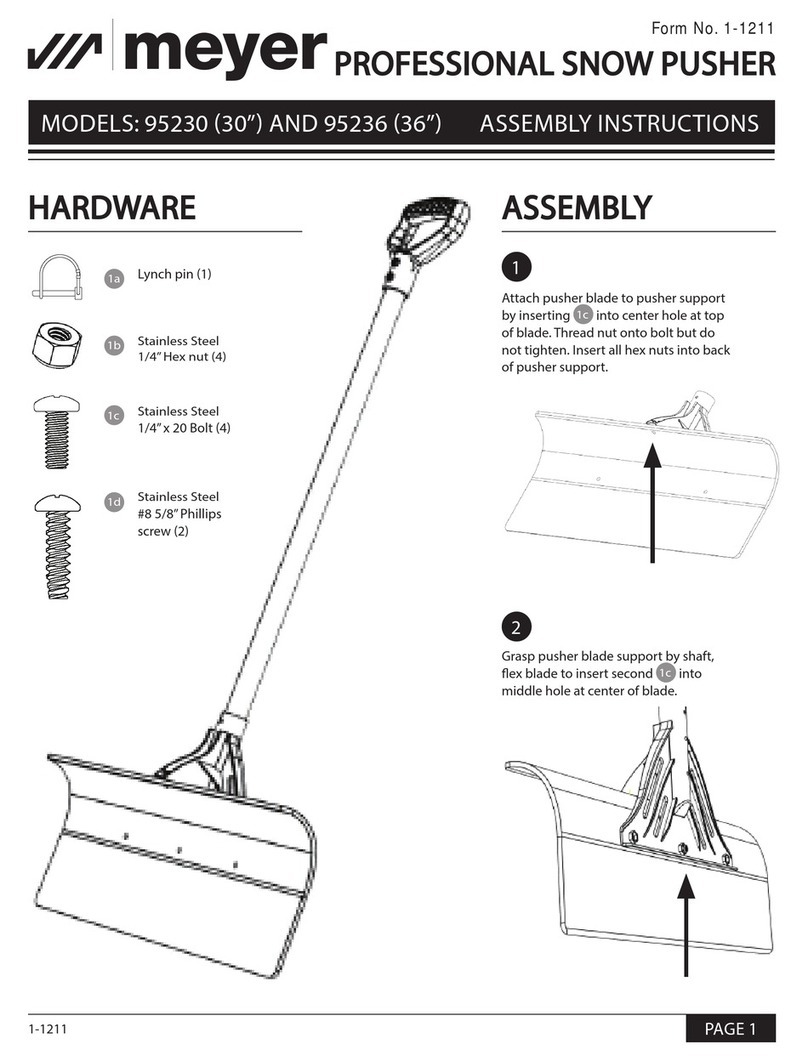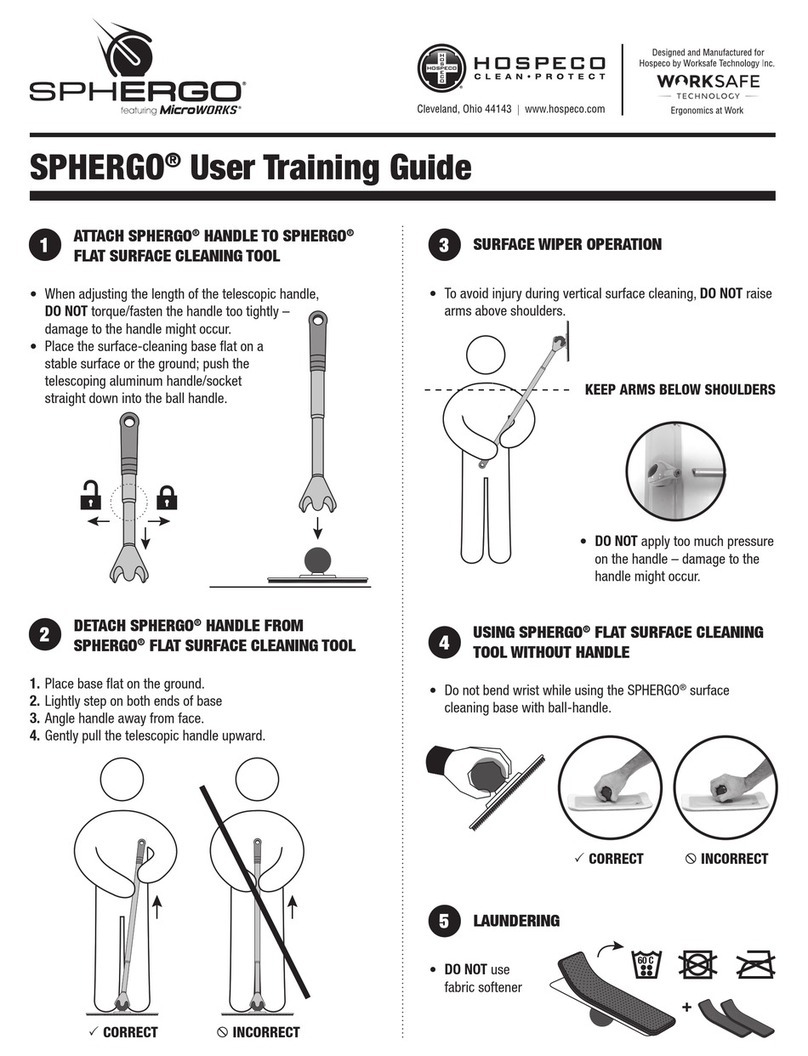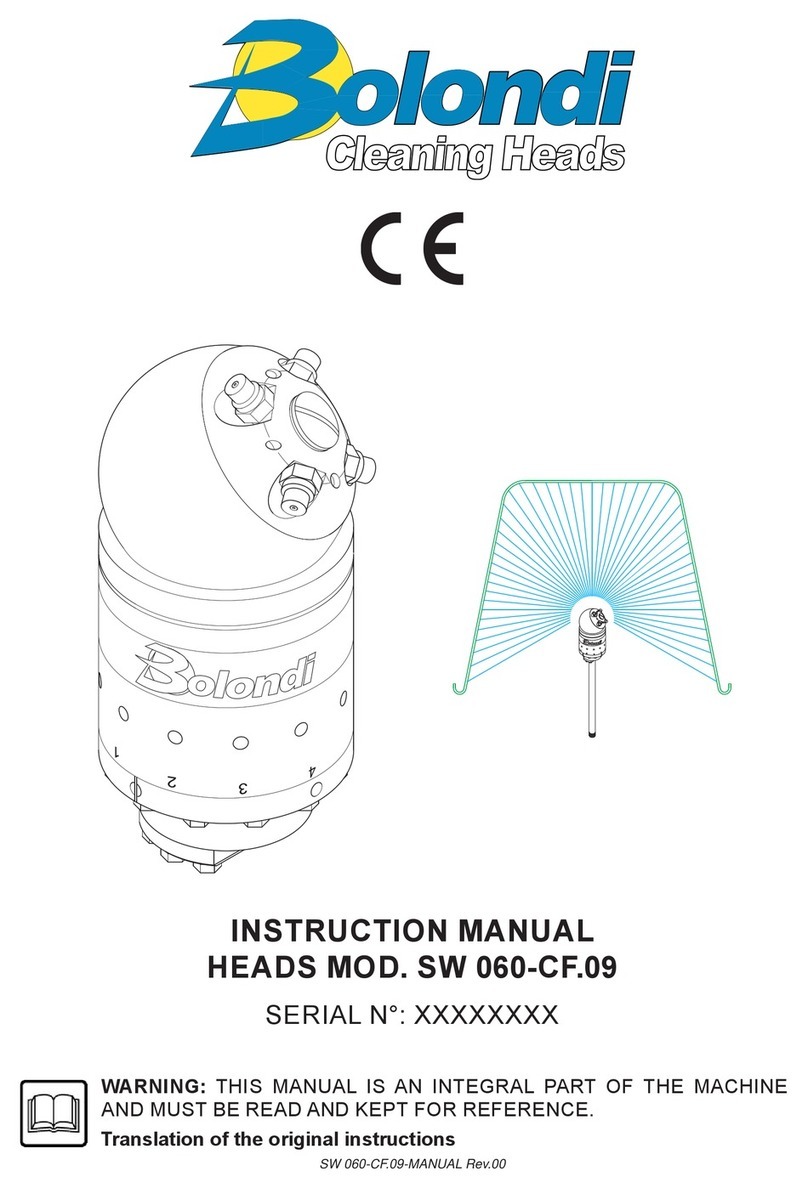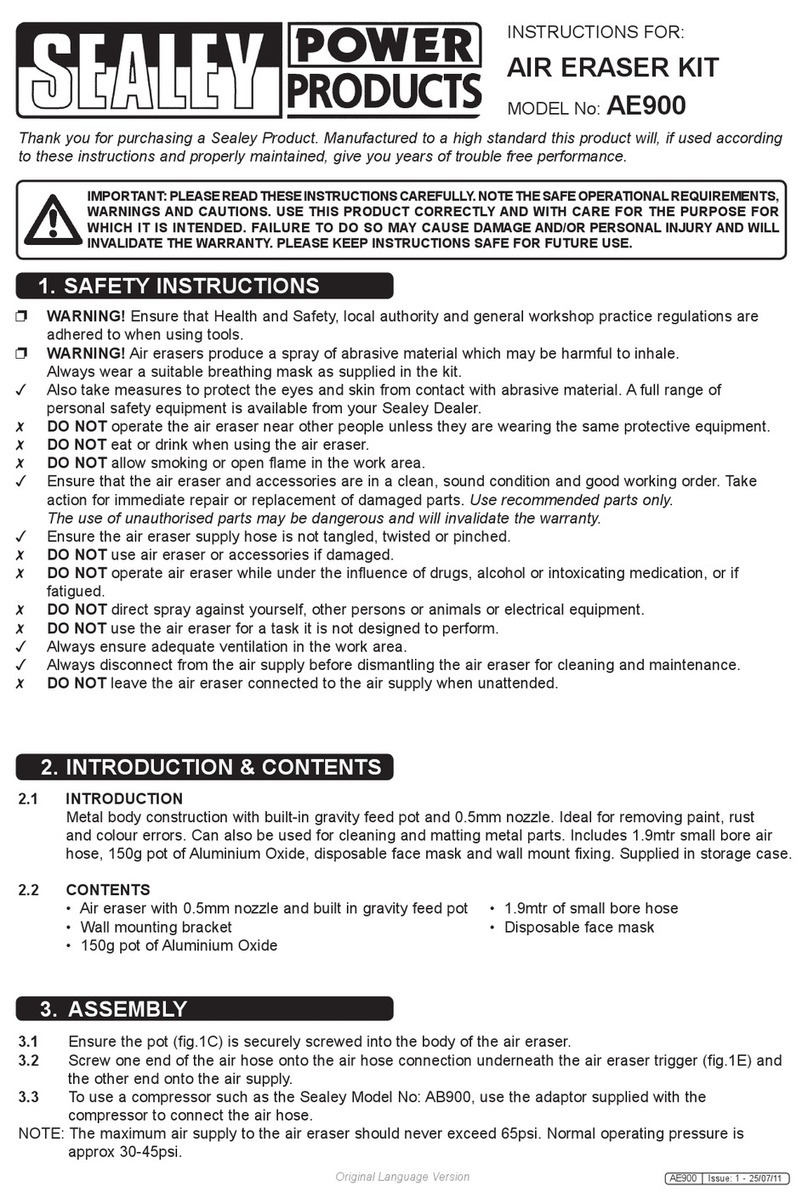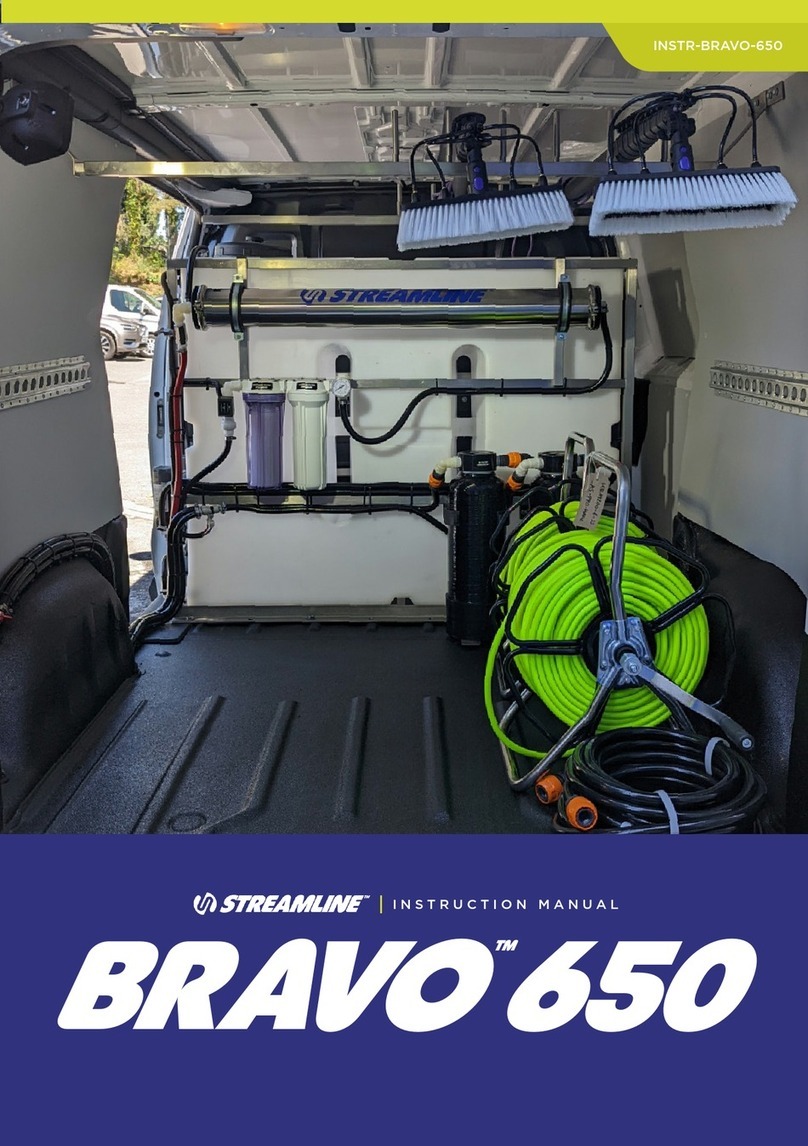Clean Logix ALX-PRO User manual

USER
MANUAL
English (Original Instrucons)
Updated: 04/30/2021
MODEL:
ALX-PRO
Chemical Allocaon Controller

Page 2 of 37 ALX-PRO Manual V4 Updated: 04/30/2021
USER MANUAL: ALX-PRO
READ ALL INSTRUCTIONS BEFORE OPERATING EQUIPMENT
Table of Contents
General
Overview
Specicaons
Terminology
Installaon
Installaon Requirements
Mounng Controller
Connecng Devices
Conguraon
Set Up Instrucons
Sleep Funcon
Site Info
Adding RFID Credenals
Pump Devices
Conguraon (connued)
Manifolds
Pumps
Calibrang Pumps
Operaon
Dispensing an Applicaon
Reporng and Logs
Troubleshoong
Appendices
Parts Callout
Electrical Schemac
Air-Water Kit Set Up
Network Conguraon
Monitor Calibraon
IVX Conguraon
03
03
03
04
05
05
08
10
10
11
12
14
16
17
21
23
25
29
33
34
35
36
37
!
WARNING:
1. Avoid contact of chemicals with skin and eyes. If contact
occurs, see MSDS sheet for further rst aid measures.
2. Always wear appropriate PPE
3. Follow safety instrucons of chemical manufacturer
(MSDS).
4. Always follow plant and OSHA guidelines about the use
of equipment.
5. Disconnect power before servicing equipment.
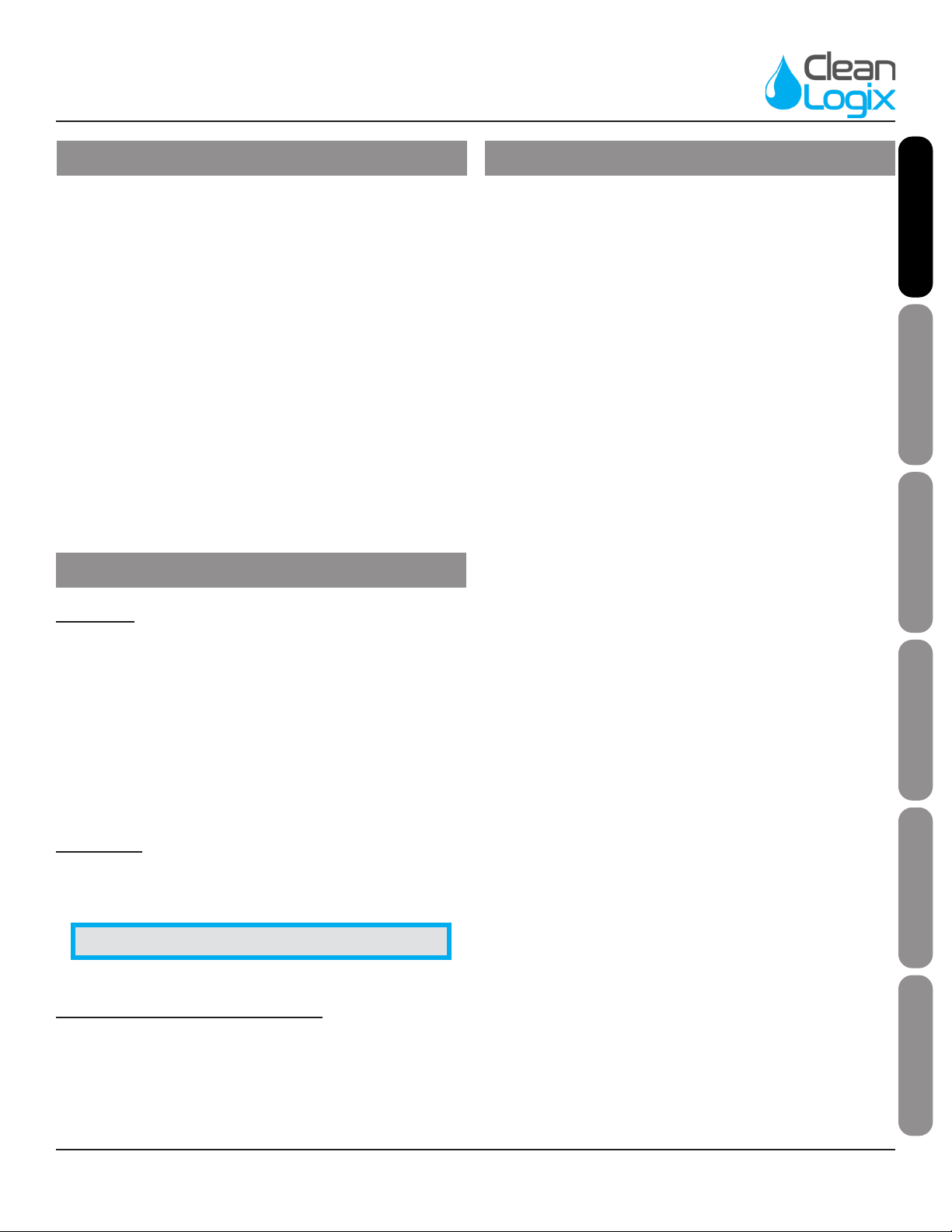
Page 3 of 37 ALX-PRO Manual V4 Updated: 04/30/2021
USER MANUAL: ALX-PRO
READ ALL INSTRUCTIONS BEFORE OPERATING EQUIPMENT
GeneralInstallaonConguraonAppendices Operaon
Troubleshoong General
The ALX-PRO oers the highest level system available
to control and record chemical consumpon. PRO
units allow authorized Users to log in with a 4-digit
code or RFID card to reliably dispense chemicals via
me or weight-based methods. The 10” touchscreen
and stainless steel keypad provide an easy interacve
plaorm, making the dispensing process as smooth as
possible.
Units integrate with the Clean Intel website that acts
as a centralized locaon for all reporng and data
stored on the system. Its secure connecon ensures
privacy of all data and allows managers to create new
Users, make chemical Applicaon recipes, and edit
User Permissions both in the eld or on the go.
Overview
Soware
• Maximum number of Users: 999
• Maximum number of Applicaons: 999
• Maximum Dispense Steps per Applicaon: 6
• Dispense Step me range: 00.1s - 99m:99.9s
• Permissions me range: 1-24 hours
• Max Permissions count: 99
Hardware
• Maximum number of Devices: 16*
• Dimensions: 16" x 14" x 8"
Acceptable Chemical Products
• Acids
• Causcs
• Sanizer
• Chlorine
Specicaons
Terminology
• Users - The people who will be using the system
to dispense Applicaons. Up to 999 users can be
stored.
• Permissions - Control the number of mes
each User can access each Applicaon. Can be
disabled.
• Devices - The physical outputs and/or inputs that
connect to the controller to perform a funcon.
The ALX-PRO is compable CAN-SO-1 and CAN-
SO-4 solenoid valve output devices as well as
CAN-SC devices for weight-based applicaons.
• Applicaons - Recipes which determine the
type and sequence of Dispense Steps. Up to 999
recipes can be stored.
• Dispense Steps - Segments of an Applicaon that
determine which output Device will be energized
and for how long. Each Applicaon can contain
up to 6 Steps.
• Fixed Time Step - Will energize an output Device
for a specied amount of me. Reported Step
volume must be manually entered.
• Calibrated Step - Uses Device Calibraon to
determine how long an output Device should be
energized, based on a specied target volume.
• Weight-Based Step - Uses Scale Calibraons to
determine how long an output Device should be
energized, based on weight. Requires CAN-SC
device for integraon with ALX-PRO.
NOTE: A single CAN-SO-4 counts as 4 Devices.

Page 4 of 37 ALX-PRO Manual V4 Updated: 04/30/2021
USER MANUAL: ALX-PRO
READ ALL INSTRUCTIONS BEFORE OPERATING EQUIPMENT
Compressed Air (typical installaon)
• Clean, dry air
• 10 CFM (283 L/min) @ 80 psi (5.5 bar) minimum
• 100 psi (6.9 bar) maximum supply pressure
• Recommended regulator seng: 80 PSI (5.5 bar).
Water Supply (typical installaon)
• Cold Portable Water
• 7 GPM (26.5 Lpm) @ 35 psi (2.5 bar) minimum
• 100 psi (6.9 bar) maximum supply pressure
• Recommended regulator seng: 50 PSI (3.4 bar)
Electrical
• 110 VAC, 5A, Single Phase, 50-60 Hz
• NEMA 5-15 GFCI Protected Outlet
• Surge suppression recommended
Network
• Cat 5e or higher Ethernet cable connecon (eld-
wired sealed plug included with unit)
• WiFi (802.11n or 802.11b/g), WPA security
• CELL-POE cellular box (sold separately)
Installaon Requirements
NOTE: A back ow preventer must be installed in the water supply to this unit, per local codes.

Page 5 of 37 ALX-PRO Manual V4 Updated: 04/30/2021
USER MANUAL: ALX-PRO
READ ALL INSTRUCTIONS BEFORE OPERATING EQUIPMENT
GeneralInstallaonConguraonAppendices Operaon
Troubleshoong General
1. Determine mounng locaon, with consideraon
of the following:
• User accessibility
• Distance to electrical outlet
• Distance to Devices/pumps
• Accessibility to Ethernet or WiFi
2. Aach the included mounng feet to the
controller.
3. Securely mount unit to wall using appropriate
hardware (not included).
4. Plug power cord into a 115 VAC, GFCI protected
receptacle.
5. Using the included sealed ethernet plug, connect
Ethernet (either from the facility or CELL-POE) via
Cat 5e cable (or similar).
AIR OUTPUTS
(3/8" PUSH-FIT)
AIR INLET 2
(3/8" PUSH-FIT)
AIR INLET 1
(3/8" PUSH-FIT)
CONNECT TO
OTHER CAN
DEVICE
CAN-SO-4
AIR OUTPUT
(3/8" PUSH-FIT)
CONNECT TO
OTHER CAN DEVICE
CONNECT TO ALX
CONTROLLER OR
OTHER CAN DEVICE
AIR INLET (3/8"
PUSH-FIT)
CAN-SO-1
Mounng Controller
The following types of Devices are compable with
the ALX-PRO:
• CAN-SO-4: A four output, 3-way solenoid valve
pack for controlling 1/2" or smaller AODD pumps
and/or air operated valves
• CAN-SO-1: A single output, 2-way solenoid
valve for controlling up to a 1" Air Operated
Double Diaphragm (AODD) pumps
Connecng Devices

Page 6 of 37 ALX-PRO Manual V4 Updated: 04/30/2021
USER MANUAL: ALX-PRO
READ ALL INSTRUCTIONS BEFORE OPERATING EQUIPMENT
1. Mount and connect Devices in a daisy-chain fashion using the orange M12 cables. They can be installed in
any order. (NOTE: If purchased as a -KIT, the Devices will be supplied pre-mounted and connected)
2. Hand ghten M12 cable connecons, then ghten two more clicks using wrenches.
3. Plumb compressed air lines and uid lines for pumps and valves as necessary [see below]
*See Appendix for IVX Sensor Integraon
Connecng Devices (connued)
Installaon Example:
*

Page 7 of 37 ALX-PRO Manual V4 Updated: 04/30/2021
USER MANUAL: ALX-PRO
READ ALL INSTRUCTIONS BEFORE OPERATING EQUIPMENT
GeneralInstallaonConguraonAppendices Operaon
Troubleshoong Installaon
General Sengs
1. Press the Admin buon on the boom
2. Type in the 4-digit administrator code
3. Click the Sengs tab on the le side of the
screen
4. Under the General tab, the soware version,
model, and serial number can be viewed.
5. To change the Jug Selecon type, select an
opon from the drop-down menu:
• Disabled: Does not require anything before a
dispense.
• RFID: Requires an RFID card for the jug to be
scanned before a dispense.
• Keypad: Requires a user to type in a 4 digit
code for the jug before a dispense.
6. App Permissions allow administrators to limit
the amount of dispenses each user can access
per/day or not:
• Use Permissions: References assigned per-
mission levels entered on Clean Intel (per-
missions levels are reset every 24 hrs.)
• Access All Apps: No permission counts will
be used. When users dispense applicaons
their
permissions will appear as “9999 Uses Le”
Set-Up Instrucons
NOTE: The admin screen will automacally
me out and return to the home screen aer
30 minutes of inacvity for security purposes.
NOTE: See Page 25 for examples of what Jug
Selecons do before performing a dispense.

Page 8 of 37 ALX-PRO Manual V4 Updated: 04/30/2021
USER MANUAL: ALX-PRO
READ ALL INSTRUCTIONS BEFORE OPERATING EQUIPMENT
General Sengs (cont.)
7. The Max Dispense Time sets a me limit for
weight-based Applicaons to dispense within to
protect against accidental overows. To adjust
the me limit, select an opon from the drop-
down menu.
7. To change the Time zone on the unit, select a
new one from the drop-down menu.
8. Click Apply to save any changes made on this
page.
Learning
Every me the unit dispenses, it records the
weight and me, creang an algorithm to enhance
dispense accuracy. Clear All Learned Calibraons
will erase the logs of the dispenses, causing the unit
to build up a new set of Calibraons.
EXAMPLE: A user starts to dispense a 1 gal.
Applicaon, but forgets to place the jug on the
scale. If the Max Dispense Time is not set, the
unit will connue to dispense since the scale is
not reading an increase in weight.
With it set to 5 Minutes, the dispense will
automacally terminate aer 5 min. With or
without weight recognion*.
*NOTE: To avoid ending dispenses early, set
the Max Dispense Time so that it will not
compromise larger dispense Applicaons.
NOTE: Clearing Learned Calibraons will not
stop the unit from being able to perform.
However, it may take 4 to 5 dispenses before
the unit’s calibraons are exact again.
Set-Up Instrucons (cont.)

Page 9 of 37 ALX-PRO Manual V4 Updated: 04/30/2021
USER MANUAL: ALX-PRO
READ ALL INSTRUCTIONS BEFORE OPERATING EQUIPMENT
GeneralInstallaonConguraonAppendices Operaon
Troubleshoong Conguraon
1. To view the Site Informaon on a specic device,
click Site Info at the boom le corner of the
screen.
2. Here the Applicaons, access codes, jugs, users,
and chemicals assigned to this unit can be
viewed.
3. If a user forgets their code for an applicaon,
they can simply look it up from the Site Info tab.
4. Press STOP or A to return to the home screen.
Sleep Funcon
To prevent the computer from building up too much
heat inside the control box, the unit will begin a
Sleep Funcon aer 90 minutes of inacvity.
1. Aer 80 minutes of inacvity, the unit will load a
screen that reads PREPARING TO SLEEP.
2. Aer 10 minutes the screen will shut o.
• Press any number key before 10 min. to
return to the home screen.
3. When the unit goes to sleep the screen will turn
o, but the following lights will remain on:
• Blue light on the monitor
• Red light on the RFID reader
• Green lights on the Devices
4. To wake up the unit, simply move or click the
mouse on the control box.
5. A loading screen will appear and will take be-
tween 30 and 60 seconds to load the unit back
up.
6. Once the home screen appears, the unit can be
used again as normal.
Site Info

Page 10 of 37 ALX-PRO Manual V4 Updated: 04/30/2021
USER MANUAL: ALX-PRO
READ ALL INSTRUCTIONS BEFORE OPERATING EQUIPMENT
1. Log in as an administrator.
2. Select Easy Add on the le side of the screen.
3. Select a user from the drop-down menu.
4. Once the user is selected from the list, scan their
RFID card to enter it into the system.
5. Once the card has scanned, the code will appear
in the text box.
6. Click Add to save the RFID code to that user.
7. A dialog box will appear “RFID Added
Successfully.” Click “OK” to clear this message.
8. Press STOP twice or press the Akey to return to
the home screen
9. Sync the unit.
• This will send the RFID informaon up
to Clean Intel (See Page 27 for Syncing
instrucons)
10. Once the sync has nished, the user will be able
to log in by swiping that RFID card at the home
screen.
11. Repeat this process for as many users and RFID
cards as required.
12. Once added, the Site Info screen will connue to
display RFID codes for all registered users.
Adding RFID Credenals
NOTE: If the dialog box reads Easy Add
Failed ensure that the unit has an internet
connecon, reboot, and aempt again.
NOTE: RFID codes cannot be used between
mulple users. User’s MUST be synced one-at-
a-me and before others can be added.
ProxCard® II Proximity®
ISOProx® II ProxCard® Plus
DuoProx® II ProxKey® II
Smart ISOProx® MicroProx®
DuoProx® II MIFARE®
Accepted RFID Cards:
NOTE: Only Prox® RFID cards are accepted.
iClass cards will not register.

Page 11 of 37 ALX-PRO Manual V4 Updated: 04/30/2021
USER MANUAL: ALX-PRO
READ ALL INSTRUCTIONS BEFORE OPERATING EQUIPMENT
GeneralInstallaonConguraonAppendices Operaon
Troubleshoong Conguraon
In order to dispense chemical with the ALX-PRO, the
following items must be setup under Sengs page for
Pumps. The following requirements are necessary for
a pump to be used:
• Each chemical being dispensed must be
assigned to a Solenoid Device.
• Water must be assigned to a solenoid device.
Eding Pump Sengs
1. Log in as an administrator.
2. Open the Sengs window on the le side of the
screen
3. Click on the Pumps tab near the top of the screen
to bring up a list of all the solenoid devices
connected to the unit.
• Ok: The device is connected
• Missing: The device is disconnected or not
receiving power
4. Select a pump device from the list by clicking on it.
The selecon will be highlighted in orange.
5. Click Idenfy to make the selected pump device
blink a red light on the solenoid device for a few
seconds to verify the correct pump is selected.
Assigning Chemicals to Pumps
1. Select the device to assign and click the rst drop
down under the Assignments window to the right.
2. A list of all the chemicals that are set up on this
unit will be displayed. Choose a chemical from
the list for the selected device to dispense from.
3. Click the buon underneath the Assignments
window on the right that reads Manifold A.
Pump Devices
NOTE: If a pump is missing, verify it is receiving
power. If it is, its green light will be illuminated.

Page 12 of 37 ALX-PRO Manual V4 Updated: 04/30/2021
USER MANUAL: ALX-PRO
READ ALL INSTRUCTIONS BEFORE OPERATING EQUIPMENT
Assigning Chemicals to Pumps (cont.)
4. From the drop-down menu select which manifold
this chemical will be dispensing through (acids or
causcs).
5. Click Apply to nalize changes.
• Aer clicking Apply, a dialog box will appear
saying Must Update Calibraons for Pump!
Migrang Pumps
How to move a pump device sengs (including
calibraons, manifold, and chemical assignment) to a
dierent solenoid device.
1. Select the to be moved and click Migrate.
2. A dialog box will appear asking which new device
the old conguraon will be moved to.
3. Select the new device from the drop-down menu and
click Migrate.
NOTE: If the new device had no chemicals
previously assigned, the process will be
complete. If it had a previous assignment, an
alert will appear warning that the previous
conguraon will be overwrien.
Pump Devices (cont.)

Page 13 of 37 ALX-PRO Manual V4 Updated: 04/30/2021
USER MANUAL: ALX-PRO
READ ALL INSTRUCTIONS BEFORE OPERATING EQUIPMENT
GeneralInstallaonConguraonAppendices Operaon
Troubleshoong Conguraon
Deleng Pumps
1. To remove a pump device from the system, select
the pump and click Delete.
2. A dialog box will appear for conrmaon, click Yes
to delete the pump or No to cancel the procedure.
!
CAUTION:
When deleng a pump any calibraons for me-
based dispensing will also be removed. If the
pump device is later re-added it will need to be
re-calibrated before dispensing.
NOTE: Deleng pumps should only happen when
a device breaks and is replaced. If the device is
deleted and reconnected, it will automacally
show up in the list of pumps again with no
chemical assignments.
Manifold Sengs
1. Log in as an Administrator
2. Click Sengs on the le side of the screen
3. Click Manifolds near the top of the screen to
view all the chemicals assigned to the dierent
manifolds.
4. Click the drop-down menu and select another
manifold to view.
!
CAUTION:
Ensure all acids are assigned one manifold and
causcs are assigned to another.
NOTE: If Water is assigned to the manifold, it will
appear as a Valid Manifold. If there is no water
assigned, it will read You have no water assigned
and will be unable to perform a Water Flush.
Manifolds
Pump Devices (cont.)

Page 14 of 37 ALX-PRO Manual V4 Updated: 04/30/2021
USER MANUAL: ALX-PRO
READ ALL INSTRUCTIONS BEFORE OPERATING EQUIPMENT
Assigning Scales to Manifolds
If equipped for Weight-Based dispensing, the ALX-
PRO’s manifold must have a scale assigned to it before
it can dispense Weight-Based Applicaons.
1. Select the Manifold to pair with scale from the
drop down menu
2. Select the scale to be paired from the drop-down
list on the right side of the screen.
Adding Manifolds
1. Add a new manifold by clicking Add in the
Manifolds Sengs screen
2. By default, the unit will name the new addion
“Manifold _” in alphabecal order
• EXAMPLE) If two manifolds already exist,
the new manifold will, by default, be named
Manifold C
3. Select the color to be displayed with this manifold.
4. Click “Yes” to nish adding the new manifold.
5. If another manifold is added, the “Pumps” tab will
show the new manifold in the drop-down menu.
6. The new manifold will have no pumps, chemicals,
or scales assigned to it.
NOTE: The color chosen acts as a reference
guide and does not aect performance.
Deleng Manifolds
1. Open the Manifolds tab, select the manifold to
remove, and click Delete.
2. A conrmaon screen will appear, click Yes to
delete the manifold.
NOTE: If chemicals are assigned to manifold,
the CAN Devices must be moved to a dierent
manifold before the original can be removed.
Manifolds (cont.)

Page 15 of 37 ALX-PRO Manual V4 Updated: 04/30/2021
USER MANUAL: ALX-PRO
READ ALL INSTRUCTIONS BEFORE OPERATING EQUIPMENT
GeneralInstallaonConguraonAppendices Operaon
Troubleshoong Conguraon
Before the unit can dispense chemical, each pump
must be primed so the chemical lls up the hose to
the manifold for accurate dispense volumes.
Priming Pumps
1. From the Pumps List select the Pump to be
primed, then click Prime Pump.
2. A screen will appear begin priming.
3. If you wish to prime, press the Start buon to turn
the Device output on and press Stop to turn o.
4. Click Close when priming has been completed.
5. Perform a manual water ush between priming
pumps to cleanse the line before dispensing
another chemical.
6. Repeat this process for each pump.
Pumps
NOTE: Before the pumps start to prime, a solenoid
device must be assigned water to that manifold
to perform a manual water ush between priming
pumps. (See Page 14)
!
WARNING:
Pressing the START key on this screen will cause
the output to turn on and the pump to run!
Wear PPE and be ready to contain the ow of
chemical in an appropriate vessel!

Page 16 of 37 ALX-PRO Manual V4 Updated: 04/30/2021
USER MANUAL: ALX-PRO
READ ALL INSTRUCTIONS BEFORE OPERATING EQUIPMENT
Weight-Based Calibraons
Weight-based ALX-PRO models will require their
scales to be calibrated prior to use to ensure the best
accuracy when dispensing.
1. Log in as an Administrator.
2. Select Calibrate on the le side of the screen,
then click Scale on the top of the screen.
3. Select the scale to be calibrated from the drop-
down menu.
4. Make sure there is nothing on the scale, then click
Tare Scale.
5. Place a weight on the scale.
6. Using the keypad, enter the weight and click
Calibrate Scale.
7. Both scale icons on the screen will now appear
green with check marks, conrming the scale is
fully calibrated.
8. If the scale must be recalibrated, remove all
weight from the scale and click Tare Scale to start
over.
9. Clean Logix recommends recalibrang the scale
every 2-3 months to ensure the best accuracy.
Calibrang Pumps
NOTE: If this is the rst me calibrang the
scale, both scale icons on the screen will
appear red with exclamaon points.
NOTE: The specic weight of this object must
be known to ensure accuracy.
NOTE: Recalibrang will wipe all previous
calibraon values and will require the user to
recalibrate the scale before dispensing again.

Page 17 of 37 ALX-PRO Manual V4 Updated: 04/30/2021
USER MANUAL: ALX-PRO
READ ALL INSTRUCTIONS BEFORE OPERATING EQUIPMENT
GeneralInstallaonConguraonAppendices Operaon
Troubleshoong Conguraon
Time-Based Calibraons
Before pumps can perform Time-Based dispenses
they will each need to be calibrated for the chemical
they will be controlling.
1. Log in as an Administrator.
2. Select Calibrate on the le side of the screen,
then click Pump on the top of the screen.
3. Select the pump to calibrate from the drop-down
menu.
4. The unit’s text will read:
Calibrate Pump - Without a few calibraon
points close to your regular dispense amounts,
the unit will not perform up to its capability. To
add a calibraon, click the buon below.
5. Determine which dispense hose will ow liquid
when the Device output is turned on.
6. Arrange a container to catch the liquid.
7. Decide on an approximate target volume for the
calibraon point and press the Add Calibraon
Point buon.
8. The on screen instrucons will read:
Run the Pump - Dispense a measure that is
close to what would normally be used. Be sure
that you dispense into a jug that will let you
accurately measure how much was dispensed.
You’ll stop the pump by pressing STOP. To
proceed, press the START buon.
NOTE: Only pumps that have been assigned to
a chemical will appear in this list.
TIP: Use a container with volume markings!
!
WARNING:
Pressing START will cause the output to turn on
and the pump to run! Wear PPE and be ready
to contain the ow of chemical!!
Calibrang Pumps (cont.)

Page 18 of 37 ALX-PRO Manual V4 Updated: 04/30/2021
USER MANUAL: ALX-PRO
READ ALL INSTRUCTIONS BEFORE OPERATING EQUIPMENT
Time-Based Calibraons (cont.)
9. Press START to begin dispensing.
10. When the liquid in the container gets close to your
target, press the STOP key.
11. Take an accurate measurement of the amount
dispensed and enter the Volume and Units on the
screen.
12. Click Conrm to save the calibraon value. If the
measurement was inaccurate (spilled chemical,
etc), click Cancel to recalibrate.
13. Repeat this process with all of the pumps that will
be dispensing chemical via me. Once they are
all calibrated, the unit can dispense me-based
applicaons.
Deleng Calibraons
1. Select the pump to remove calibraon point
from in the drop-down menu.
2. Click Clear all Calibraons.
3. A conrmaon message will appear. Click Clear
all Calibraons again to conrm the request
and erase all the med calibraon points on the
selected pump.
NOTE: The saved calibraon values will appear
in a table on the right hand side of the screen.
Clean Logix recommends having 2 calibraon
points per pump.
NOTE: Clearing calibraons should be a rare
occurrence, but may be required if changes in the
plant environment occur (e.g. change in air/water
pressure, hose length, pump type, etc). That may
aect the speed at which chemical is dispensed.
Calibrang Pumps (cont.)

Page 19 of 37 ALX-PRO Manual V4 Updated: 04/30/2021
USER MANUAL: ALX-PRO
READ ALL INSTRUCTIONS BEFORE OPERATING EQUIPMENT
GeneralInstallaonConguraonAppendices Operaon
Troubleshoong Conguraon
Water-Flush Calibraons
1. To change the length of me that water ushes
aer a dispense, log in as an Administrator.
2. Click Sengs on the le side of the screen and
open the Flush Time tab near the top of the
screen.
3. Use the buons to increase or decrease the me
by 1.0 seconds or 0.1 seconds or use the scroll bar
to adjust the me frame.
4. Click the Check-box on the boom to require a
water ush aer every dispense.
5. Any changes made on this page will automacally
be saved.
6. Press STOP, A, or click Exit to return to the home
screen.
NOTE: The maximum me that water will ush
aer a dispense is 10 seconds.
NOTE: If this is not checked, users can skip the
post-dispense water ush by pressing STOP.
Calibrang Pumps (cont.)

Page 20 of 37 ALX-PRO Manual V4 Updated: 04/30/2021
USER MANUAL: ALX-PRO
READ ALL INSTRUCTIONS BEFORE OPERATING EQUIPMENT
Applicaon Dispensing
1. To begin dispensing, log in as a User by either
swiping a RFID card or typing in their 4-digit
passcode to login.
2. Select an applicaon to dispense by typing in its
4-digit code.
3. Press START to conrm the applicaon and
connue.
4. If Jug Selecon has been set-up a message
will appear requesng vericaon for the type
of container being used to ensure that acids
and causcs are dispensed into appropriate
containers:
• RFID: the Jug’s RFID card must be scanned
• Keypad: the Jug’s 4-digit code must be entered
5. Once the jug selecon requirements have been
fullled (or if the Jug Selecon is set to Disabled)
the unit will automacally go to the pre-dispense
screen.
6. Make sure the dispensing hose from the manifold
is securely in the jug that the chemical will
dispense into.
7. Press START to begin the dispense.
Dispense Instrucons
NOTE: Once the applicaon has been selected,
the unit shows the name, locaon, manifold,
and allowed uses of the applicaon.
NOTE: The bar on the le of the screen shows the
current dispense volumes while the right shows
the total applicaon volume amount. If there is
more than one chemical being dispensed, these
bars will be dierent. If there is only one chemical
being dispensed, they will be equal.
Table of contents
Other Clean Logix Cleaning Equipment manuals

Clean Logix
Clean Logix BLX-900S-GEN2 User manual
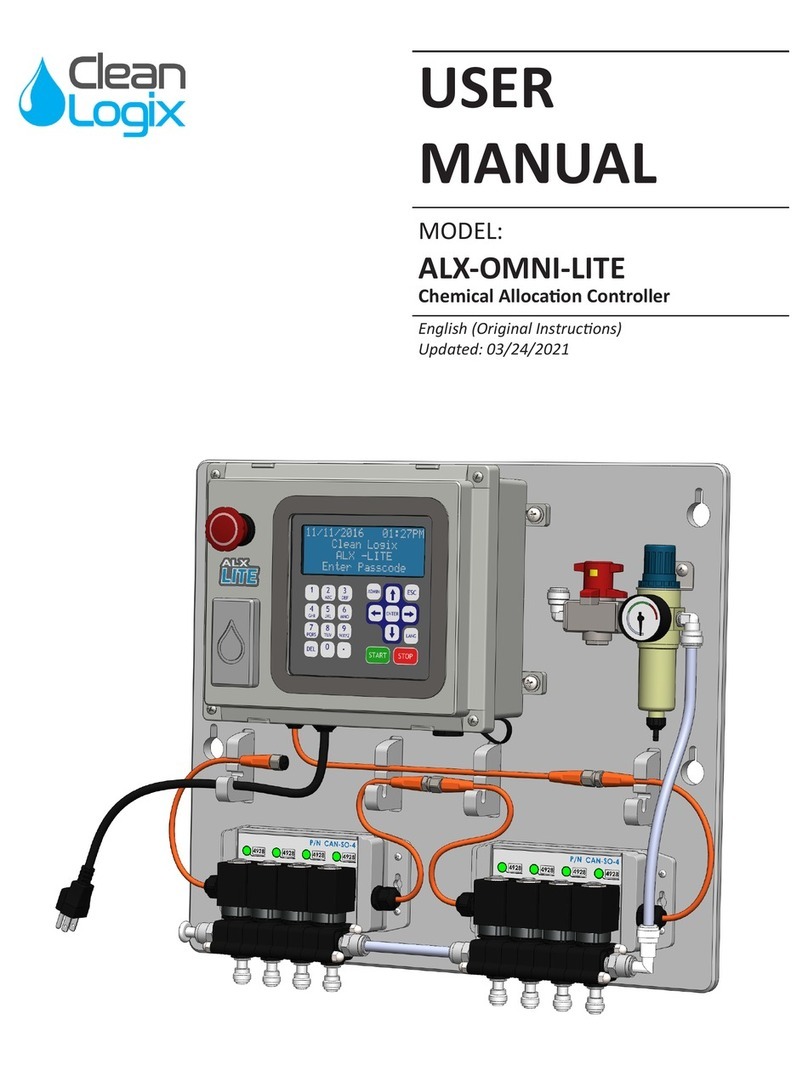
Clean Logix
Clean Logix ALX-OMNI-LITE User manual

Clean Logix
Clean Logix BLX-700-GEN2 User manual

Clean Logix
Clean Logix BLX-800-GEN2 User manual
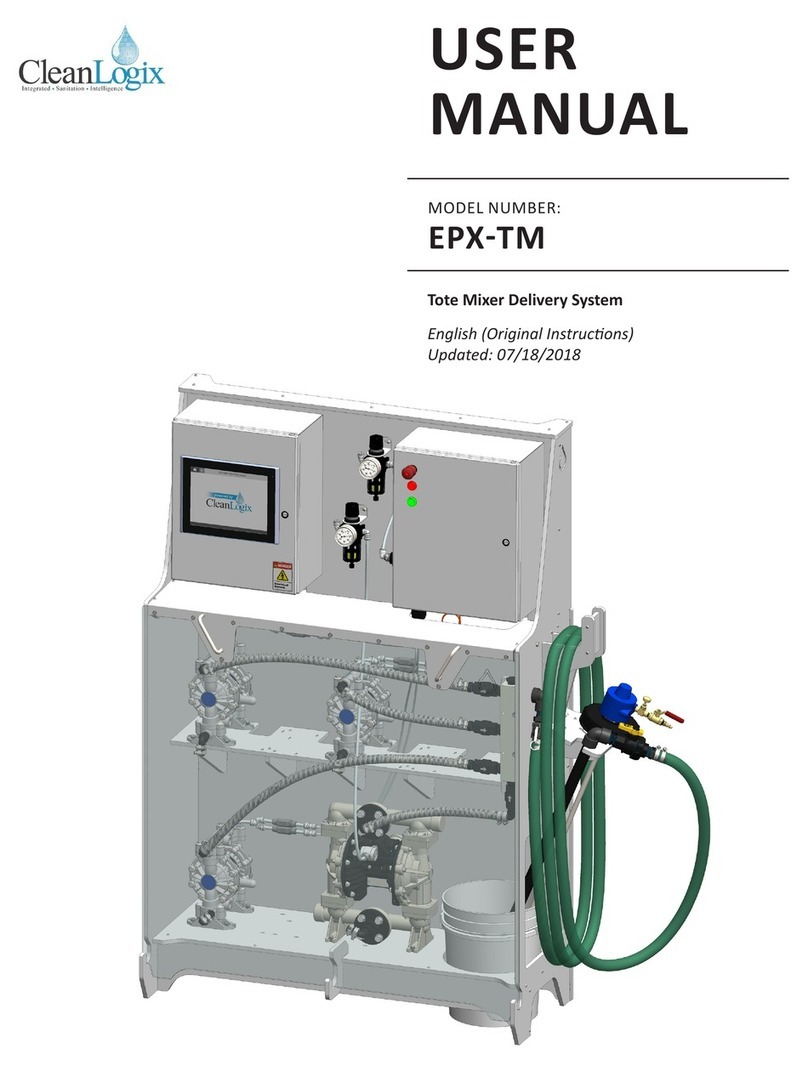
Clean Logix
Clean Logix EPX-TM User manual
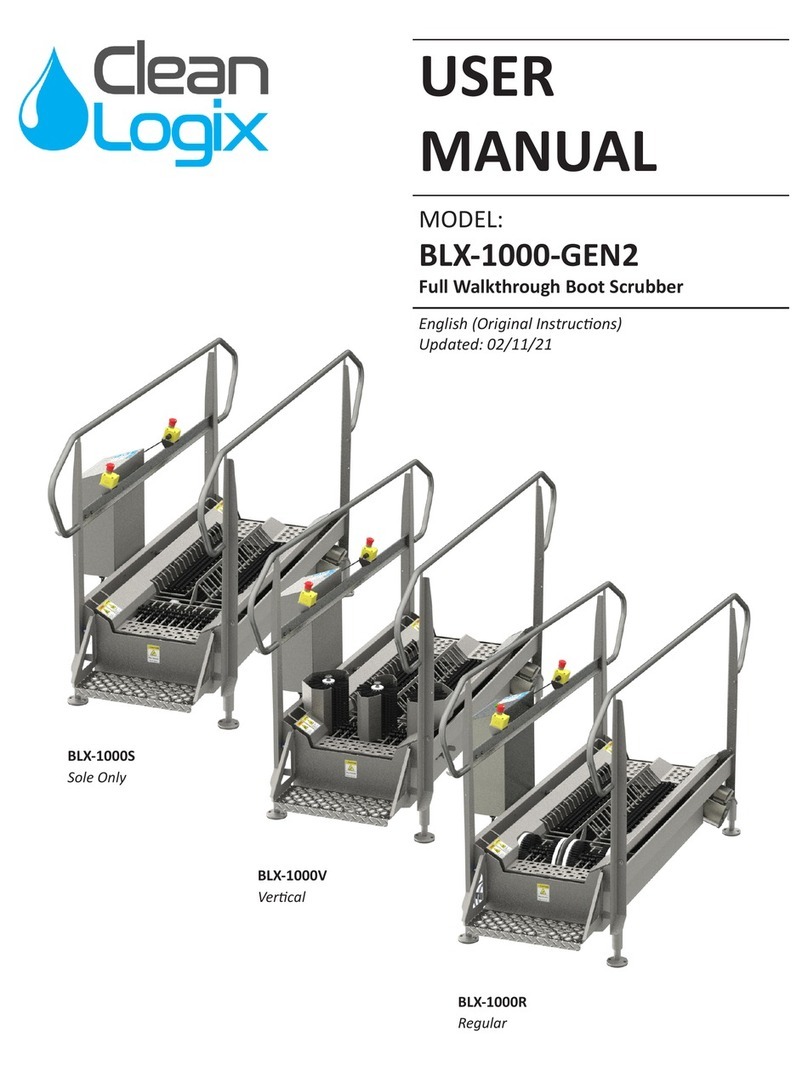
Clean Logix
Clean Logix BLX-1000-GEN2 User manual
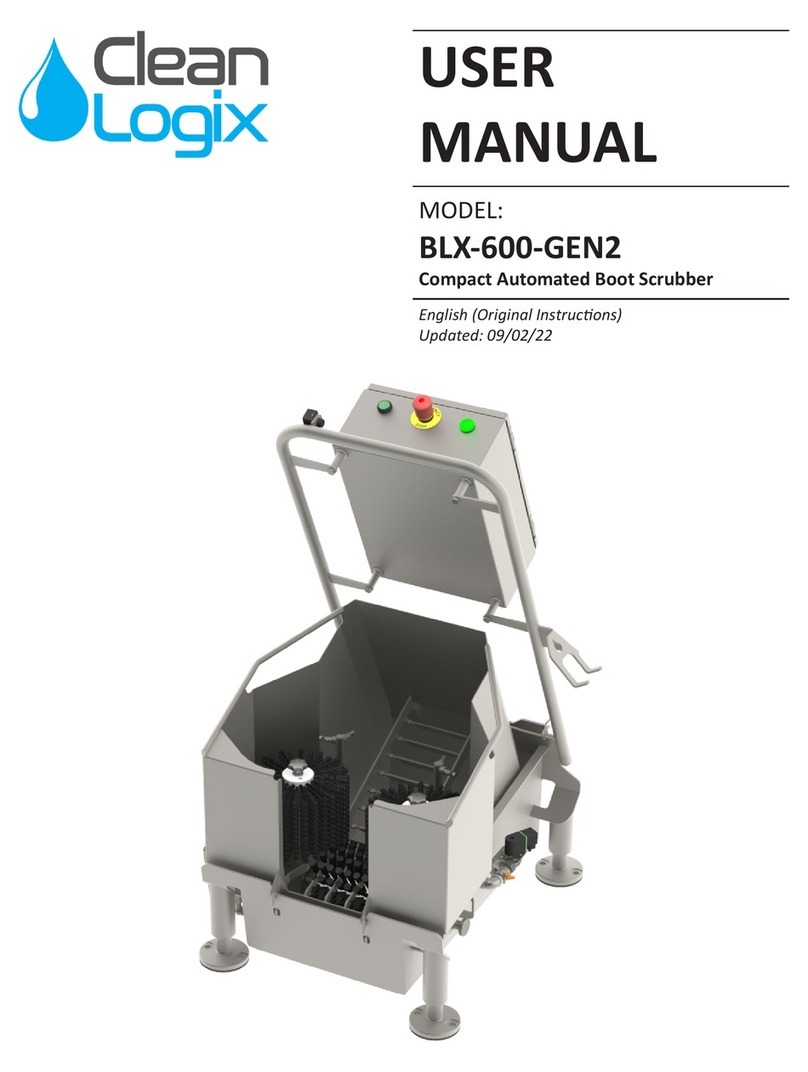
Clean Logix
Clean Logix BLX-600-GEN2 User manual

Clean Logix
Clean Logix BLX-400 User manual