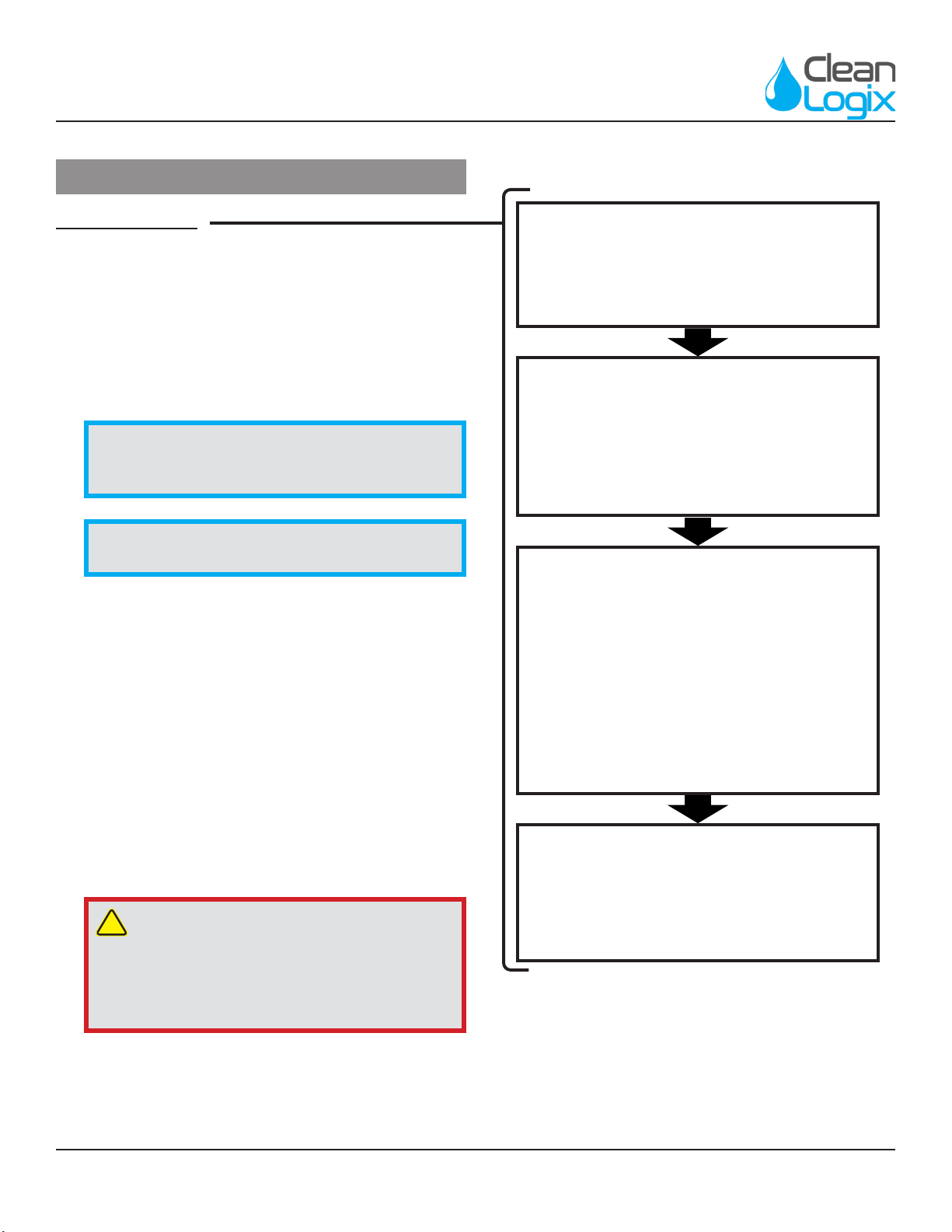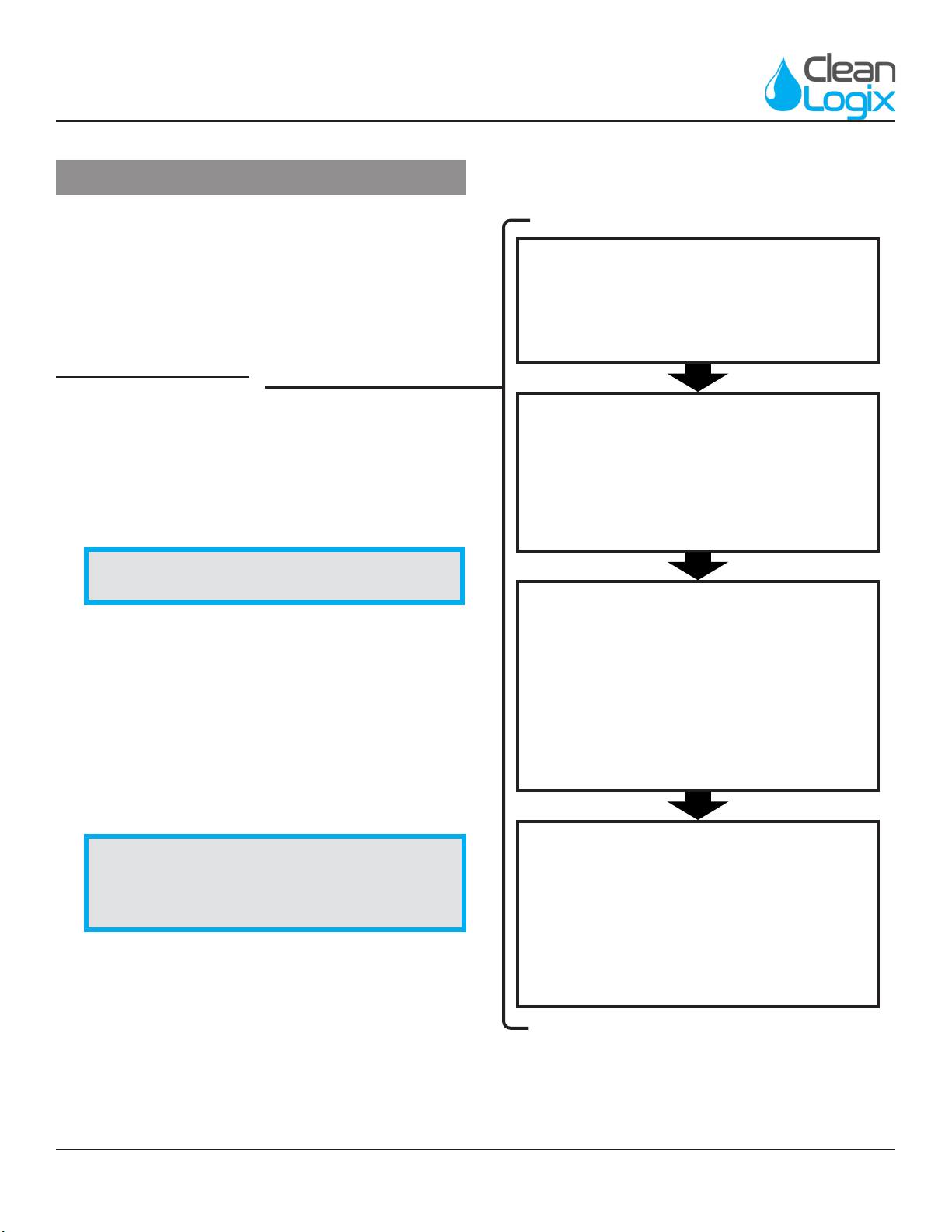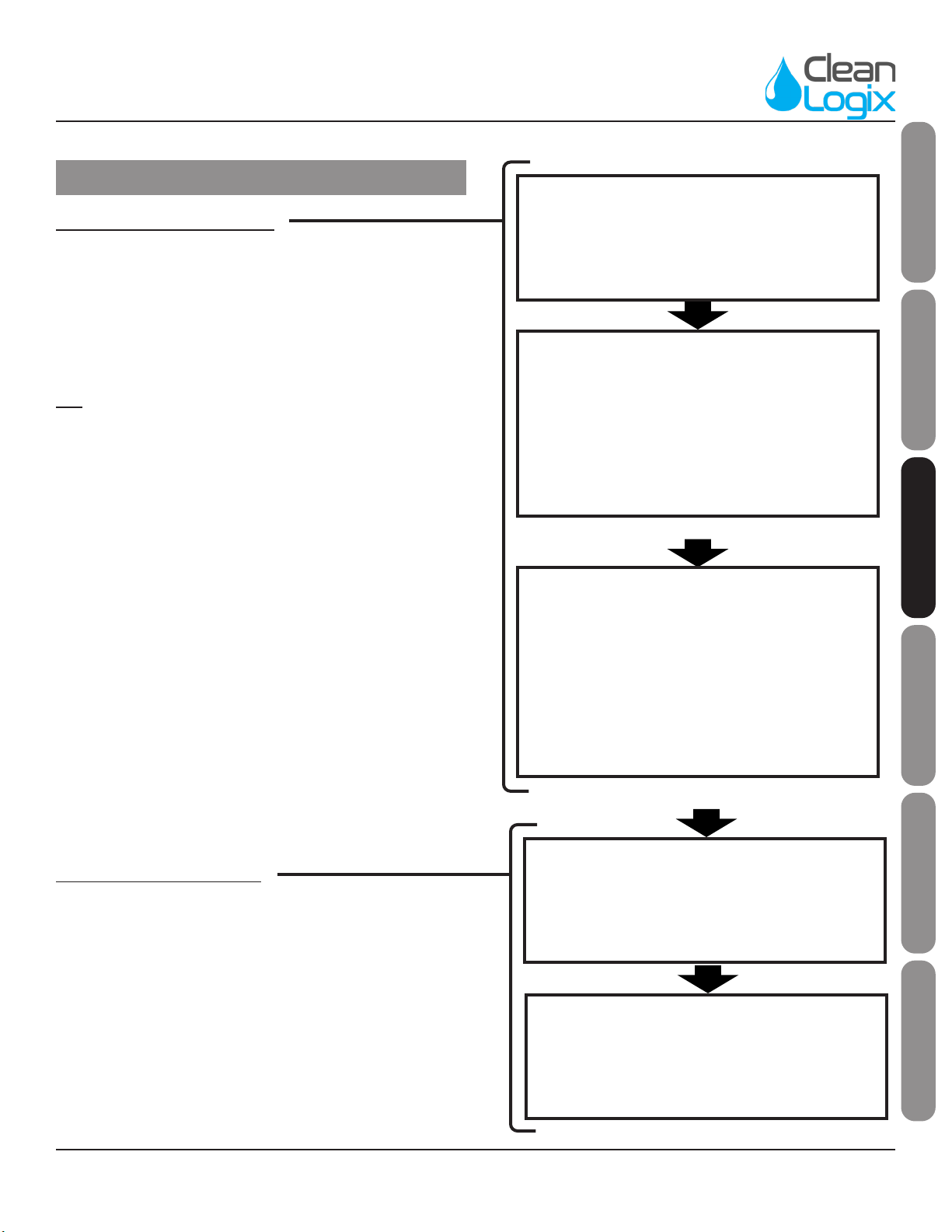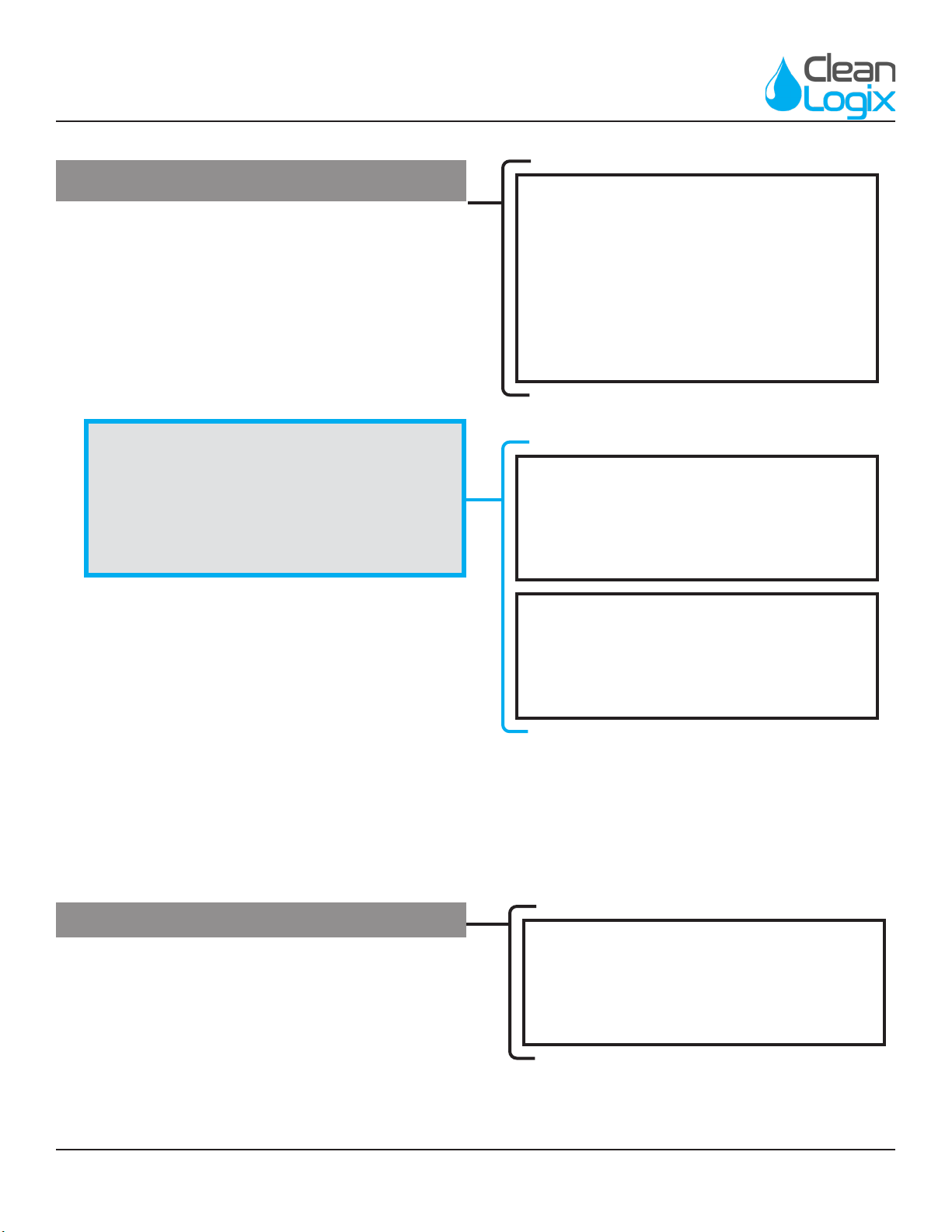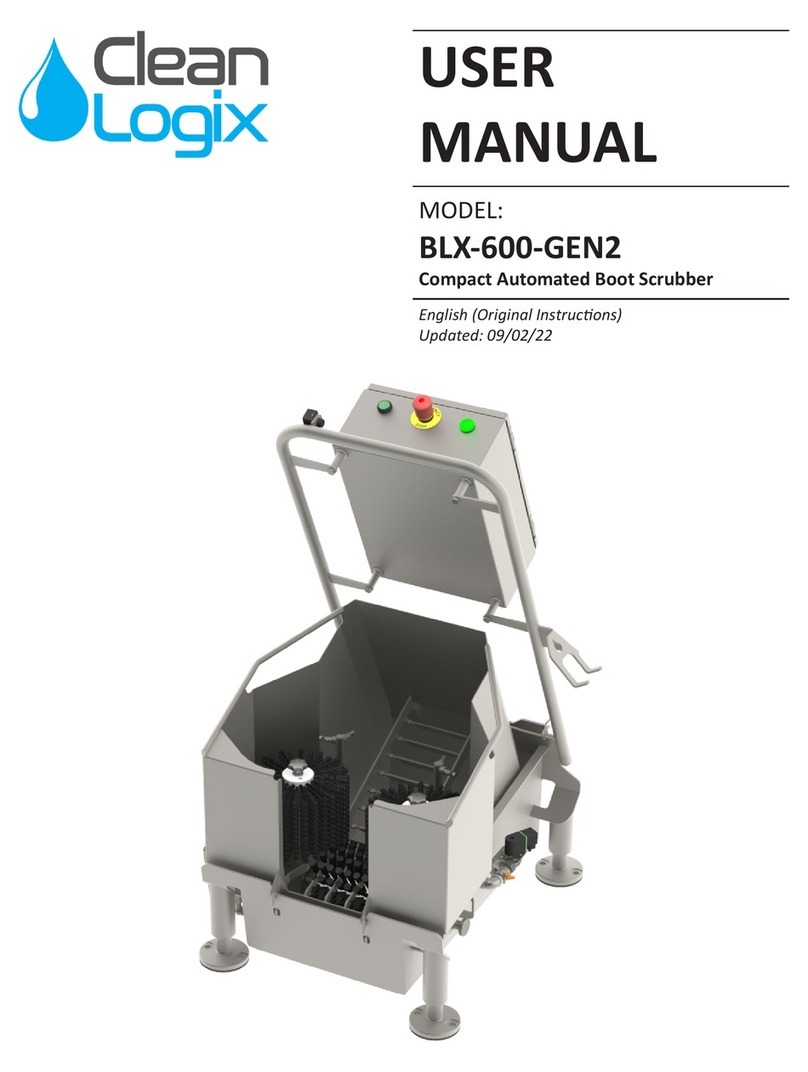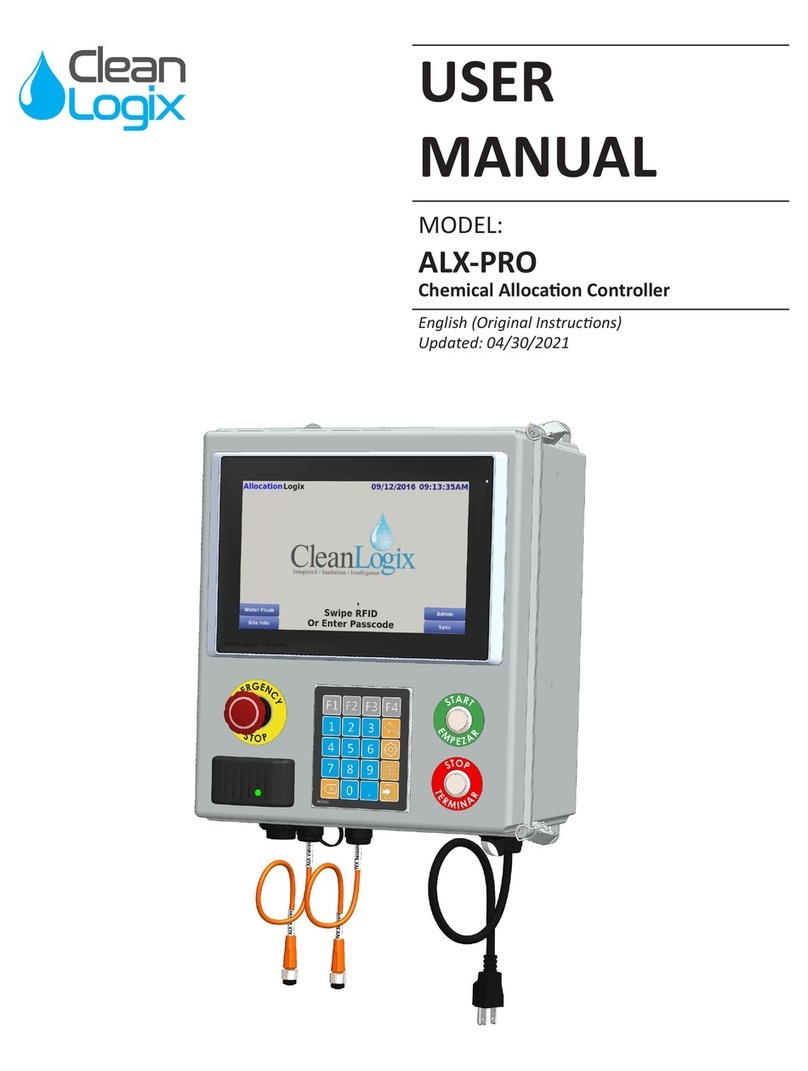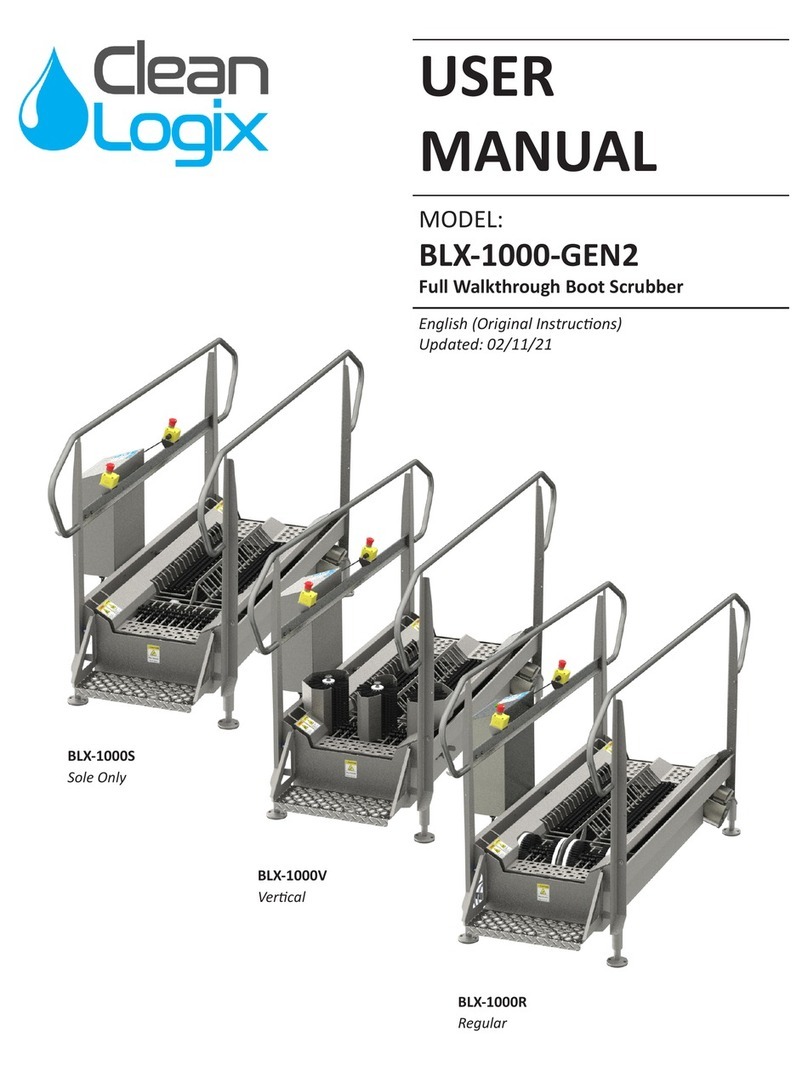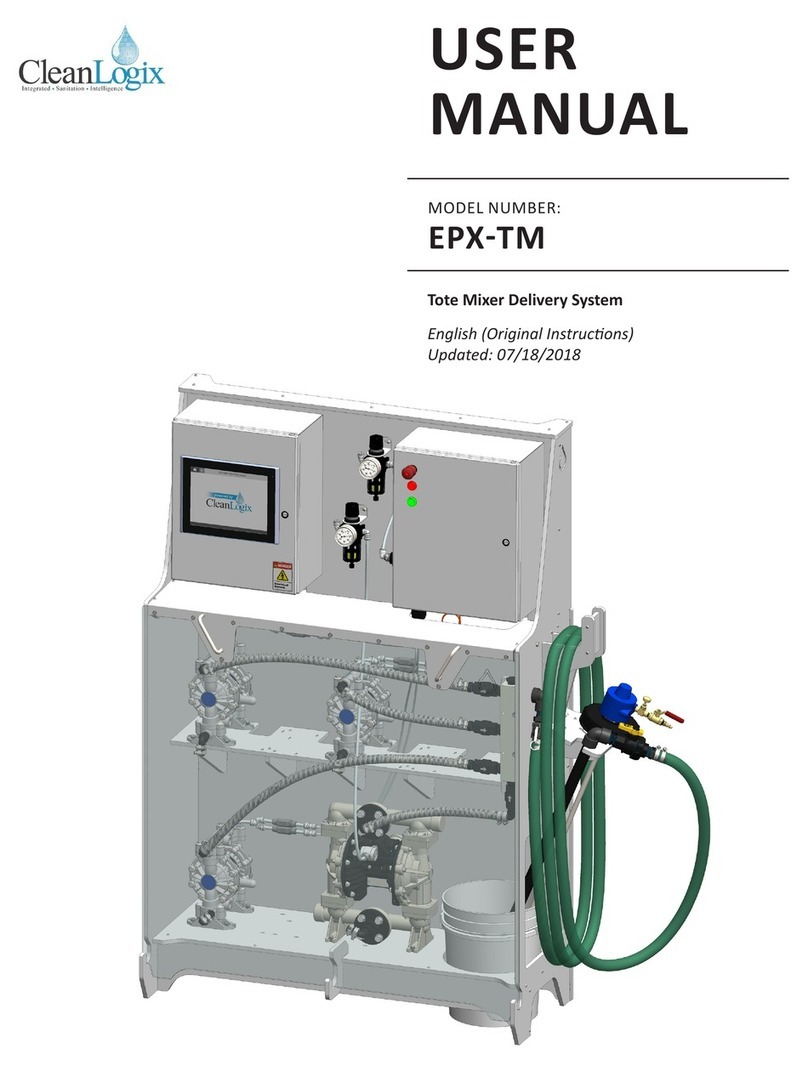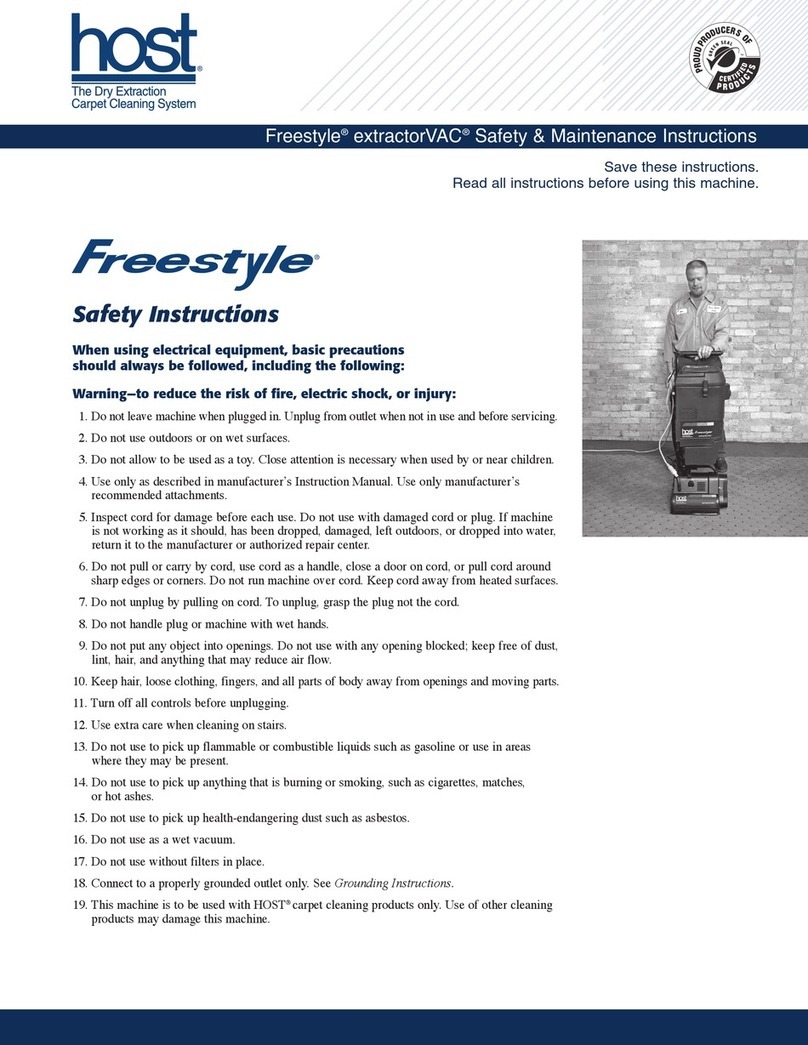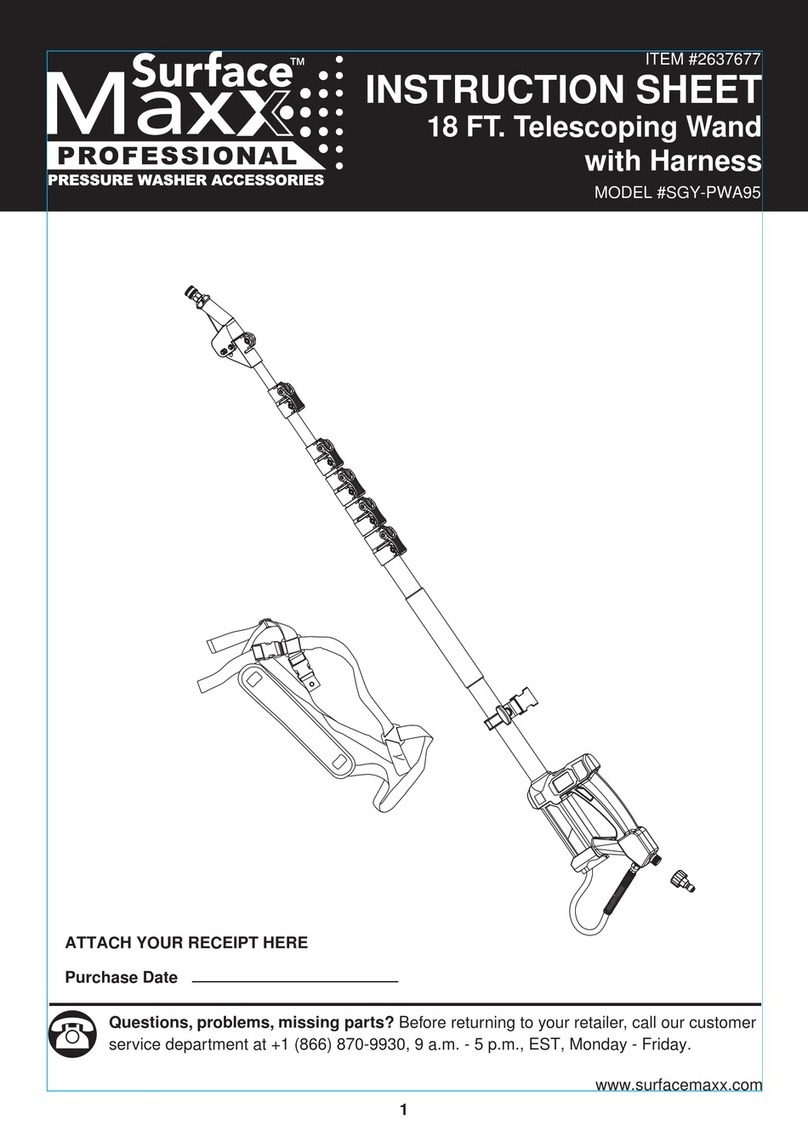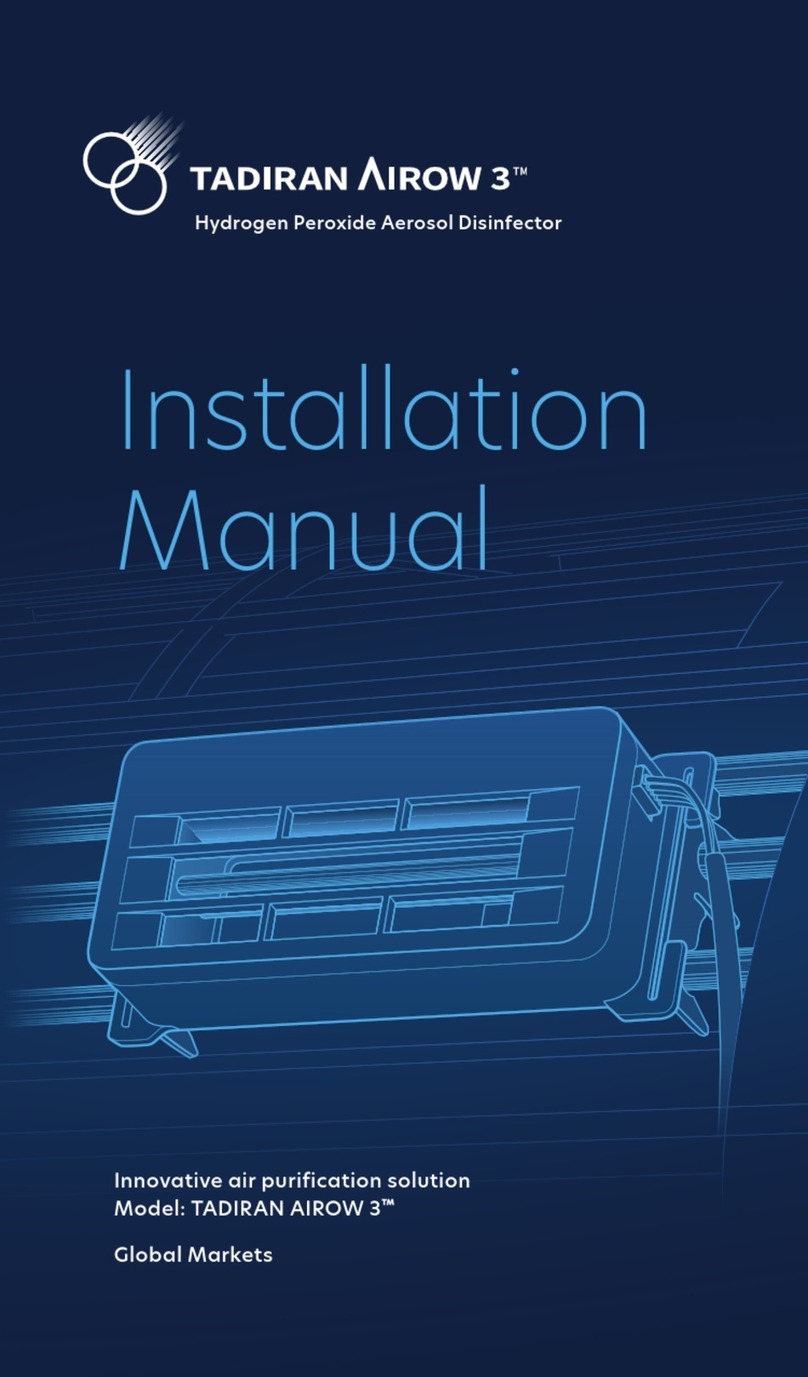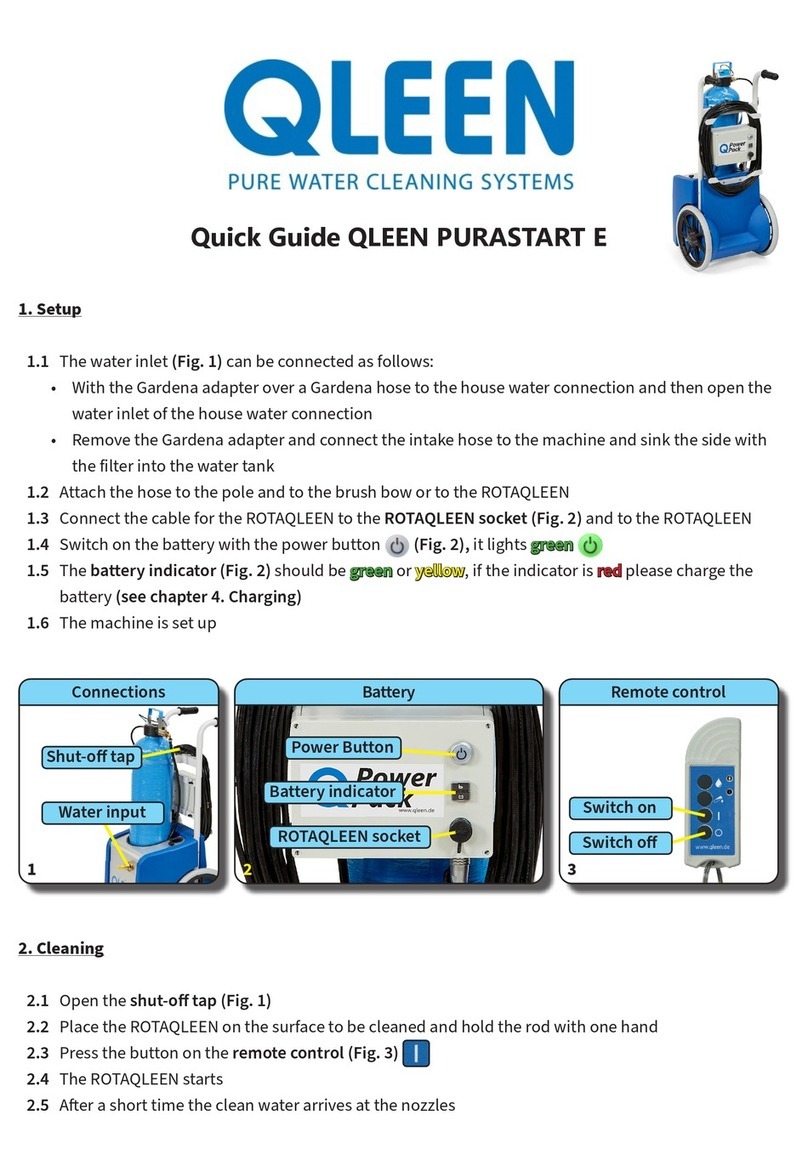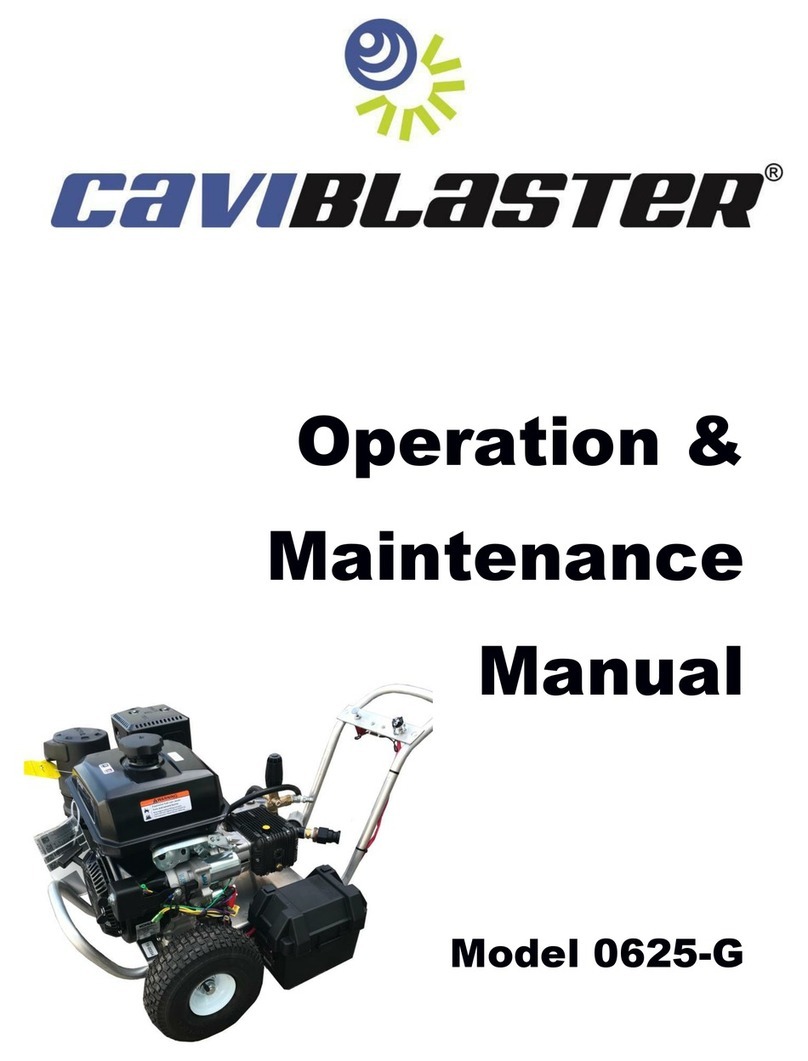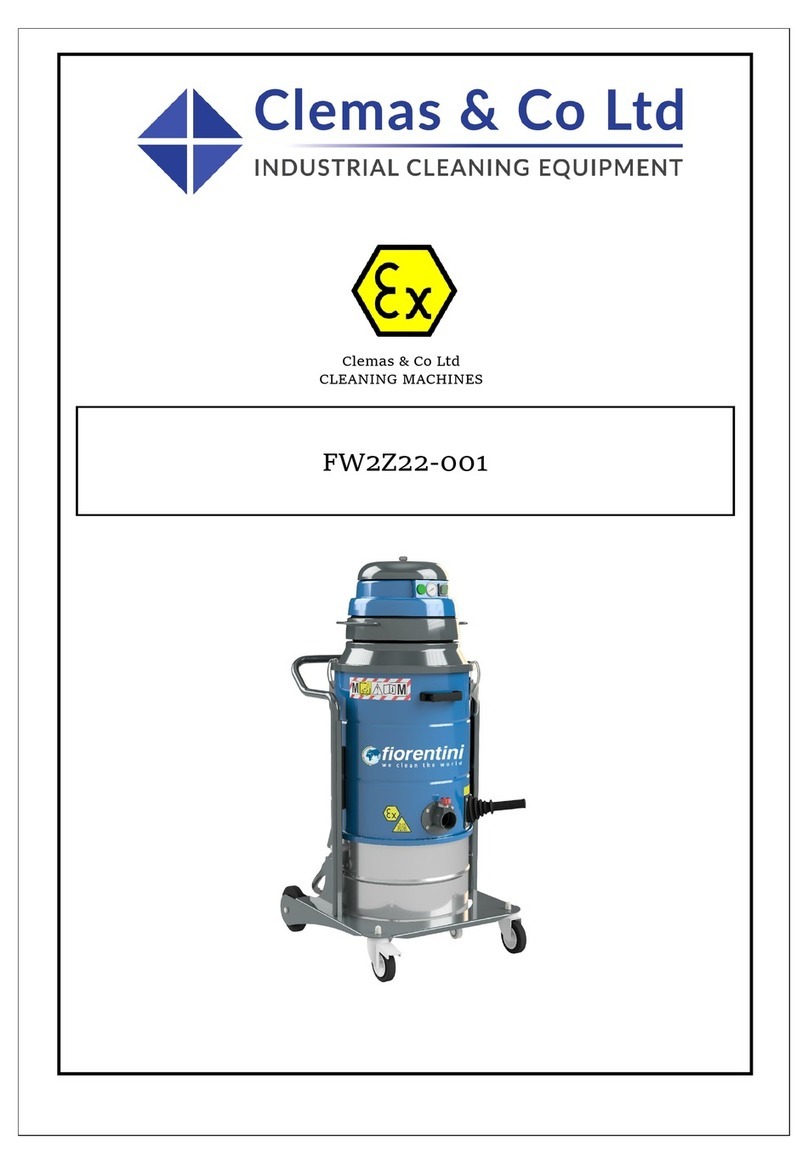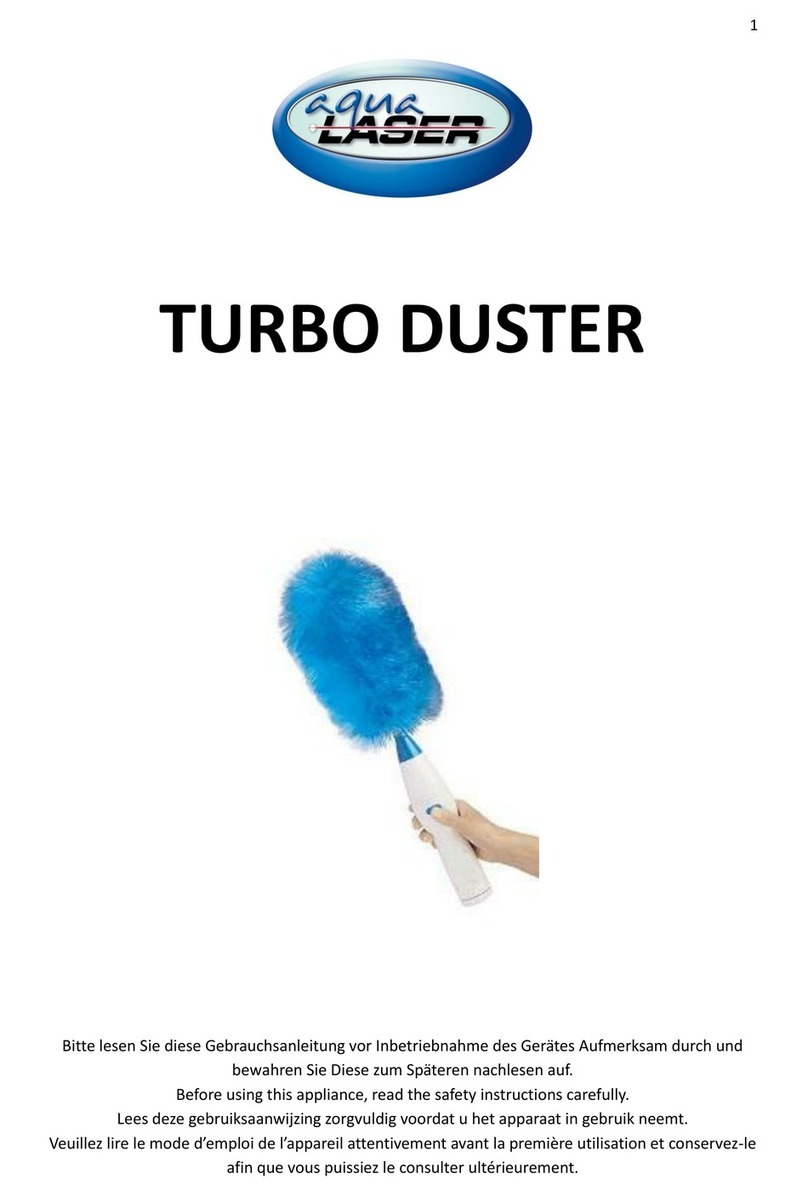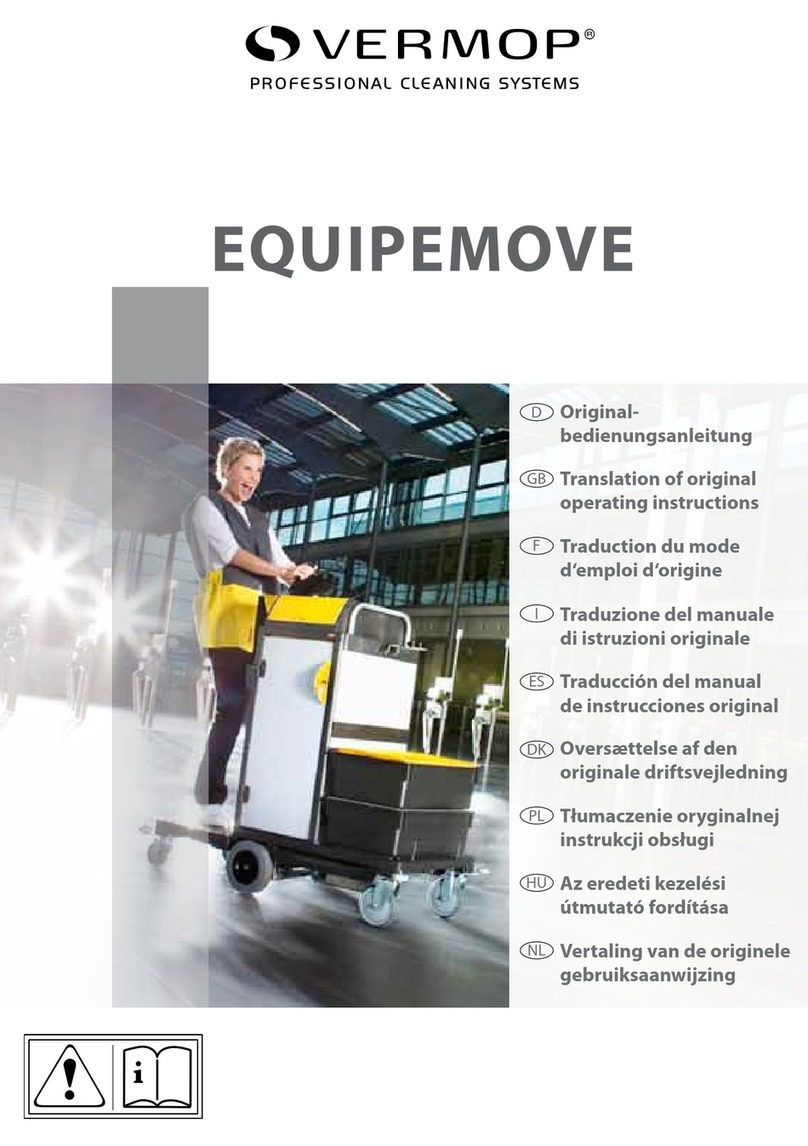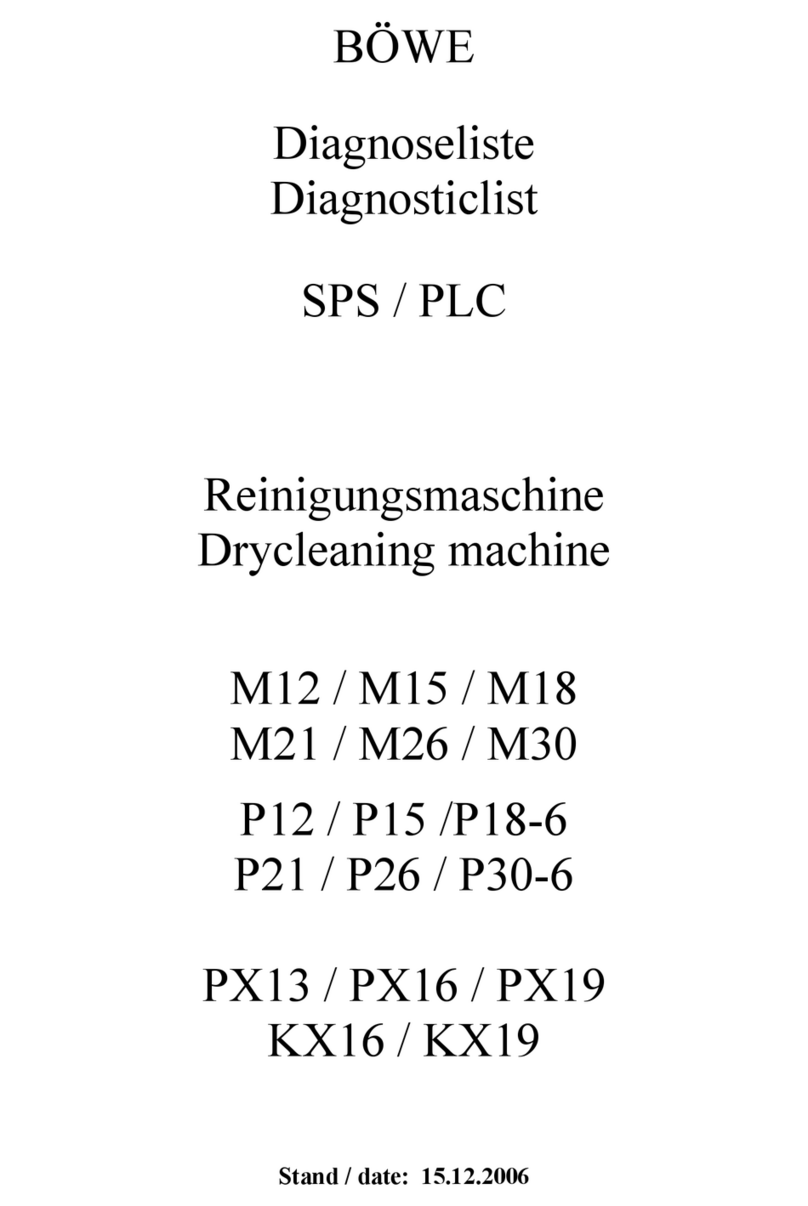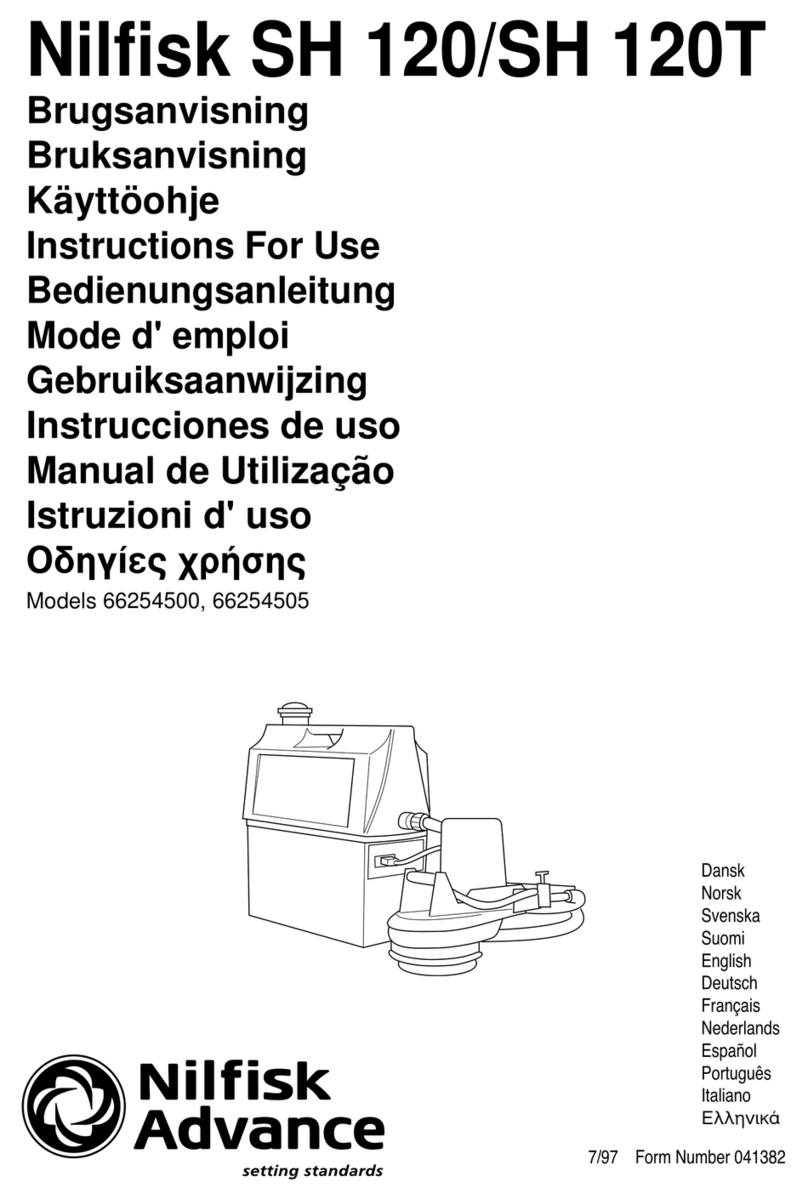Page 3 of 21 ALX-OMNI-LITE Manual V1.0 03/24/2021
USER MANUAL: ALX-OMNI-LITE
READ ALL INSTRUCTIONS BEFORE OPERATING EQUIPMENT
GeneralInstallaonConguraonAppendices Operaon
Troubleshoong General
The ALX-OMNI-LITE is a simple, entry-level me-based
chemical dispenser with mounng plate for dispense
Applicaons. It restricts access to chemicals to only
authorized individuals either with a 4 digit access
code or HID RFID card (oponal add-on).
The ALX-LITE is designed to accommodate dispense
applicaons for up to 6 chemicals at a me. Dispenses
are controlled via simple xed-me values with the
opon of mulple products per dispense Applicaon,
if desired. New Applicaons are set up directly on the
unit and can be modied at any me. The controller
also records all chemical consumpon data into a
simple .CSV le format that can be downloaded to a
USB drive for review.
Overview
Terminology
▪Users - The people who will be using the system
to dispense Applicaons. Up to 999 users can be
stored.
▪Devices - The physical outputs and/or inputs that
connect to the controller to perform a funcon.
The ALX-LITE is compable CAN-SO-1 and CAN-
SO-4 solenoid valve output devices.
▪Applicaons - Recipes which determine the type
and sequence of Dispense Steps. Up to 999
recipes can be stored.
▪Dispense Step(s) - Segments of an Applicaon
that determine which output Device will be
energized and for how long. 1-6 steps can be used
per an Applicaon.
▪Fixed Time Step - Will energize an output Device
for a specied amount of me. Reported Step
volume must be manually entered.
Soware
▪ Maximum number of Users: 100
▪ Maximum number of Applicaons: 999
▪ Maximum Dispense Steps per Applicaon: 6
▪ Dispense Step me range: 00.1s - 99m:99.9s
▪ Permissions me range: 1-24 hours
▪ Max Permissions count: 99
Hardware
▪ Maximum number of Devices: 16*
▪ Dimensions: 12" x 10" x 7"
Acceptable Chemical Products
▪Acids
▪ Causcs
▪ Sanizers
▪Chlorine
Acceptable RFID Card Types:
Specicaons
NOTE: A single CAN-SO-4 counts as 4 Devices.
ProxCard® II Proximity®
ISOProx® II ProxCard® Plus
DuoProx® II ProxKey® II
Smart ISOProx® MicroProx®
DuoProx® II MIFARE®
NOTE: Only Prox® RFID cards are accepted.
iClass cards will not register.