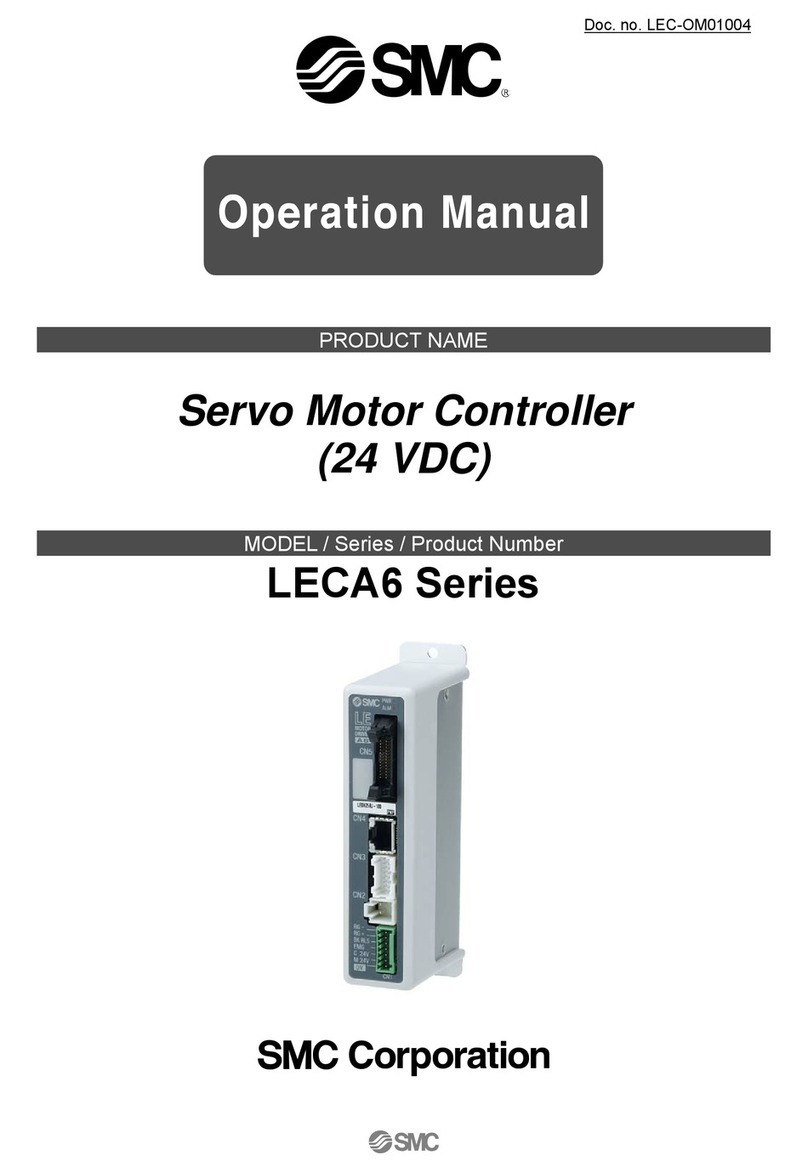Clean Logix ALX-PRO User manual

USER
MANUAL
English (Original Instrucons)
Updated: 02/22/2022
MODEL:
ALX-PRO
Chemical Allocaon Controller

Page 2 of 33 ALX-PRO Manual V5 Updated: 02/22/2022
USER MANUAL: ALX-PRO
READ ALL INSTRUCTIONS BEFORE OPERATING EQUIPMENT
Table of Contents
General
Overview
Specicaons
Terminology
Installaon
Installaon Requirements
Mounng Controller
Connecng Devices
Conguraon
General Sengs
Users
Pumps
Manifolds
Pump Priming
03
03
03
04
05
05
07
08
09
11
12
Safety Warning
• All personnel servicing this unit must be familiar with
the informaon contained in this manual. Follow all
installaon and maintenance instrucons.
• Follow safety instrucons of chemical manufacturer (SDS).
• Wear proper PPE when working with chemicals (gloves,
safety glasses, face shield, etc.)
• Always follow plant and OSHA guidelines.
• Avoid contact of chemicals with skin and eyes. If contact
occurs, see SDS sheet for further rst aid measures.
• Follow all local codes for backow prevenon when
connecng to a potable water supply.
• Disconnect power before servicing equipment.
• WARNING: Severe damage to your facility, or
contaminaon of your water supply, can occur without
proper backow prevenon.
Calibraon
Scale Set-Up
Weight Based Calibraon
Time Based Calibraons
Operaon
Dispensing an Applicaon
Water Flush
Reporng
Syncing to Clean Intel
Historical Logs
Troubleshoong
Appendices
Parts Callout
Electrical Schemac
Air-Water Kit Set Up
Network Conguraon
Monitor Calibraon
13
14
15
17
18
19
20
21
26
30
31
32
33

Page 3 of 33 ALX-PRO Manual V5 Updated: 02/22/2022
USER MANUAL: ALX-PRO
READ ALL INSTRUCTIONS BEFORE OPERATING EQUIPMENT
GeneralInstallaonConguraonAppendices Operaon
Troubleshoong General
The ALX-PRO oers the highest level control system
available to accurately measure, dispense, and record
chemical consumpon. PRO units allow authorized
Users to log in with a 4-digit code or RFID card to
reliably dispense chemicals via me or weight-based
methods. The 10” touchscreen and stainless steel
keypad provide an easy interacve plaorm, making
the dispensing process as smooth as possible.
All PRO systems integrate with the Clean Intel web-
site, an online reporng and conguraon dashboard.
Its secure connecon ensures privacy of all data and
allows managers to create new users, monitor dis-
pense permissions, construct chemical applicaon
recipes, and more both in the eld or on the go.
Overview
• Dimensions: 16” x 14” x 8”
Soware [V5]
• Maximum number of Users: 500
• Maximum number of Manifolds: 10
• Max number of pumps/chemicals: 32
• Maximum number of Applicaons: 500
• Maximum Dispense Steps per Applicaon: 6
• Dispense Step me range: 00.1s - 99m:99.9s
• Permissions me range: 1-24 hours
• Max Permissions count: 99
• Maximum number of Devices: 16
Acceptable Chemical Products
• Acids • Sanizer
• Causcs • Chlorine
Specicaons
Terminology
• Users - The people who will be using the system
to dispense Applicaons. Up to 999 users can be
stored.
• Permissions - Control the number of mes
each User can access each Applicaon. Can be
disabled.
• Devices - The physical outputs and/or inputs that
connect to the controller to perform a funcon.
The ALX-PRO is compable CAN-SO-1 and CAN-
SO-4 solenoid valve output devices as well as
CAN-SC devices for weight-based applicaons.
• Applicaons - Recipes which determine the
type and sequence of Dispense Steps. Up to 999
recipes can be stored.
• Dispense Steps - Segments of an Applicaon that
determine which output Device will be energized
and for how long. Each Applicaon can contain
up to 6 Steps.
• Fixed Time Step - Will energize an output Device
for a specied amount of me. Reported Step
volume must be manually entered.
• Calibrated Step - Uses Device Calibraon to
determine how long an output Device should be
energized, based on a specied target volume.
• Weight-Based Step - Uses Scale Calibraons to
determine how long an output Device should be
energized, based on weight. Requires CAN-SC
device for integraon with ALX-PRO.
NOTE: A single CAN-SO-4 counts as 4 Devices.
PROTECT THE ENVIRONMENT
Please dispose of packaging materials, old machine
components, and hazardous uids in an environmentally safe
way according to local waste disposal regulaons.
Please remember to recycle.

Page 4 of 33 ALX-PRO Manual V5 Updated: 02/22/2022
USER MANUAL: ALX-PRO
READ ALL INSTRUCTIONS BEFORE OPERATING EQUIPMENT
Compressed Air (typical installaon)
• Clean, dry air
• 10 CFM (283 L/min) @ 80 psi (5.5 bar) minimum
• 100 psi (6.9 bar) maximum supply pressure
• Recommended regulator seng: 80 PSI (5.5 bar).
Water Supply (typical installaon)
• Cold Portable Water
• 7 GPM (26.5 Lpm) @ 35 psi (2.5 bar) minimum
• 100 psi (6.9 bar) maximum supply pressure
• Recommended regulator seng: 50 PSI (3.4 bar)
Electrical
• 110 VAC, 5A, Single Phase, 50-60 Hz
• NEMA 5-15 GFCI Protected Outlet
• Surge suppression recommended
Network
• Cat 5e or higher Ethernet cable connecon (eld-
wired sealed plug included with unit)
• CELL-POE cellular box (sold separately)
Installaon Requirements
NOTE: A back ow preventer must be installed in the water supply to this unit, per local codes.

Page 5 of 33 ALX-PRO Manual V5 Updated: 02/22/2022
USER MANUAL: ALX-PRO
READ ALL INSTRUCTIONS BEFORE OPERATING EQUIPMENT
GeneralInstallaonConguraonAppendices Operaon
Troubleshoong General
1. Determine mounng locaon, with consideraon
of the following:
• User accessibility
• Distance to electrical outlet
• Distance to Devices/pumps
• Accessibility to Ethernet
2. Aach the included mounng feet to the
controller.
3. Securely mount unit to wall using appropriate
hardware (not included).
4. Plug power cord into a 115 VAC, GFCI protected
receptacle.
5. Using the included sealed ethernet plug, connect
Ethernet (either from the facility or CELL-POE) via
Cat 5e cable (or similar).
AIR OUTPUTS
(3/8" PUSH-FIT)
AIR INLET 2
(3/8" PUSH-FIT)
AIR INLET 1
(3/8" PUSH-FIT)
CONNECT TO
OTHER CAN
DEVICE
CAN-SO-4
AIR OUTPUT
(3/8" PUSH-FIT)
CONNECT TO
OTHER CAN DEVICE
CONNECT TO ALX
CONTROLLER OR
OTHER CAN DEVICE
AIR INLET (3/8"
PUSH-FIT)
CAN-SO-1
Mounng Controller
The following types of Devices are compable with
the ALX-PRO:
• CAN-SO-4: A four output, 3-way solenoid valve
pack for controlling 1/2" or smaller AODD pumps
and/or air operated valves
• CAN-SO-1: A single output, 2-way solenoid
valve for controlling up to a 1" Air Operated
Double Diaphragm (AODD) pumps
Connecng Devices

Page 6 of 33 ALX-PRO Manual V5 Updated: 02/22/2022
USER MANUAL: ALX-PRO
READ ALL INSTRUCTIONS BEFORE OPERATING EQUIPMENT
1. Mount and connect Devices in a daisy-chain fashion using the orange M12 cables. They can be installed in
any order. (NOTE: If purchased as a -KIT, the Devices will be supplied pre-mounted and connected)
2. Hand ghten M12 cable connecons, then ghten two more clicks using wrenches.
3. Plumb compressed air lines and uid lines for pumps and valves as necessary [see below]
*See Appendix for IVX Sensor Integraon
Connecng Devices (connued)
Installaon Example:
*

Page 7 of 33 ALX-PRO Manual V5 Updated: 02/22/2022
USER MANUAL: ALX-PRO
READ ALL INSTRUCTIONS BEFORE OPERATING EQUIPMENT
GeneralInstallaonConguraonAppendices Operaon
Troubleshoong Installaon
General Sengs
1. Login as admin using the keypad or RFID
1. Press CONFIG on the side menu
2. Under the General tab, the soware version and
unit ID can be viewed.
3. The following Conguraon opons are
available:
• Dispense Permissions: limit the number of
dispenses each user can access per/day or
not. Toggle on (to the right/blue) to enable.
• Max Dispense Time: If enabled, will limit the
maximum amount of me (seconds) that
an applicaon recipe can be dispensed for.
Use the + and - buons or press the entry
window to type in a value.
• Time Zone: Idenes Time Zone for
operaon area. Used in reports and logs.
• Water Flush: If enabled, will allow water
ushes for an alloed amount of me.
Use the + and - buons or press the entry
window to type in a value.
• Water Flush Required: If enabled, requires
a water ush between dispense applicaons
to ush manifold and dispense lines.
• Clear All Learned Calibraons: Clears all
previously logged dispense calibraons for
pump overshoot.
Conguraon
NOTE: Contact Clean Logix for admin setup.
Fig. 7.1: Home screen, Conguraon selecon
Fig. 7.2: Admin screen, General selecon
Fig. 7.3: General sengs screen
NOTE: To avoid ending dispenses early, set
the Max Dispense Time so that it will not
compromise larger dispense Applicaons.
Please contact Clean Logix at:
iMore Informaon

Page 8 of 33 ALX-PRO Manual V5 Updated: 02/22/2022
USER MANUAL: ALX-PRO
READ ALL INSTRUCTIONS BEFORE OPERATING EQUIPMENT
Add New User
1. From the conguraon screen, select Users.
2. Click the blue Add New User buon to add a
new user
• Name: User name, used in reporng
• Key Code: 4-digit passcode for login.
• RFID: Oponal RFID access. Scan RFID code
at unit to enter.
• RFID cards must be assigned to each
user. RFID codes cannot be used
between mulple users.
• iClass or MIFARE cards will not register
3. Select the green check mark to save user.
4. Sync with Clean Intel - Unit must be synced
before user is added to list and able to login.
Conguraon (cont.)
NOTE: To edit or delete an exisng user log
onto Clean Intel.
Fig. 8.1: Admin screen, General selecon
Fig. 8.2: Users screen
NOTE: HID Prox cards are fully supported. RFID
cards are availabe for purchase from Clean
Logix. Contact us for more details.

Page 9 of 33 ALX-PRO Manual V5 Updated: 02/22/2022
USER MANUAL: ALX-PRO
READ ALL INSTRUCTIONS BEFORE OPERATING EQUIPMENT
GeneralInstallaonConguraonAppendices Operaon
Troubleshoong Conguraon
Pumps
In order to dispense chemical with the ALX-PRO, the
following requirements are necessary:
• Each chemical being dispensed must be
assigned to a Pump (i.e. solenoid device).
• Water must be assigned to each manifold that
requires water or if the manifold ush funcon
will be used.
1. From the admin conguraon page select Pumps
2. The le sidebar will display a list of all the
available pump solenoid devices.
• Green: The device is connected
• Red: The device is disconnected or not
receiving power
• Orange: Current selected device.
3. Select a pump solenoid device from the list by
clicking on it. The following details and opons
will be available:
• ID: Solenoid device ID number. This number
will be labeled on a corresponding CAN-SO-4
or CAN-SO-1.
• Manifold: Manifold the pump is/will be
connected to physically for dispensing.
• Chemical: The chemical that will be pumped
for dispenses using this solenoid.
• Calibraon Type: Dispense calibraons for
precise measurements.
• Time Cal: always available
• Weight Cal: requires scale (see page 13 for
more informaon on calibraons).
Conguraon (cont.)
NOTE: Chemicals need to be set up on Clean
Intel for selecons to be available.
Fig. 9.1: Admin screen, Pumps selecon
Fig. 9.2: Pumps screen

Page 10 of 33 ALX-PRO Manual V5 Updated: 02/22/2022
USER MANUAL: ALX-PRO
READ ALL INSTRUCTIONS BEFORE OPERATING EQUIPMENT
Pumps (cont.)
• Prime: Acvely runs the pump for up to
30-seconds, without dispense applicaon
selecon. Used for inial set up and
troubleshoong.
• Idenfy: Causes light on solenoid device
to blink. Do not cause pump to run - visual
indicator only.
• Move To: Migrates the pump sengs to
another solenoid device. Pick a selecon from
the drop down menu, select Move To, and
conrm to save changes.
• Delete: to remove a pump and its sengs
select the blue delete buon.
!
CAUTION:
When deleng a pump, all calibraons for both
me and weight based dispensing will be removed.
If the pump device is later re-added it will need to
be recalibrated prior to dispensing.
NOTE: Deleng pumps should only happen when
a device breaks and is replaced. If the device is
deleted and reconnected, it will automacally
show up in the list of pumps again with no
chemical assignments.
Conguraon (cont.)
Fig. 10.1: Pumps screen, delete selecon.

Page 11 of 33 ALX-PRO Manual V5 Updated: 02/22/2022
USER MANUAL: ALX-PRO
READ ALL INSTRUCTIONS BEFORE OPERATING EQUIPMENT
GeneralInstallaonConguraonAppendices Operaon
Troubleshoong Conguraon
Manifolds
1. From the conguraon page select Pumps
2. The le sidebar will display a list of all exisng
manifolds.
3. Select a manifold from the list to display its details
• Name: Text idener for manifold. Used in
various conguraon and operaon screens as
well as reports.
• Color Selecon: Visual reference for manifold,
used in conguraon and operaon screens.
Does not aect performance or funcons.
• Scale: For weight-based units only. Idenes
whether manifold will use a scale or not
for dispenses. Connected scales will appear
available for selecon.
• Water Conguraon: Idenes whether water
is currently connected and congured for a
pump on this manifold. Required for water
ushes.
• Delete: to remove a manifold enrely select
the blue delete buon at the boom right.
Adding Manifolds
1. Add a new manifold by clicking Add in the
Manifolds Sengs screen, at the boom of the
manifold list.
2. Give the Manifold a name.
3. Select the color to be displayed with this manifold.
4. If the manifold will use a scale for weight based
dispenses, select it from the list.
5. When nished, select the green checkmark to
save the Manifold and add it to the list.
NOTE: If the scale is not listed, it will need to
be added and congured (see page 13)
Conguraon (cont.)
Fig. 10.1: Admin screen, Manifolds selecon.
Fig. 10.2: Manifolds screen, acve manifold selecon.
Fig. 10.3: Manifolds screen, new manifold

Page 12 of 33 ALX-PRO Manual V5 Updated: 02/22/2022
USER MANUAL: ALX-PRO
READ ALL INSTRUCTIONS BEFORE OPERATING EQUIPMENT
Before the unit can dispense chemical, each pump
must be primed so the chemical lls up the hose to
the manifold for accurate dispense volumes.
Priming Pumps
1. Ensure tubing and hoses are all properly
connected between the chemical container,
pump, and manifold.
2. Arrange a suitable contain and ensure the
dispense line above or inside it to catch the liquid
to measure.
3. Navigate to the Pump conguraon screen.
4. Select the solenoid device for the pump you want
to prime.
5. Select the Prime buon at the boom right corner
of the screen.
6. When ready, press the Start buon to turn the
Device output on and begin pumping soluon.
7. When liquid begins dispensing out of the main
dispense line press Stop to cease pump acvity.
8. Perform a manual water ush to clean the
manifold and dispense line before priming or
dispensing another chemical.
Repeat this process for each pump.
Conguraon (cont.)
NOTE: Before the pumps start to prime, a solenoid
device must be assigned water to that manifold
to perform a manual water ush between priming
pumps.
!
WARNING:
Pressing the START key on this screen will cause
the output to turn on and the pump to run!
Wear PPE and be ready to contain the ow of
chemical in an appropriate vessel!
Fig. 12.1: Pumps screen, Prime selecon.
Fig. 12.2: Start buon
Fig. 12.3: Dispense container (shown on ALX Tower)

Page 13 of 33 ALX-PRO Manual V5 Updated: 02/22/2022
USER MANUAL: ALX-PRO
READ ALL INSTRUCTIONS BEFORE OPERATING EQUIPMENT
GeneralInstallaonConguraonAppendices Operaon
Troubleshoong Conguraon
Weight-Based Scale Set-Up
Weight-based ALX-PRO models will require their
scales to be calibrated prior to use to ensure the best
accuracy when dispensing.
1. From the admin conguraon screen, select
Scales.
2. A list of connected scales will be listed
• Green: The device is connected, congured,
and ready to be used.
• Red: The scale is connected, but has not be
set up.
3. Select the scale to calibrate.
4. Make sure there is nothing on the scale, then click
Tare Scale. The scale will be zeroed out.
5. Place a weight, between 10-30 lbs., on the scale.
6. Using the keypad, enter the weight and click OK.
7. With the weight sll on the scale, press Measure
Now to display a live weight reading.
• The live reading should match your entered
value from the previous step.
• If it does not the scale must be recalibrated
- Remove all weight from the scale and click
Tare Scale to start over.
Clean Logix recommends recalibrang the scale every
2-3 months to ensure the best accuracy.
Calibraons
NOTE: The specic weight of this object must
be known and ideally calibrated for accuracy.
Fig. 13.2: Scales screen, no selecon, 1 un-congured scale
Fig. 13.1: Admin screen, Scales selecon
Fig. 13.3: Scales screen, scale calibraon in progress
25.00
NOTE: If installed in an ALX dispensing tower
kit with a scale, ensure the jug trays are empty,
properly installed, and nothing is underneath
or aecng their contact with the scale.

Page 14 of 33 ALX-PRO Manual V5 Updated: 02/22/2022
USER MANUAL: ALX-PRO
READ ALL INSTRUCTIONS BEFORE OPERATING EQUIPMENT
Weight-Based Overshoot Calibraons
When dispensing pump overshoot is always possible
which may alter your nal dispense volume. To help
ensure greater accuracy, Weight Calibraons can be
entered for each pump to help manage overshoot and
provide more accurate dispenses.
1. From the admin conguraon screen, select
Pumps.
2. Select a congured pump device to calibrate.
3. Ensure a manifold and chemical is idened for
the chosen pump solenoid devices and select
Weight Cal - The Weight Calibraon screen will
launch.
4. Idenfy sengs to calculate:
• Use Learning: OPTIONAL - if enabled, system
will auto-log dispense volumes and will
auto-calculate overshoot over me for more
accurate dispenses. (is not immediate)
• GPM: The esmated gallons per minute
measurement of the connected chemistry
or soluon. May vary depending on viscosity and
temperature. Contact your chemical manufacturer or
distributor for support.
• Pre Act: The overshot dispense amount (oz),
or the amount that connued to dispense
aer the pump turned o.
5. Once entered, select Calibrate Pre Act.
6. Arrange a suitable container, with accurate
volume markings, and ensure the dispense line is
above or inside it to catch the liquid to measure.
7. Enter the target volume for the dispense.
8. Press Start to begin dispensing - the scale will
measure the volume and will stop the pump once
the target volume is reached.
9. Wait for the dispense to nish.
10. Conrm the volume dispensed or alter as needed.
Repeat for all other pumps.
Calibraons (cont.)
Fig. 14.2: Pumps screen, pump selected with Cal opons
Fig. 14.1: Admin screen, Pumps selecon
Fig. 14.3: Scales screen, scale calibraon in progress
25.00

Page 15 of 33 ALX-PRO Manual V5 Updated: 02/22/2022
USER MANUAL: ALX-PRO
READ ALL INSTRUCTIONS BEFORE OPERATING EQUIPMENT
GeneralInstallaonConguraonAppendices Operaon
Troubleshoong Conguraon
Time-Based Calibraons
Before pumps can perform Time-Based dispenses
they will each need to be calibrated for the chemical
they will be controlling. Time-based calibraon entry
requires pump to run and chemistry to be dispensed.
1. From the conguraon screen, navigate to Pumps
2. Select a green, congured pump device to
calibrate
3. Ensure a manifold and chemical is idened for
the chosen pump solenoid devices and select
Time Cal
4. The Time Calibraon screen will appear with 2
calibraon point windows.
5. Ensure tubing and hoses are all properly
connected between the chemical container,
pump, and manifold.
6. Arrange a suitable container, with accurate
volume markings, and ensure the dispense line
above or inside it to catch the liquid to measure.
7. Press the Update for the rst calibraon point to
add or update the rst calibraon point. A new
window will appear with step-by-step instrucons.
8. Press Start to begin dispensing. The calibraon
mer will calculate how long the pump runs for.
TIP: For increased accuracy, dispense for the
shorest amount of me you intend to run this
pump for in regular applicaons.
Ex) if you ancipate the shortest dispense to
be 10 sec. long, run the pump for 6 sec.
!
WARNING:
Pressing START will cause the output to turn on
and the pump to run! Wear PPE and be ready
to contain the ow of chemical!!
Calibraons (cont.)
Fig. 15.1: Pumps screen, Time Calibraon selecon.
Fig. 15.2: Time Calibraon window, update selecon.
Fig. 15.3: Time Calibraon process window - new entry.

Page 16 of 33 ALX-PRO Manual V5 Updated: 02/22/2022
USER MANUAL: ALX-PRO
READ ALL INSTRUCTIONS BEFORE OPERATING EQUIPMENT
Time-Based Calibraons (cont.)
9. Press Stop to cease pump acvity.
10. Measure the volume dispensed in the container.
11. Enter the volume measurement to complete the
rst calibraon point.
12. Click Conrm to save the calibraon value. The
screen will return to the main Time Calibraon
window.
13. Select Update on the second calibraon to add a
second data point.
14. Press Start to begin dispensing and follow the
previous instrucons to enter the volume.
Repeat this process for ALL pumps (including water)
that will be dispensing via me based values.
Deleng Calibraons
1. Select the pump to remove calibraon point and
open the Time Cal screen.
2. Click Clear to remove values for each point.
NOTE: Only one calibraon point is required
to enable Timed Calibraons. Clean Logix
recommends having 2 calibraon points per
pump to ensure accuracy.
NOTE: Clearing calibraons should be a rare
occurrence, but may be required if changes in the
plant environment occur (e.g. change in air/water
pressure, hose length, pump type, etc). That may
aect the speed at which chemical is dispensed.
Calibraons (cont.)
TIP: For the second calibraon point, dispense
for the longest amount of me you intend to
run this pump for in regular applicaons.
Example) if you ancipate the longest dispense
to be 20 sec. long, run the pump for 25 sec.
Fig. 16.1: Time Calibraon screen with cleared values.

Page 17 of 33 ALX-PRO Manual V5 Updated: 02/22/2022
USER MANUAL: ALX-PRO
READ ALL INSTRUCTIONS BEFORE OPERATING EQUIPMENT
GeneralInstallaonConguraonAppendices Operaon
Troubleshoong Operaon
Applicaon Dispensing
1. To begin dispensing, log in as a User by either
swiping a RFID card or typing their 4-digit
passcode to login.
2. On login, the Applicaon browser will load.
3. Select an applicaon to dispense by one of the
following methods:
• App Code: Begin typing in the app’s 4-digit
code. The browser will begin ltering down
the results.
• Filtering: Using the sidebar menu, select the
manifold, chemical, and/or locaon to lter
down the results.
• Browsing: Using the arrow keys at the top of
the screen, si through the applicaon recipes
page by page.
Operaon
NOTE: Applicaon cards will display the code, name, locaon, dispense type, # of chemicals/steps, and
which manifold it is connected to.
Fig. 17.1: App Selecon screen, no lters enabled.
App code Locaon
Name
Dispense type
(me or weight)
Applicaon
steps (max 6)
Chemical (displays color
set in Clean Intel)
Manifold
(displays color
set in cong)
4. Select the Applicaon to be used - the dispense
window will launch.
5. Arrange a suitable container and ensure the
dispense line above or inside it to catch the liquid
to measure.

Page 18 of 33 ALX-PRO Manual V5 Updated: 02/22/2022
USER MANUAL: ALX-PRO
READ ALL INSTRUCTIONS BEFORE OPERATING EQUIPMENT
Applicaon Dispensing (cont.)
6. Press Start to begin dispensing.
7. When the dispense has completed 3 opons will
be available:
• Go Back: Return to Applicaon Browser
• Flush: Perform a water ush (sengs
congured by admin, see page 7)
• Repeat: Dispense the same applicaon again,
immediately.
8. Alternavely, press Stop to log out.
Manual Water Flush
Manual water ushes can be performed at any me,
for any manifold with water connected.
1. Select Water Flush from the home screen - the
Manifold selecon screen will appear.
2. Select a Manifold to ush.
3. Press Start to open the solenoid valve and begin
dispensing water.
4. Press Stop to cease pump acvity and stop
ushing water.
5. Repeat with other manifolds as necessary or
return to the home screen.
NOTE: All manifolds will be listed, regardless
of water connecon. If a manifold does not
have water congured it will display an error
message on the top header and not funcon.
Operaon (cont.)
Fig. 18.1: Dispense screen - Ready
Fig. 18.2: Dispense screen - Complete
Fig. 18.3: Manual Flush Screen

Page 19 of 33 ALX-PRO Manual V5 Updated: 02/22/2022
USER MANUAL: ALX-PRO
READ ALL INSTRUCTIONS BEFORE OPERATING EQUIPMENT
GeneralInstallaonConguraonAppendices Operaon
Troubleshoong Operaon
Syncing to Clean Intel
1. To sync informaon to and from CleanIntel.com,
press the Sync buon in the boom right corner
of the home screen.
2. A data transfer will automacally iniate from the
unit to the website and back again through the
cellular router.
3. The unit will sync up all the data logs of dispenses
including:
• Which users have logged in
• How much chemical has been dispensed
• Which applicaons have been used
• The me and duraon for all dispenses
4. If a manager has created a new user, updated the
list of chemicals or applicaons, or added new
user permissions on CleanIntel.com, the syncing
process will update the unit with this new data.
5. The unit is congured to sync to CleanIntel.com
hourly, so a user will rarely need to manually
sync.
6. If the syncing fails, ensure the unit has internet
connecon by checking the network connecon
method (ethernet, WiFi, or CELL-POE).
• If congured with a CELL-POE device, check
the router’s status lights:
• 4 Solid Bars = Strongest signal
• 1 Red Bar = Weakest signal
Reporng
NOTE: Consult the CELL User Manual for
addional informaon or troubleshoong.
Fig. 19.1: Home screen, Sync selecon
Fig. 19.2: Sync in progress
Fig. 19.3: Cradlepoint Cell Router connecon status lights

Page 20 of 33 ALX-PRO Manual V5 Updated: 02/22/2022
USER MANUAL: ALX-PRO
READ ALL INSTRUCTIONS BEFORE OPERATING EQUIPMENT
History Logs
The ALX-PRO will connually log data, which can be
viewed at any me via the Logs secon of the admin
conguraon menu.
1. From the conguraon screen, select Logs
2. Using the drop down menu, select which acvity
log to view
• Dispense History by App: Date, me, user, and
amount for each applicaon recipe. Organized
by Applicaon.
• Dispense History by User: Date, me, and
applicaon consumpon for each dispense.
Organized by User.
• Pump Calibraon History: Date, me, user,
and data entry for pump calibraons changes
(adding, eding, or deleng). Organized by
pump solenoid device.
• All Conguraon History: Complete history
log of all admin conguraon seng changes.
Organized by user.
• Manifold Conguraon History: Date, me,
user, and data entry for manifold conguraon
sengs (adding, eding, or deleng).
Organized by manifold.
• Pump Conguraon History: Date, me, user,
and data entry for pump conguraon sengs
(adding, eding, or deleng). Organized by
pump solenoid device.
• Scale Conguraon History: Date, me, user,
and data entry for weigh scale conguraon
sengs (adding, eding, or deleng).
Organized by scale.
Reporng (connued)
Fig. 20.1: Admin screen, Logs selecon
Fig. 20.1: Admin screen, Logs selecon
NOTE: Only weight based units equipped with
scales will display Scale Conguraon History.
Table of contents
Other Clean Logix Controllers manuals
Popular Controllers manuals by other brands
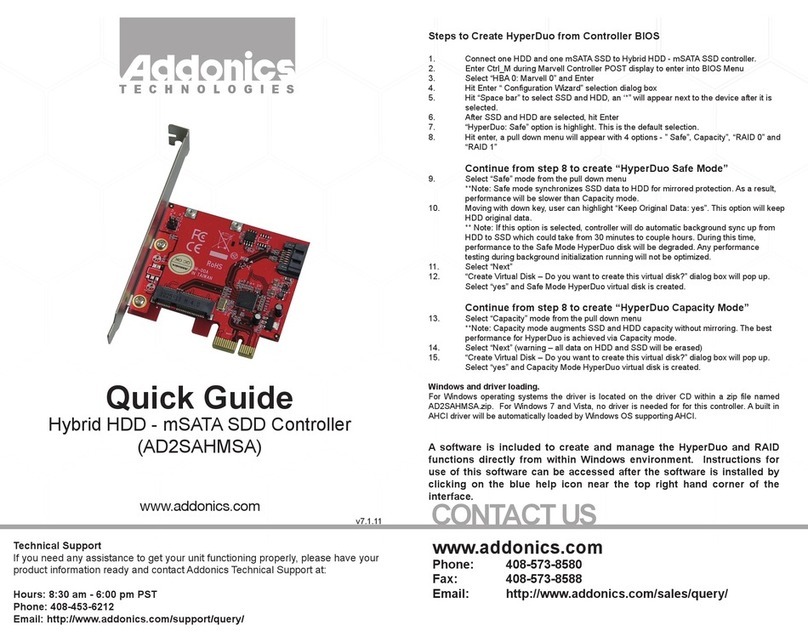
Addonics Technologies
Addonics Technologies AD2SAHMSA quick guide
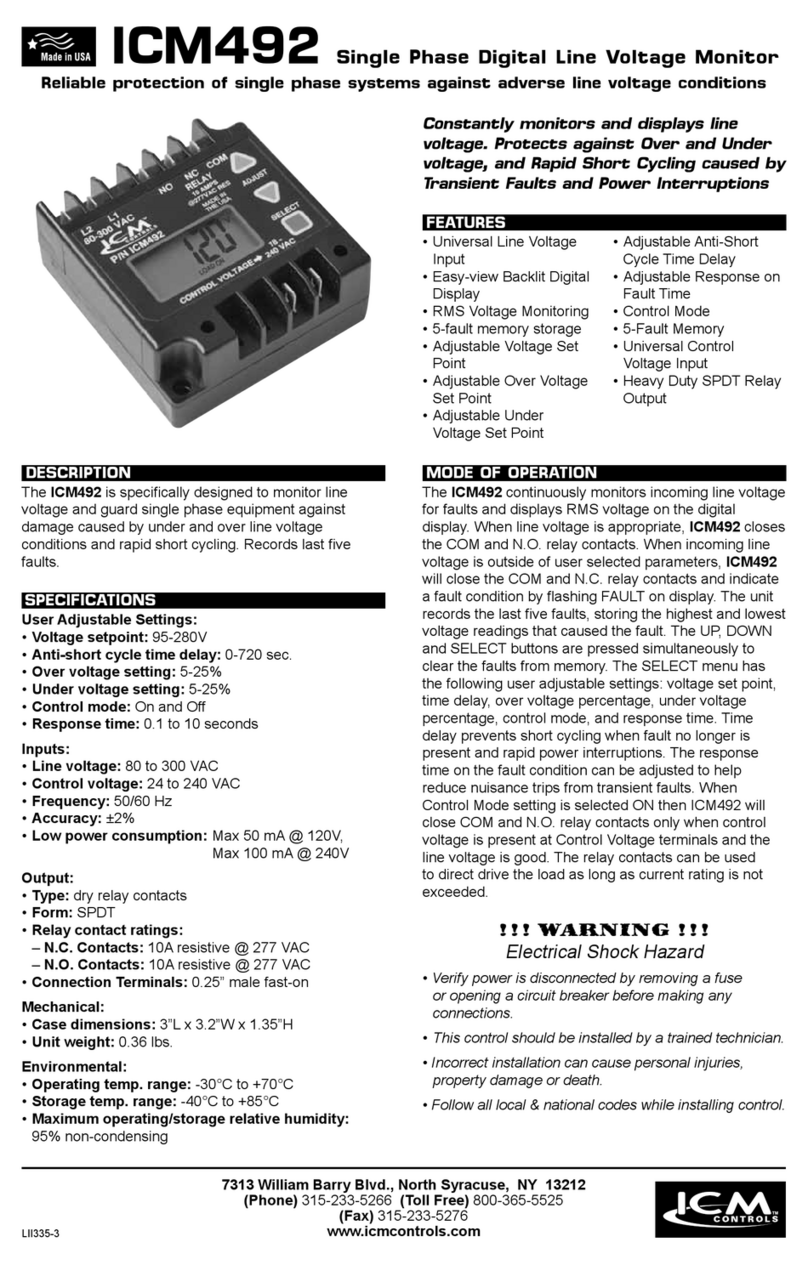
ICM Controls
ICM Controls ICM492 manual

MESHLE
MESHLE flex 568M-1 operating instructions
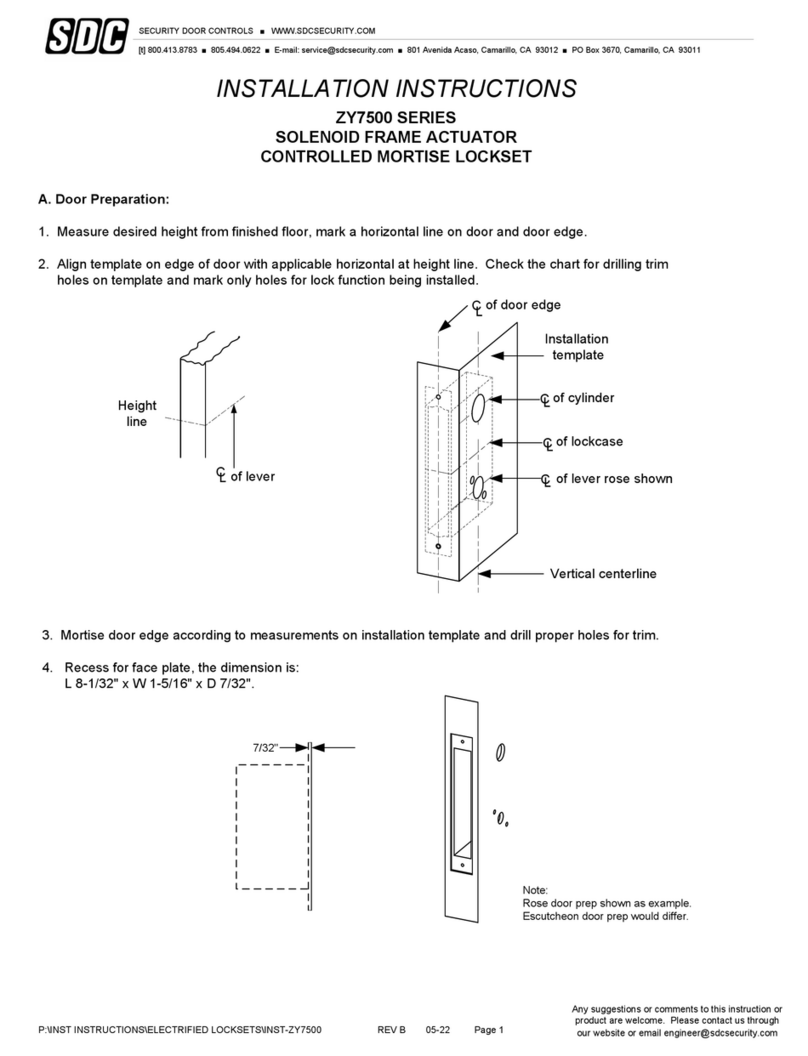
SDC
SDC ZY7500 Series installation instructions

Peaktronics
Peaktronics DHC Series user guide

Hansen
Hansen HA4A series Specifications, Applications, Service Instructions & Parts