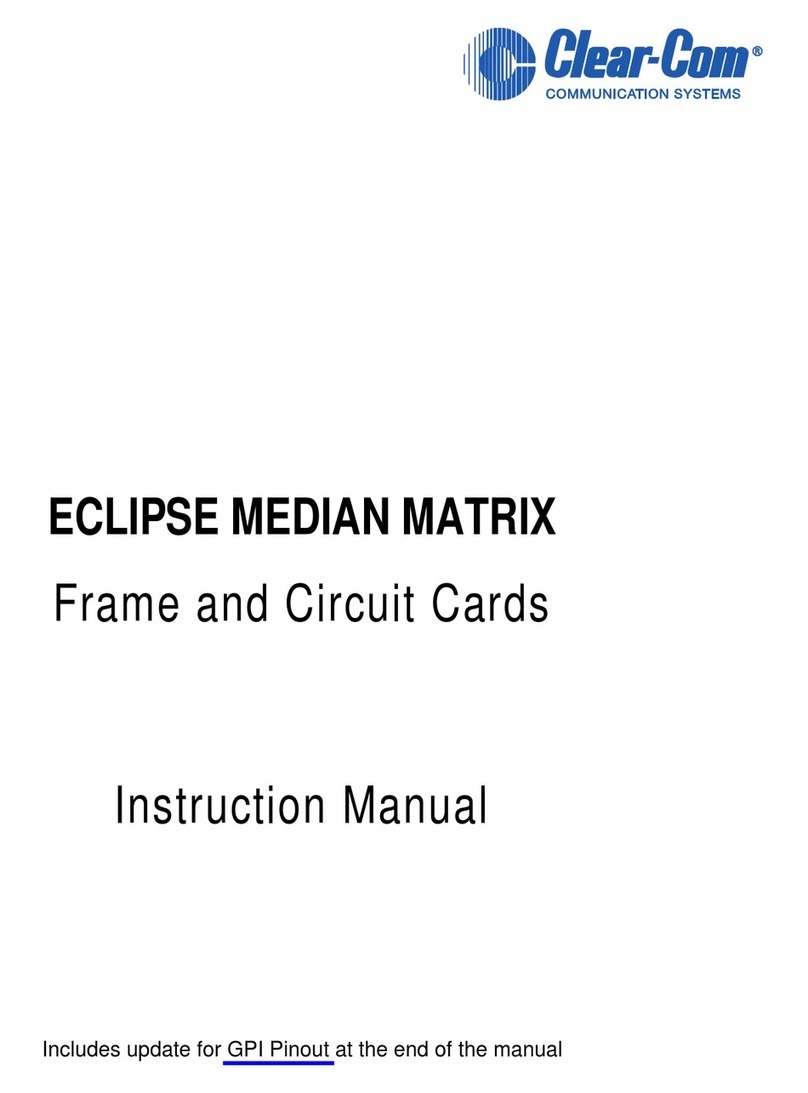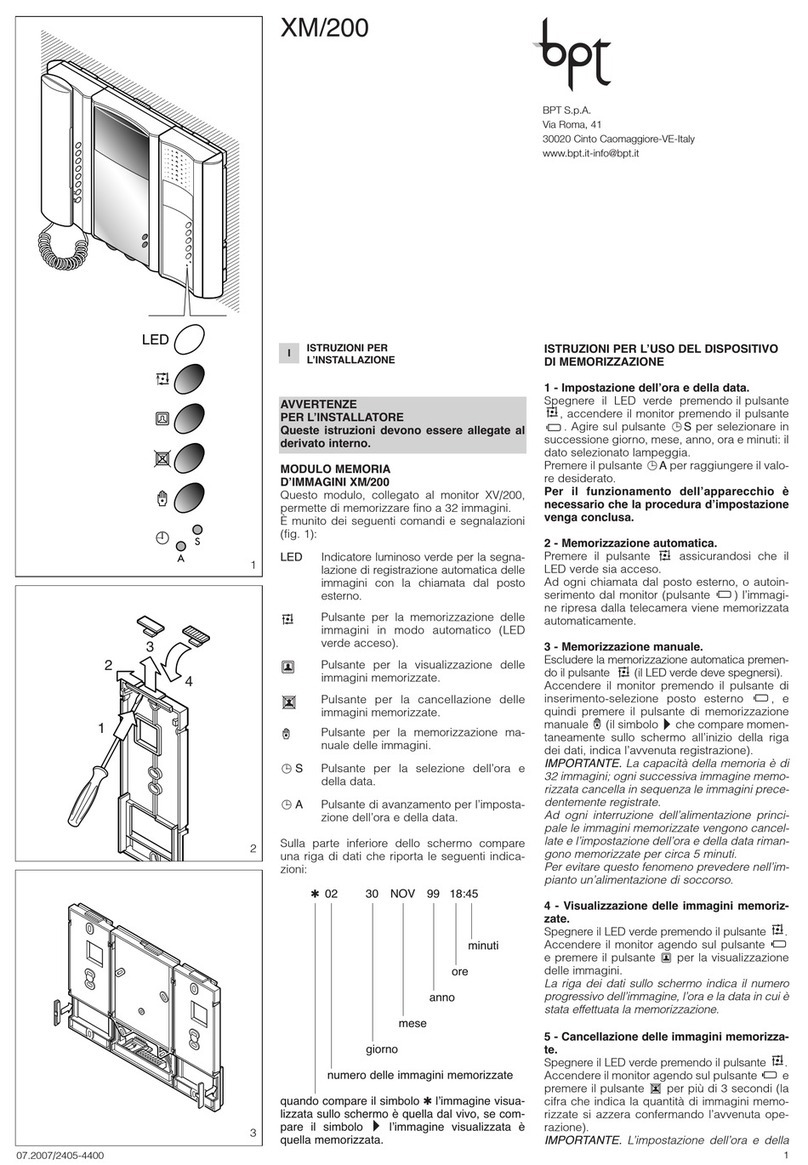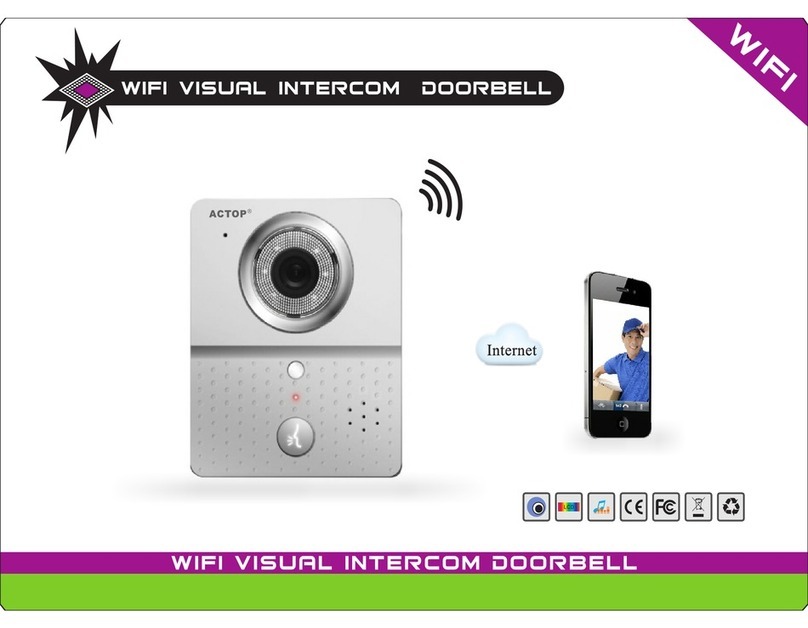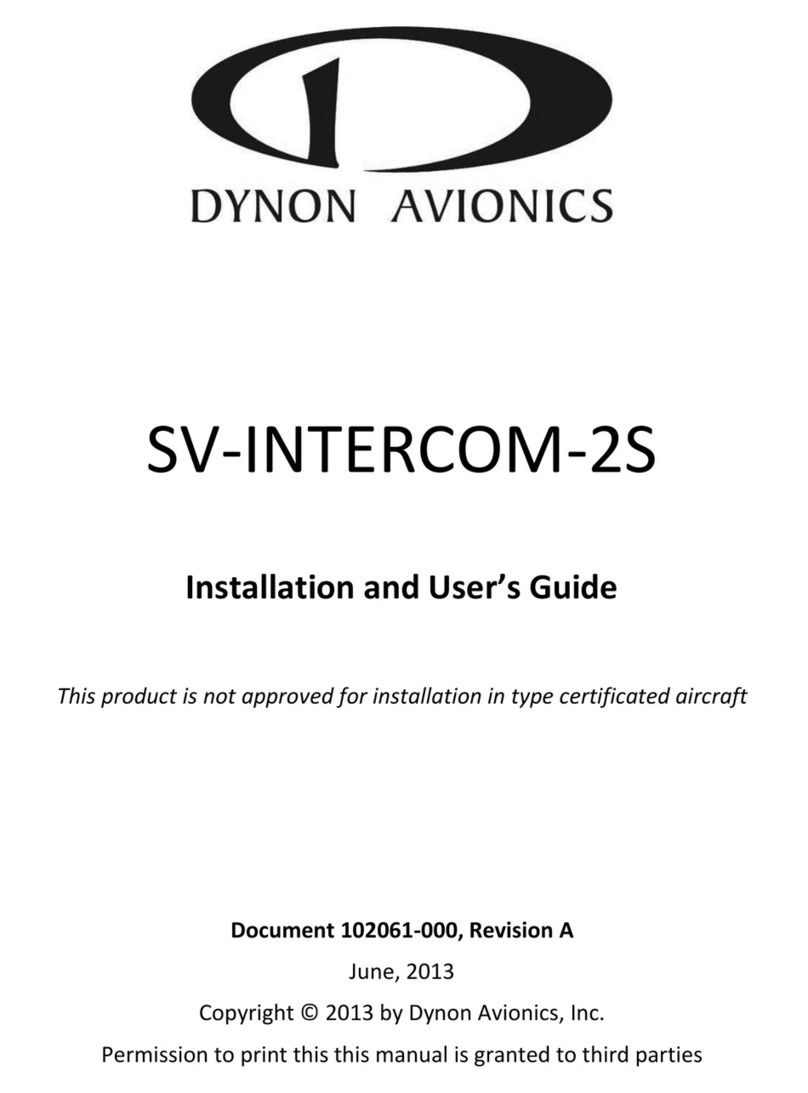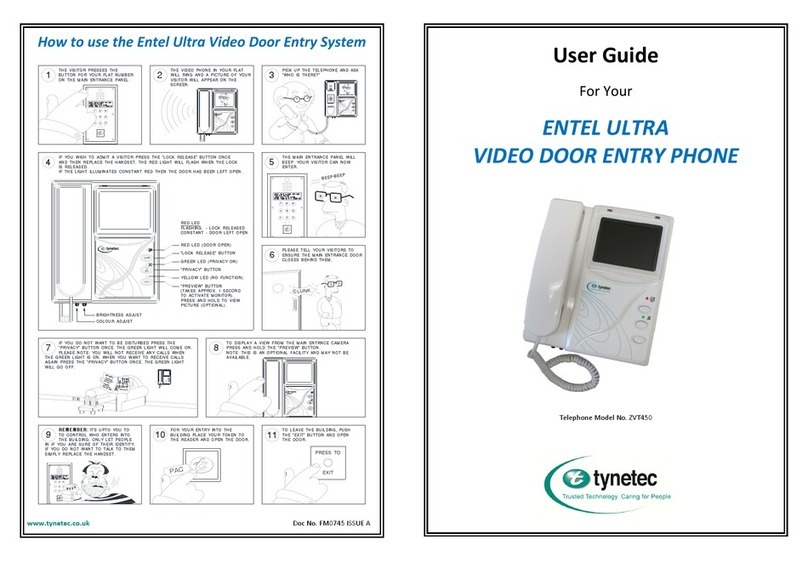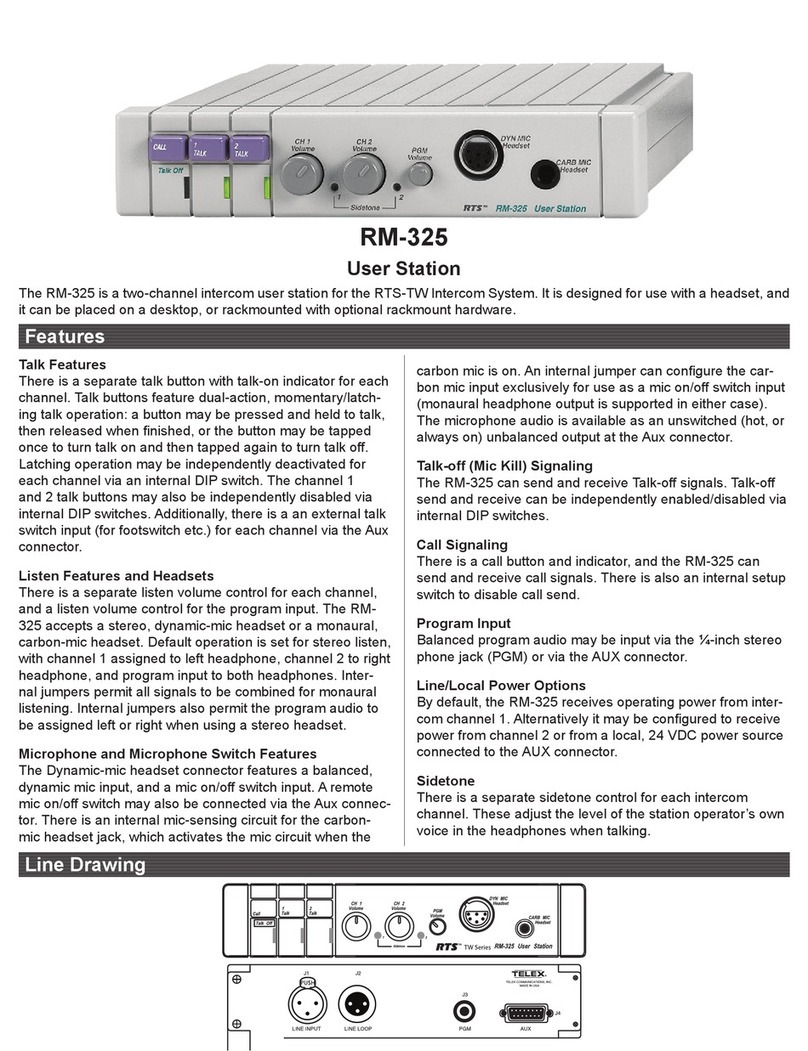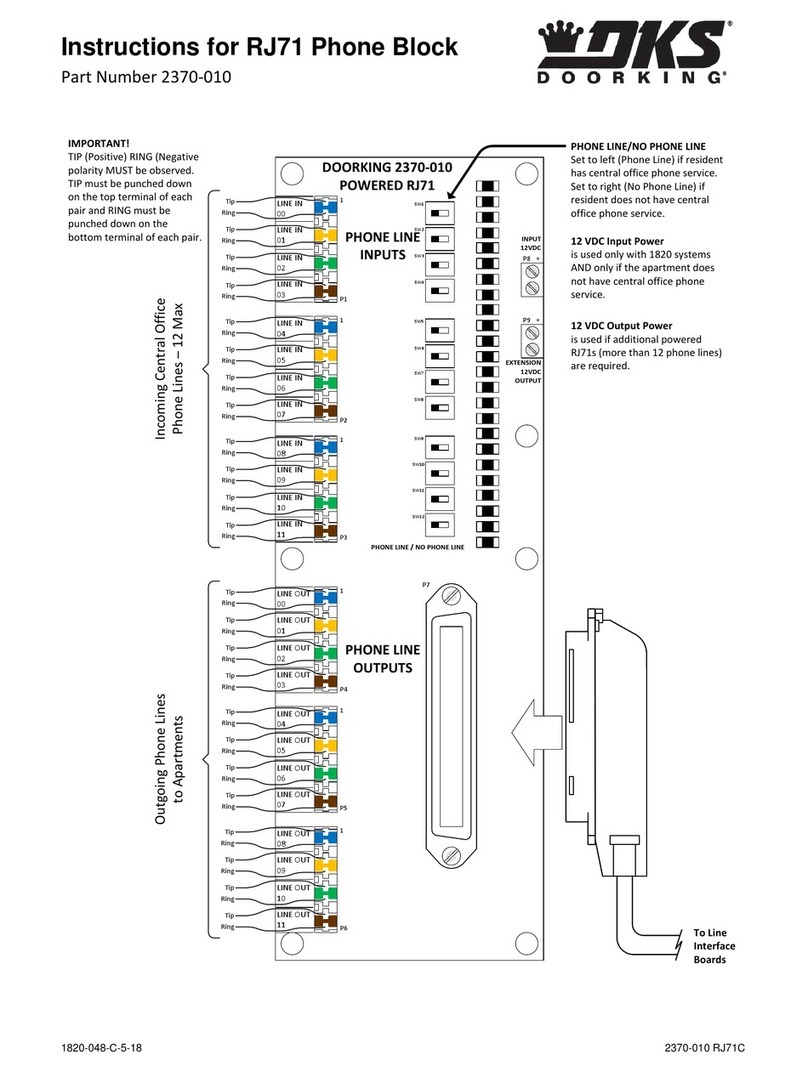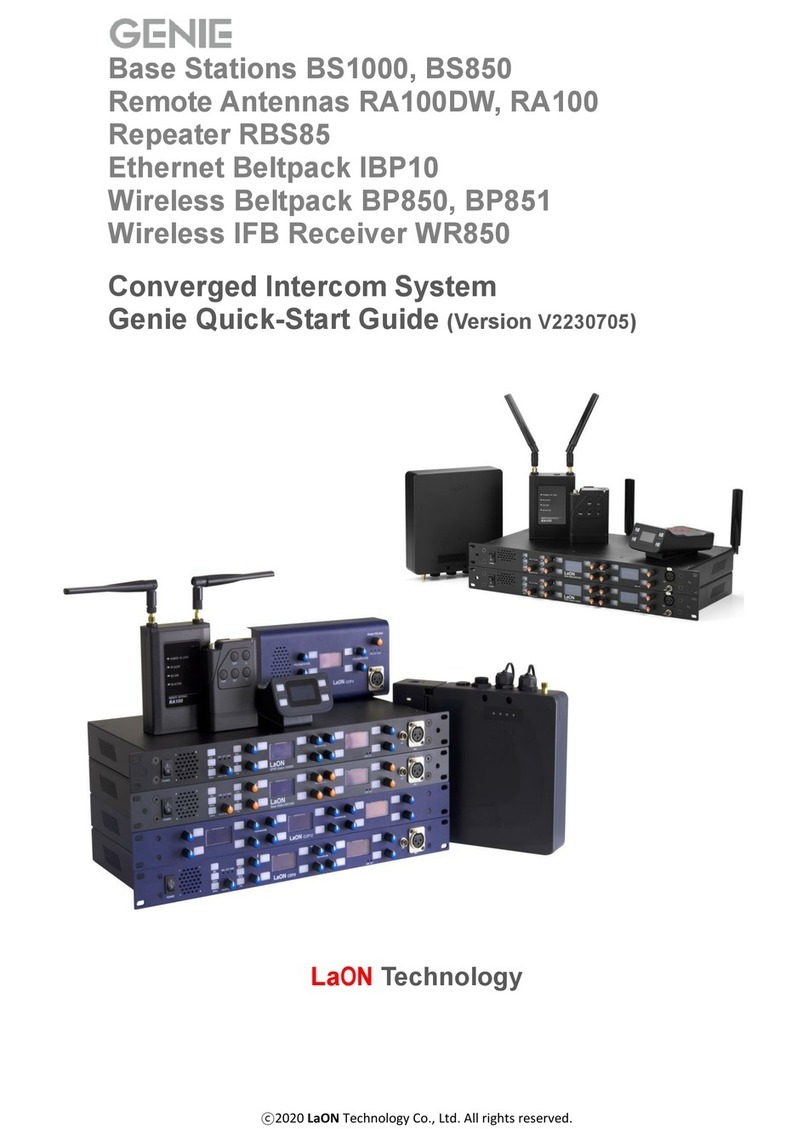Clear-Com LQ-2W2 User manual
Other Clear-Com Intercom System manuals

Clear-Com
Clear-Com Encore V-Box User manual
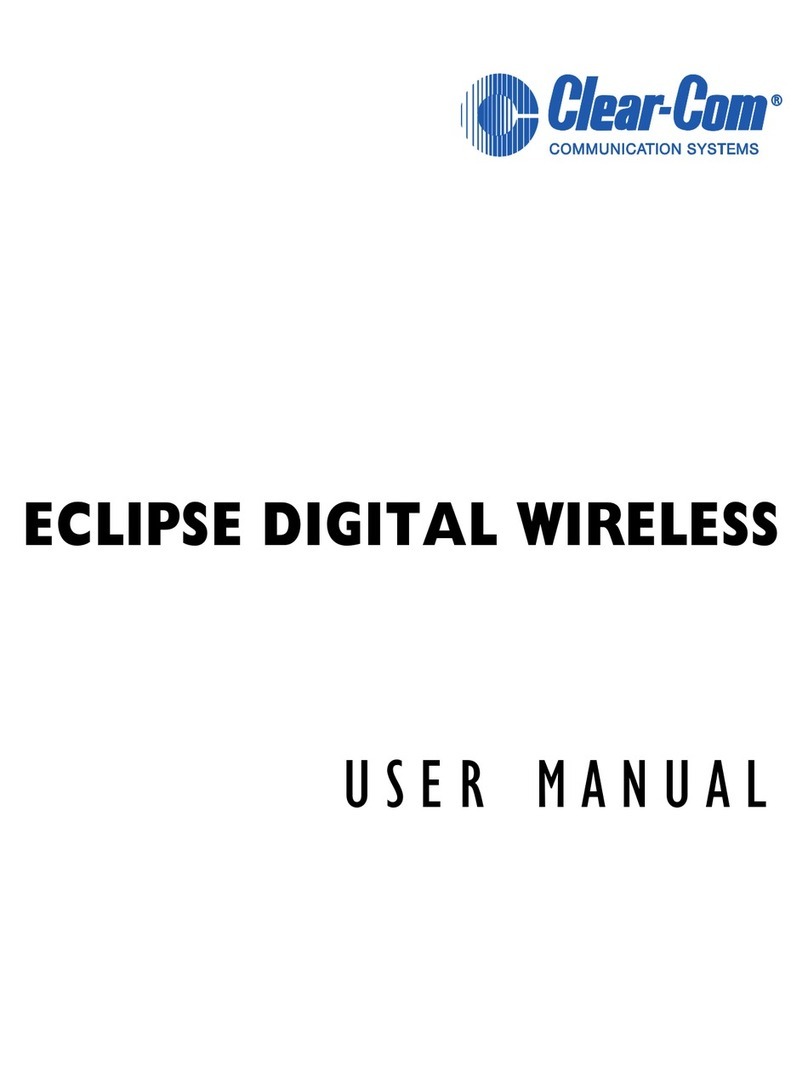
Clear-Com
Clear-Com ECLIPSE MATRIX User manual
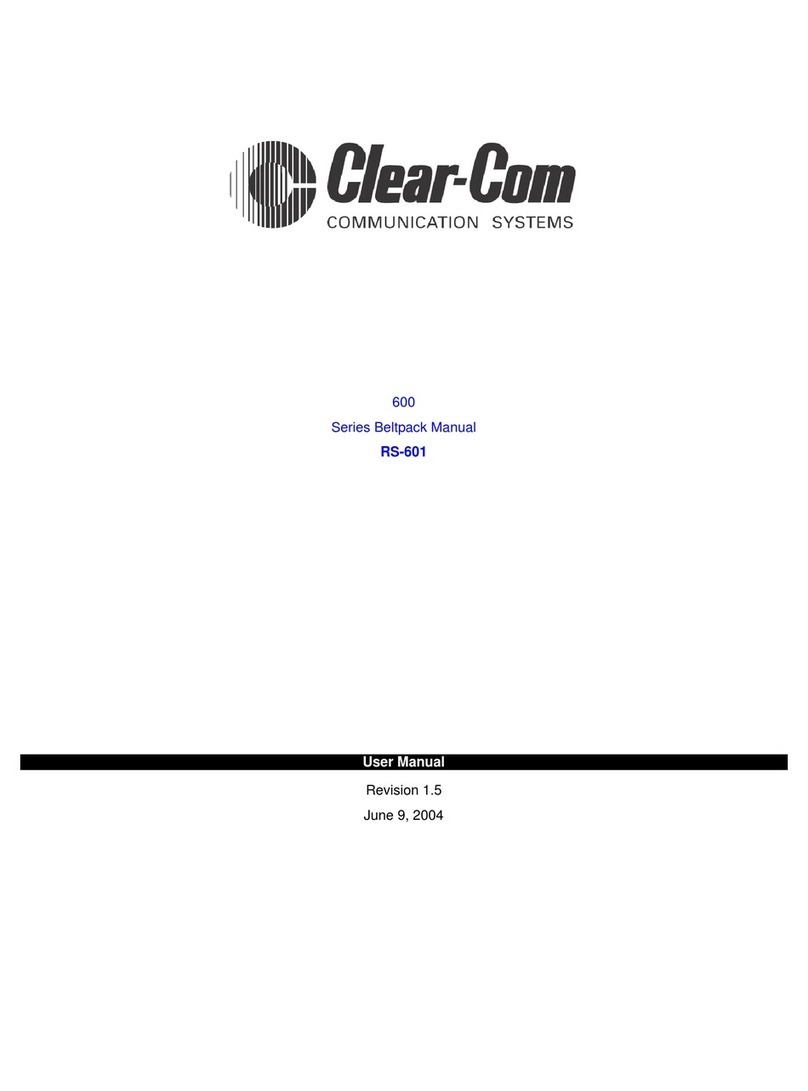
Clear-Com
Clear-Com RS-601 User manual

Clear-Com
Clear-Com HMS-4X Quick start guide
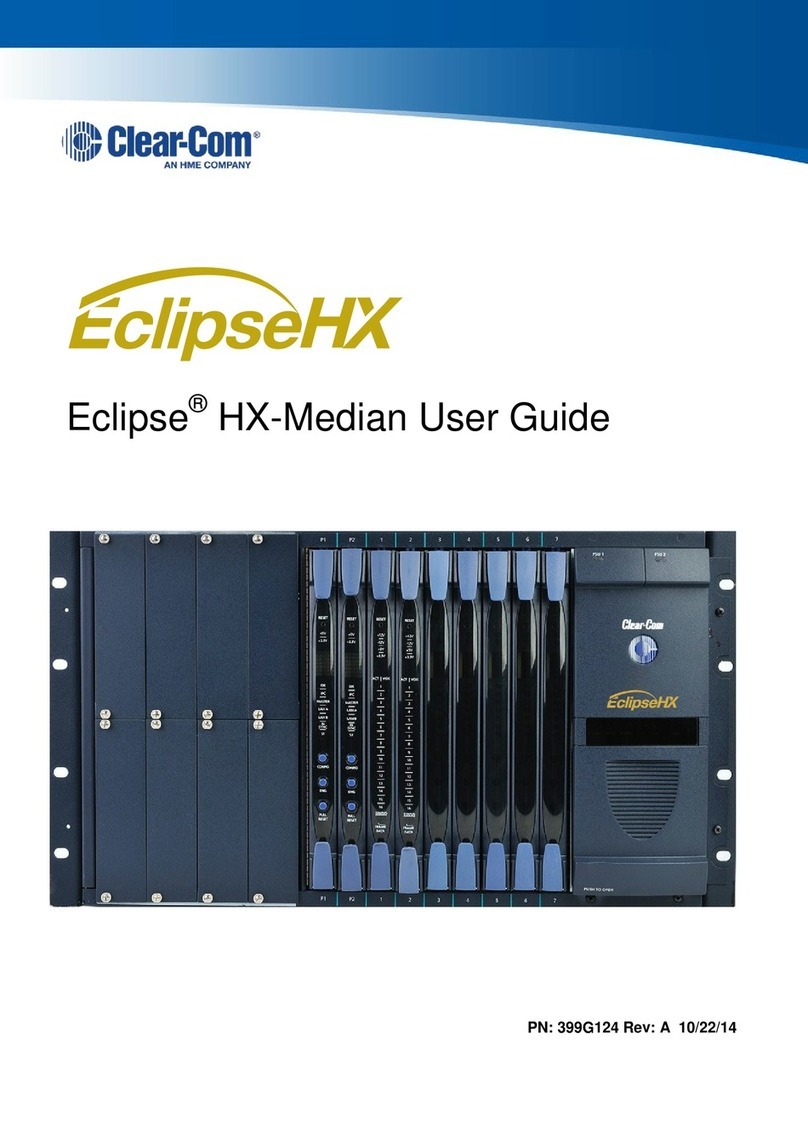
Clear-Com
Clear-Com Eclipse HX-Median User manual
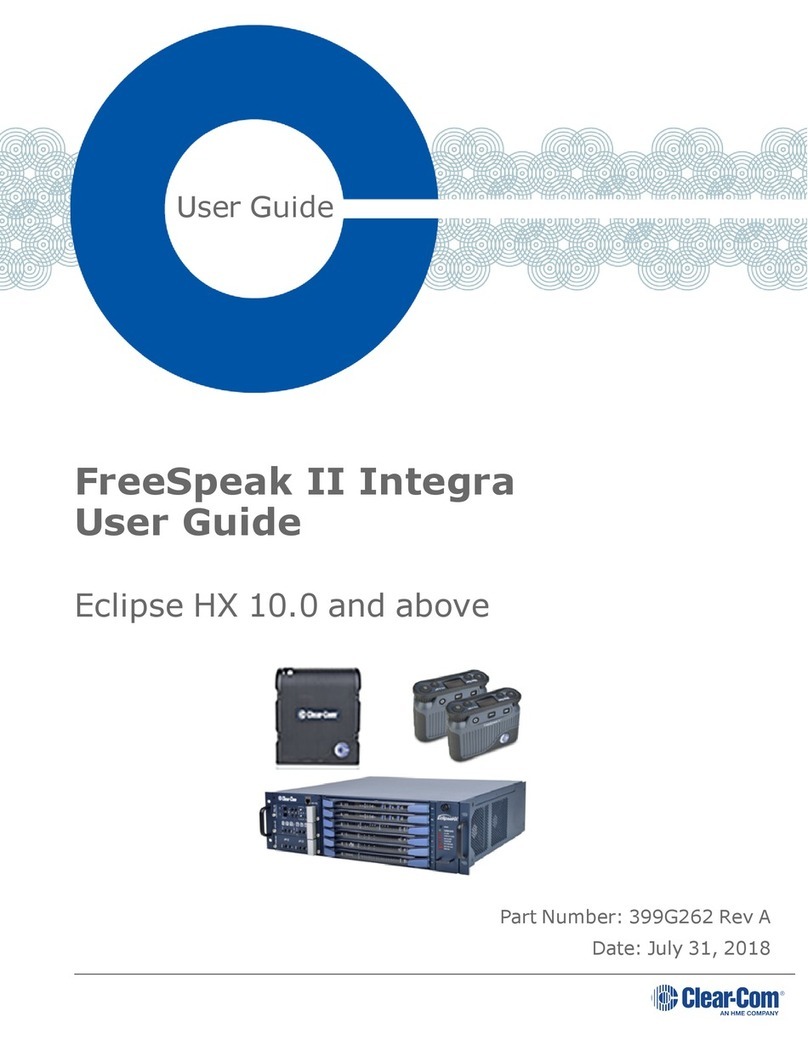
Clear-Com
Clear-Com FreeSpeak II Integra User manual

Clear-Com
Clear-Com ICS-102 User manual
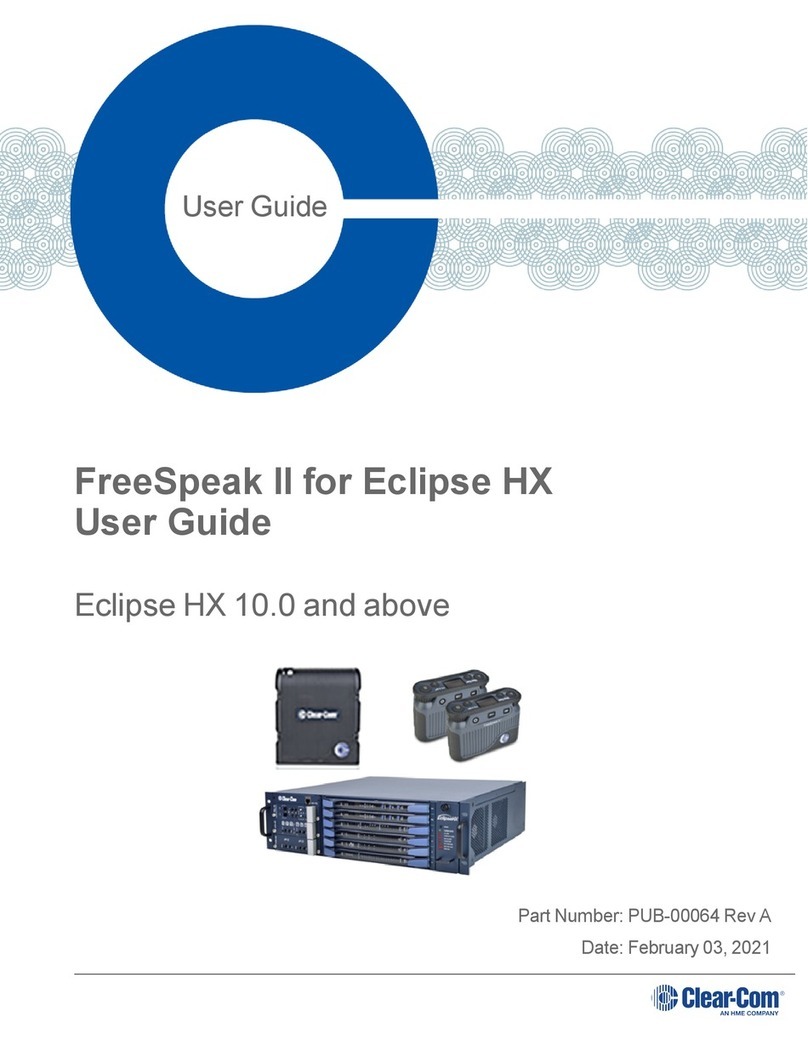
Clear-Com
Clear-Com FreeSpeak II FSII-TCVR-24 User manual

Clear-Com
Clear-Com Tempest 900 User manual

Clear-Com
Clear-Com KB-702GM User manual
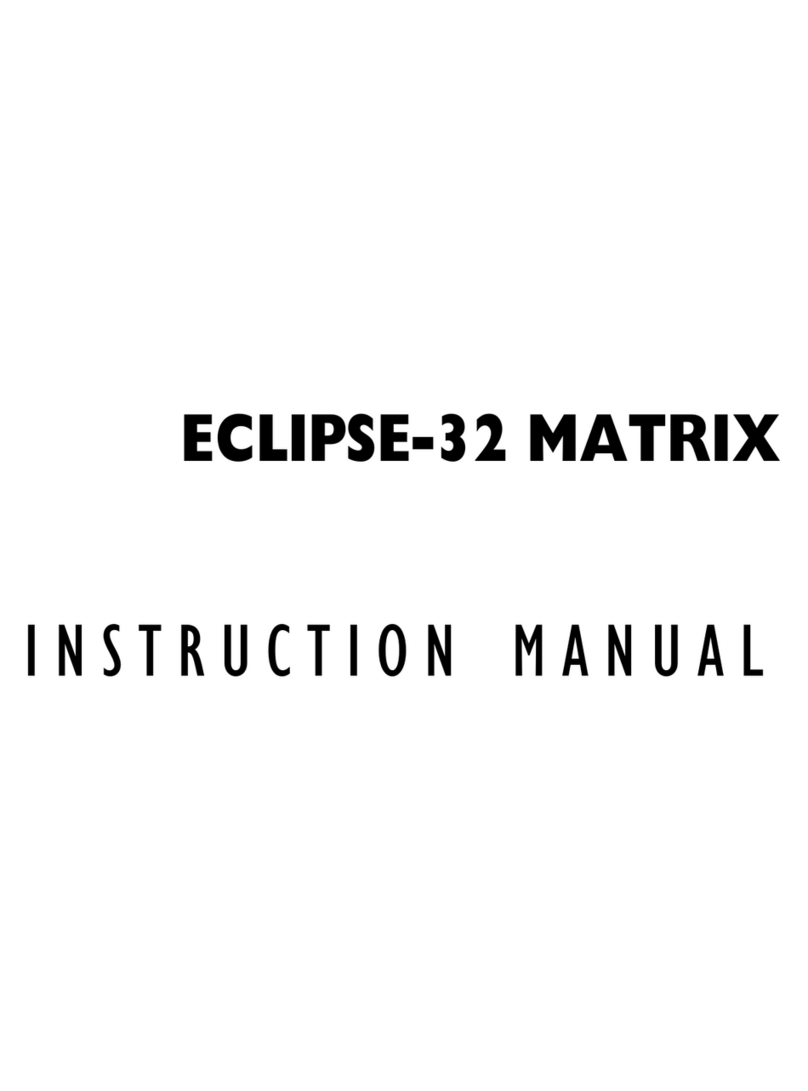
Clear-Com
Clear-Com ECLIPSE-32 MATRIX User manual

Clear-Com
Clear-Com MS-222 User manual
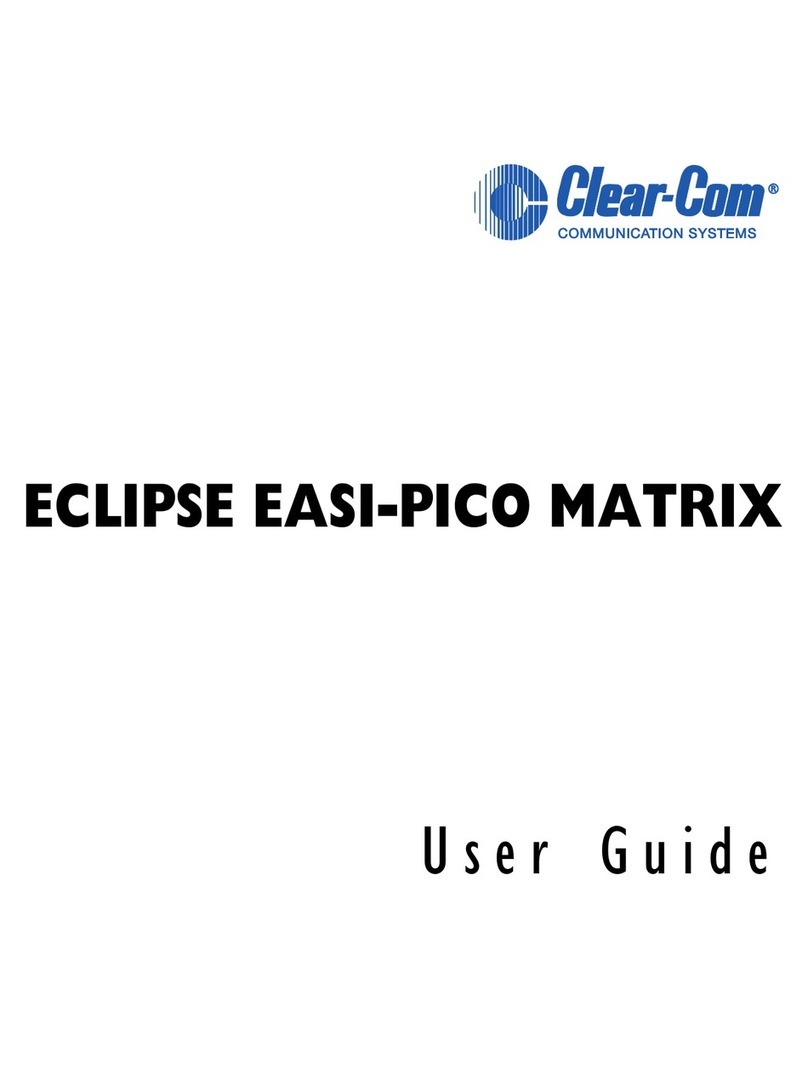
Clear-Com
Clear-Com ECLIPSE EASI-PICO MATRIX User manual

Clear-Com
Clear-Com SB-704 User manual
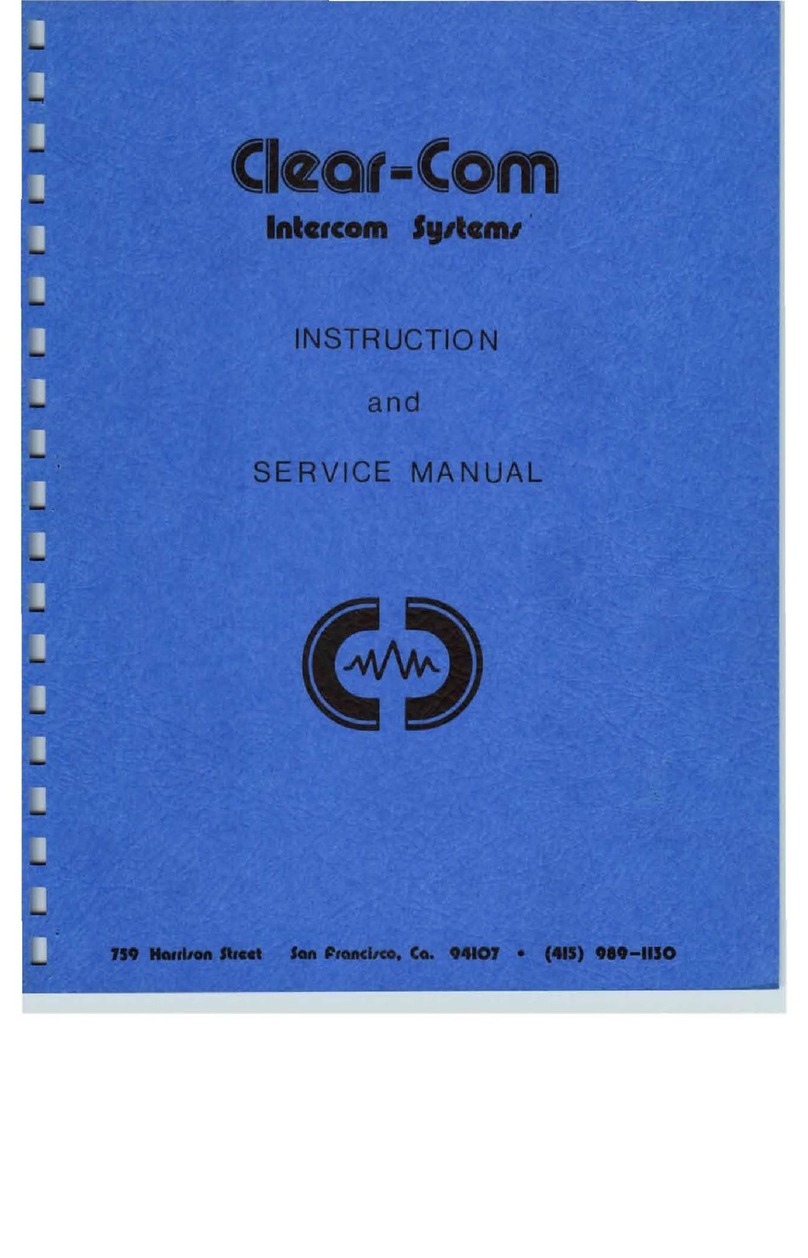
Clear-Com
Clear-Com CS-100 Troubleshooting guide

Clear-Com
Clear-Com TEMPEST 2400 User manual

Clear-Com
Clear-Com WBS-680 User manual
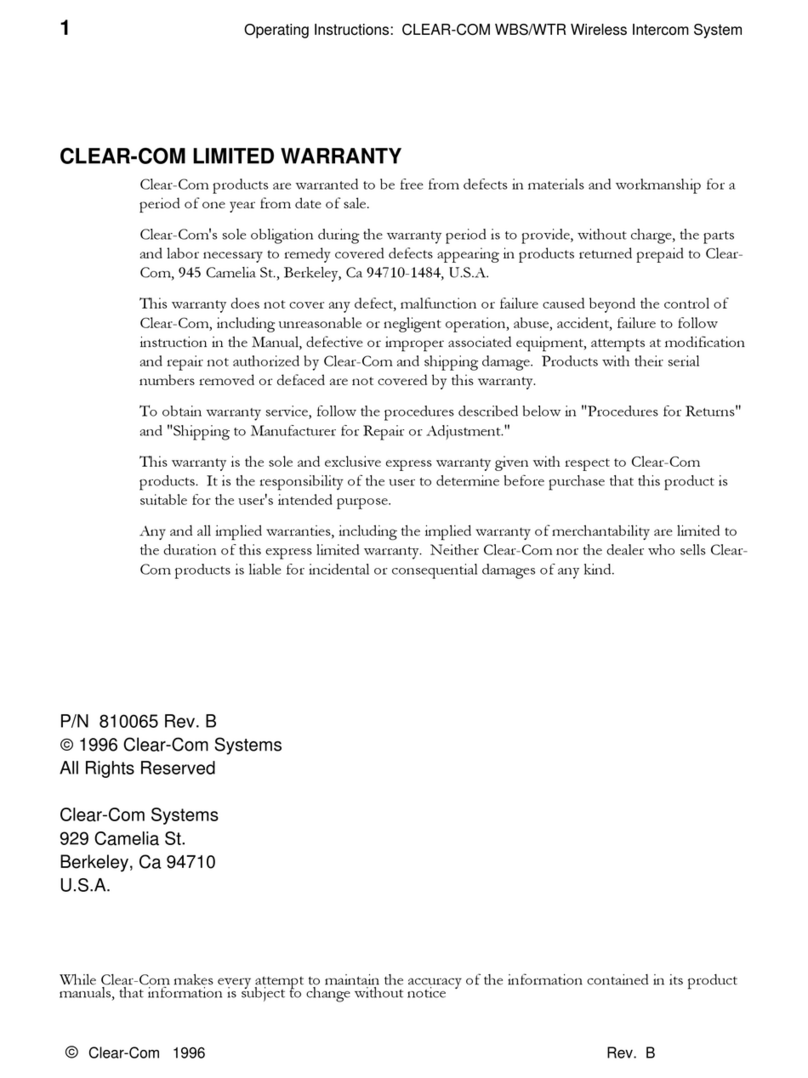
Clear-Com
Clear-Com WBS User manual

Clear-Com
Clear-Com FreeSpeak Edge User manual

Clear-Com
Clear-Com TEMPEST 2400 User manual