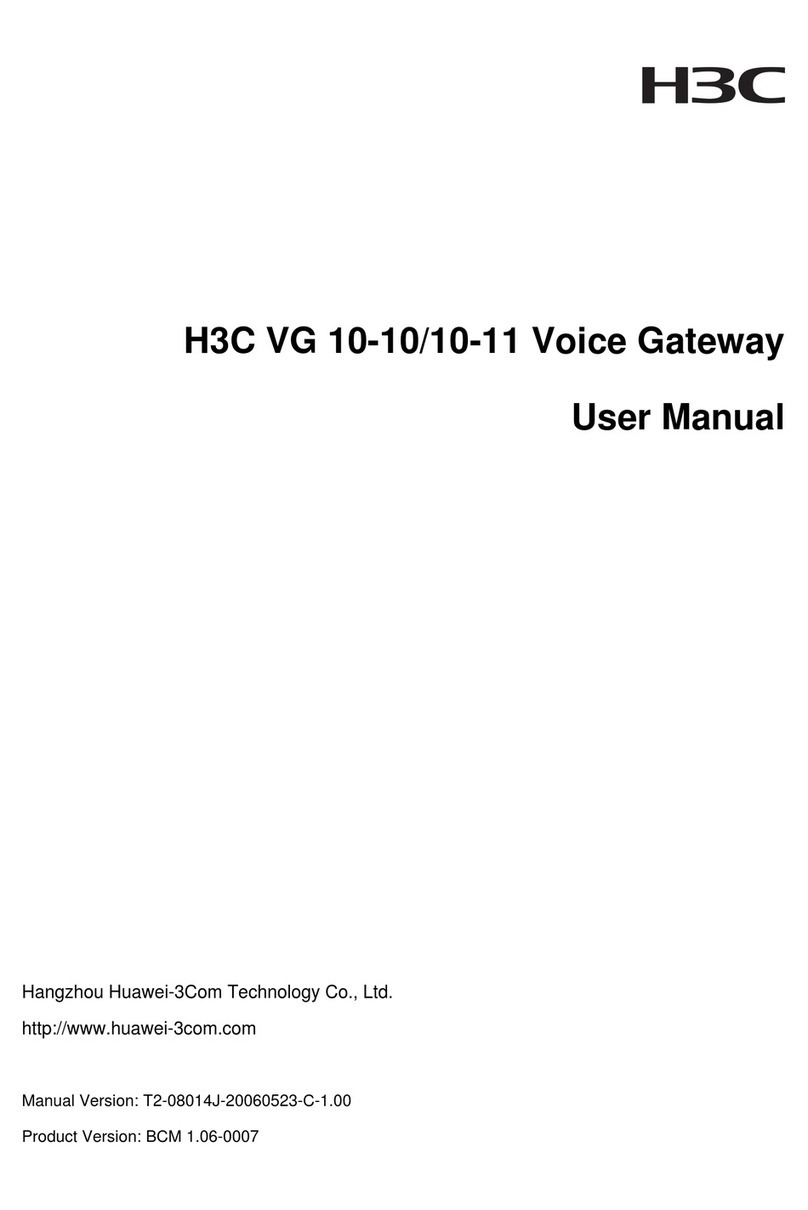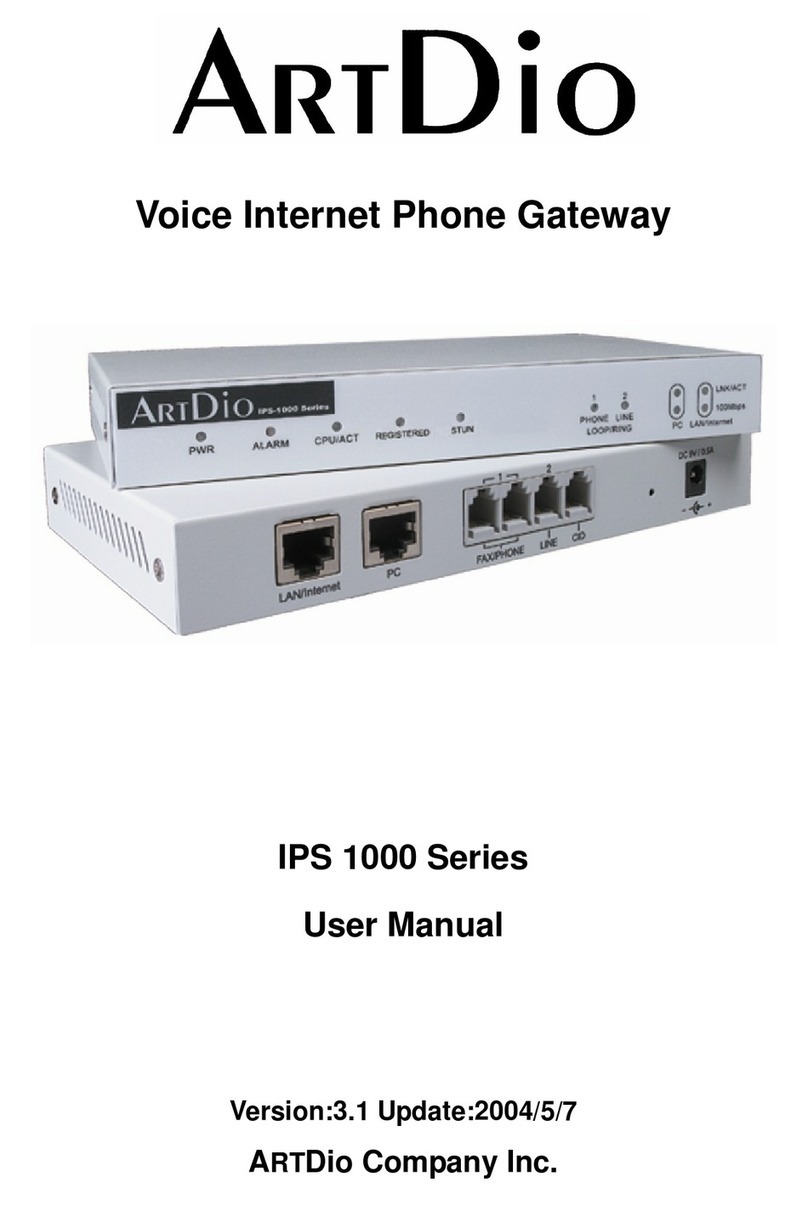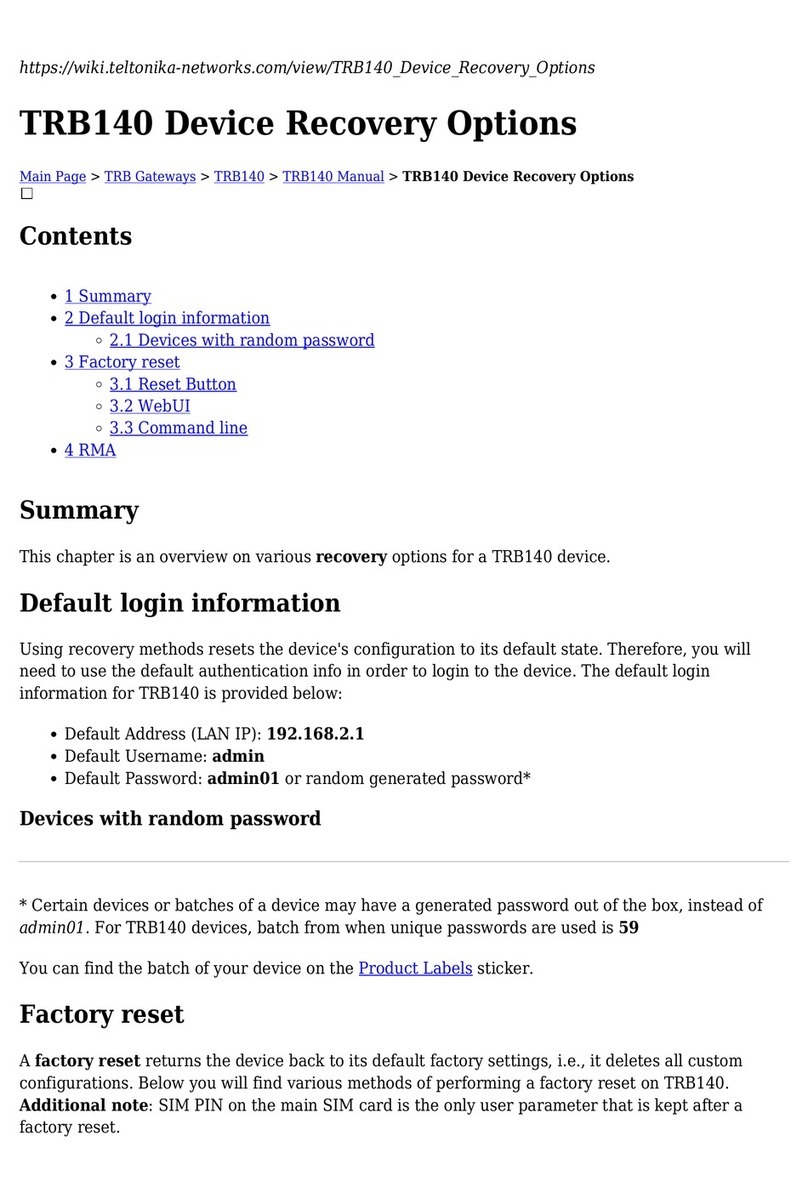H3C SecPath M9000-AI-E4 Operating and maintenance manual
Other H3C Gateway manuals

H3C
H3C SecPath M9000 Series User manual

H3C
H3C MSR3610-X1 User guide
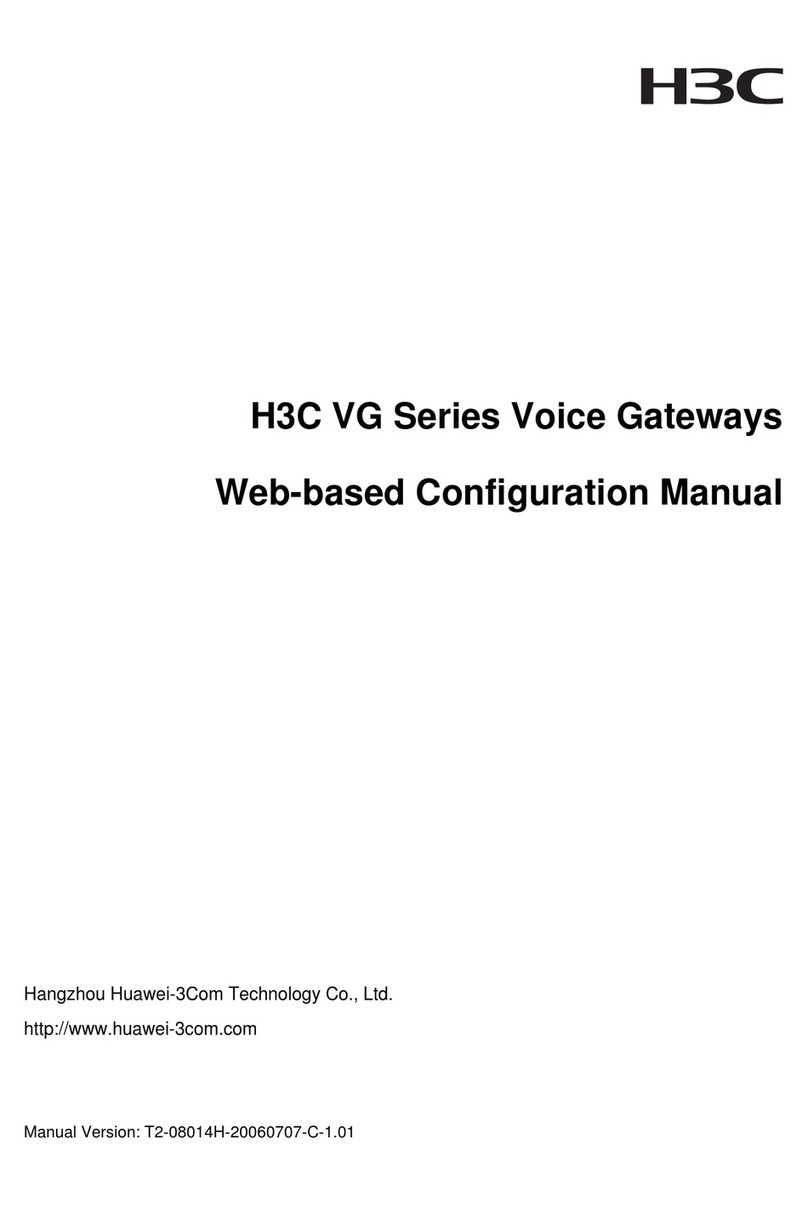
H3C
H3C VG Series Instruction sheet
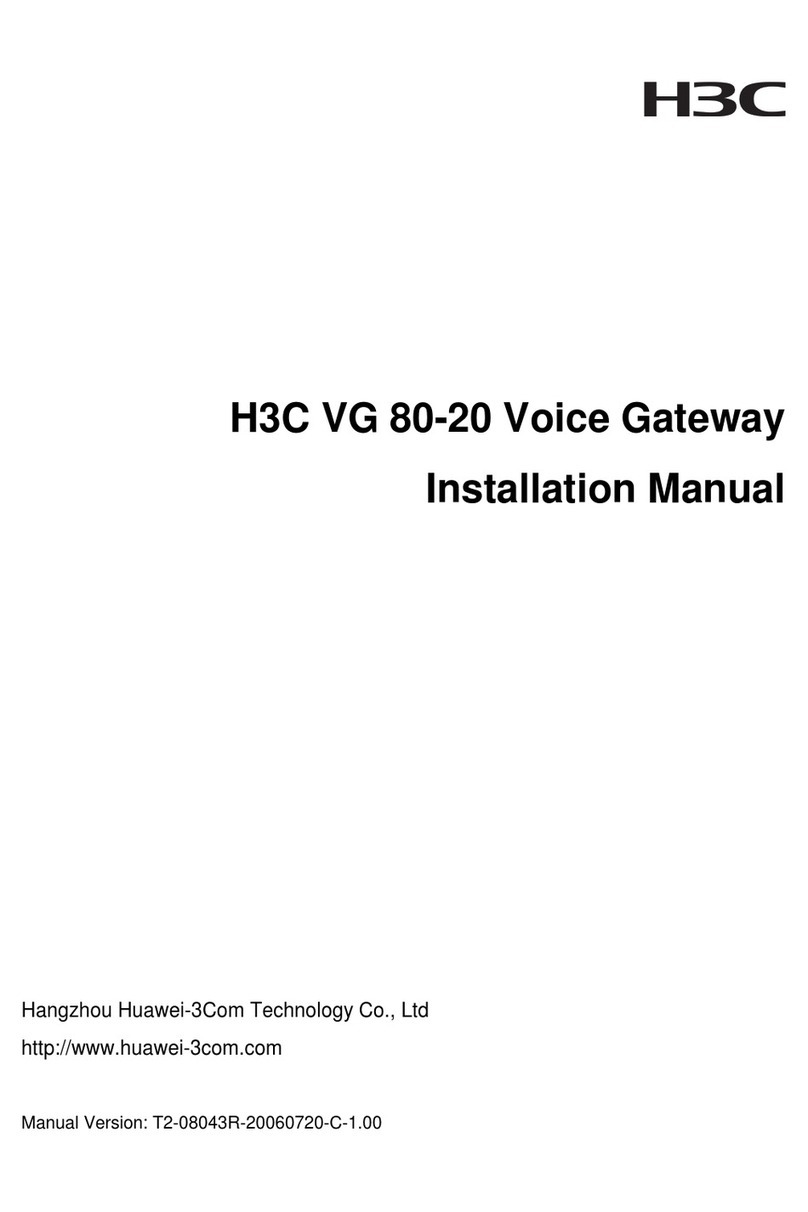
H3C
H3C VG 80-20 User manual
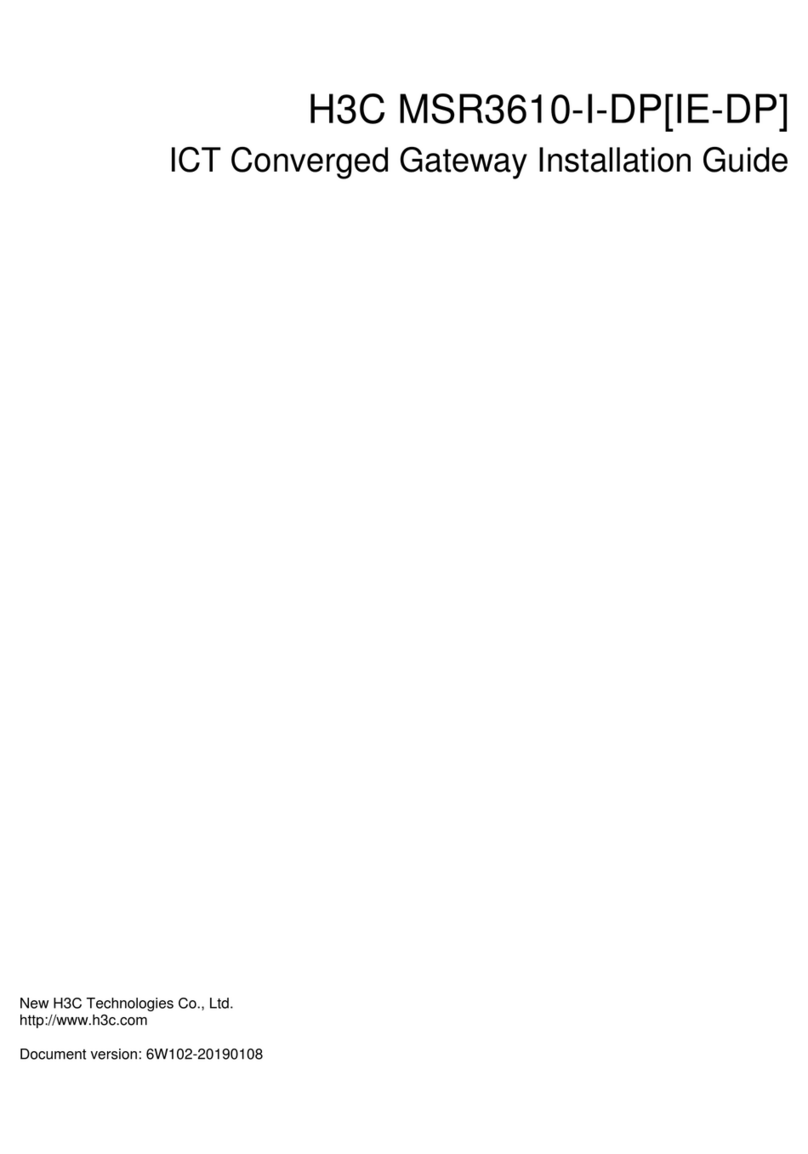
H3C
H3C MSR3610-I-DP User manual
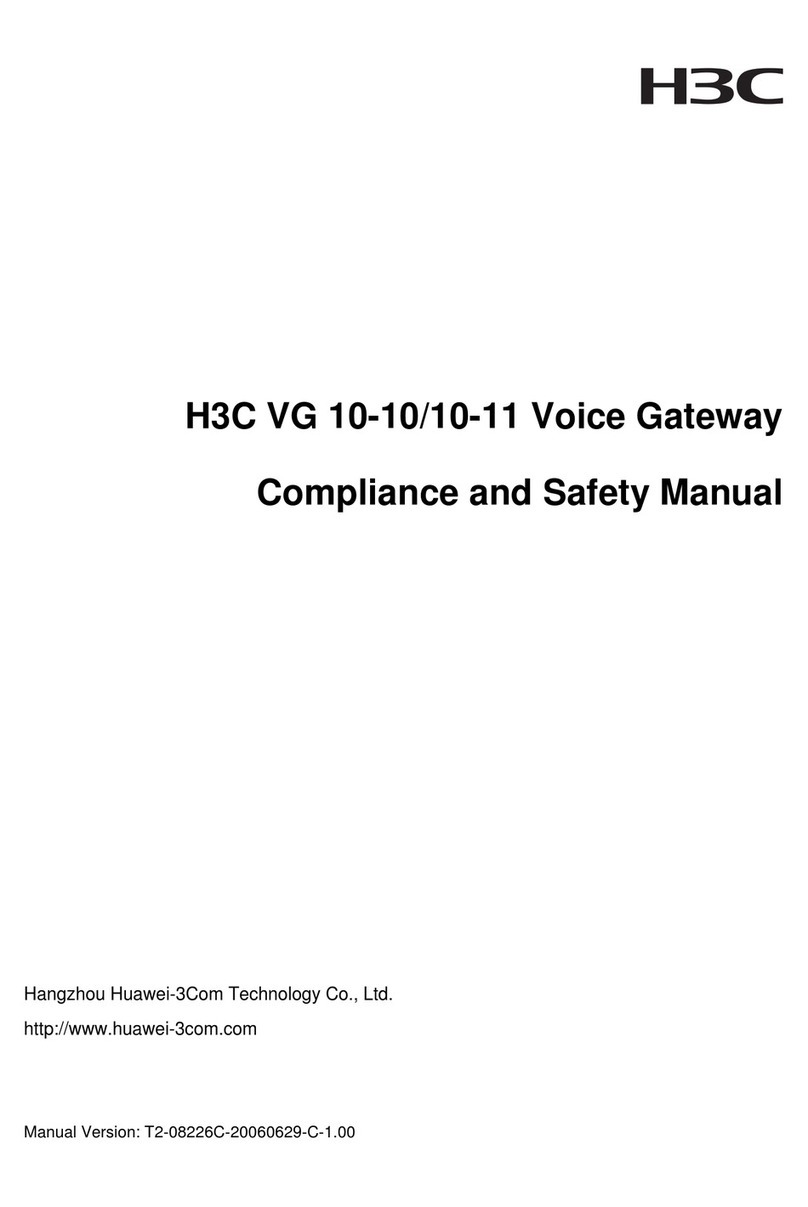
H3C
H3C Voice Gateway H3C VG 10-10 User guide
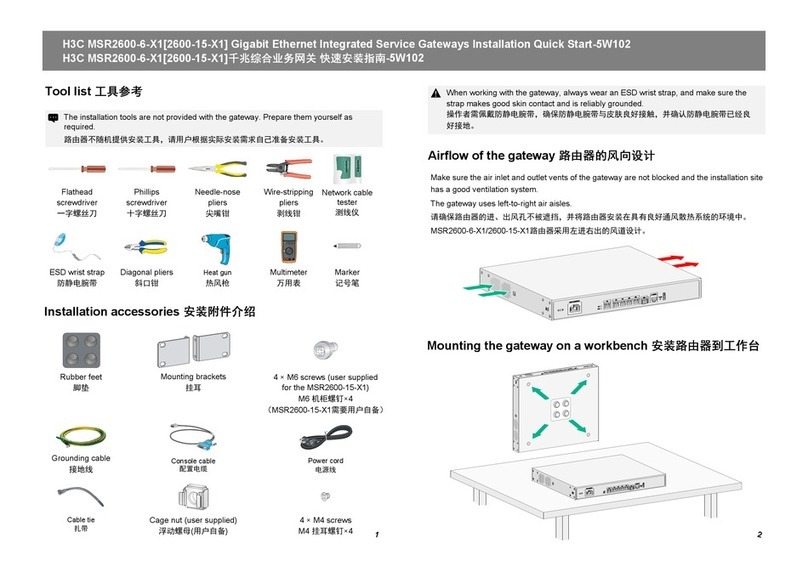
H3C
H3C MSR2600-6-X1 Operating and maintenance manual

H3C
H3C SecPath V100-E User manual
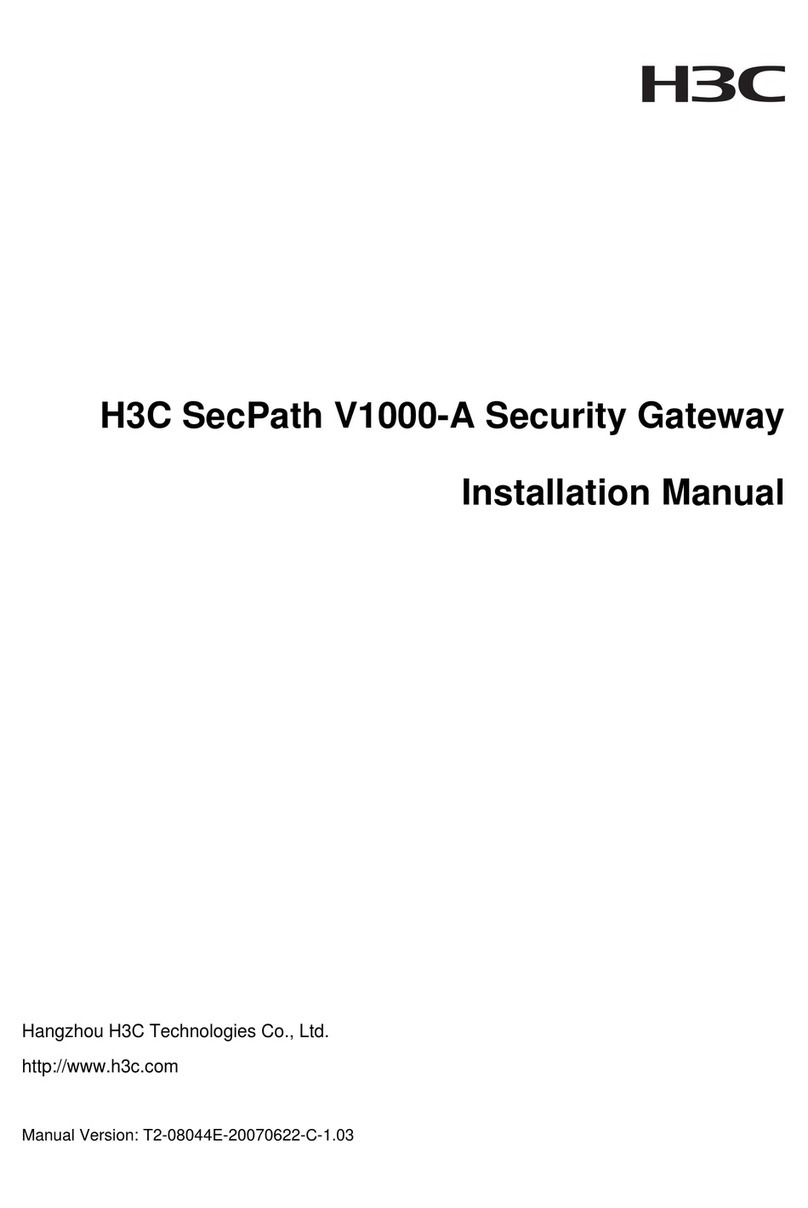
H3C
H3C SecPath V1000-A User manual
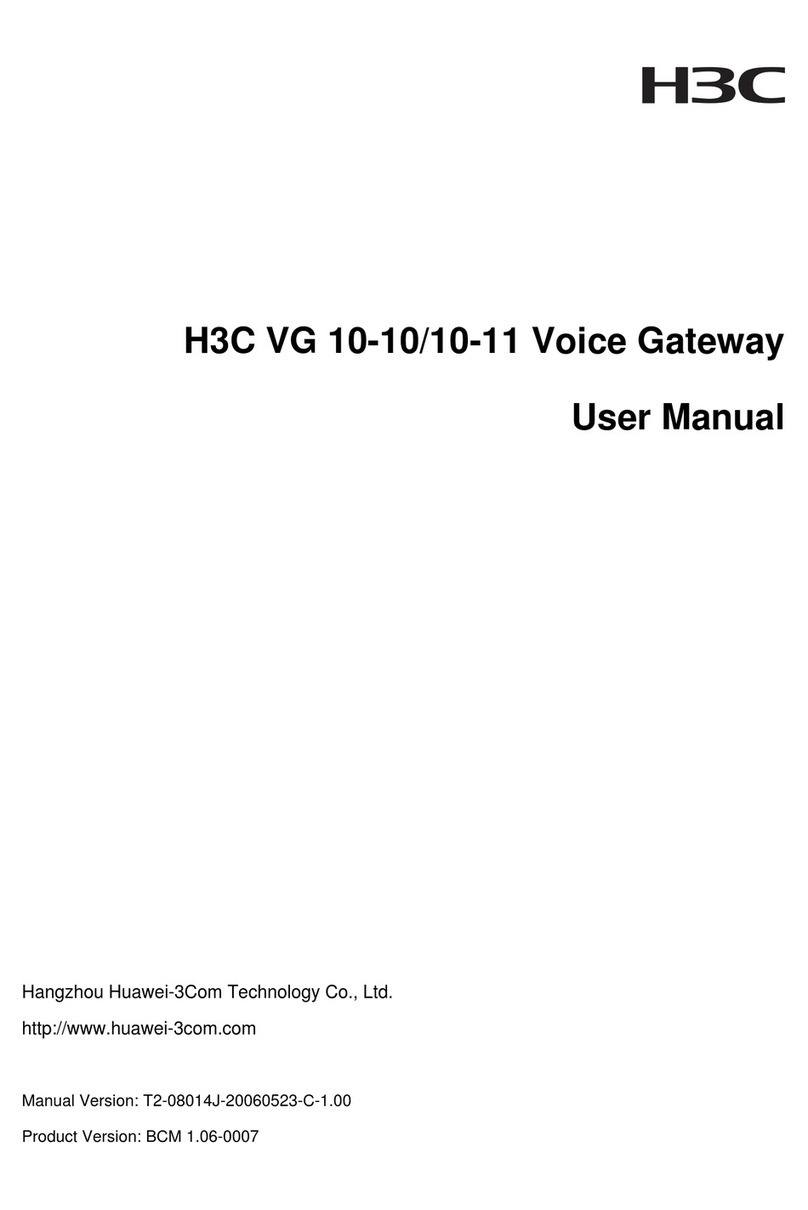
H3C
H3C Voice Gateway H3C VG 10-10 User manual

H3C
H3C MSR3610-I iMC EAD Quick reference guide
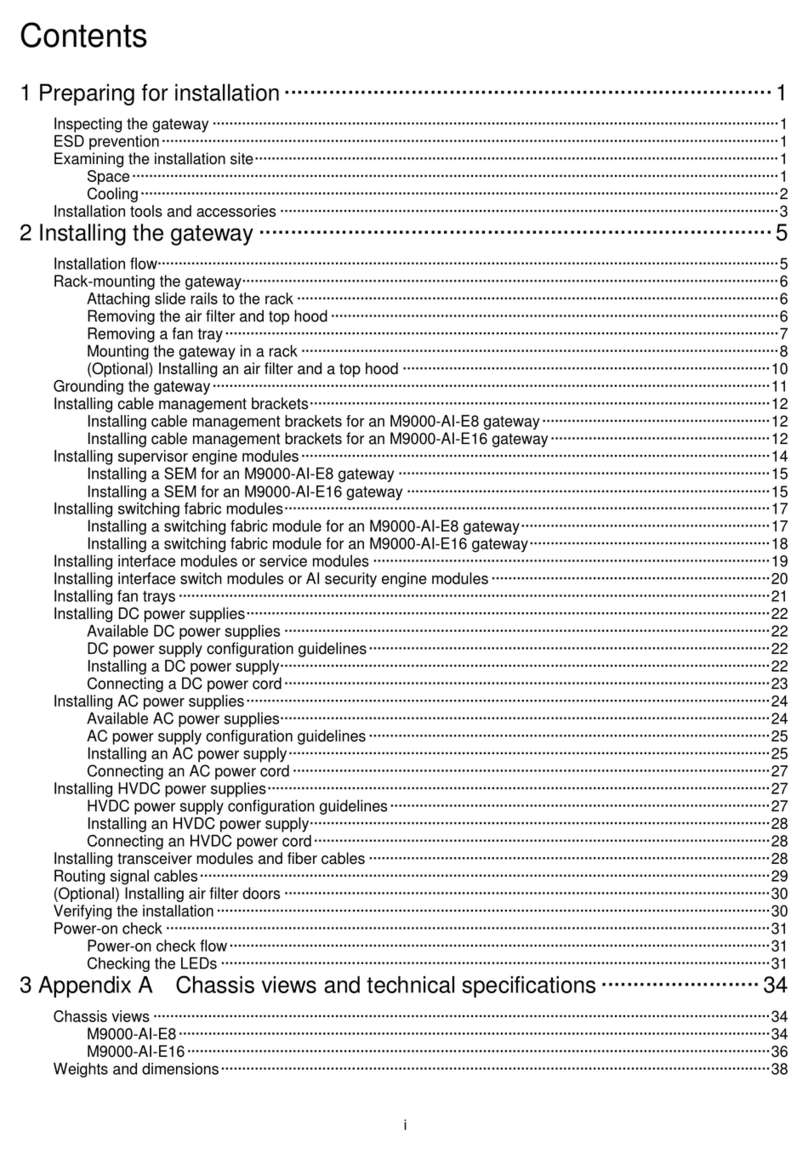
H3C
H3C SecPath M9000-AI User manual
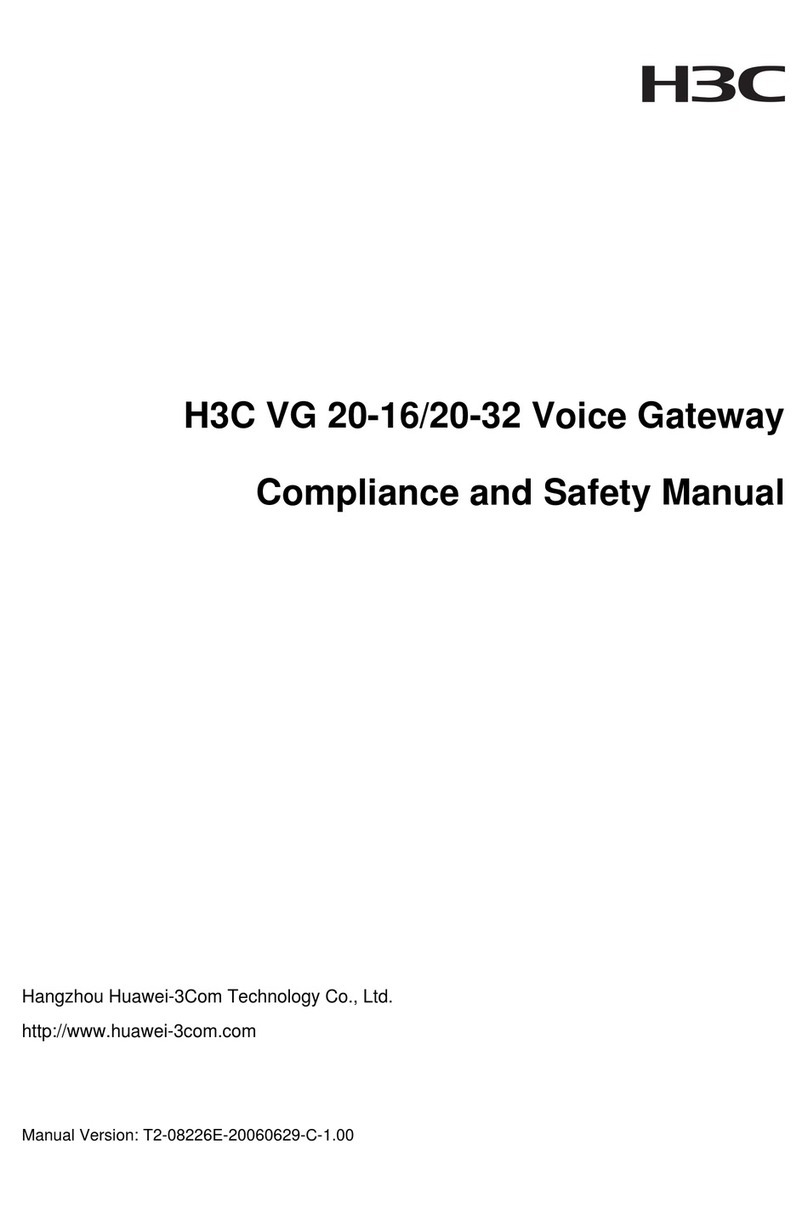
H3C
H3C VG 20-16 Instruction Manual

H3C
H3C ICT Converged Gateway Series User manual
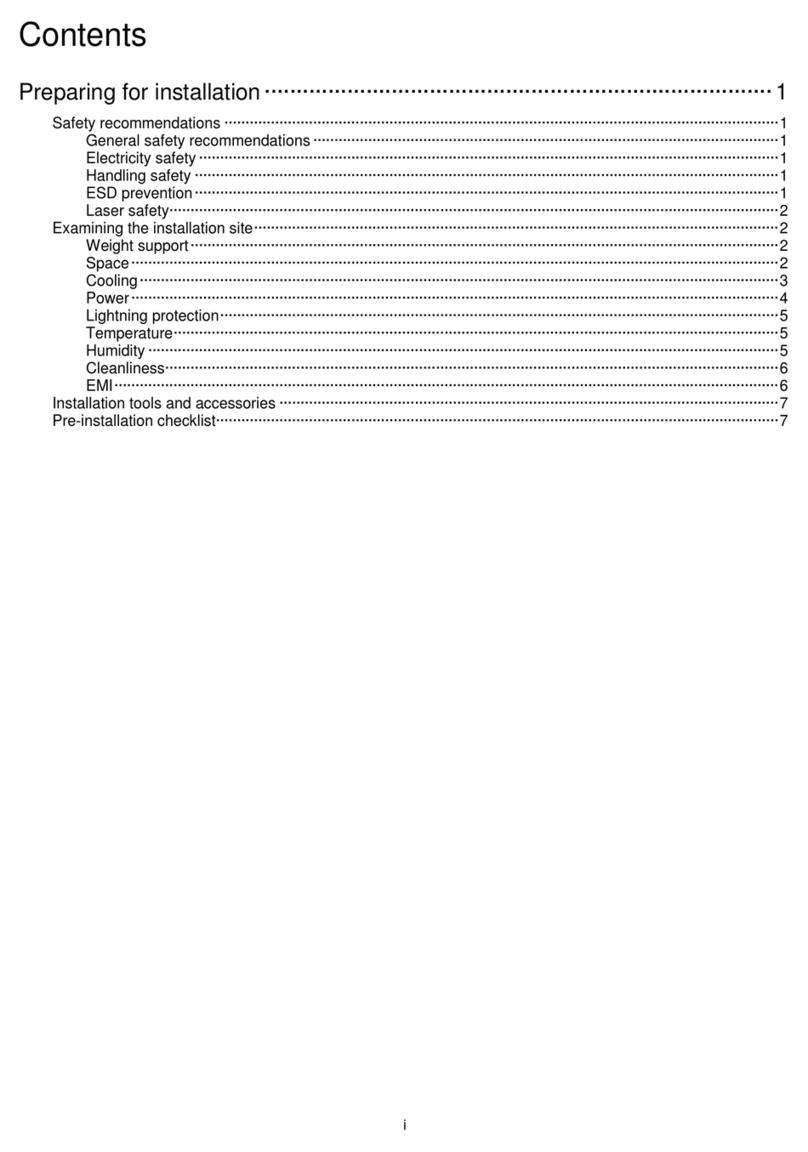
H3C
H3C SecPath M9000-AI-E8 User manual
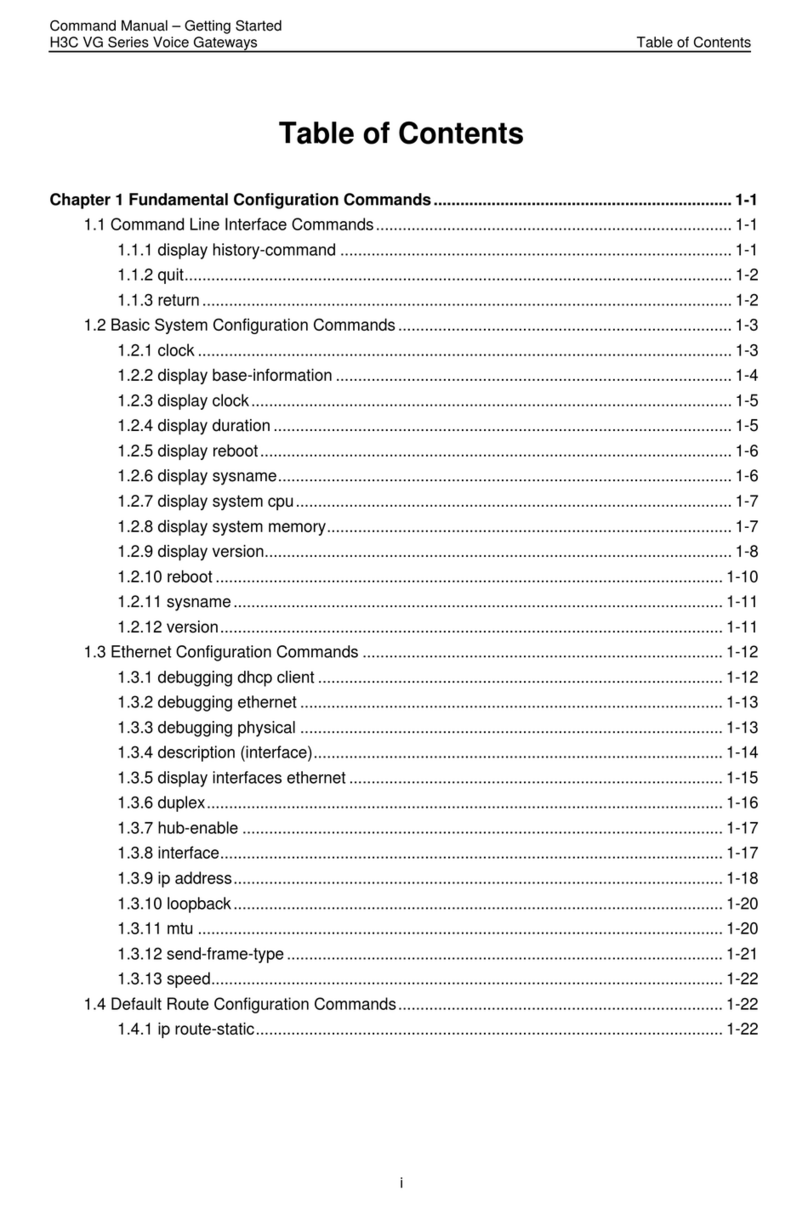
H3C
H3C VG Series User manual
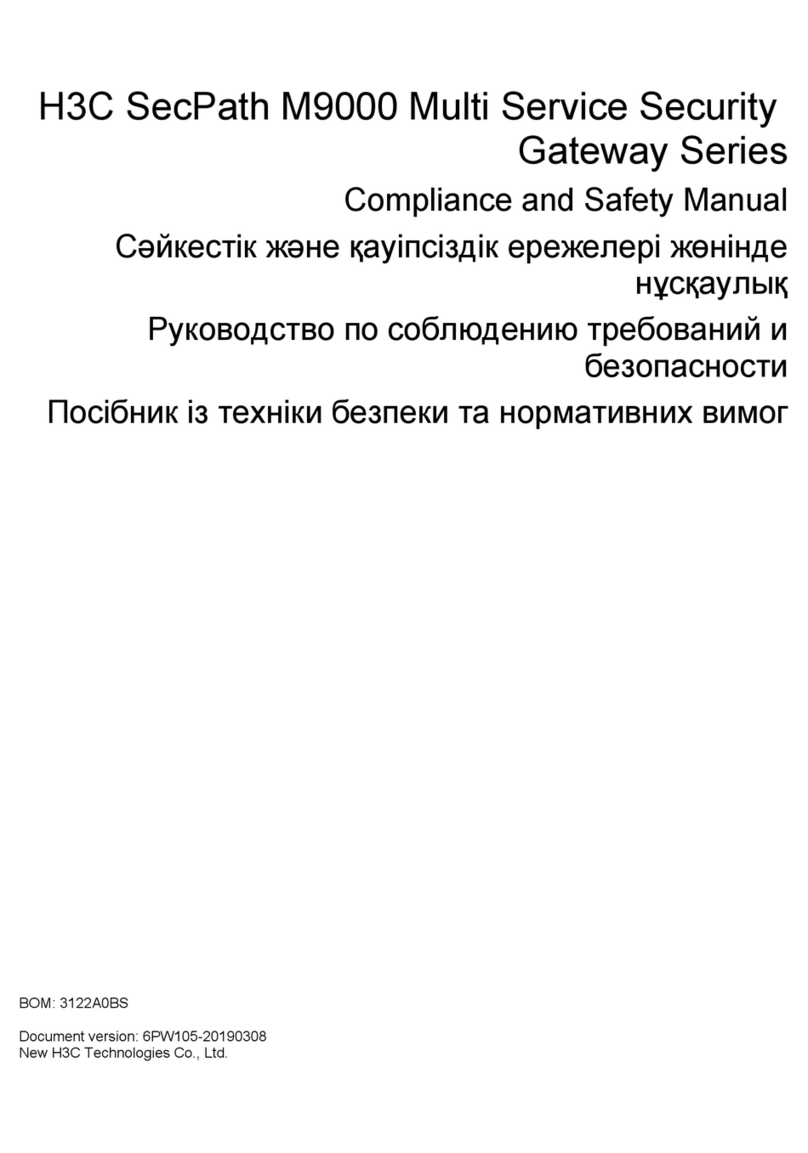
H3C
H3C SecPath M9000 Series Instruction Manual
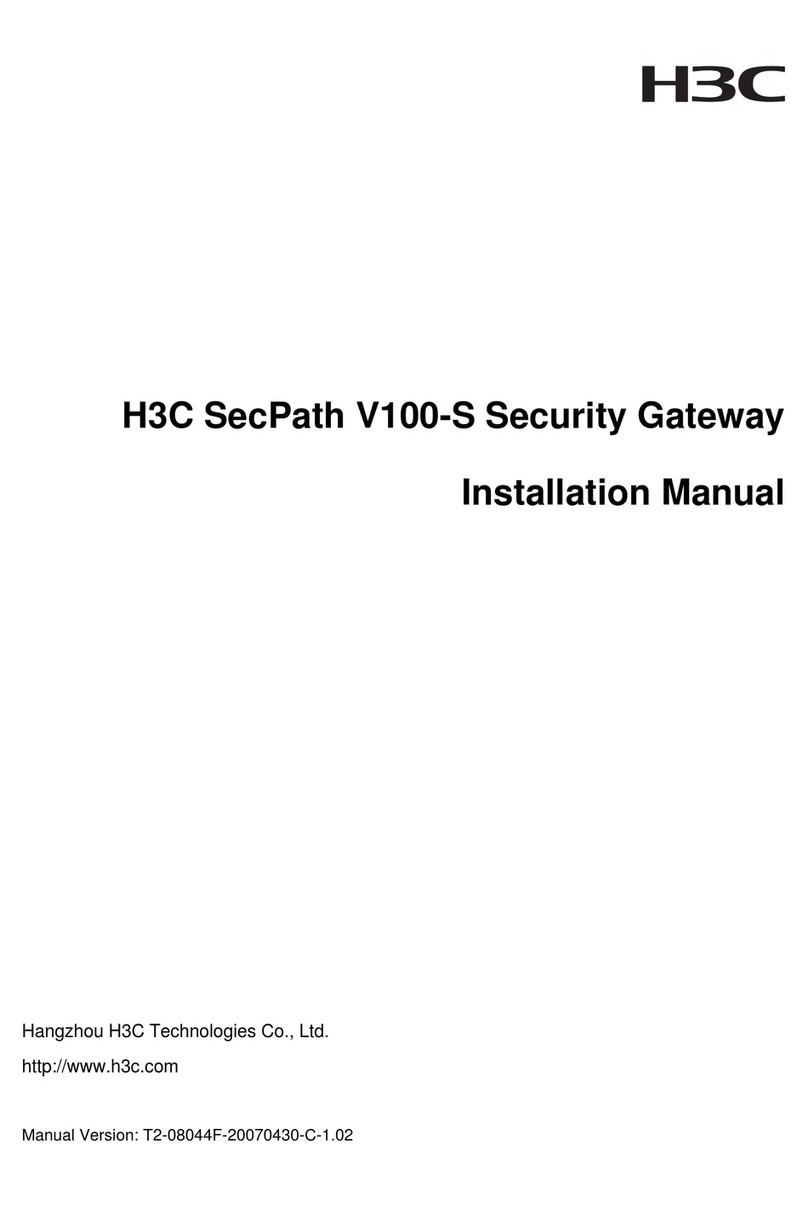
H3C
H3C SecPath V100-S User manual
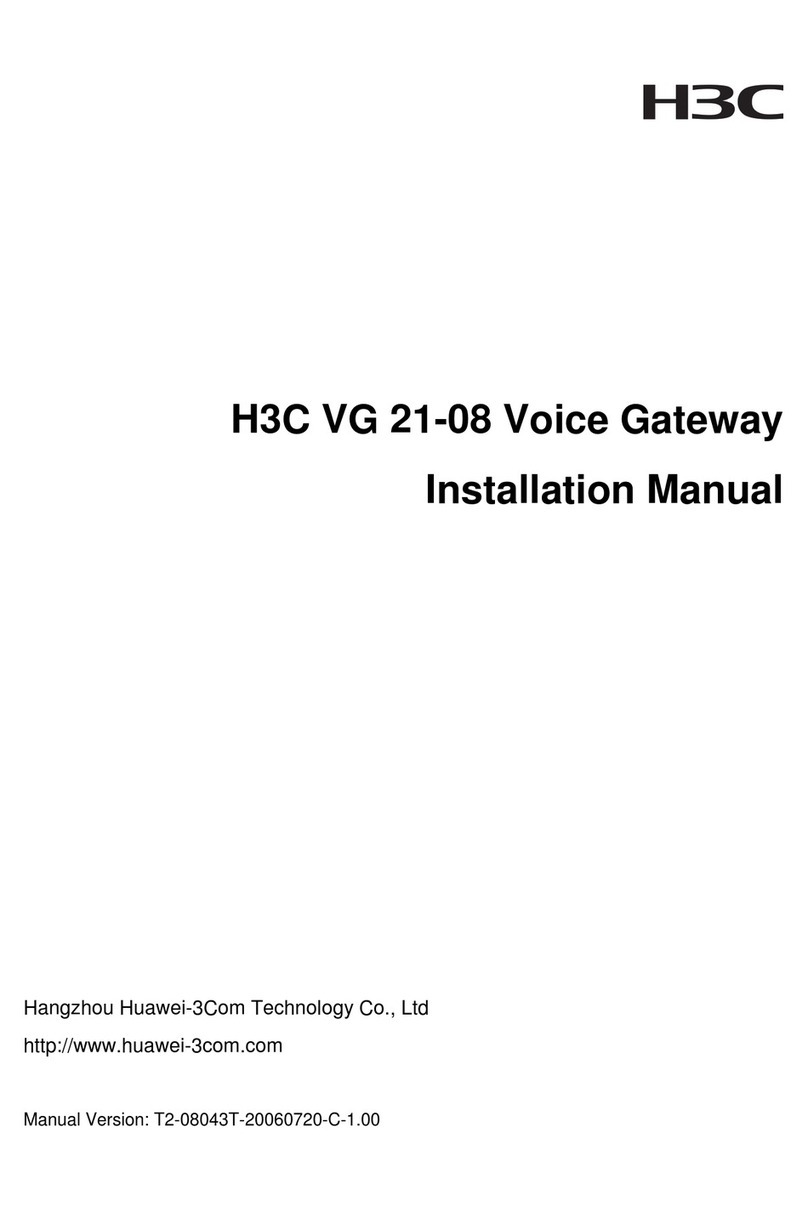
H3C
H3C VG 21-08 User manual
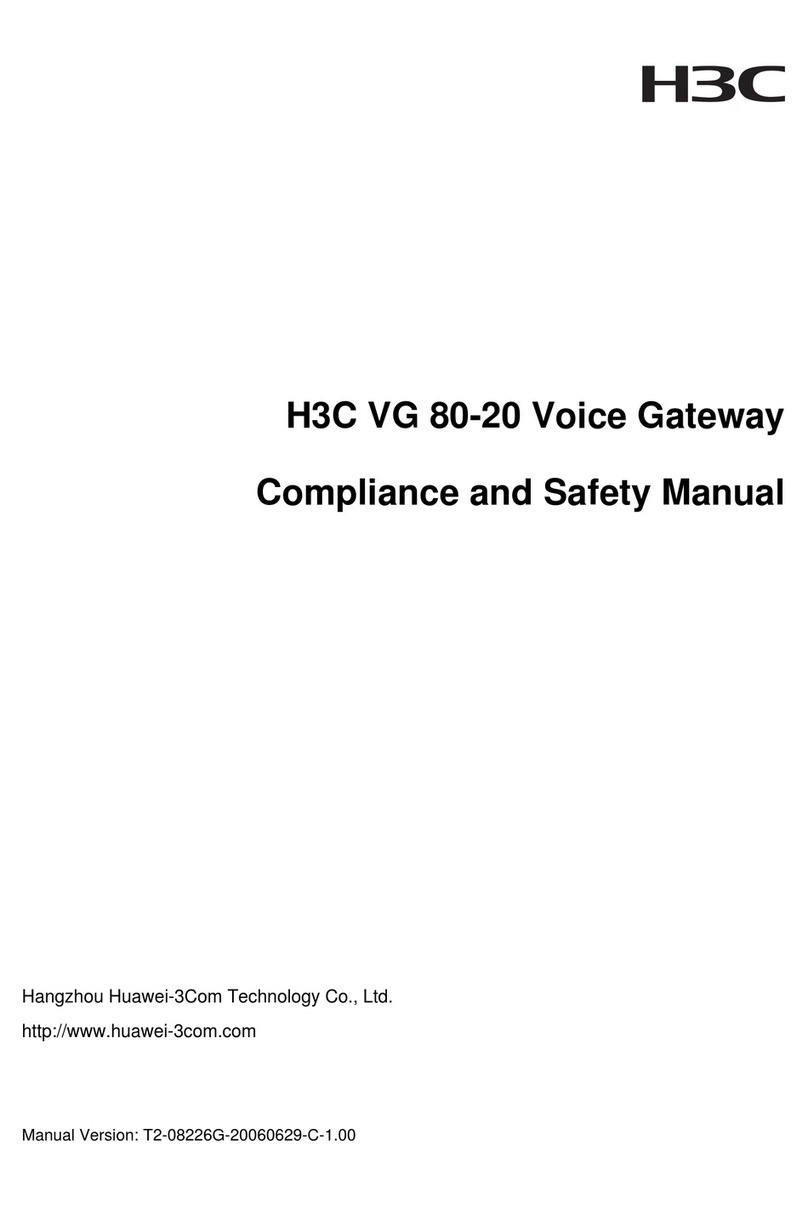
H3C
H3C VG 80-20 Instruction Manual
Popular Gateway manuals by other brands

Sierra Wireless
Sierra Wireless AirLink FXT Series user guide

Circutor
Circutor airLINK instructions

Siemens
Siemens VersiComm VC1COMMA Installation and operation manual
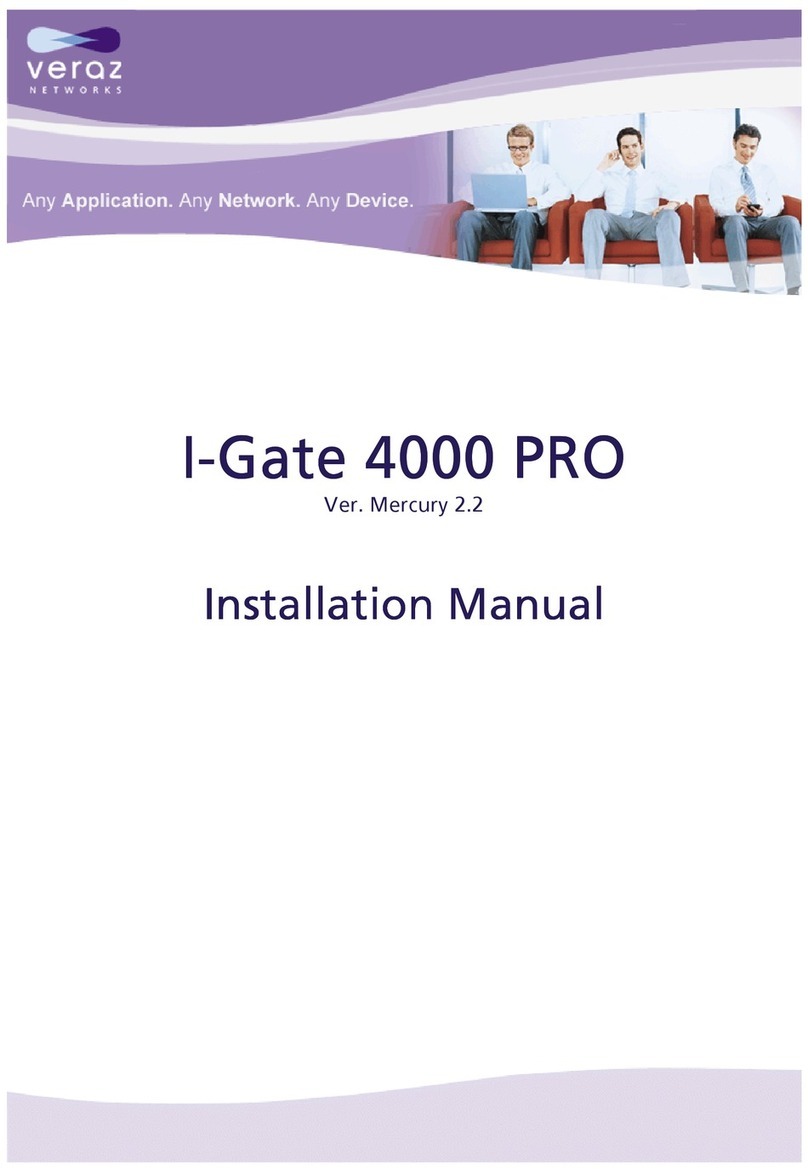
VERAZ NETWORKS
VERAZ NETWORKS I-Gate 4000 PRO installation manual
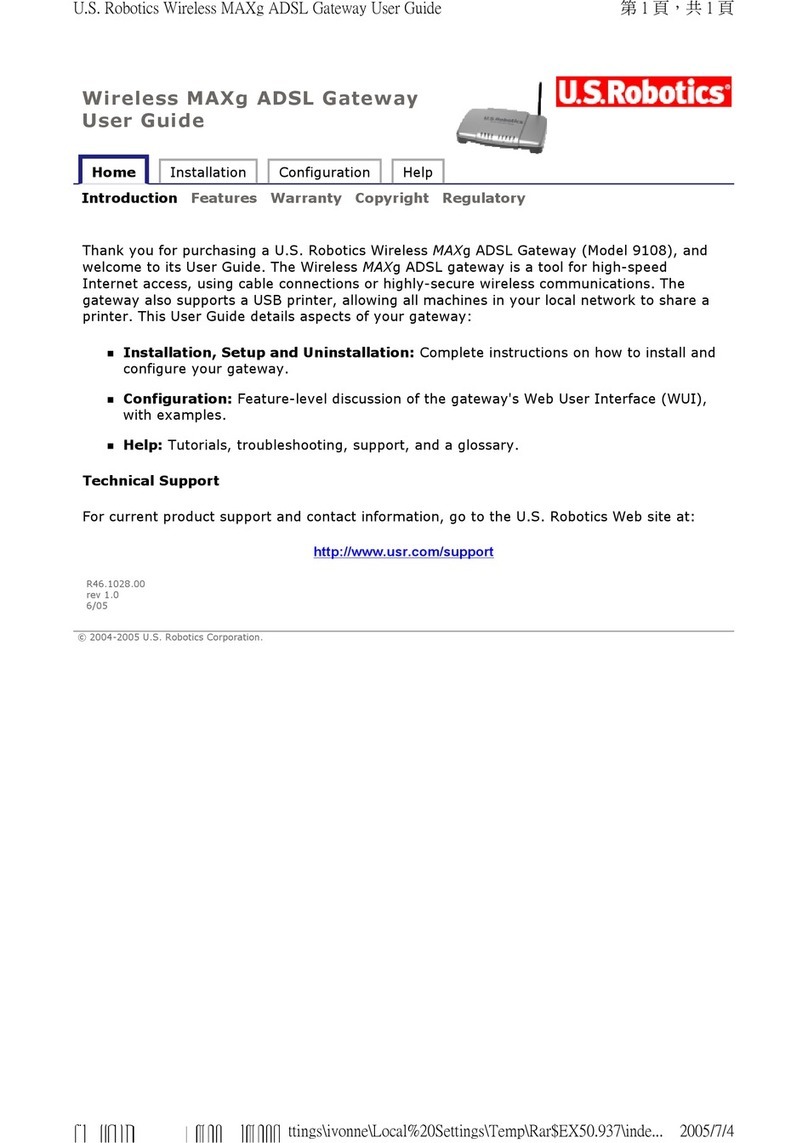
US Robotics
US Robotics 9108 user guide
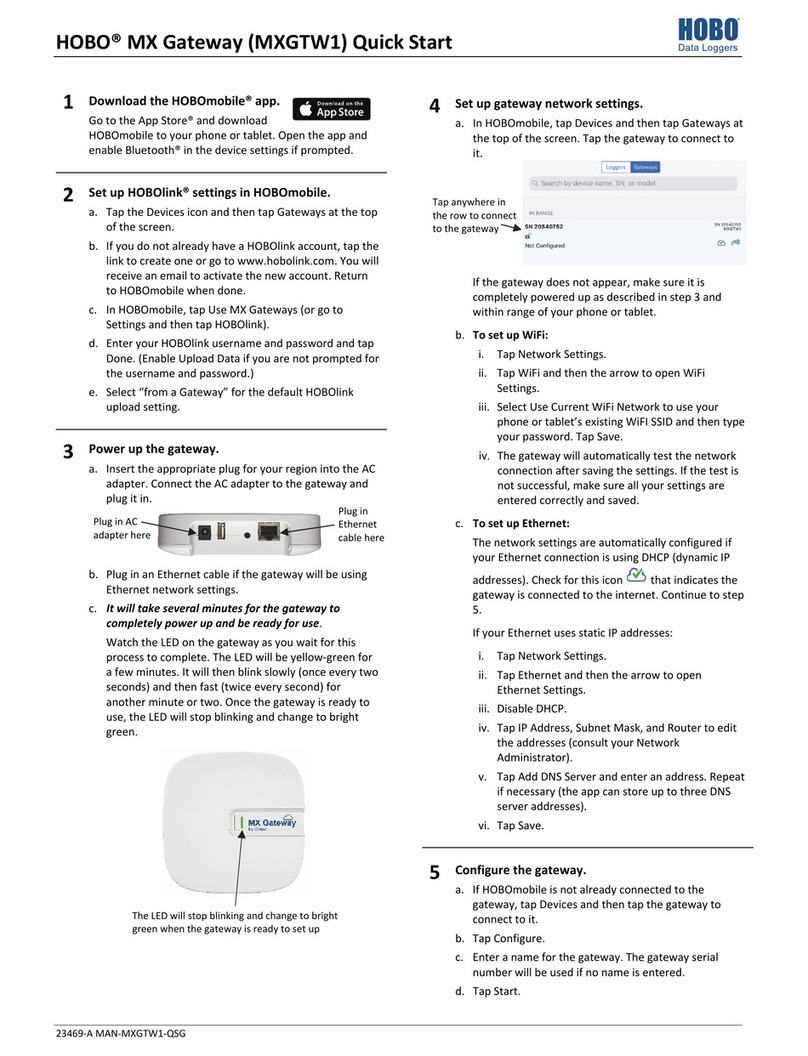
Onset
Onset Hobo MXGTW1 quick start

IFM Electronic
IFM Electronic AIK050 operating instructions

Scientific Atlanta
Scientific Atlanta WebSTAR DPR2320 user manual

RTA
RTA 460PSDFM-NNA1 Product user guide
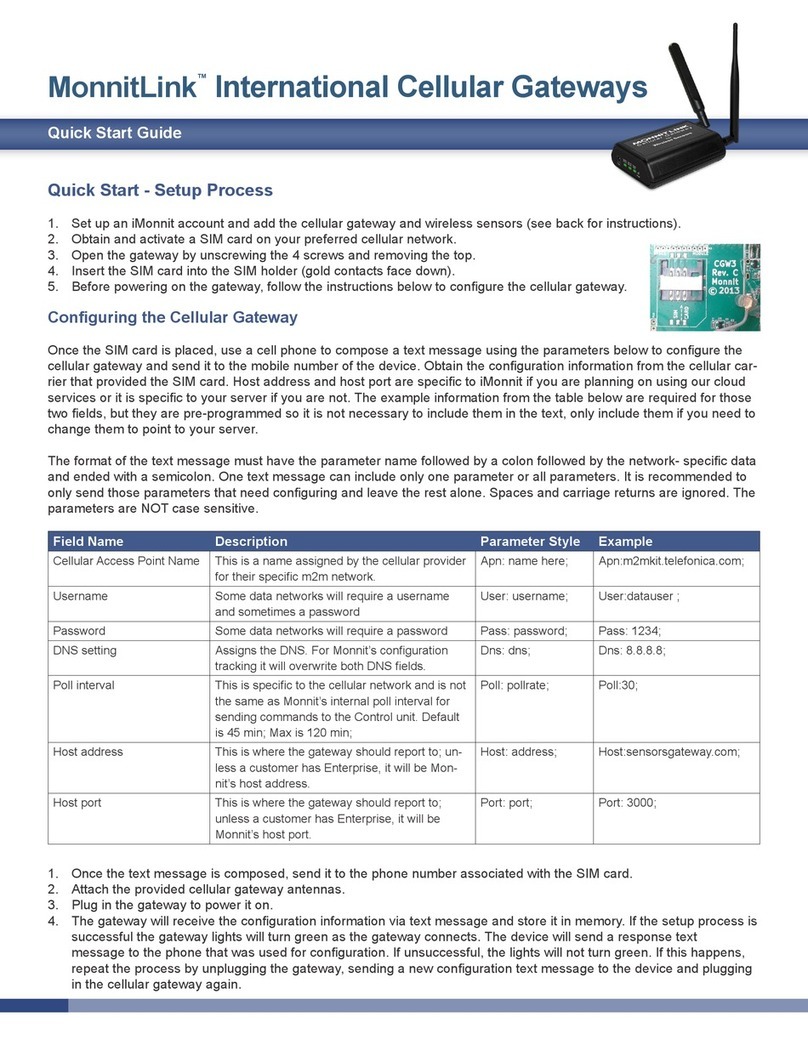
Monnit
Monnit MonnitLink quick start guide

Intellitouch
Intellitouch Trono 12 user manual
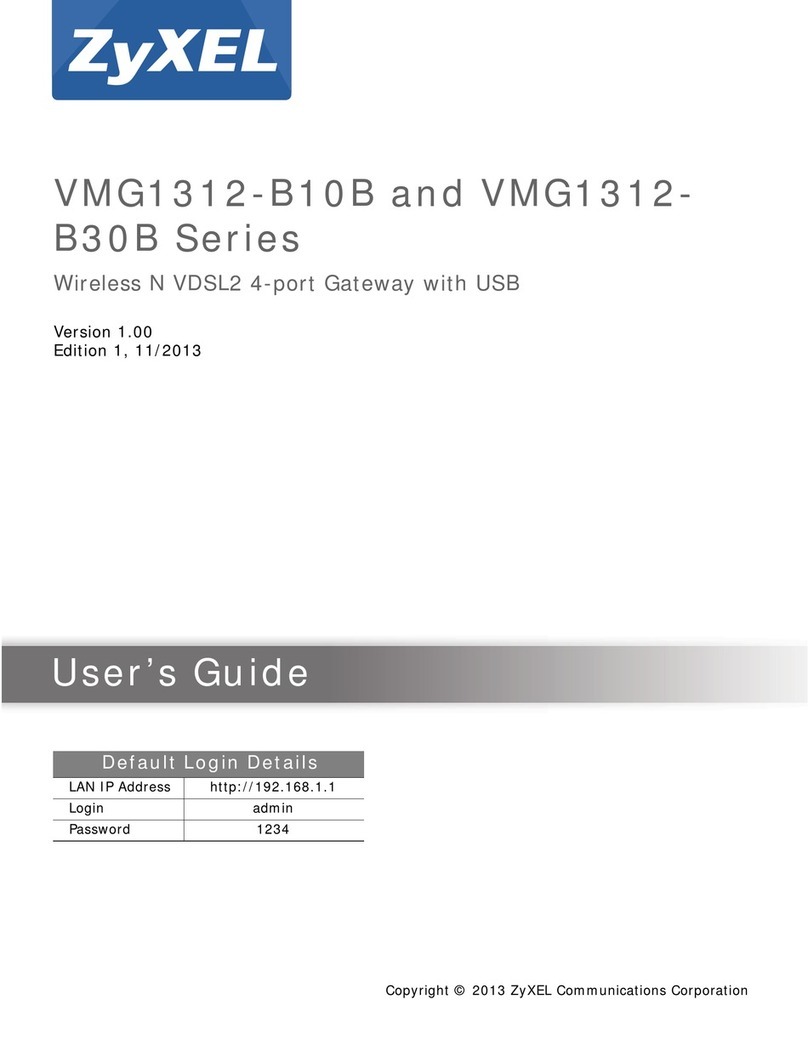
ZyXEL Communications
ZyXEL Communications VMG1312-B10B Series user guide