Cloner Alliance Box Turbo User manual

ClonerAlliance Box Turbo User Manual
Record Videos For Colorful Life
Keep all Videos in your hands via HDMI

ClonerAlliance Box Turbo User Manual
This documentation describes how to use ClonerAlliance Box Turbo (Model: HCB-988BT) device.
Copyright Notice
Copyright © ClonerAlliance Inc. All rights reserved.
Documentation Version 2.5.5
No part of this publication may be reproduced, transmitted, transcribed, stored in a retrieval system, or translated into any
language or computer language, in any form or by any means, electronic, mechanical, magnetic, optical, chemical, manual,
or otherwise, without the prior written permission of ClonerAlliance™ Inc.
Trademarks
ClonerAlliance is a registered trademark of ClonerAlliance Inc.


Safety Notices
Before using ClonerAlliance Box Turbo, please ensure that you read and under-
stand the safety precautions below:
1. Do not attempt to open the case of ClonerAlliance Box Turbo or modify it in any
way, as this will void the warranty.
2. Keep ClonerAlliance Box Turbo away from water and other liquids, as this may
cause the unit to malfunction.
3. ClonerAlliance Box Turbo may become warm during use. This does not indicate
malfunction.
4. Do not place heavy objects on ClonerAlliance Box Turbo, as this may cause the
unit to overheat and malfunction.
5. If the exterior of ClonerAlliance Box Turbo requires cleaning, wipe it with a soft
dry cloth.
6. Do not dispose of the unit via conventional domestic waste.

CONTENTS
1Getting Started 1
1.1 Box Contents ...............................................................................1
1.2 Product Diagram.............................................................................2
2How to record videos to USB storage device 4
2.1 Connect ....................................................................................4
2.2 Record/Capture ..............................................................................5
3How to connect to PC and record videos directly? 7
3.1 Install & Register ClonerAlliance Helper..........................................................7
3.2 Register ....................................................................................7
3.3 How to get the registration code? ................................................................8
3.4 Connect ....................................................................................9
3.5 Record/Capture ..............................................................................12
4Supported Resolutions 20
5Product Specifications 21
6Frequently Asked Questions 22
7Contact Us 29
8After Sales Warranty 30
9Disclaimer 31
i

GETTING STARTED
1.1 Box Contents
a. b.c.
d. e. f.
• a. ClonerAlliance Box Turbo
• b. HDMI Cable
• c. Micro-USB to USB Cable
• d. Power Adapter
• e. User Manual
• f. USB Flash Drive
1

ClonerAlliance Box Turbo User Manual
1.2 Product Diagram
1.2. Product Diagram 2

ClonerAlliance Box Turbo User Manual
1. ON/OFF: Press this button to turn on/turn off the power.
2. 5V/2A: Plug the power adapter into this socket and power on ClonerAlliance Box Turbo.
3. IN: Connect an HDMI cable between the source video player and ClonerAlliance Box Turbo.
4. OUT: Connect an HDMI cable between ClonerAlliance Box Turbo and TV.
5. Storage: Insert the USB flash drive or mobile hard disk and record videos to this storage medium.
6. REC/STOP and 1080p/720p: Press this button to start or stop recording. If you press and hold this button for a few
seconds, it will work as a switch between 720p and 1080p.
7. MIC: Insert the microphone plug into this jack to input voice.
8. TO PC: Connect the Micro-USB to USB cable between PC and ClonerAlliance Box Turbo for recording videos to PC.
This function must be realized together with ClonerAlliance Helper.
1.2. Product Diagram 3

HOW TO RECORD VIDEOS TO USB STORAGE DEVICE
2.1 Connect
STORAGE
POWER
ClonerAlliance Box Turbo
Video Player
1. Plug the power adapter into the power socket and plug the other end into the 5V/2A port of ClonerAlliance Box Turbo.
2. Connect HD video output devices to the “IN”port on ClonerAlliance Box Turbo via an HDMI cable.
3. Connect ClonerAlliance Box Turbo from the “OUT”port to TV via an HDMI cable.
4. Connect the USB flash drive or mobile hard disk to the USB port of ClonerAlliance Box Turbo.
4

ClonerAlliance Box Turbo User Manual
2.2 Record/Capture
1. After all devices are connected properly, please press the“ON/OFF”button to switch on the power of ClonerAlliance
Box Turbo. After turning on ClonerAlliance Box Turbo. The LED light will be solid Blue or Green. Then turn on
other devices.
2. Play your video/Games with your video player.
3. Press the REC/STOP button on ClonerAlliance Box Turbo to start recording.
4. After recording for a period of time, press the REC/STOP button again on ClonerAlliance Box Turbo to stop recording.
5. Please transfer recordings to your PC or Mac, remove the USB drive from your ClonerAlliance Box Turbo. Then plug
it into your computer and play it.
Note: DO NOT remove the USB storage drive from ClonerAlliance Box Turbo in the process of recording (Flashing
Blue/Green LED indicates it’s still in the process of recording.)
TIP: The recorded file will not be separated into several 2GB files if the mobile hard disk/USB flash drive is in the
NTFS format.
2.2. Record/Capture 5

ClonerAlliance Box Turbo User Manual
The LED light of ClonerAlliance Box Turbo will illuminate different colors/ways to indicate functions.
LED Status Indication
Solid Green The current video is at 720p/others.
Solid Blue The current video is at 1080p.
Blink Blue/Blink Green Recording
Blink Blue/Green alternately Buffering, please wait.
Tips
1. When the storage space of the USB flash drive or mobile hard disk is full, ClonerAlliance Box Turbo will stop recording.
2. If you press and hold the REC/STOP button for a few seconds, it will work as a switch between 720p and 1080p. You
can switch between 720p and 1080p only with the input resolution of 1080p/1080i.
2.2. Record/Capture 6

HOW TO CONNECT TO PC AND RECORD VIDEOS DIRECTLY?
3.1 Install & Register ClonerAlliance Helper
1. Install ClonerAlliance Helper(Windows system software) first.
• Download 32bit ClonerAlliance Helper from https://static.cloner-alliance.com/download/cloneralliance-helper.exe
• Download 64bit ClonerAlliance Helper from https://static.cloner-alliance.com/download/cloneralliance-helper-x64.
exe
3.2 Register
Please register ClonerAlliance Helper first before using, otherwise, it will show a watermark because it is a demo version.
Launch ClonerAlliance Helper. Fill in your proper Email address, real name and code in the auto pop-up Register window.
Then click ”Register” to finish the registration.
7

ClonerAlliance Box Turbo User Manual
3.3 How to get the registration code?
Scan the QR code on the back of ClonerAlliance Box Turbo or visit the registration link: https://www.cloner-alliance.com/
register/ first, enter your SN number, you can get your registration code directly.
(a)
Click.Here
CTXXXXXXXX
If you get trouble in the process(server issue), don’t be discouraged, just send us an email with your S/N and order ID. Our
3.3. How to get the registration code? 8

ClonerAlliance Box Turbo User Manual
support will send you the code directly(in 18 hours).
For more details about registering ClonerAlliance Helper, visit here to read step by step instructions.
3.4 Connect
1. Connect the video player to the “IN”port on ClonerAlliance Box Turbo via an HDMI cable.
2. Connect the Micro-USB to the USB cable between the “To PC”port and the USB port of the PC.
3. Plug the power adapter into the power socket and plug the other end into the 5V/2A port of ClonerAlliance Box Turbo.
3.4. Connect 9

ClonerAlliance Box Turbo User Manual
STORAGE
PC
POWER
ClonerAlliance Box Turbo
Video
Player
After all devices have been connected properly, please power on all connected devices.
If ClonerAlliance Box Turbo isn’t recognized by your PC, please make sure “Full HD Capture Device”is installed suc-
cessfully and appears in the Device Manager (Right click My Computer – Manage – System Tools – Device Manager). If
“Full HD Capture Device”didn’t appear in the list, please reinstall ClonerAlliance Helper and try again.
3.4. Connect 10

ClonerAlliance Box Turbo User Manual
3.4. Connect 11

ClonerAlliance Box Turbo User Manual
For more details about recording videos to PC, please click the link below to visit the Frequently Asked Questions.
https://www.cloner-alliance.com/help/knowledgebase/cat_cloneralliance_box_turbo
3.5 Record/Capture
1. After all devices are connected properly, insert the video disc into the drive of the video player and run ClonerAlliance
Helper.
3.5. Record/Capture 12

ClonerAlliance Box Turbo User Manual
2. Click to start recording.
3.5. Record/Capture 13

ClonerAlliance Box Turbo User Manual
3.5. Record/Capture 14

ClonerAlliance Box Turbo User Manual
3. Click to stop recording. Tip: During recording, you can also click to pause
at anytime. When you want to resume, please click to continue recording. Be-
sides, you can Click to take screenshots, click to capture GIF animation.
3.5. Record/Capture 15
Table of contents
Other Cloner Alliance Video Gaming Accessories manuals

Cloner Alliance
Cloner Alliance Box Pro User manual

Cloner Alliance
Cloner Alliance HDML-Cloner Box Pro User manual

Cloner Alliance
Cloner Alliance ViewPro User manual
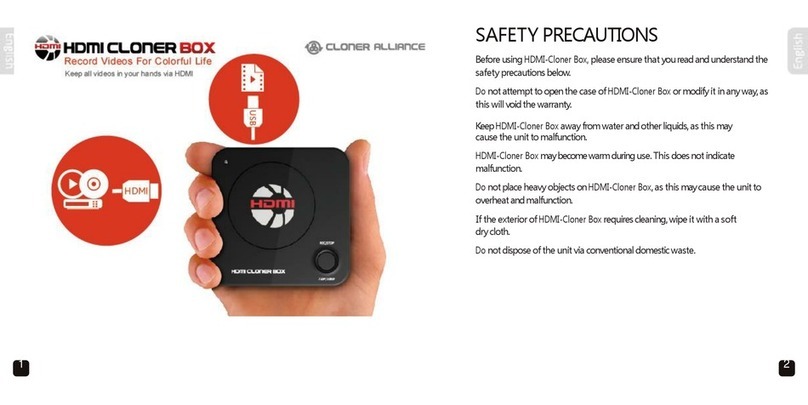
Cloner Alliance
Cloner Alliance HDMI Cloner Box User manual

Cloner Alliance
Cloner Alliance Flint 4KP Plus User manual

Cloner Alliance
Cloner Alliance Flint 4KP Pro User manual

Cloner Alliance
Cloner Alliance Flint LX CA-1080FL User manual
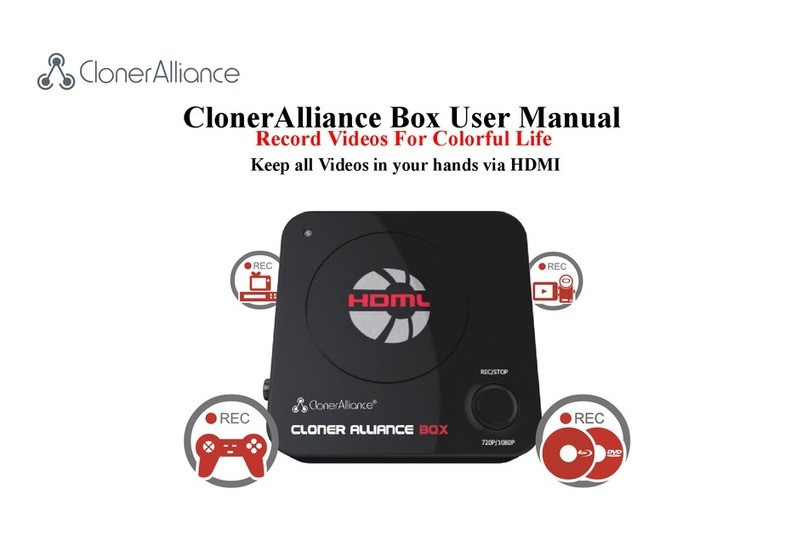
Cloner Alliance
Cloner Alliance CA-988B User manual

Cloner Alliance
Cloner Alliance HDML-Cloner Box Turbo CA-988BT User manual

Cloner Alliance
Cloner Alliance Flint D4 User manual

















