Cloner Alliance CA-988B User manual

ClonerAlliance Box User Manual
Record Videos For Colorful Life
Keep all Videos in your hands via HDMI

ClonerAlliance Box User Manual
This documentation describes how to use ClonerAlliance Box (Model: CA988B) device.
Copyright Notice
Copyright © ClonerAlliance Inc. All rights reserved.
Documentation Version 2.5.2
No part of this publication may be reproduced, transmitted, transcribed, stored in a retrieval system, or translated into any
language or computer language, in any form or by any means, electronic, mechanical, magnetic, optical, chemical, manual,
or otherwise, without the prior written permission of ClonerAlliance™ Inc.
Trademarks

Safety Notices
Before using ClonerAlliance Box, please ensure that you read and understand the
safety precautions below:
1. Do not attempt to open the case of ClonerAlliance Box or modify it in any way, as
this will void the warranty.
2. Keep ClonerAlliance Box away from water and other liquids, as this may cause
the unit to malfunction.
3. ClonerAlliance Box may become warm during use. This does not indicate mal
function.
4. Do not place heavy objects on ClonerAlliance Box, as this may cause the unit to
overheat and malfunction.
5. If the exterior of ClonerAlliance Box requires cleaning, wipe it with a soft dry
cloth.
6. Do not dispose of the unit via conventional domestic waste.

CONTENTS
1Getting Started 1
1.1 Box Contents ...............................................................................1
2Product Diagram 2
3How to record videos to the USB storage device 3
3.1 Connect ....................................................................................3
3.2 Record/Capture ..............................................................................4
4Supported Resolutions 6
5Product Specifications 7
6Frequently Asked Questions 8
7Contact Us 11
8After Sales Warranty 12
9Disclaimer 13
i

GETTING STARTED
1.1 Box Contents
b.
c.d.
a.
• a. ClonerAlliance Box
• b. HDMI Cable
• c. Power Adapter
• d. User Manual
1

PRODUCT DIAGRAM
1. ON/OFF: Press this button to turn on/turn off the power.
2. 5V/2A: Plug the power adapter into this socket and power on ClonerAlliance Box.
3. IN: Connect an HDMI cable between the source video player and ClonerAlliance Box.
4. OUT: Connect an HDMI cable between ClonerAlliance Box and TV.
5. Storage: Insert the USB flash drive or mobile hard disk and record videos to this storage medium.
6. REC/STOP and 1080p/720p: Press this button to start or stop recording. If you press and hold this button for a few
seconds, it will work as a switch between 720p and 1080p.
7. MIC: Insert the microphone plug into this jack to input voice. It can be used as a sound transmitting apparatus. Be
available with Sound recording apparatus and Sound reproduction apparatus.
2

HOW TO RECORD VIDEOS TO THE USB STORAGE DEVICE
3.1 Connect
STORAGE
POWER
CLONER ALLIANCE BOX
Video Player
Your ClonerAlliance Box can capture any video from any video source/device, which is a useful Recording and playing
devices for sound and image carriers. All you need is the right ports/connections!
1. Plug the power adapter into the power socket and plug the other end into the 5V/2A port of ClonerAlliance Box.
2. Connect the settop box, DVD/Bluray player, PC or any other device to IN on ClonerAlliance Box via an HDMI cable.
3. Connect ClonerAlliance Box from OUT to TV via an HDMI cable.
4. Connect the external hard drive or USB stick to the “Storage”port of ClonerAlliance Box.
3

ClonerAlliance Box User Manual
3.2 Record/Capture
1. After all devices are connected properly, please press the“ON/OFF”button to switch on the power of ClonerAlliance
Box. After turning on ClonerAlliance Box. The LED light will be solid Blue or Green. Then turn on other devices.
2. Play your video/Games with your video player.
3. Press the REC/STOP button on ClonerAlliance Box to Start recording.
4. After recording for a period of time, press the REC/STOP button again on ClonerAlliance Box to stop recording.
Note: DO NOT remove the USB storage drive from ClonerAlliance Box in the process of recording (Flashing Blue/Green
LED indicates it’s still in the process of recording.)
TIP: The recorded file will not be separated into several 2GB files if the mobile hard disk/USB flash drive is in the NTFS
format.
The LED light of ClonerAlliance Box will illuminate different colors/ways to indicate functions.
What’s more, As a data processing apparatus, computer memory device and computer peripheral device, ClonerAlliance Box
can be used with several brand of video source including your video recorders, Xbox 360/Xbox One/PS3/PS4/Wii console.
3.2. Record/Capture 4

ClonerAlliance Box User Manual
LED Status Indication
Solid Green The current video is at 720p/others.
Solid Blue The current video is at 1080p.
Blink Blue/Blink Green Recording
Blink Blue/Green alternately Buffering, please wait.
Tips
1. When the storage space of the USB flash drive or mobile hard disk is full, ClonerAlliance Box will stop recording.
2. If you press and hold the REC/STOP button for a few seconds, it will work as a switch between 720p and 1080p. You
can switch between 720p and 1080p only with the input resolution of 1080p/1080i.
3.2. Record/Capture 5

SUPPORTED RESOLUTIONS
1920x1080 (50p), 1920x1080 (60p)
1920x1080 (24p), 1920x1080 (25p), 1920x1080 (30p)
1920x1080 (50i), 1920x1080 (60i), 1280x1024 (60p)
Input and
Output 1280x720 (60p), 1280x768 (60p), 1280x800 (60p)
720x480 (60i), 720x480 (50i)
640x480 (60p), 720x480 (60p), 720x576 (50p)
Recording 1920x1080 (30p), 1280x720 (60p), 1280x720 (30p)
640x480 (60p), 720x480 (60p), 720x576 (50p)
6

PRODUCT SPECIFICATIONS
Capture format MP4 (H.264)
Video standards (input) NTSC, PAL
Supported disk formats FAT32, NTFS
Input signals HDMI
Output signals HDMI (passthrough), USB
Bitrate Max: 10Mbps
Note: ClonerAlliance Box will record several
2GB files if the USB is in FAT32 format.
If in NTFS format, ClonerAlliance Box
will record only 1 file with greater size.
Text format: TXT
Maximum storage capacity 2TB
Power supply DC 5V/2A
Weight 5.3 oz
Dimensions 4.4 x 4.4 x 1.0 inches
7

FREQUENTLY ASKED QUESTIONS
You can visit https://www.cloneralliance.com/help/ at any time to view latest technical questions and answers.
My TV Has A Black Screen When Using ClonerAlliance Box, what should I do?
Don’t worry, it’s very easy to solve this problem. Please click the link below to find the answer.
https://www.cloneralliance.com/help/knowledgebase/black_screen_tips
What kinds of mobile hard disks do ClonerAlliance products support?
2TB capacity or below. Less than 500mA current (Under dependent power sources). 10MB/s readwrite speed or above (You
can use CrystalDiskMark to test speed.). FAT32 or NTFS file system on Windows 7 operating system or above. Make sure
your mobile hard disk is in the MBR partition style.
Why is there a prompt “Can’t detect USB Device”?
Please format your USB stick or unplug the USB stick from the USB port and plug it into ClonerAlliance Box again. If the
solutions don’t work, please send an email to support@cloneralliance.com for direct help.
Why does LED Keep Flashing Blue&Green?
ClonerAlliance Box will flash alternatively blue and green after you power on the product. It is normal. After all devices are
connected and powered on, the LED of ClonerAlliance Box will turn to be stable BLUE or stable GREEN (NO FLASHING).
8

ClonerAlliance Box User Manual
If it keeps flashing, please check the steps below:
1. Please make sure your connection is correct first. Connect ClonerAlliance Box to TV via an HDMI cable (HDMI Out).
Connect your source device to ClonerAlliance Box(HDMI In).
2. If it still blinks, please upgrade the latest firmware.
3. If it doesn’t work, please contact our support team for direct help.
Microphone Function
For best quality voice recording, please use good quality microphone. To control voice recording, please adjust the volume
of HDMI input source.
Note. Please use a microphone with a plug like this.
What’s the bonus software of ClonerAlliance Box?
HDMLCloner Helper and MP4Cloner are the bonus software of ClonerAlliance Box. As useful computer software for
multimedia format conversion and downloadable software for multimedia format conversion, please download them at our
official website:
Please download HDMLCloner Helper at: https://www.cloneralliance.com/files/download/HDMLCloner_Helper_Setup.
9

ClonerAlliance Box User Manual
exe
Please download MP4Cloner at: https://www.cloneralliance.com/files/download/mp4cloner.exe
HDMLCloner Helper is a smart program to create familyvideodiscs/Bfamilyvideodiscs movie discs from video files,
whether downloaded from video websites or recorded via HDMI. As we know, it is not only a recorded computer program
for used in sound and image editing, but also a reorded computer operating program. Besides, it can burn various data
files to a familyvideodiscs/Bfamilyvideodiscs disc. It can merge several video files into one large file for convenient
and uninterrupted playback and trim one video file to keep only your desired contents. If you don’t have blank family
videodiscs/Bfamilyvideodiscs discs at hand, there is a choice for you to burn video files to an ISO file on the hard disk
temporarily for future burn. It supports converting video files to familyvideodiscs/Bfamilyvideodiscs video format so as
to create familyvideodiscs/Bfamilyvideodiscs movie discs for shocking visual effect. For Bfamilyvideodiscs video, it
even supports 1080p output. The guided interfaces show you various burn modes very clearly, which will make the family
videodiscs/Bfamilyvideodiscs burn super easy.
MP4Cloner is a free versatile program to edit MP4 video files recorded with our video capture tool. It enables you to trim,
combine, convert and burn your MP4 videos (H.264 encoding). With MP4Cloner, you can cut one MP4 video to save only
wanted sections or split it into several smaller files. On the contrary, you can also combine multiple split videos into one
large file. Besides, the conversion function enables you to convert MP4 videos to other formats such as MPG, AVI, MOV
and TS. What’s more, MP4Cloner enables you to convert normal MP4 videos to familyvideodiscs/Bfamilyvideodiscs
video format and then burn them to familyvideodiscs/Bfamilyvideodiscs discs. The guided interfaces show you main
functions very clearly, which will make the MP4 video editing super easy.
10

CONTACT US
If you encounter any problem when using our products, please contact us by
support@cloneralliance.com or call 18449CLONER (toll free) and we will serve
you with utmost satisfaction.
We’ll offer a satisfying discount on batch purchase and affiliate program. If you are
interested, please contact us by market@cloneralliance.com.
11

AFTER SALES WARRANTY
ClonerAlliance Inc. provides 60Day No Hassle Return(No Additional Fee) and 2Year
Replacement Warranty Service for all hardware. Please rest assure to use ClonerAl
liance products.
12

DISCLAIMER
HDMI is a registered trademark of HDMI Licensing, LLC. USB is a registered trade
mark of USB Implementers Forum. HDMI and USB are registered trademarks of their
respective companies. ClonerAlliance Inc. is not affiliated with those companies.
13
Table of contents
Other Cloner Alliance Video Gaming Accessories manuals

Cloner Alliance
Cloner Alliance Flint 4KP Plus User manual

Cloner Alliance
Cloner Alliance Flint LX CA-1080FL User manual

Cloner Alliance
Cloner Alliance Flint D4 User manual

Cloner Alliance
Cloner Alliance Flint 4KP Pro User manual

Cloner Alliance
Cloner Alliance ViewPro User manual

Cloner Alliance
Cloner Alliance HDML-Cloner Box Pro User manual

Cloner Alliance
Cloner Alliance Box Pro User manual
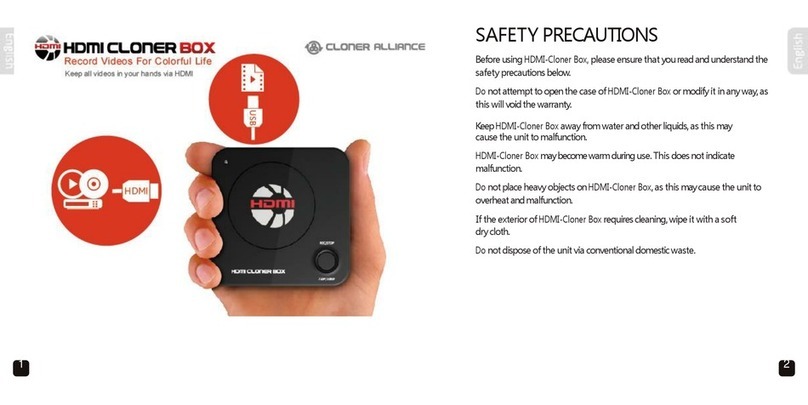
Cloner Alliance
Cloner Alliance HDMI Cloner Box User manual

Cloner Alliance
Cloner Alliance HDML-Cloner Box Turbo CA-988BT User manual

Cloner Alliance
Cloner Alliance Box Turbo User manual


















