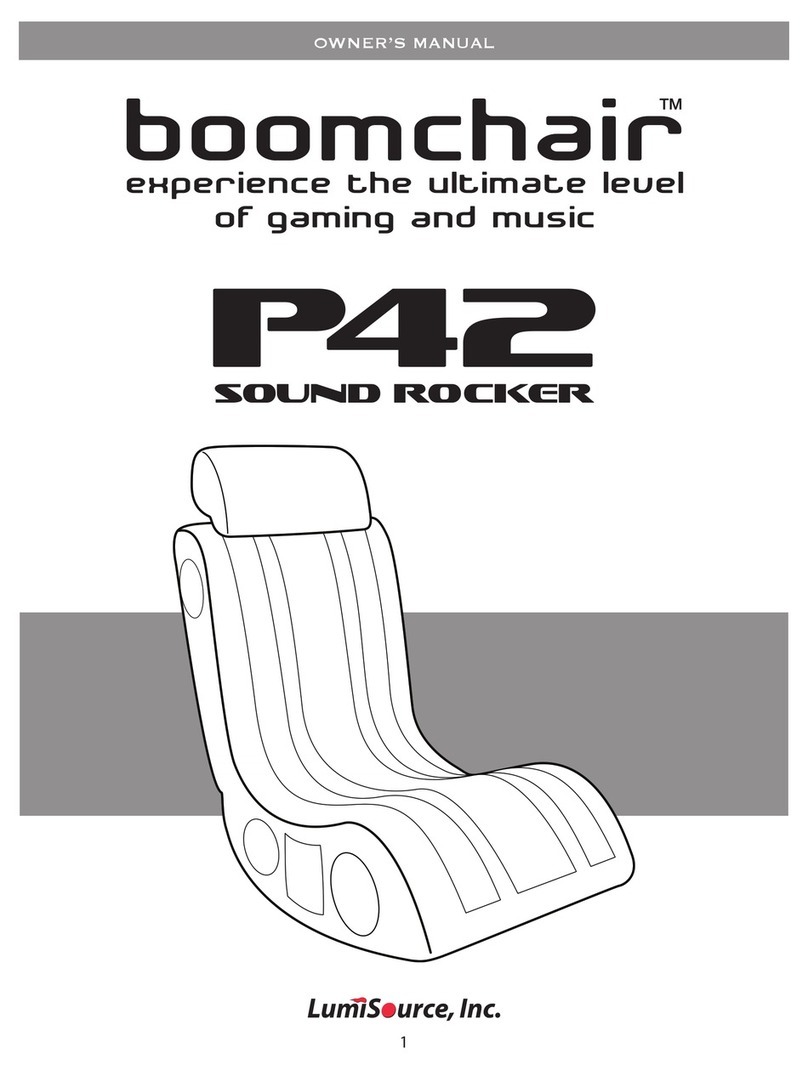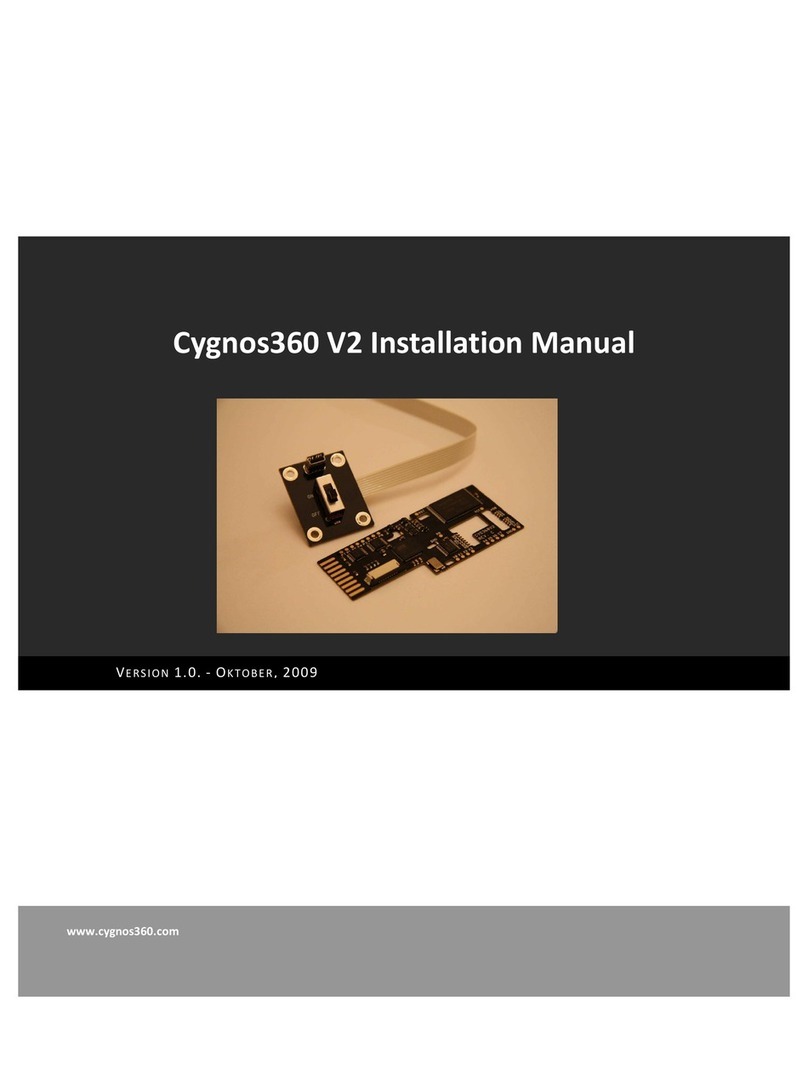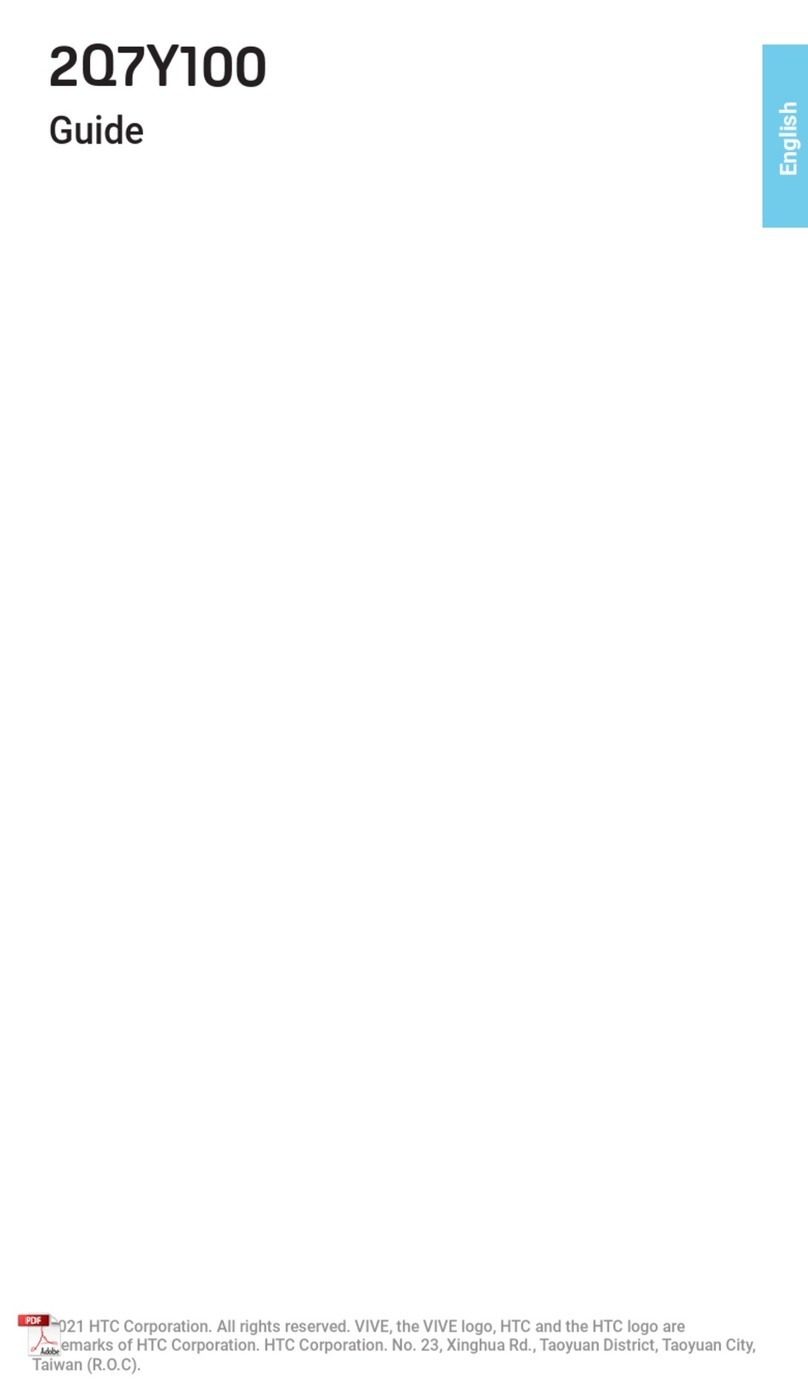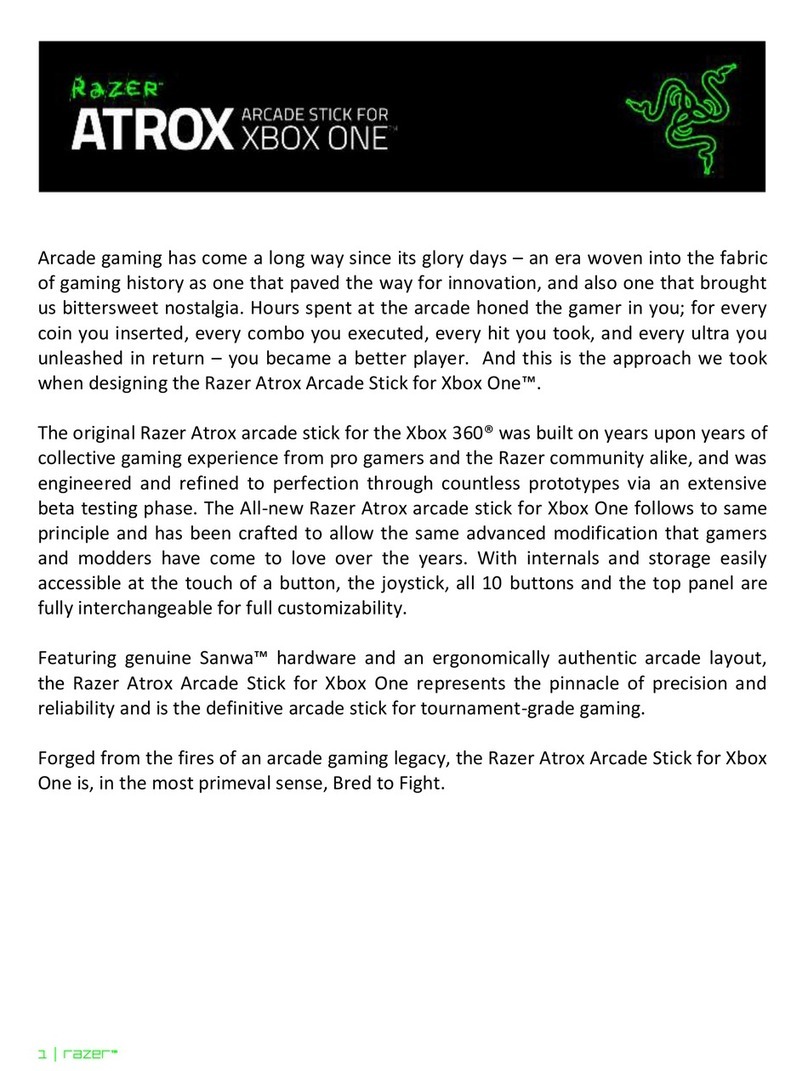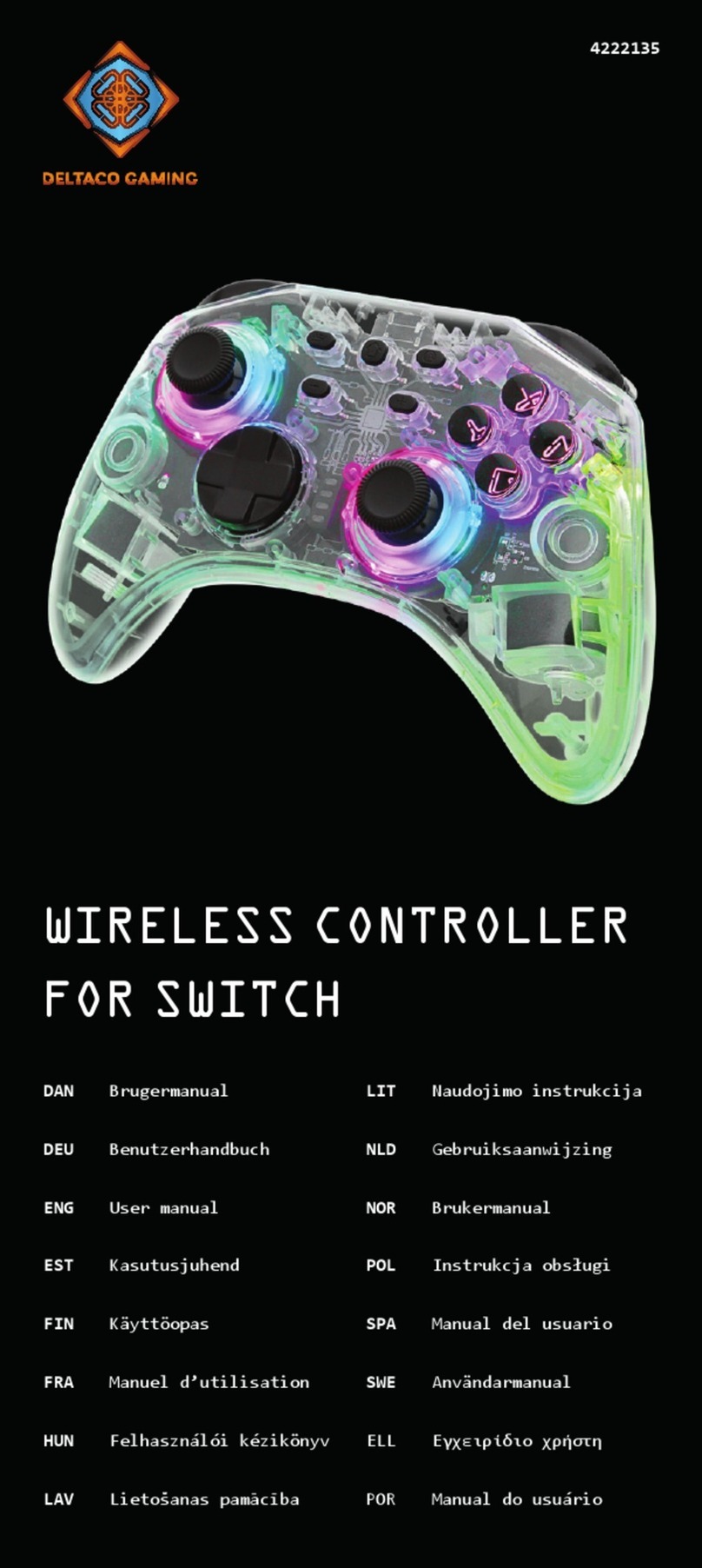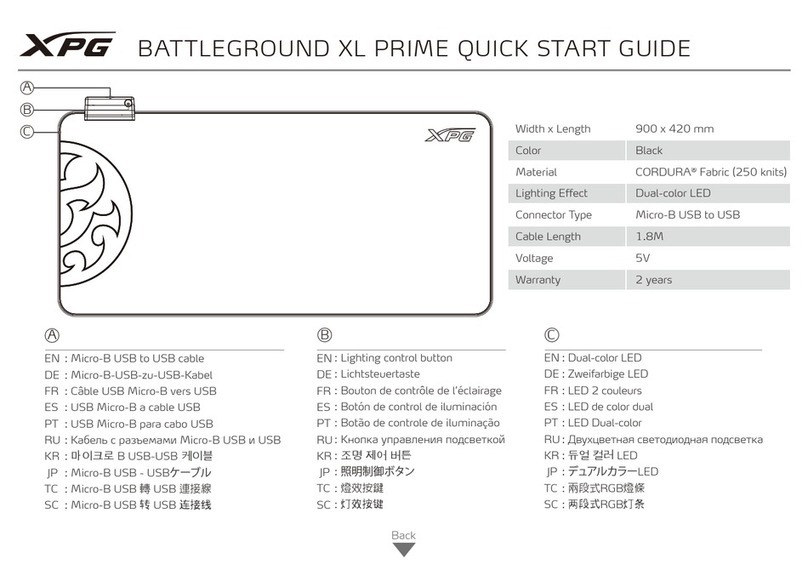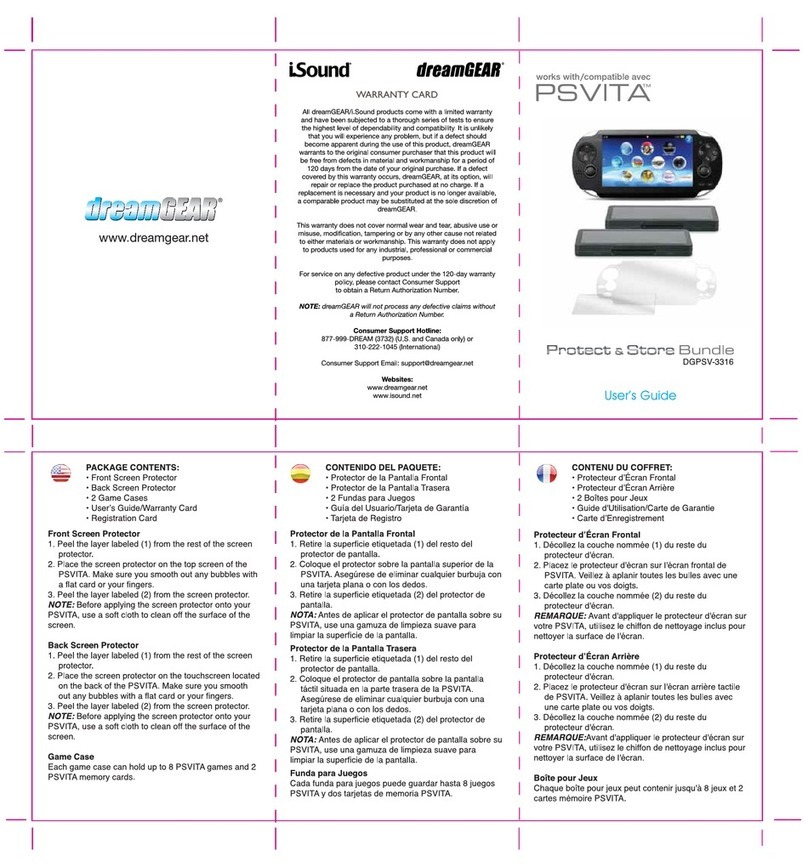Cloner Alliance Flint 4KP Pro User manual

ClonerAlliance Flint 4KP Pro User Manual

ClonerAlliance Flint 4KP Pro User Manual
This documentation describes how to use ClonerAlliance Flint 4KP Pro (Model: CA-1490F4P) device.
Copyright Notice
Copyright © ClonerAlliance Inc. All rights reserved.
Documentation Version 1.0.1
No part of this publication may be reproduced, transmitted, transcribed, stored in a retrieval system, or translated into any
language or computer language, in any form or by any means, electronic, mechanical, magnetic, optical, chemical, manual,
or otherwise, without the prior written permission of ClonerAlliance Inc.
Trademarks
ClonerAlliance is a registered trademark of ClonerAlliance Inc.

Safety Notices
Before using ClonerAlliance Flint 4KP Pro, please ensure that you read and un-
derstand the safety precautions below:
1. Do not attempt to open the case of ClonerAlliance Flint 4KP Pro or modify it in
any way, as this will void the warranty.
2. Keep ClonerAlliance Flint 4KP Pro away from water and other liquids, as this may
cause the unit to malfunction.
3. ClonerAlliance Flint 4KP Pro may become warm during use. This does not indicate
malfunction.
4. Do not place heavy objects on ClonerAlliance Flint 4KP Pro, as this may cause the
unit to overheat and malfunction.
5. If the exterior of ClonerAlliance Flint 4KP Pro requires cleaning, wipe it with a
soft dry cloth.
6. Do not dispose of the unit via conventional domestic waste.


CONTENTS
1Getting Started 1
1.1 Box Contents ...............................................................................1
1.2 Product Diagram.............................................................................2
2Software Installation 4
2.1 Install and register ClonerAlliance Helper (Windows Users) ..........................................4
2.2 Install OBS Studio (Windows, Mac, and Linux Users) ...............................................7
3Record/capture videos to PC 9
3.1 Connect ....................................................................................9
3.2 Record/Capture for Windows users ..............................................................13
Videos preview in ClonerAlliance Helper .....................................13
Solution for Unsupported Resolution ........................................20
Record HDR videos with ClonerAlliance Flint 4KP Pro ..............................22
Preview Videos in OBS Studio ...........................................28
3.3 Record/Capture for Mac OS users ...............................................................33
3.4 Record/Capture for Linux users .................................................................35
4Record/capture game console with PC 41
4.1 Connect ....................................................................................41
5Preview videos for live streaming 43
5.1 Connect ....................................................................................43
5.2 Install software ..............................................................................44
5.3 Setting for preview video ......................................................................44
i

6Record/capture videos to mobile 49
6.1 Connect ....................................................................................49
6.2 Record/Capture with ClonerAlliance App .........................................................52
7Play game console on PC without TV 56
7.1 Connect ....................................................................................56
7.2 Play game console for Windows users ............................................................57
7.3 Play game console for Mac OS users .............................................................59
7.4 Play game console for Linux users...............................................................61
8Frequently Asked Questions 67
9Product Specifications 88
10 After Sales Warranty 89
11 Contact Us 90
12 Disclaimer 91

GETTING STARTED
1.1 Box Contents
d
c
ab
• a. ClonerAlliance Flint 4KP Pro
• b. Quick User Guide
• c. HDMI Cable
• d. USB3.0(male) to USB Type-C cable
1

ClonerAlliance Flint 4KP Pro User Manual
1.2 Product Diagram
1 2 3 4
1. USB Type-C: Connect a USB3.0(male) to USB Type-C cable between ClonerAlliance Flint 4KP Pro and PC.
2. Line Out: Stereo audio output port.
3. Mic: 3.5mm Microphone input port.
4. Line In: Stereo audio input port.
1.2. Product Diagram 2

ClonerAlliance Flint 4KP Pro User Manual
567
5. OUT: Connect an HDMI cable between ClonerAlliance Flint 4KP Pro and TV.
6. AUX PWR: Type-C socket, it’s an optional port, connect an extra power supply if needed.
7. IN: Connect an HDMI cable between the source video player and ClonerAlliance Flint 4KP Pro.
1.2. Product Diagram 3

SOFTWARE INSTALLATION
2.1 Install and register ClonerAlliance Helper (Windows Users)
1. Install ClonerAlliance Helper
ClonerAlliance Helper is a smart program to record video discs, game videos, homemade videos or anything from any video
source under Windows OS working together with ClonerAlliance Flint 4KP Pro.
Please click here to download ClonerAlliance Helper(X86) installer.
Please click here to download ClonerAlliance Helper(X64) installer.
• Double click the installation file and the setup wizard window will pop up. Follow the installation wizard to complete
the installation process. You do not have to restart your computer after the installation is complete.
4

ClonerAlliance Flint 4KP Pro User Manual
Note: Prior to installing ClonerAlliance Helper, please make sure you are using Windows 7 or later versions and your PC is
equipped with USB 2.0 or 3.0 port.
2. Register ClonerAlliance Helper
Please register ClonerAlliance Helper first before using, otherwise it can only be used for 7 days. Launch ClonerAlliance
Helper. Click ”Input registration code” button in the auto pop-up Register window. Fill in your proper Email address, real
name and code. Then click ”OK” to finish the registration.
2.1. Install and register ClonerAlliance Helper (Windows Users) 5

ClonerAlliance Flint 4KP Pro User Manual
• Obtain the registration code of ClonerAlliance Helper.
Scan the QR code below to get the code directly. Or visit https://www.cloner-alliance.com/register, fill in your product S/N.
You will get a registration code directly. It is advised that you input your correct email address to receive the registration
code at the same time. You may use the registration code, name and your email address to register ClonerAlliance Helper.
(a)
Click.Here
FRXXXXXXXX
For more details about registering ClonerAlliance Helper, visit here to read step by step instructions.
2.1. Install and register ClonerAlliance Helper (Windows Users) 6

ClonerAlliance Flint 4KP Pro User Manual
2.2 Install OBS Studio (Windows, Mac, and Linux Users)
Open Broadcaster Software is a free and open source software for video recording and live streaming. Download and start
streaming quickly and easily on Windows, Mac or Linux.
Please install Open Broadcaster Software (OBS Studio) and run it on your computer.
Tip: You can click here to download Open Broadcaster Software (OBS Studio).
2.2. Install OBS Studio (Windows, Mac, and Linux Users) 7

ClonerAlliance Flint 4KP Pro User Manual
2.2. Install OBS Studio (Windows, Mac, and Linux Users) 8

RECORD/CAPTURE VIDEOS TO PC
3.1 Connect
1. Connect the video player to the “IN”port on ClonerAlliance Flint 4KP Pro via an HDMI cable.
2. Connect the TV to the “OUT”port on ClonerAlliance Flint 4KP Pro via an HDMI cable.
3. Connect the USB3.0(male) to USB Type-C cable between ClonerAlliance Flint 4KP Pro and PC.
9

ClonerAlliance Flint 4KP Pro User Manual
ClonerAlliance Flint 4KP Pro will be recognized under different OS platform.
• For Windows
After all devices are connected properly, when you power on all devices, go to “Device manager”, it will show as “CA-
FLINT4KP-PRO”under “Cameras”and “Sound, video and game controllers”:
3.1. Connect 10

ClonerAlliance Flint 4KP Pro User Manual
• For Linux
Connect ClonerAlliance Flint 4KP Pro to PC via USB Type-C cable, go to the “Sound/Input”, it will show it as “CA-
FLINT4KP-PRO”in the list.
• For Mac OS
3.1. Connect 11

ClonerAlliance Flint 4KP Pro User Manual
Connect ClonerAlliance Flint 4KP Pro to Mac, go to“Settings/Sound/Input”
it also shows“CA-FLINT4KP-PRO”
among
the list.
3.1. Connect 12

ClonerAlliance Flint 4KP Pro User Manual
3.2 Record/Capture for Windows users
Videos preview in ClonerAlliance Helper
Please download ClonerAlliance Helper software and install it on your PC first.
See details about Install and register ClonerAlliance Helper (Windows Users)
1. After all devices are connected properly, insert the video disc into the drive of the video player and run ClonerAlliance
Helper.
3.2. Record/Capture for Windows users 13

ClonerAlliance Flint 4KP Pro User Manual
2. ClonerAlliance Flint 4KP Pro supports up to 4K30 video capture. Please make sure your source device is set to 4K
resolution then you can choose 3840x2160 in ClonerAlliance Helper software:
3.2. Record/Capture for Windows users 14
Table of contents
Other Cloner Alliance Video Gaming Accessories manuals

Cloner Alliance
Cloner Alliance ViewPro User manual

Cloner Alliance
Cloner Alliance Box Pro User manual
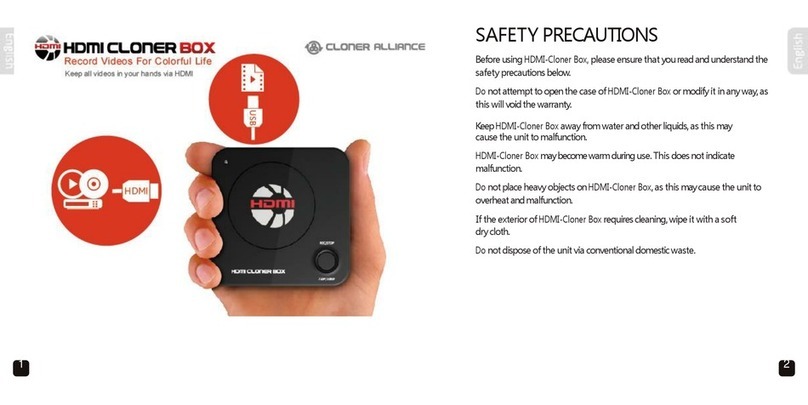
Cloner Alliance
Cloner Alliance HDMI Cloner Box User manual

Cloner Alliance
Cloner Alliance HDML-Cloner Box Turbo CA-988BT User manual

Cloner Alliance
Cloner Alliance Flint LX CA-1080FL User manual
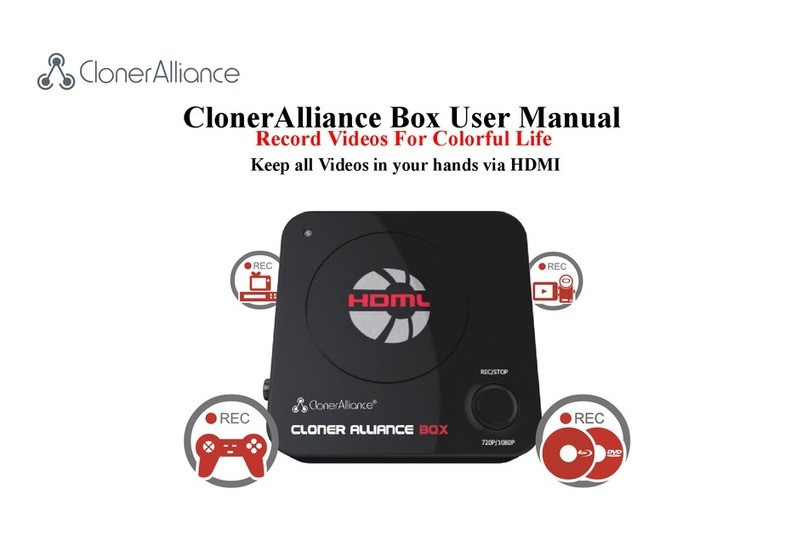
Cloner Alliance
Cloner Alliance CA-988B User manual

Cloner Alliance
Cloner Alliance Flint D4 User manual

Cloner Alliance
Cloner Alliance HDML-Cloner Box Pro User manual

Cloner Alliance
Cloner Alliance Box Turbo User manual

Cloner Alliance
Cloner Alliance Flint 4KP Plus User manual