Cloner Alliance ViewPro User manual

ClonerAlliance ViewPro User Manual

ClonerAlliance ViewPro User Manual
This documentation describes how to use ClonerAlliance ViewPro (Model: CA-997VP) device.
Copyright Notice
Copyright © ClonerAlliance Inc. All rights reserved.
Documentation Version 1.0.1
No part of this publication may be reproduced, transmitted, transcribed, stored in a retrieval system, or translated into any
language or computer language, in any form or by any means, electronic, mechanical, magnetic, optical, chemical, manual,
or otherwise, without the prior written permission of ClonerAlliance Inc.
Trademarks
ClonerAlliance is a registered trademark of ClonerAlliance Inc.

Safety Notices
Before using ClonerAlliance ViewPro, please ensure that you read and understand
the safety precautions below:
1. Do not attempt to open the case of ClonerAlliance ViewPro or modify it in any
way, as this will void the warranty.
2. Keep ClonerAlliance ViewPro away from water and other liquids, as this may
cause the unit to malfunction.
3. ClonerAlliance ViewPro may become warm during use. This does not indicate
malfunction.
4. Do not place heavy objects on ClonerAlliance ViewPro, as this may cause the unit
to overheat and malfunction.
5. If the exterior of ClonerAlliance ViewPro requires cleaning, wipe it with a soft dry
cloth.
6. Do not dispose of the unit via conventional domestic waste.


CONTENTS
1Getting Started 1
1.1 Box Contents ...............................................................................1
1.2 Product Diagram.............................................................................2
1.3 Indicator Diagram............................................................................5
1.4 Remote Diagram.............................................................................7
2OSD Menu How to Navigate Device Menu 8
2.1 Settings Menu ...............................................................................8
2.2 System Settings..............................................................................9
2.3 Image Settings ..............................................................................11
2.4 Audio Settings ..............................................................................12
2.5 Schedule Settings ............................................................................13
3How to Record Videos to the USB/SD Storage Device? 14
3.1 Connect ....................................................................................14
3.2 Record videos ...............................................................................16
3.3 Take Snapshots ..............................................................................21
3.4 Record live commentary or voice-over ...........................................................22
4How to Playback the Recorded Files on ClonerAlliance ViewPro? 26
4.1 Playback the Recorded files on ViewPro directly ...................................................26
4.2 Playback the Recorded media files on TV .........................................................31
4.3 Playback the Recorded media files on PC .........................................................32
5Schedule Recording 34
5.1 Set the system time ...........................................................................34
i

5.2 Schedule a recording..........................................................................35
6How to connect to PC and record videos directly? 37
6.1 Install and register ClonerAlliance Helper (Windows Users) ..........................................37
6.2 How to get the registration code? ................................................................37
6.3 Connect ClonerAlliance ViewPro with other devices. ................................................39
6.4 Record/Capture videos on PC...................................................................42
7How to livestream/Record with OBS/ClonerAlliance Helper? 48
7.1 Connection Guide of ClonerAlliance ViewPro .....................................................48
7.2 Install ClonerAlliance Helper or OBS Studio ......................................................48
7.3 Setting for live stream in ClonerAlliance Helper (Windows) ..........................................49
7.4 Setting for preview video in OBS studio ..........................................................51
8Frequently Asked Questions 55
9Supported Resolution 60
10 Product Specifications 61
11 After Sales Warranty 62
12 Contact Us 63
13 Disclaimer 64

GETTING STARTED
1.1 Box Contents
a.
b. c.
g.
d.
e. h.
f.
a. Power Adapter
b. Remote Control
c. ClonerAlliance ViewPro
d. User Manual
e. USB-A to Micro-B cable
f. HDMI Cable
g. MMI Cable
h. Tripod
1

ClonerAlliance ViewPro User Manual
1.2 Product Diagram
1. SD Card slot: Insert SD Card
2. USB slot: Insert a USB flash drive or mobile hard disk and record videos to this storage medium.
3. Tripod Hole: Mount the device to a tripod.
4. Line In: Stereo audio inputs.
5. Mic In: Insert the microphone plug into this jack to input voice.
6. Line out: Stereo audio outputs.
1.2. Product Diagram 2

ClonerAlliance ViewPro User Manual
7. Power socket of 12V
8. To PC: Connect the USB-A to Micro-B Cable between
PC and ClonerAlliance ViewPro for recording videos
to PC.
9. OUT: Connect an HDMI cable between ClonerAlliance
ViewPro and TV.
10. VGA AUDIO IN: Connect audio inputs for VGA sig-
nals.
11. IN: Connect an HDMI Cable between the video player
and ClonerAlliance ViewPro.
12. MMI: MMI input(AV, VGA, YPbPr) port. Please don’t
connect HDMI device.
13. LCD: Switch LCD ON/OFF.
14. ON/OFF: Press it to turn on. Press and hold it for 3
seconds to turn off.
1.2. Product Diagram 3
Batteries Slots:
Either using a power adapter or batteries,
we strongly recommend that you
also install a button battery (CR2032)
to prevent the system time from being
reset due to power outages.
Button battery: CR2032
Compatible battery models:
NP-550/F750/F950
/F960/F970

ClonerAlliance ViewPro User Manual
•Switch input sources
• Adjust the aspect ratio
• Take a snapshot
• Delete recorded files
• Show the menu to change settings
• Backward button
• Display the information about source and recording
• Playback the recorded files
• Start/Stop recording
• Make selections
• Fast-forward and fast-backward
• Confirm button or Go fullscreen while playing back files
1.2. Product Diagram 4
ViewPro Indicator
Storage Indicator

ClonerAlliance ViewPro User Manual
1.3 Indicator Diagram
1. ViewPro indicator
• Color: Stable BLUE
• Status: Recording Resolution is 1920*1080.
• Color: Stable GREEN
• Status: Recording Resolution is 1280*1024/1280*720
/1024*768.
1.3. Indicator Diagram 5

ClonerAlliance ViewPro User Manual
2. Storage indicator
USB Indicator
Off No USB Storage Device connected
Solid Green USB Storage Device is connected
Blinking Green In recording process and saving files to USB Storage Device
SD Indicator
Off No SD Card inserted
Solid Blue SD Card is inserted
Blinking Blue In recording process and saving files to SD Card
PC Indicator
Off Not connected to PC
Solid Green Connected to PC and recognized by software
1.3. Indicator Diagram 6

ClonerAlliance ViewPro User Manual
1.4 Remote Diagram
Mute
CLONER ALLIANCE
Start recording. Set the system time
Stop recording. Play back the contents in the storage device
Select HDMI as the input signal. Schedule the recording tasks
Select VGA as the input signal. Back to the previous file
Select YPbPr as the input signal. Start or pause playing
Select AV as the input signal. Fast forward
Mute. Fast backward
Switch to the aspect ratio of 4:3. Delete the selected files
Switch to the aspect ratio of 16:9. Go to the next file
Microphone mute. Volume down the speaker
Show information. Volume up the speaker
Capture an image. Speaker mute
OK button or full screen while playing back files.
Adjust the volume of the source video.
Adjust the volume of MIC input.
Show the main menu.
Back to the previous interface.
1.4. Remote Diagram 7
Tips: The remote control is powered by 2 AAA batteries which are not included and need to be purchased independently.

OSD MENU HOW TO NAVIGATE DEVICE MENU
2.1 Settings Menu
You can use the remote or the control panel of ClonerAlliance ViewPro to adjust settings. Please press button to display
settings menu.
• Show up the Settings Menu
There are four categories of settings:
1. System Settings
2. Image Settings
3. Audio Settings
4. Schedule Settings
Press the right and left arrows to choose a setting category.
8

ClonerAlliance ViewPro User Manual
2.2 System Settings
* Press the right and left arrows to choose a setting category
• Show time
–On: System time shows on the screen.
–Off: System time doesn’t show on the screen.
• Record Resolution
–1920*1080
–1280*1024
–1280*720
–1024*768
• Bitrate
–Bitrate set to Low: about 4Mbps
–Bitrate set to Mid: about 10Mbps
–Bitrate set to High: about 18Mbps
The bitrate can be set, the compression bitrate is
related to the video compression format and reso-
lution.
• File size
–16GB: Single file max size up to 16GB or 5 hours
–4GB: Single file max size up to 4GB or 5 hours
TIP: Using FAT32 USB storage devices, the sin-
gle recorded file will be 4GB at most due to
the limitation of FAT32 format. Please use a
NFTS/exFAT USB storage device, the file will be
16GB at most.
2.2. System Settings 9

ClonerAlliance ViewPro User Manual
* Press the right and left arrows to choose a setting category
• Loop recording
–On: Enable loop recording. Under this setting,
when the USB storage device is full, it will keep
recording and previous files will be overwritten.
–Off: Disable loop recording. Under this setting,
when the USB storage device is full, it will stop
recording automatically.
• Show REC
–On: It will always display ”REC” during record-
ing.
–Off: ”REC” only shows up at the beginning of
recording, and will disappear in a few seconds.
• Time Watermark
–On: It will display time watermark during record-
ing.
–Off: No time watermark displayed on screen.
• System time
–Set up system time with format ”yyyy-mm-dd hh-
mm”.
2.2. System Settings 10

ClonerAlliance ViewPro User Manual
2.3 Image Settings
* Press the right and left arrows to choose a setting category
•Brightness Adjust the brightness.
•Contrast Adjust the contrast.
•Saturation Adjust the saturation.
•Backlight Adjust the backlight.
•Decoder update Update decoder.
•Encoder update Update encoder.
•Restore Restore default settings.
•Language Set the language of OSD.
•Version Display the version of firmware.
2.3. Image Settings 11

ClonerAlliance ViewPro User Manual
2.4 Audio Settings
* Press the right and left arrows to choose a setting category
•HDMI Volume: Set the volume of HDMI.
•Mic Volume: Set the volume of Mic.
•Line in Volume: Set the volume of Line in.
•Speaker Volume: Set the volume of speaker.
•Line out Volume: Set the volume of Line out.
•Line out mixed:
–On: Line out outputs the audios of HDMI, Mic
and Line in together.
–Off: Line out only outputs the audio of HDMI.
2.4. Audio Settings 12

ClonerAlliance ViewPro User Manual
2.5 Schedule Settings
* Press the right and left arrows to choose a setting category
• Schedule Recording
–On: Enable schedule recording.
–Off: Disable schedule recording.
• Schedule mode
–Once
–Every Day
• Time ranges
–Max task number is up to 5
2.5. Schedule Settings 13

HOW TO RECORD VIDEOS TO THE USB/SD STORAGE DEVICE?
3.1 Connect
1. Connect the video player to IN port on ClonerAlliance ViewPro via an HDMI cable. Note: For AV/VGA/YPbPr source
devices, please use the included MMI cable and connect it to the MMI port on ViewPro. After connections, please use
the signal buttons on the remote or the “Source”button on ViewPro device to select the correct input signal.
2. Plug the USB storage device or SD Card into ClonerAlliance ViewPro.
3. Plug the power adapter into the power socket and plug the other end into the 12V port of ClonerAlliance ViewPro. Or
install batteries into the device for power supply.
4. Power on ClonerAlliance ViewPro after all devices and cables are well connected.
Tips:
If you want to monitor the output image on TV, you can connect ClonerAlliance ViewPro from OUT port to TV via an HDMI
cable. Please note that the output image will either display on the screen of ClonerAlliance ViewPro or the TV, it can NOT
display on both at the same time.
14
This manual suits for next models
1
Table of contents
Other Cloner Alliance Video Gaming Accessories manuals

Cloner Alliance
Cloner Alliance HDML-Cloner Box Pro User manual

Cloner Alliance
Cloner Alliance Flint LX CA-1080FL User manual

Cloner Alliance
Cloner Alliance Flint 4KP Pro User manual

Cloner Alliance
Cloner Alliance Box Pro User manual

Cloner Alliance
Cloner Alliance Flint 4KP Plus User manual

Cloner Alliance
Cloner Alliance Flint D4 User manual
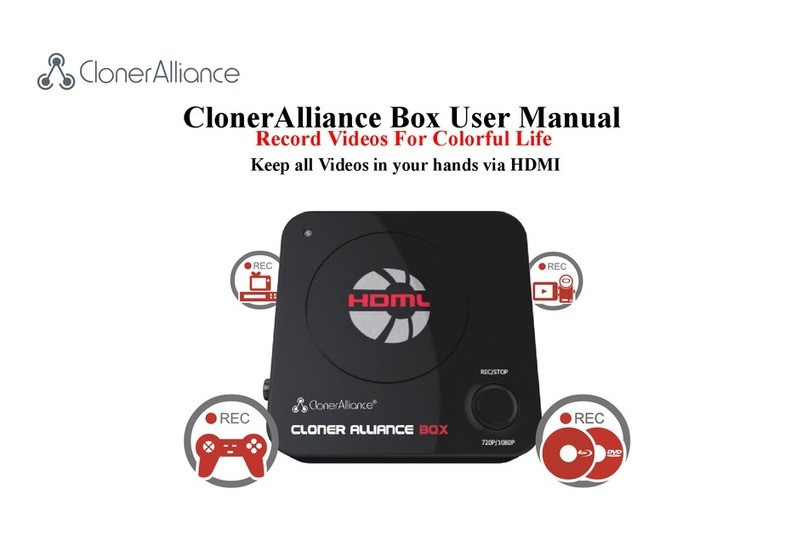
Cloner Alliance
Cloner Alliance CA-988B User manual
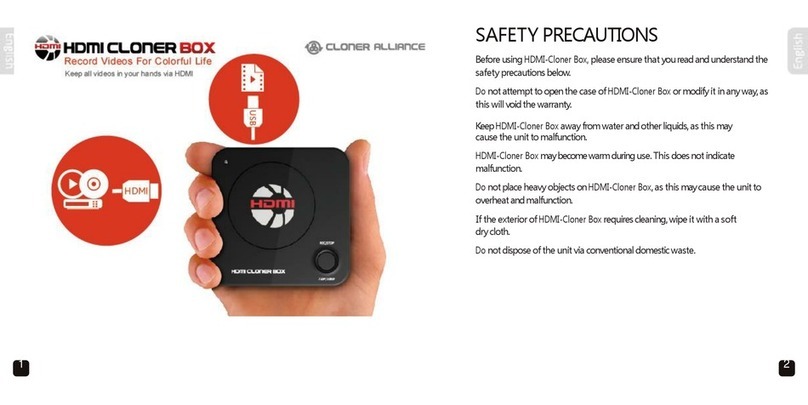
Cloner Alliance
Cloner Alliance HDMI Cloner Box User manual

Cloner Alliance
Cloner Alliance HDML-Cloner Box Turbo CA-988BT User manual

Cloner Alliance
Cloner Alliance Box Turbo User manual

















