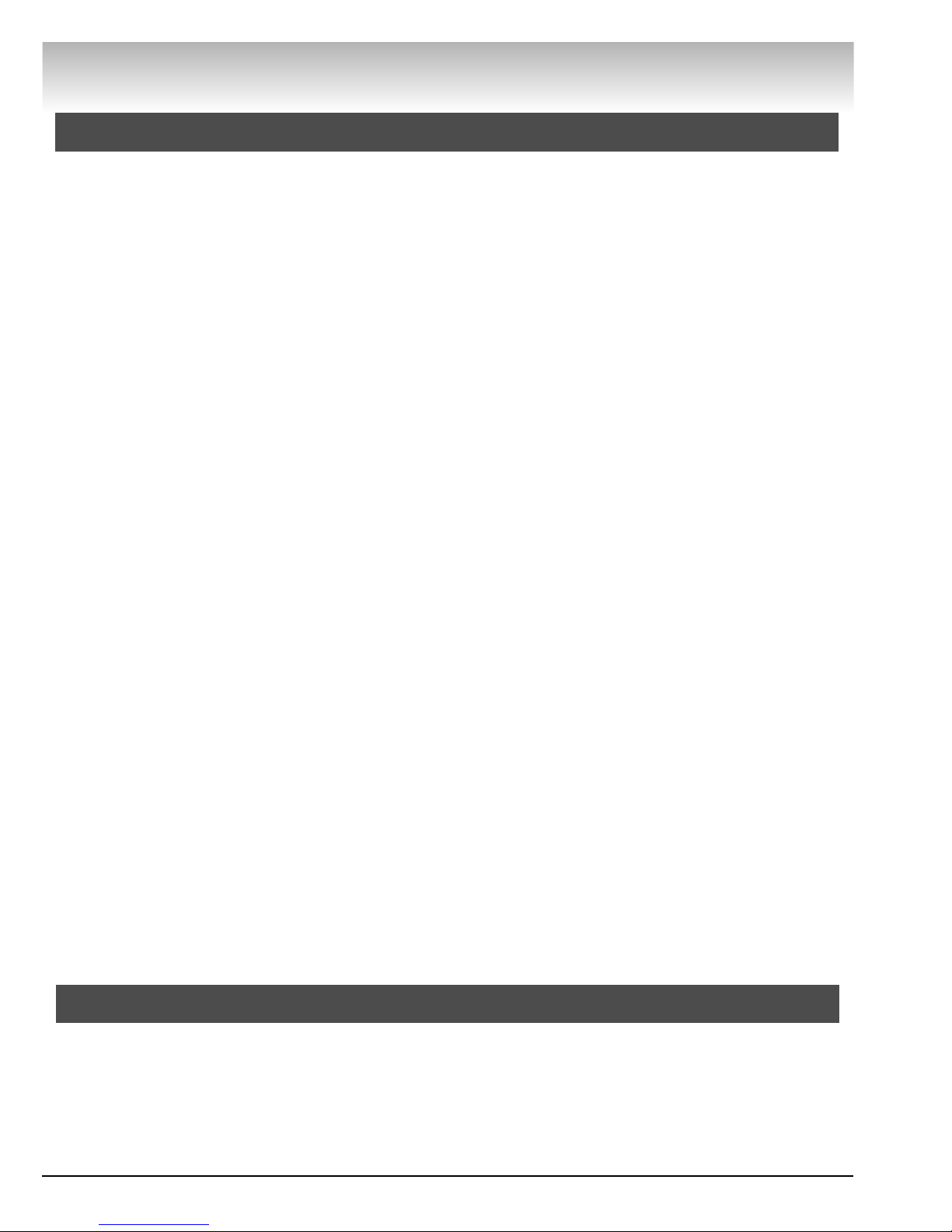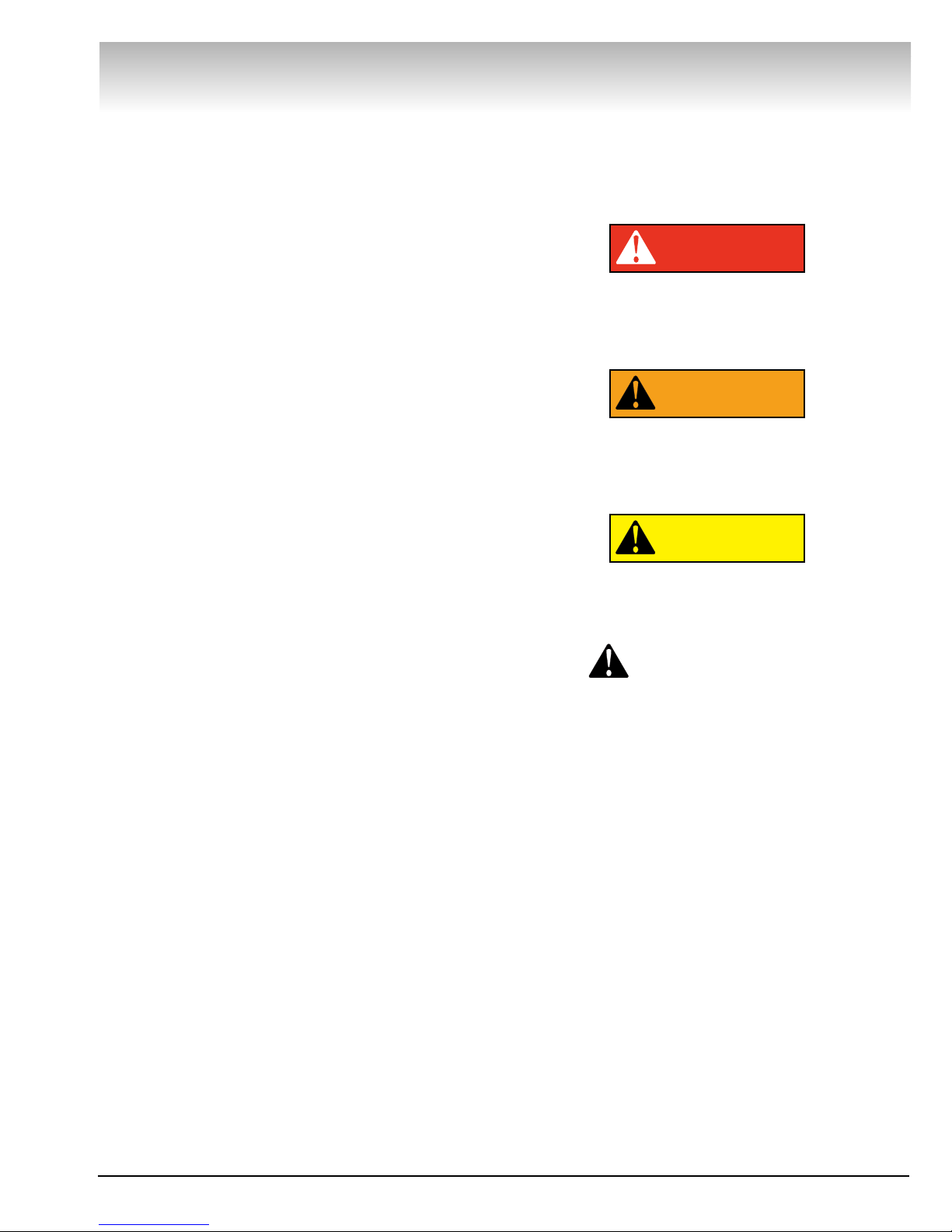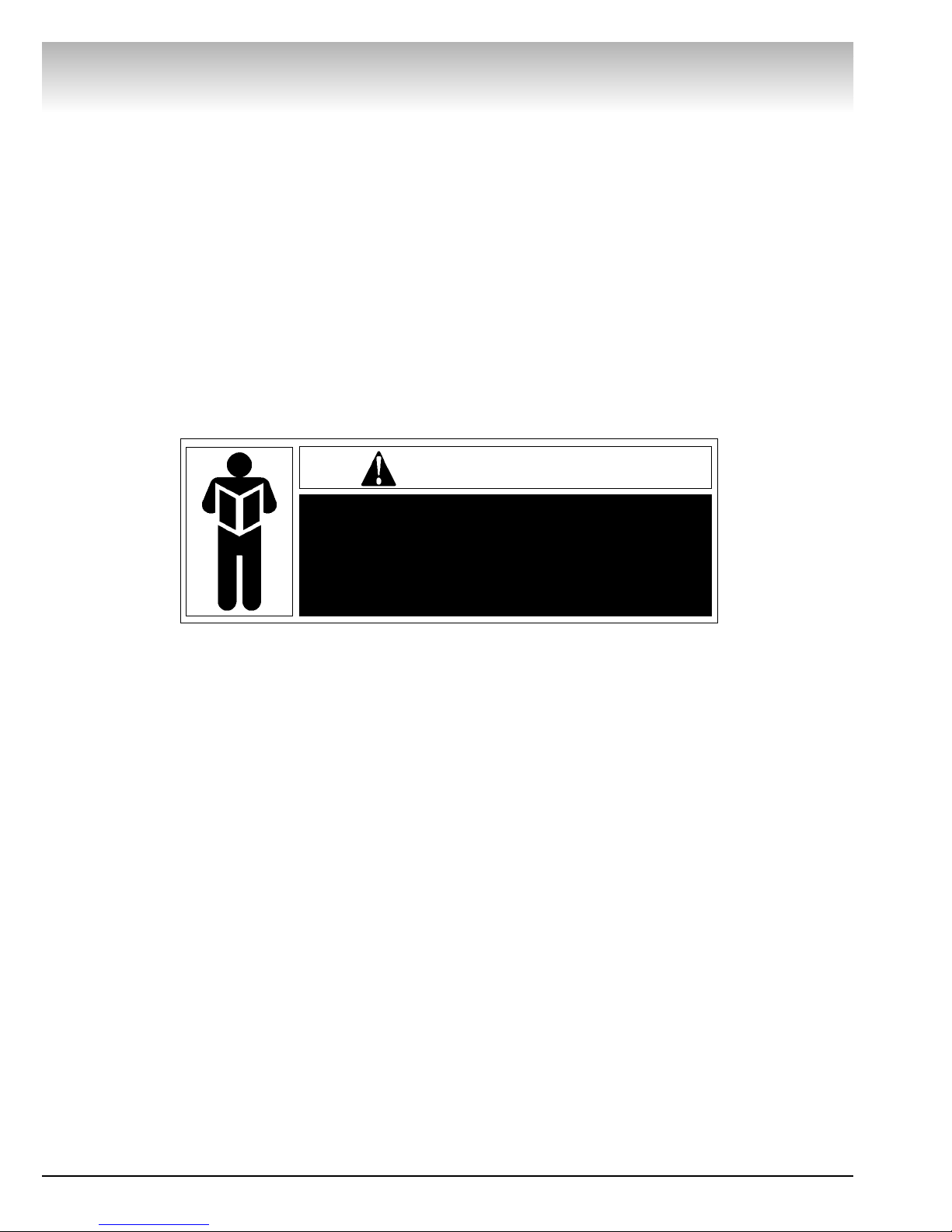ii • Important:Always read and follow the on-screen operating instructions.
IIMMPPOORRTTAANNTTSSAAFFEETTYYIINNSSTTRRUUCCTTIIOONNSS
SSAAVVEETTHHEESSEEIINNSSTTRRUUCCTTIIOONNSS
READALL INSTRUCTIONS
1. Eye and face protection recommendations:
“Protective eye and face equipment is required to
be used where there is a reasonable probability of
injury that can be prevented by the use of such
equipment.” O.S.H.A. 1910.133(a) Protective gog-
gles, safety glasses, or a face shield must be pro-
vided by the owner and worn by the operator of
the equipment. Care should be taken to see that
all eye and face safety precautions are followed by
the operator. ALWAYS WEAR SAFETY GLASSES.
Everyday glasses only have impact resistant
lenses, they are not safety glasses.
2. Do not disable hood safety interlock system, or in
any way shortcut safety controls and operations.
3. Be sure that wheels are mounted properly, the hub
nut engages the arbor for not less than four (4)
turns, and the hub nut is firmly tightened before
spinning the wheel.
4. Read and understand this manual before operat-
ing. Abuse and misuse will shorten the functional
life.
5. Be sure the balancer is properly connected to the
power supply and electrically grounded.
6. Do not operate equipment with a damaged cord or
if the equipment has been dropped or damaged –
until it has been examined and repaired by a quali-
fied serviceman.
7. Do not let cord hang over edge of table, bench, or
counter or come in contact with hot manifolds or
moving fan blades.
8. If an extension cord is necessary, a cord with a cur-
rent rating equal to or more than that of the equip-
ment should be used. Cords rated for less current
than the equipment may overheat. Care should be
taken to arrange the cord so that it will not be
tripped over or pulled.
9. Keep guards and safety features in place and in
working order.
10. Wear proper clothing. Safety toe, non-slip
footwear and protective hair covering to contain
hair is recommended. Do not wear jewelry, loose
clothing, neckties, or gloves when operating the
balancer.
11. Keep work area clean and well lighted. Cluttered
and/or dark areas invite accidents.
12. Avoid dangerous environments. Do not use power
tools or electrical equipment in damp or wet loca-
tions, or expose them to rain.
13. Avoid unintentional starting. Be sure the balancer
is turned off and power disconnected before serv-
icing.
14. Disconnect the balancer before servicing.
15. Use only manufacturer’s recommended acces-
sories. Improper accessories may result in per-
sonal injury or property damage.
16. Repair or replace any part that is damaged or worn
and that may cause unsafe balancer operation. Do
not operate damaged equipment until it has been
examined by a qualified service technician.
17. Never overload or stand on the weight tray or any
part of the balancer.
18. Do not allow untrained persons to operate machin-
ery.
19. To reduce the risk of fire, do not operate equip-
ment in the vicinity of open containers or flamma-
ble liquids (gasoline).
20. Adequate ventilation should be provided when
working on or operating internal combustion
engines.
21. Keep hair, loose clothing, fingers, and all parts of
body away from moving parts.
22. Use equipment only as described in this manual.
23. Use only manufacturer’s recommended attach-
ments and accessories.
SSaaffeettyy