Advanced Bionics Marvel CI User manual
Other Advanced Bionics Hearing Aid manuals

Advanced Bionics
Advanced Bionics Naida CI Q70 User manual
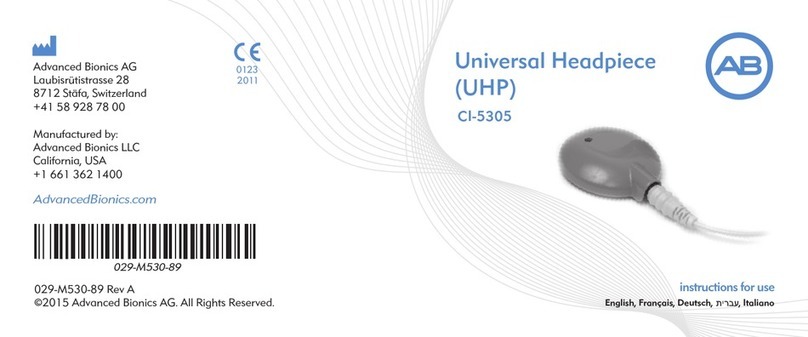
Advanced Bionics
Advanced Bionics CI-5305 User manual

Advanced Bionics
Advanced Bionics Phonak Naida Link CROS User manual

Advanced Bionics
Advanced Bionics Naida CI CI-5823 User manual
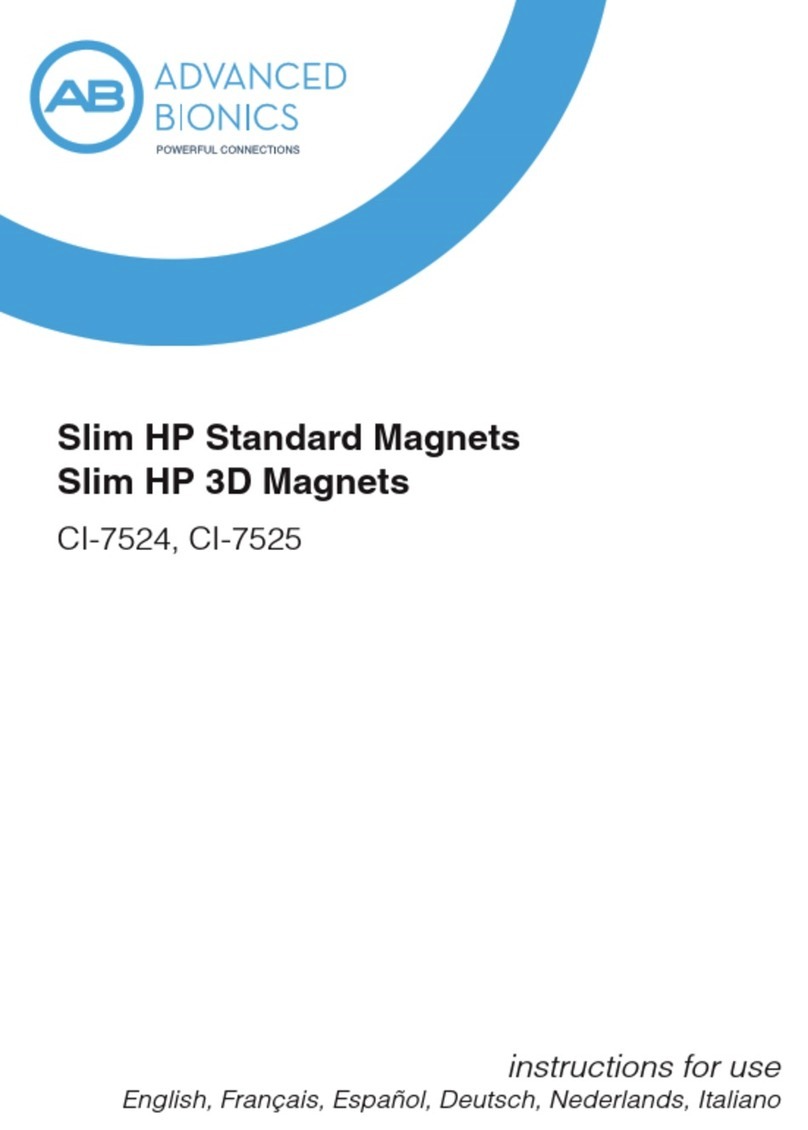
Advanced Bionics
Advanced Bionics Slim HP CI-7524 User manual

Advanced Bionics
Advanced Bionics HARMONY User manual
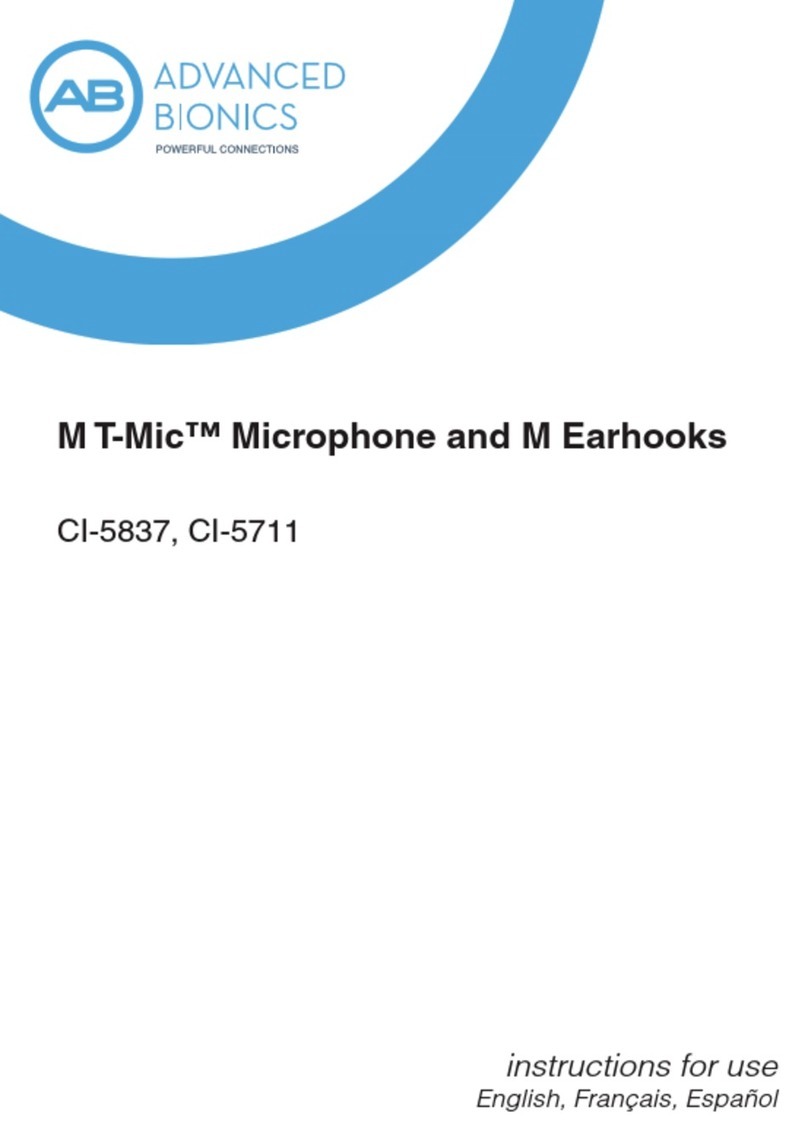
Advanced Bionics
Advanced Bionics M T-Mic User manual
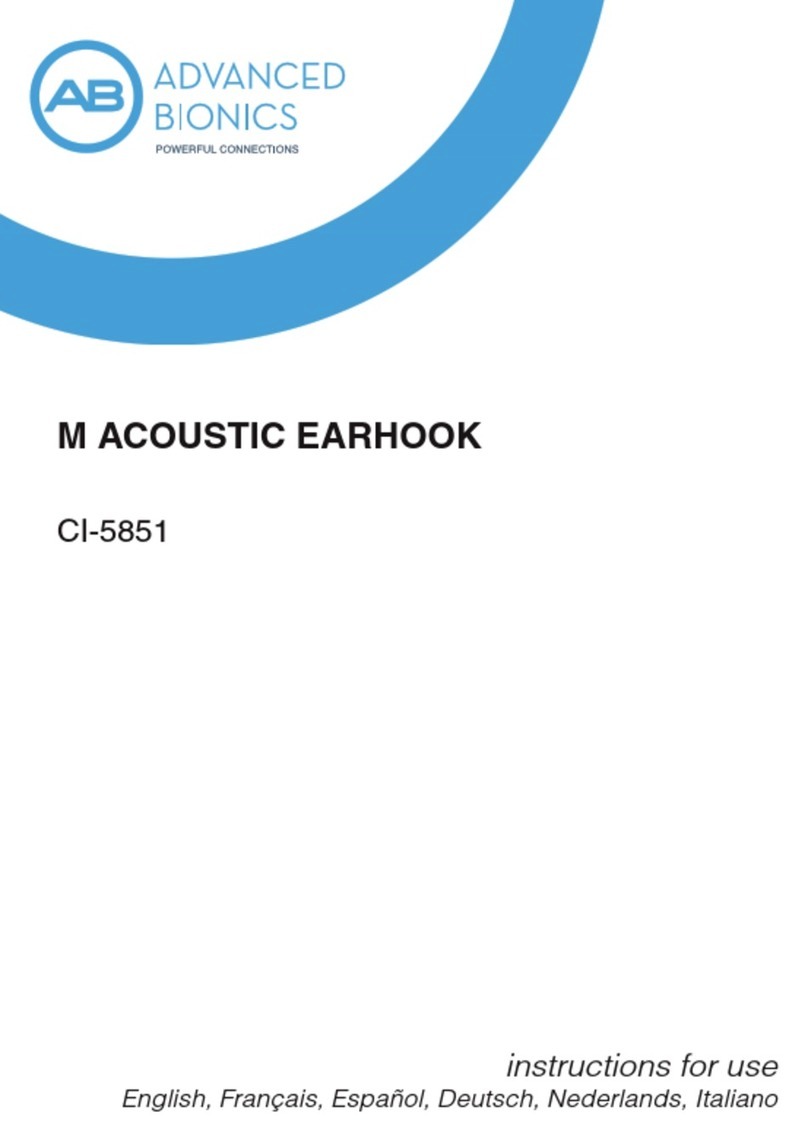
Advanced Bionics
Advanced Bionics CI-5851 User manual

Advanced Bionics
Advanced Bionics HARMONY Operating instructions
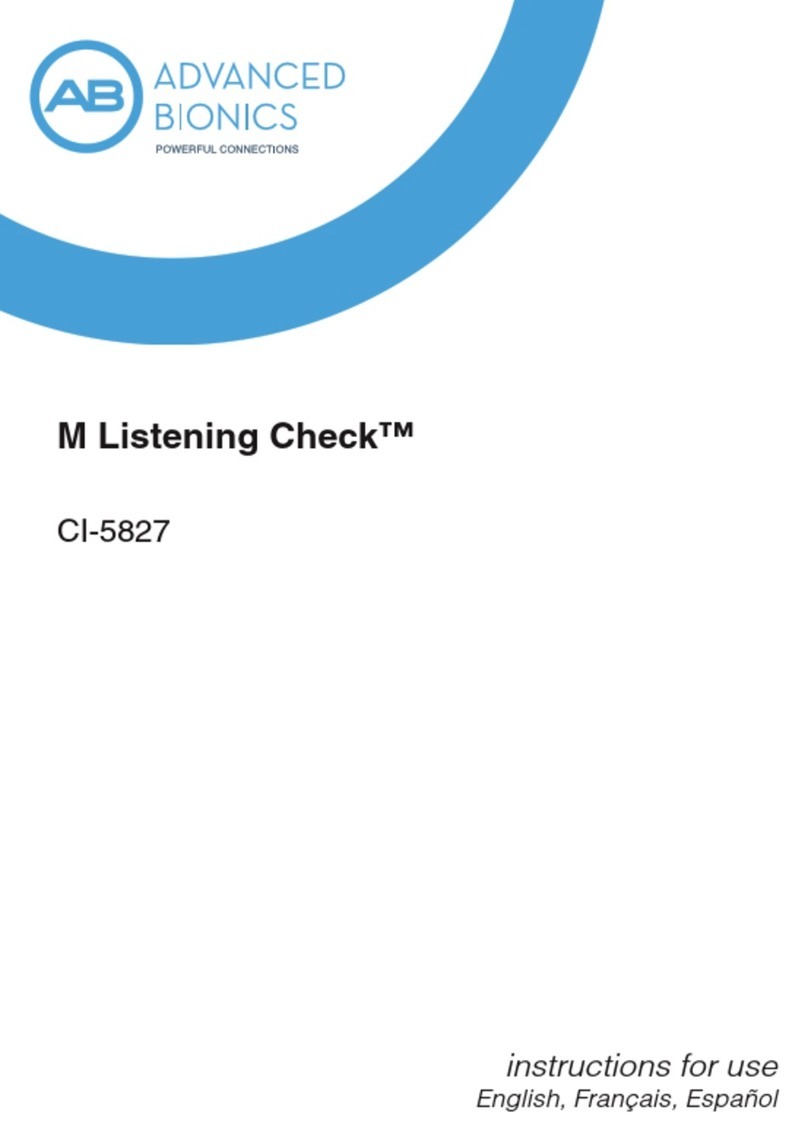
Advanced Bionics
Advanced Bionics M Listening Check CI-5827 User manual

Advanced Bionics
Advanced Bionics Marvel CI User manual

Advanced Bionics
Advanced Bionics NEPTUNE AquaMic User manual

Advanced Bionics
Advanced Bionics Slim HP Standard User manual

Advanced Bionics
Advanced Bionics Nadia CIQ70 User manual

Advanced Bionics
Advanced Bionics M WEARING CLIP User manual
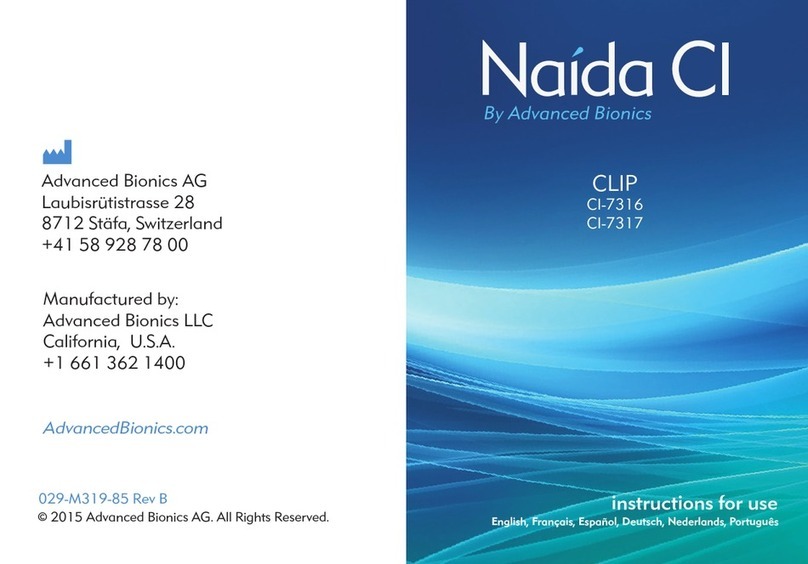
Advanced Bionics
Advanced Bionics Naida CI CLIP User manual
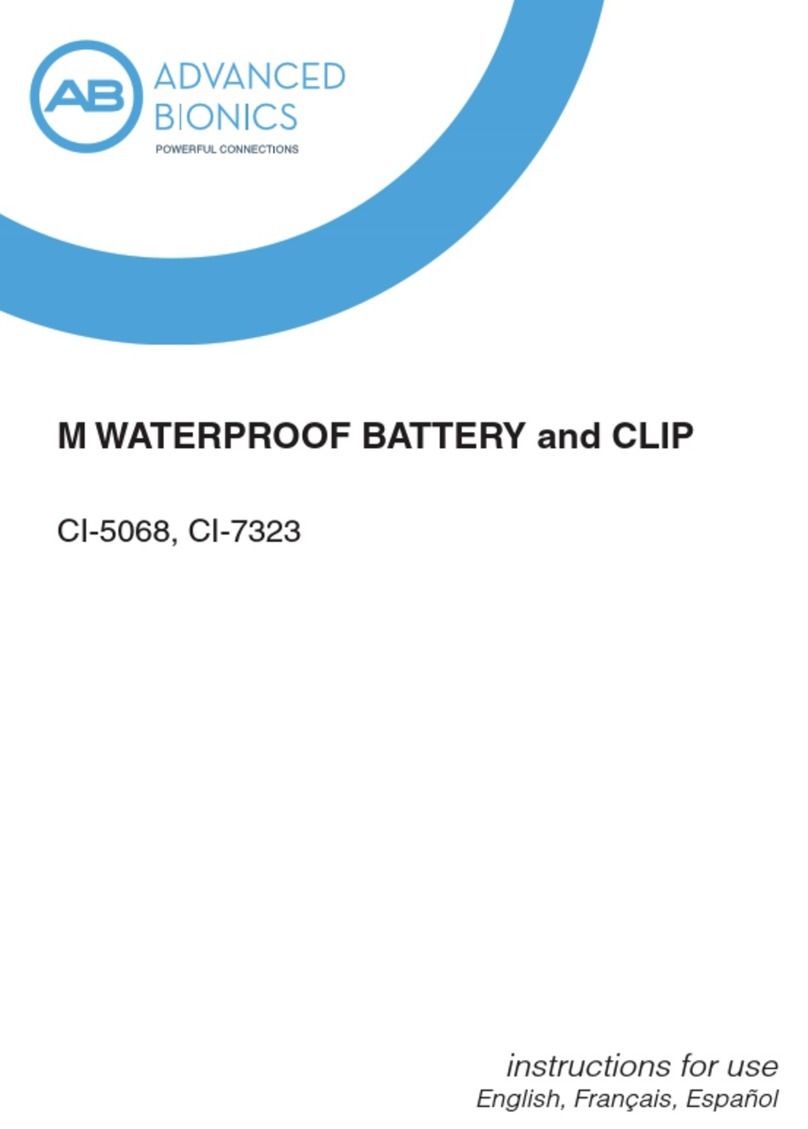
Advanced Bionics
Advanced Bionics CI-5068 User manual

Advanced Bionics
Advanced Bionics Auria User manual
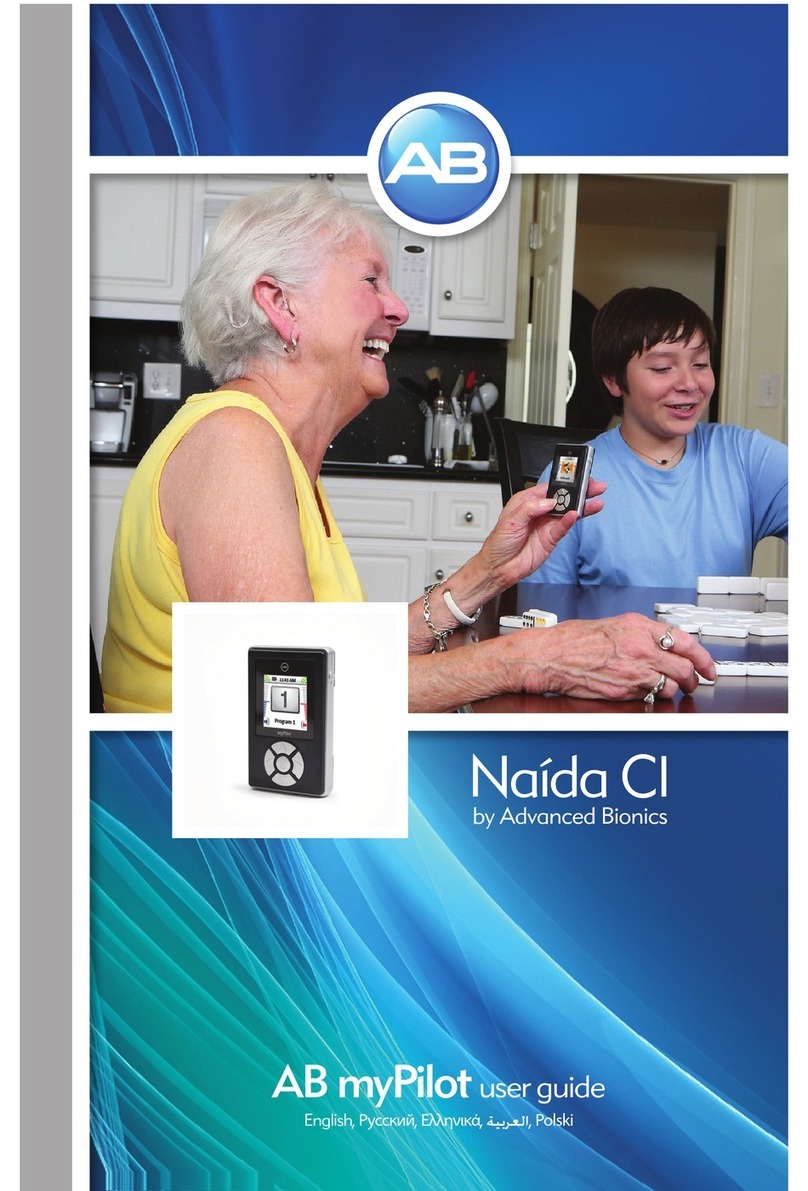
Advanced Bionics
Advanced Bionics Naida CI User manual

Advanced Bionics
Advanced Bionics Naida CI M90 User manual



























