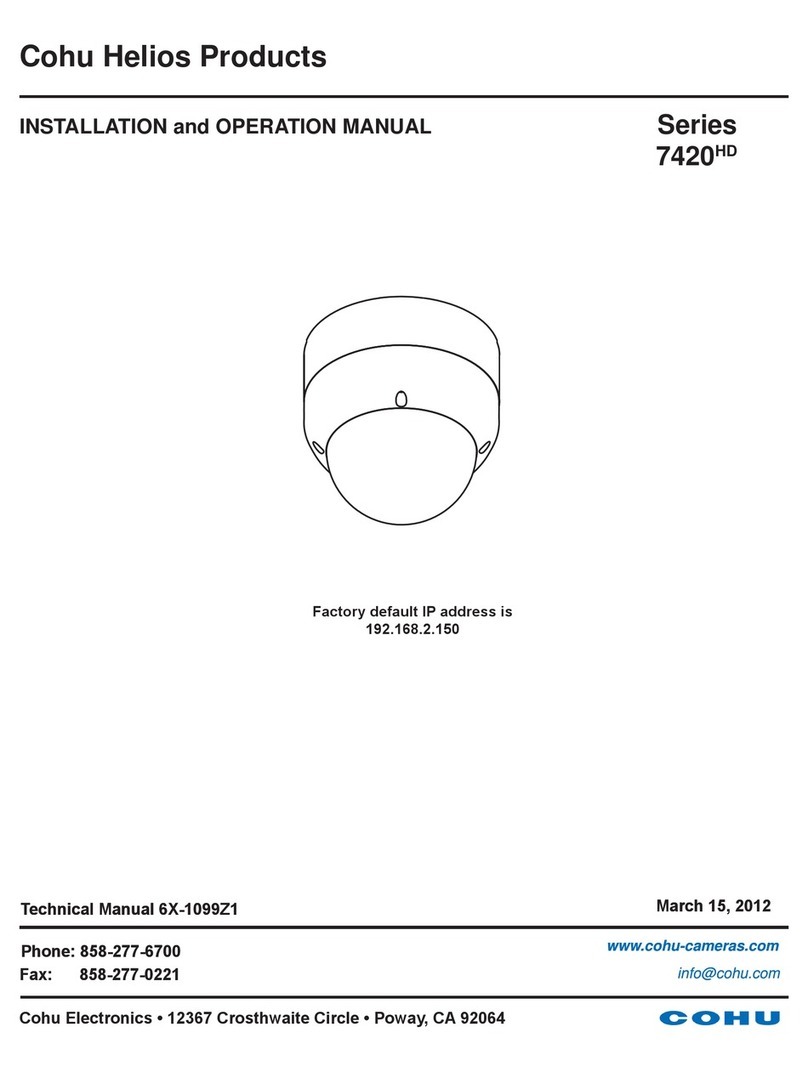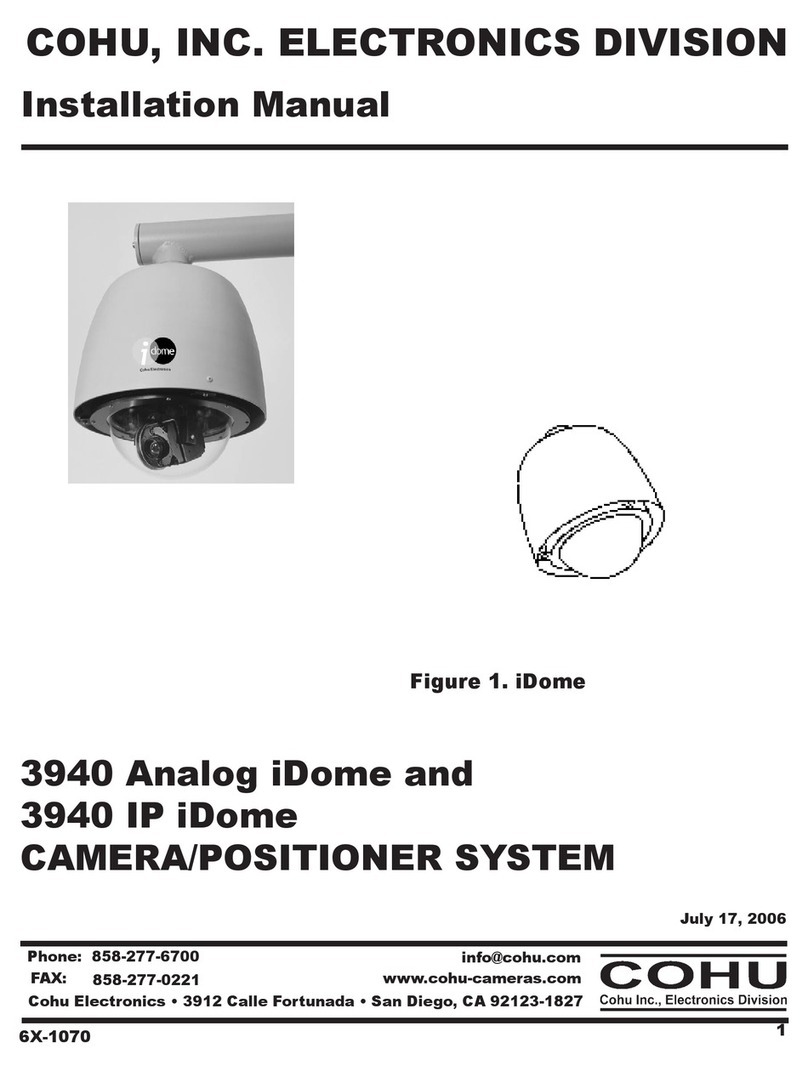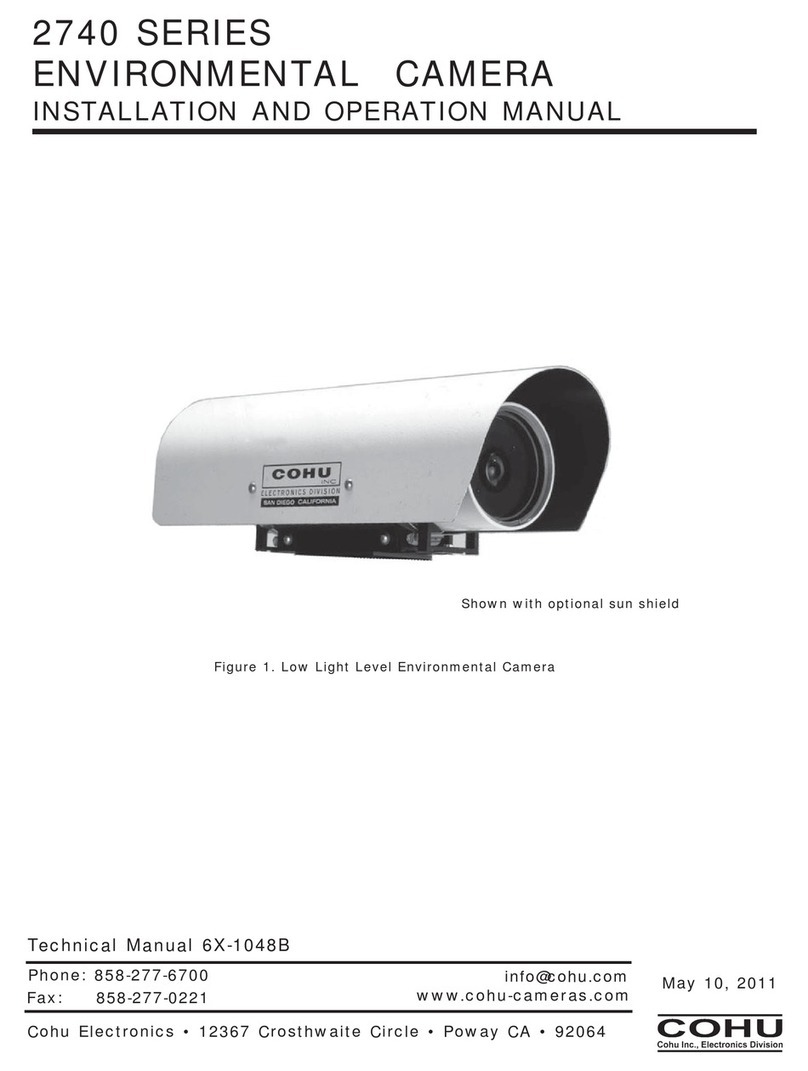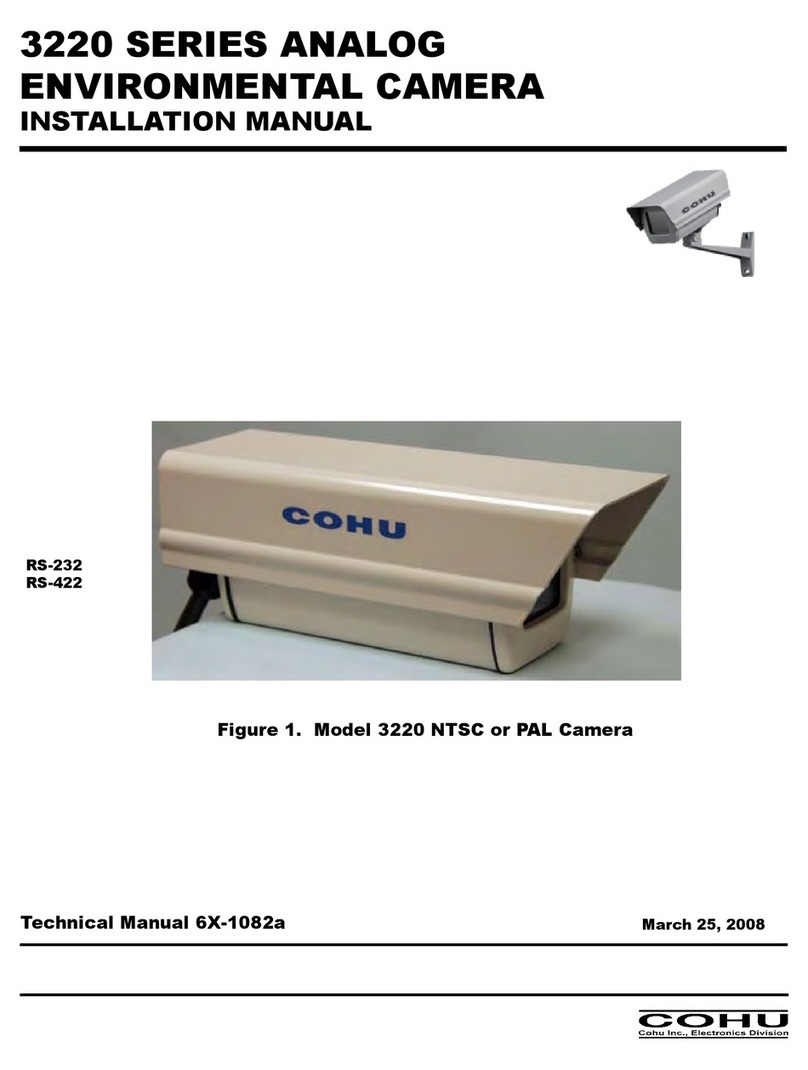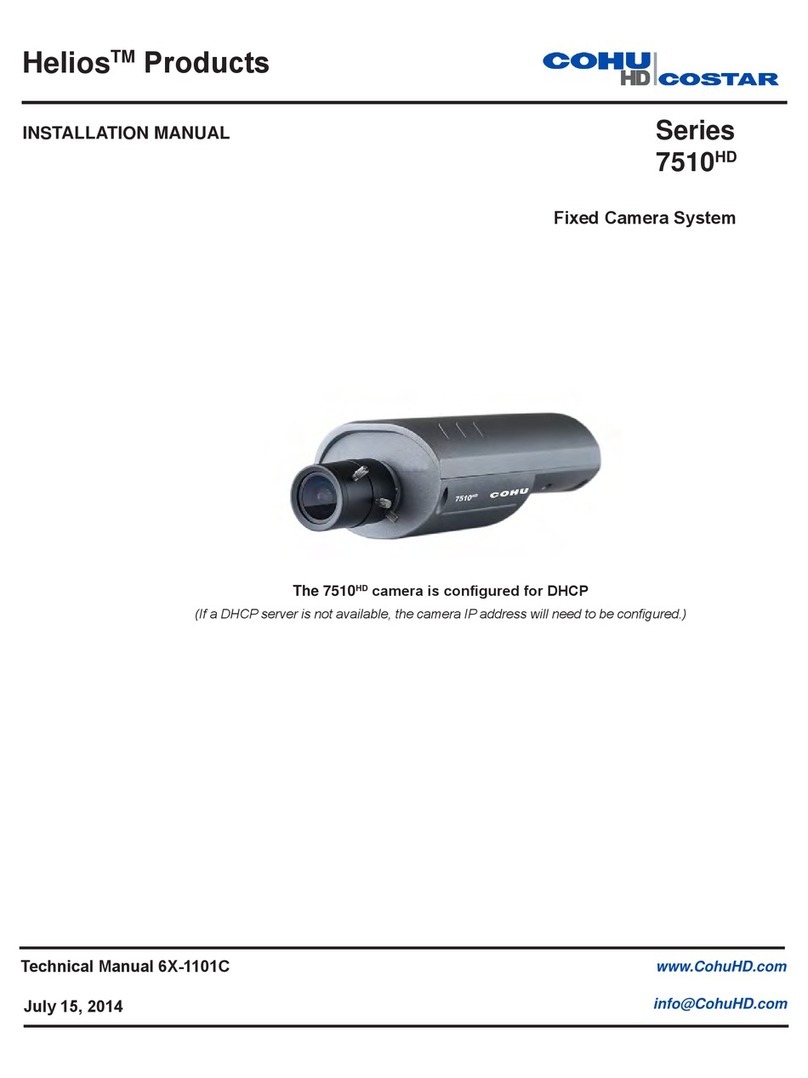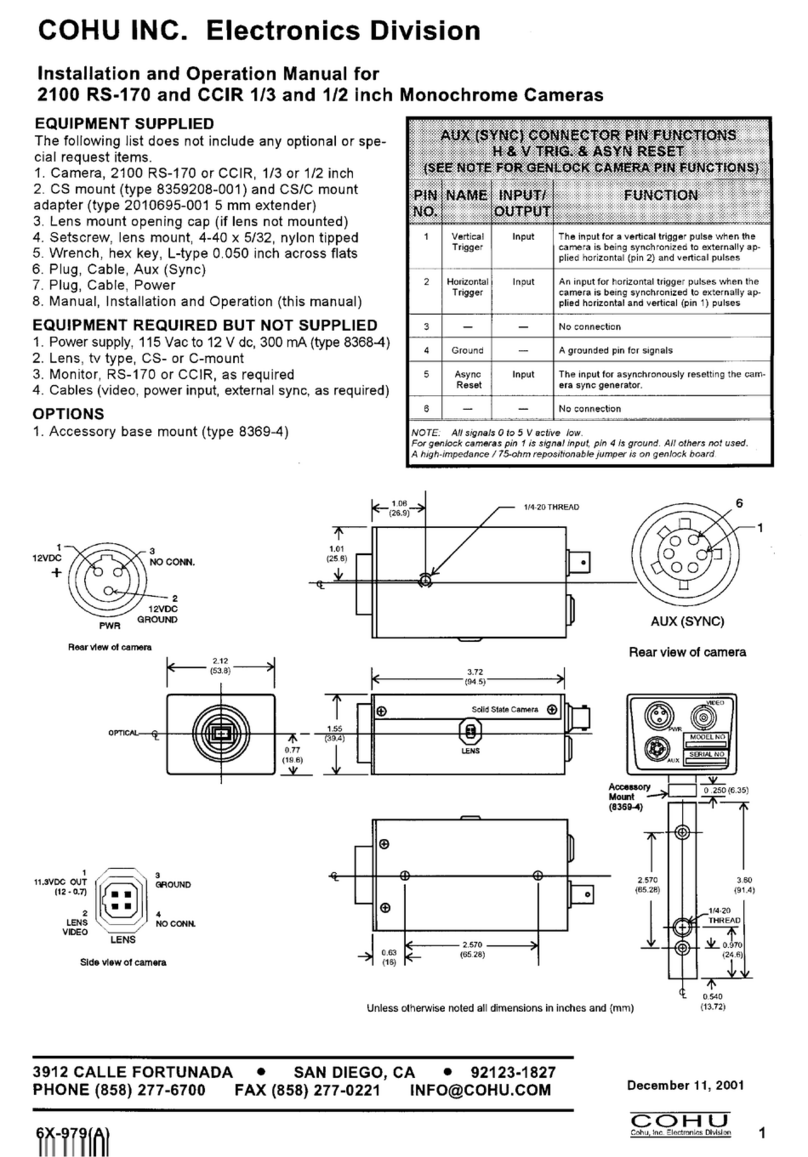To adjust the settings on the browser-based settings pages:
1. Become the privileged user by entering the correct username and password which will be
required when changing camera settings (see Passwords Section 5.2.2).
Note: Factory Default Username = root Factory Default Password = system
2. Choose the desired setting to be adjusted.
3. Select the appropriate value from the pull-down menu or enter the appropriate value into
the form field and then press <Tab>.
4. Repeat this process for other settings.
5. Press the Logout Session button or Exit the browser when finished.
Both of these actions will close that privileged session.
Note: For the browser-based pages to operate properly both Java and JavaScript must be
enabled. Review the browser help pages for details on setting up Java.
1.5.2 Online Help Pages
All settings on the browser-based settings page are linked to a comprehensive help file. Access
the help text for a particular setting by clicking the question mark icon that appears next to the
desired setting:
1.6 Lens Mount Compatibility
The Cohu 7100 Series cameras include a standard CS-mount and a C mount adapter.
Each lens must be mounted the distance from the camera's imaging chip. If the lens is not placed
at the proper distance it will not be possible to focus the lens. For more information about lens
selection and usage see the Lenses in Section 11.
1.7 Browser Compatibility
The Cohu 7100 camera supports most of the commonly used Web browsers on PC Macintosh
and UNIX/Linux platforms. The supported browsers are:
Netscape 4.67 and higher on a PC Macintosh or UNIX/Linux machine
Internet Explorer 5.5 and higher on a PC or Macintosh machine
10 of 60