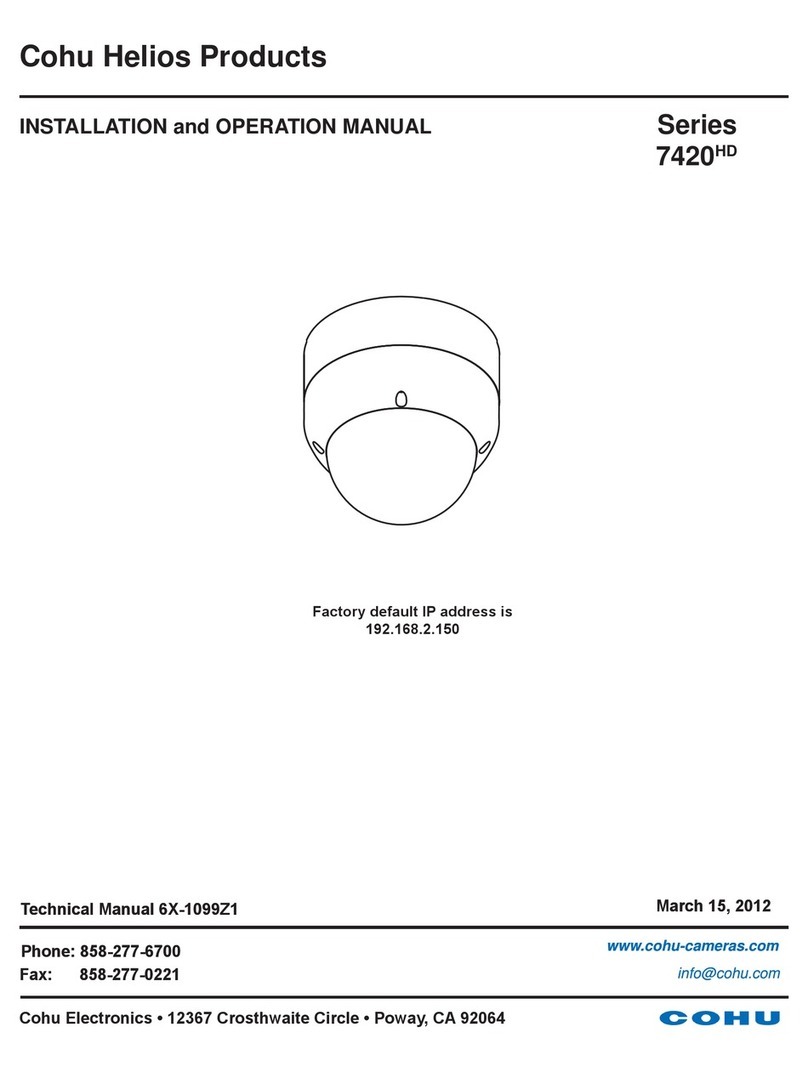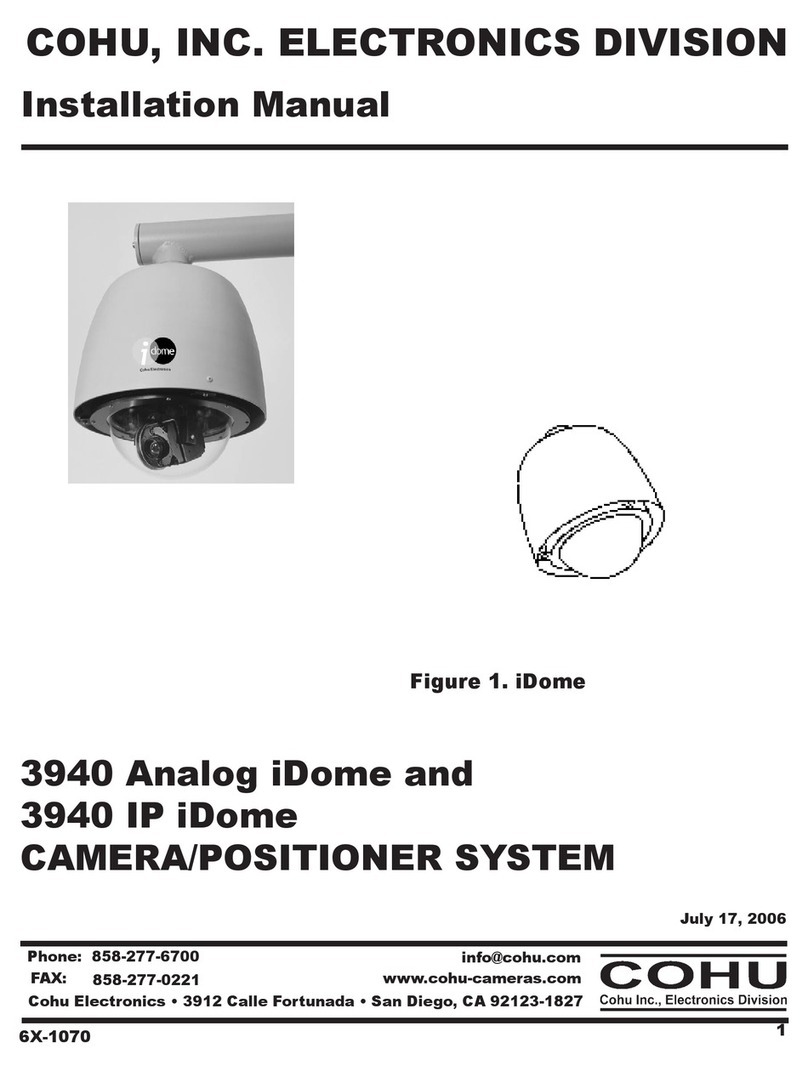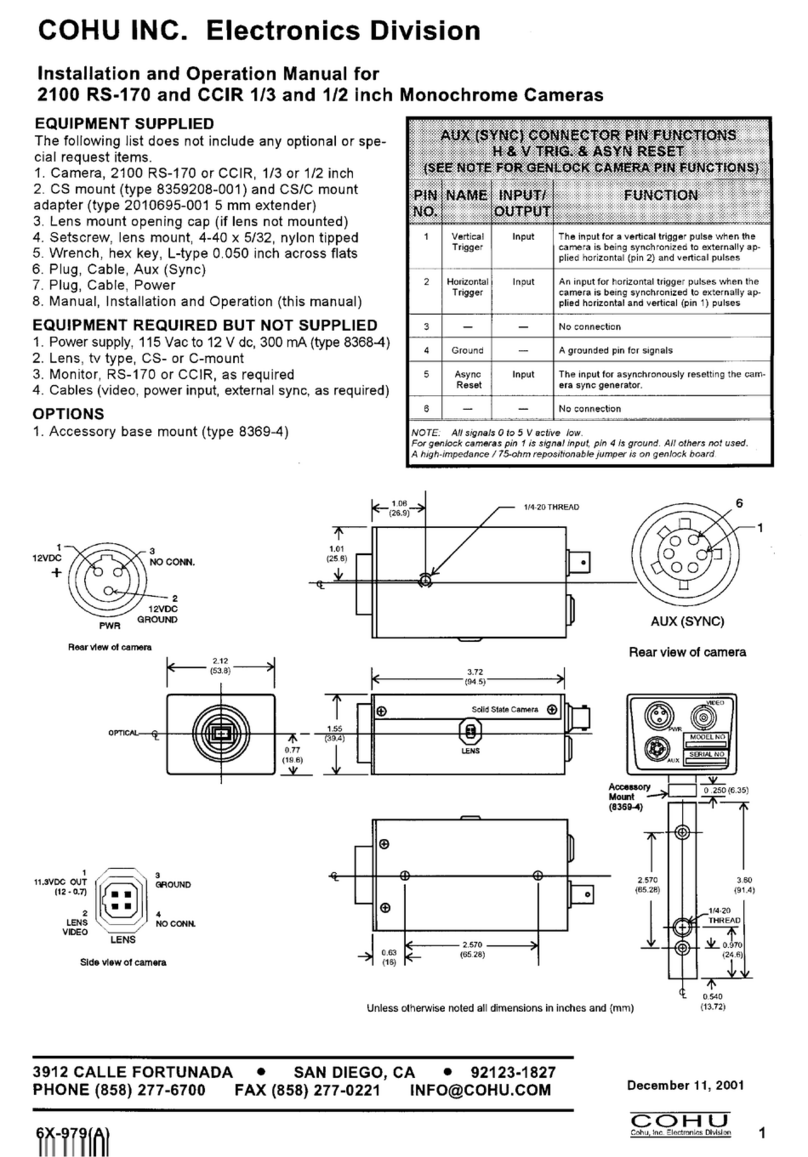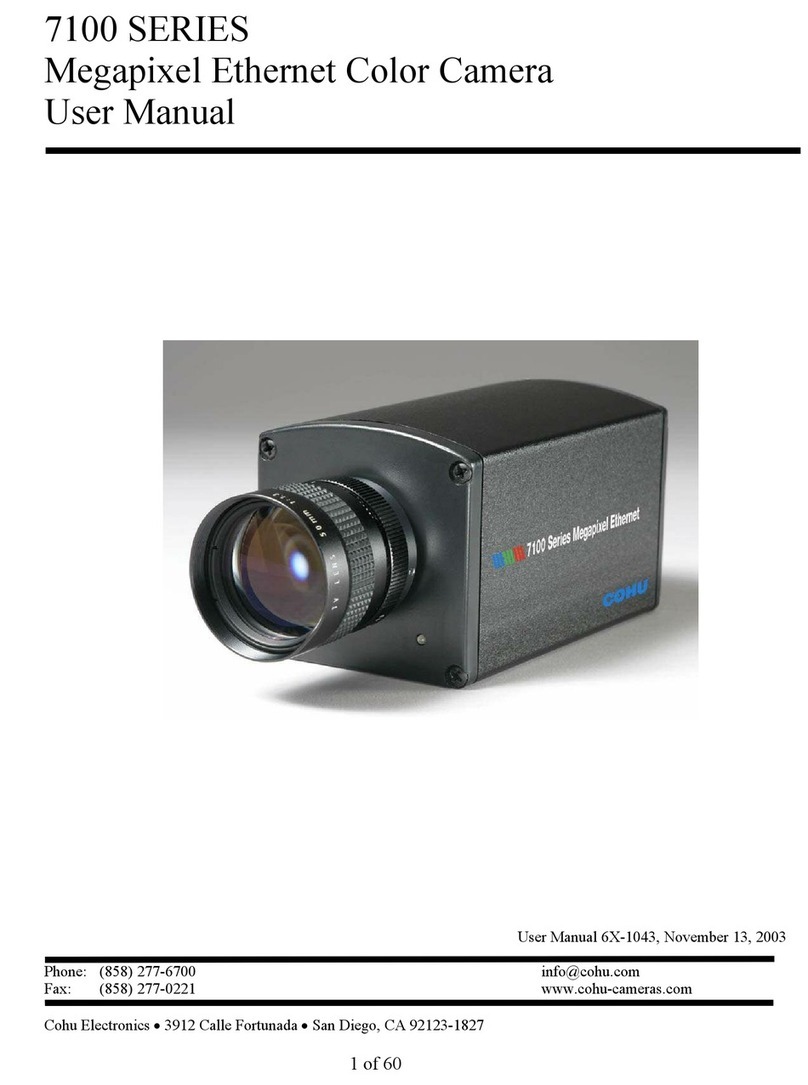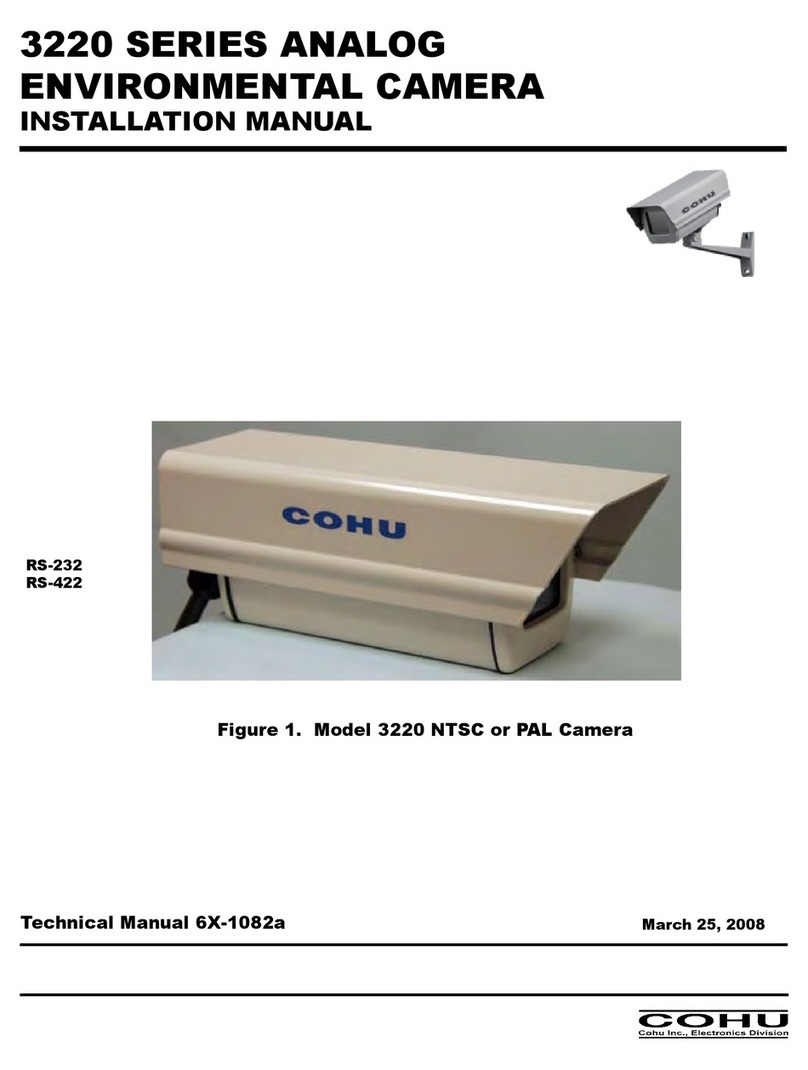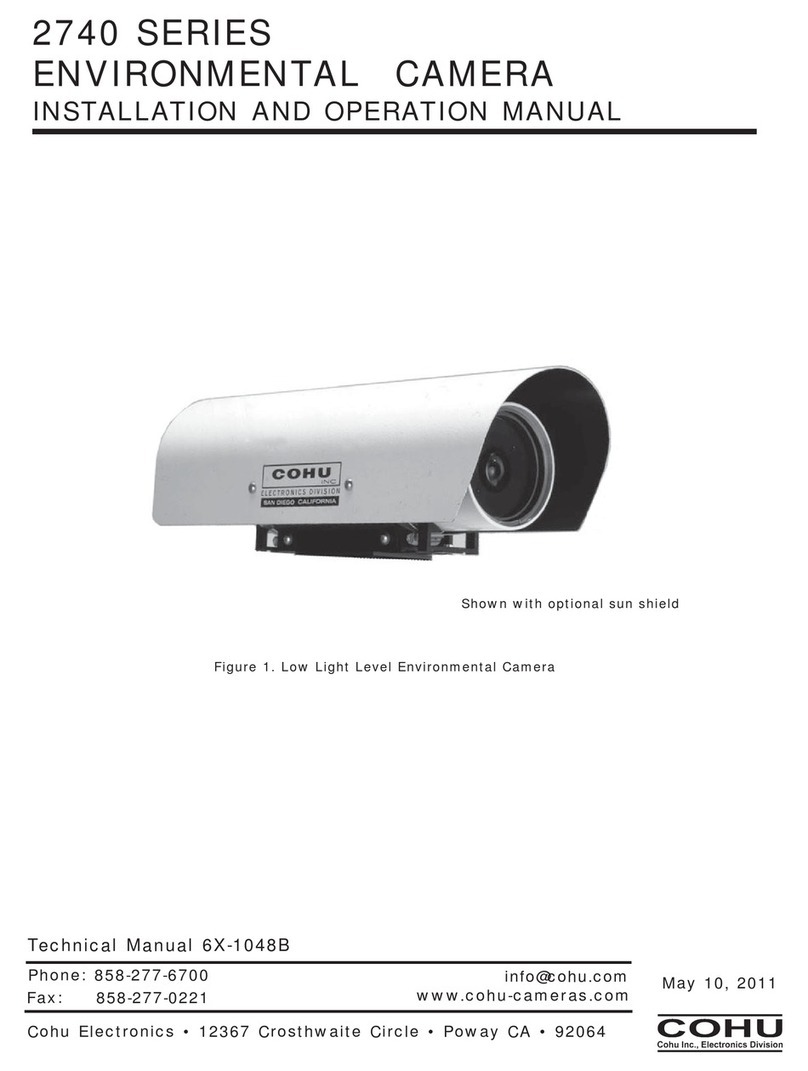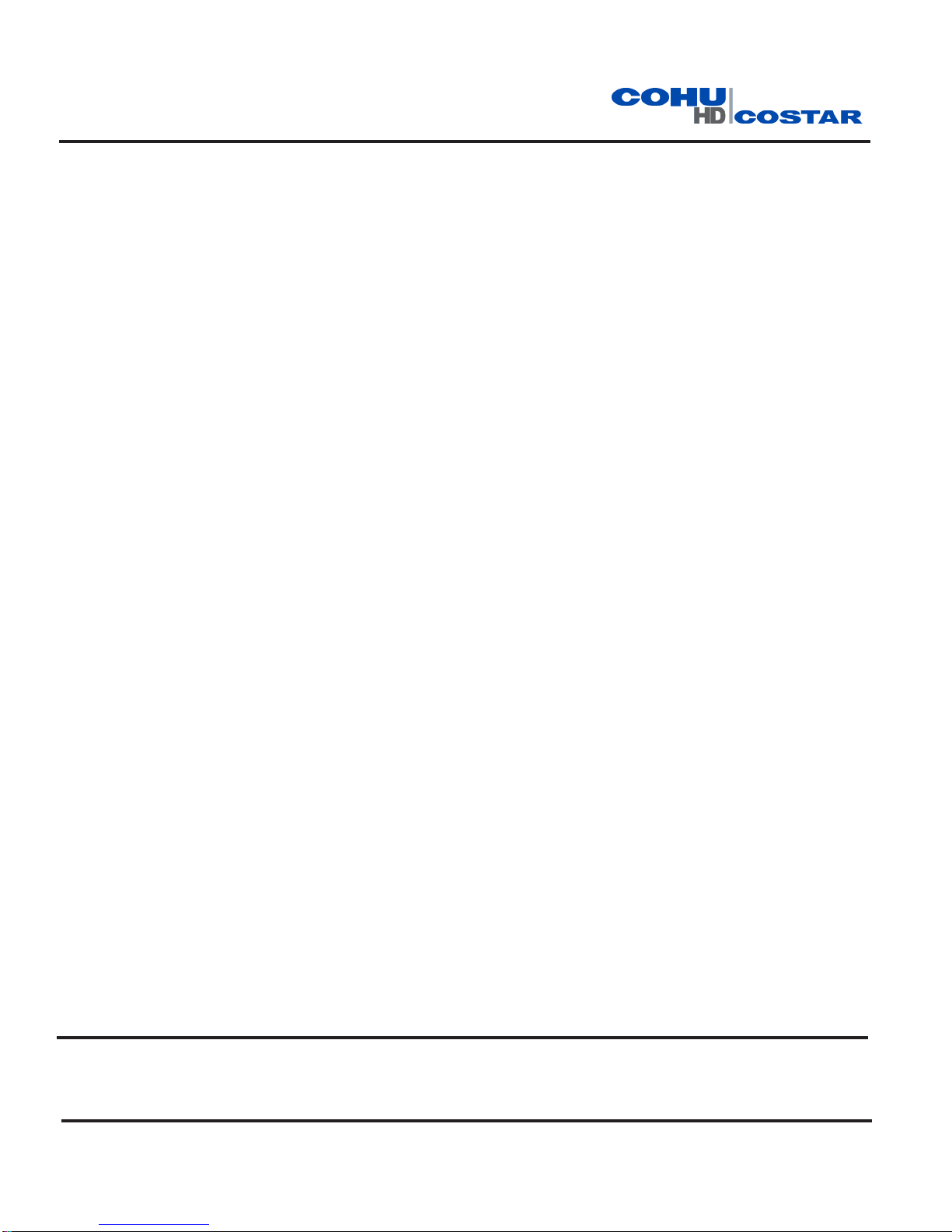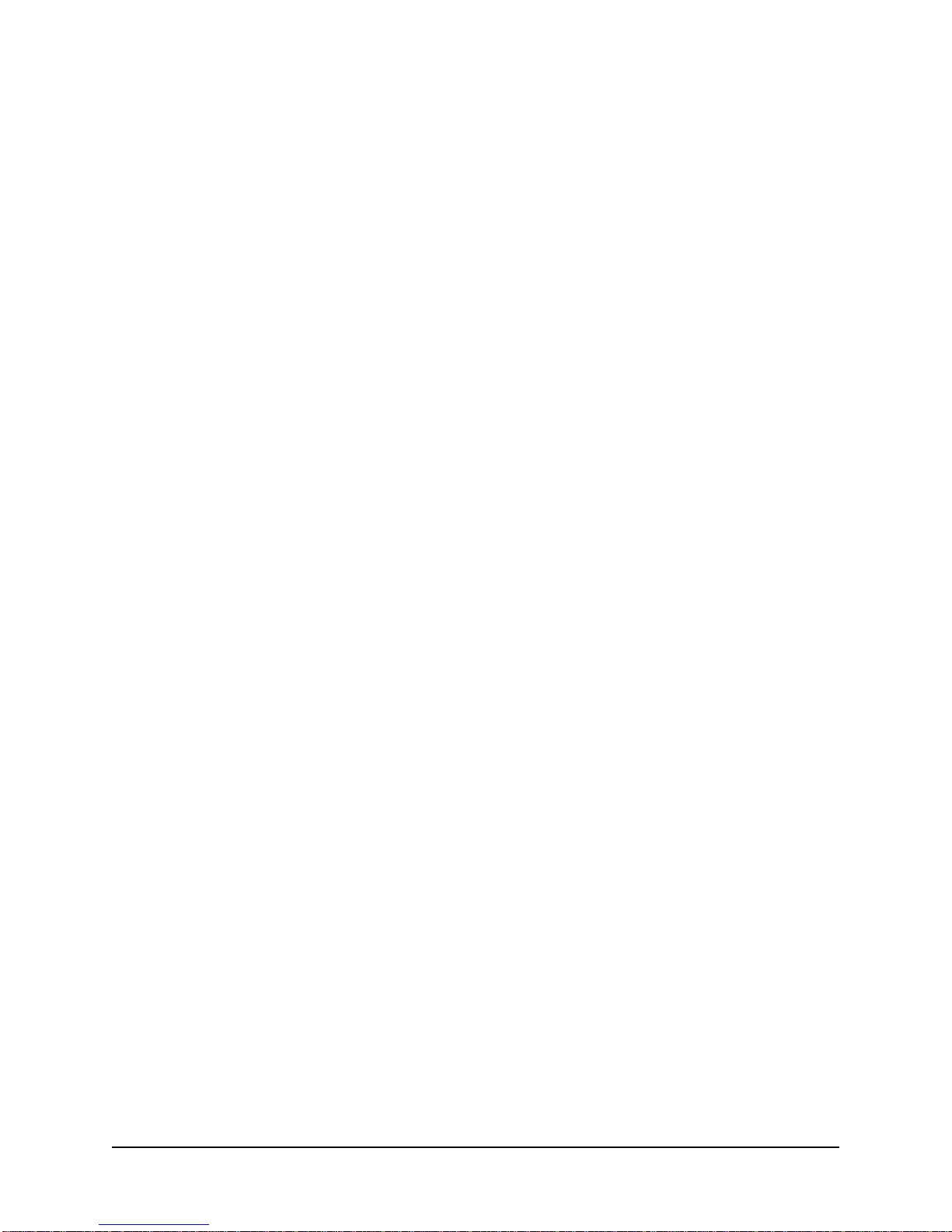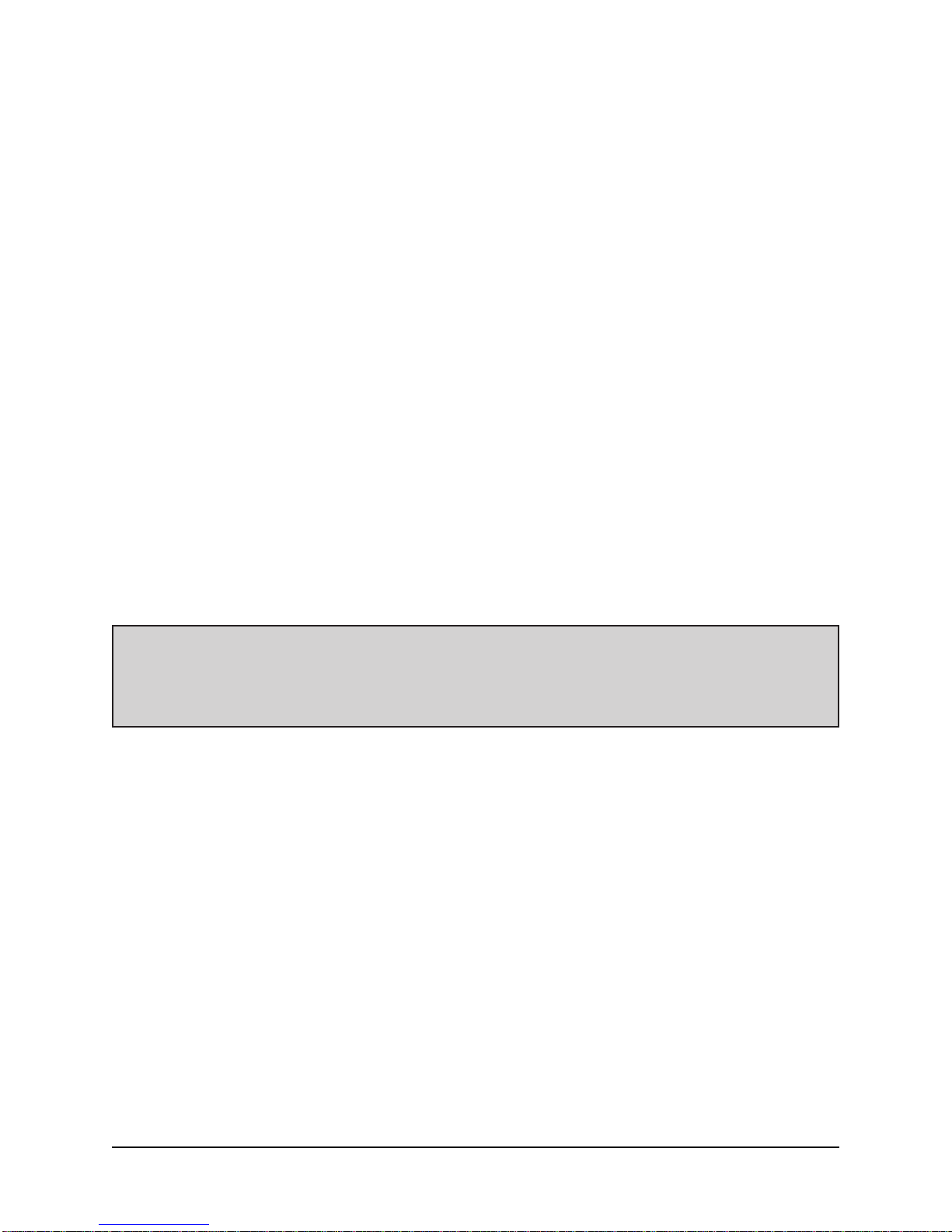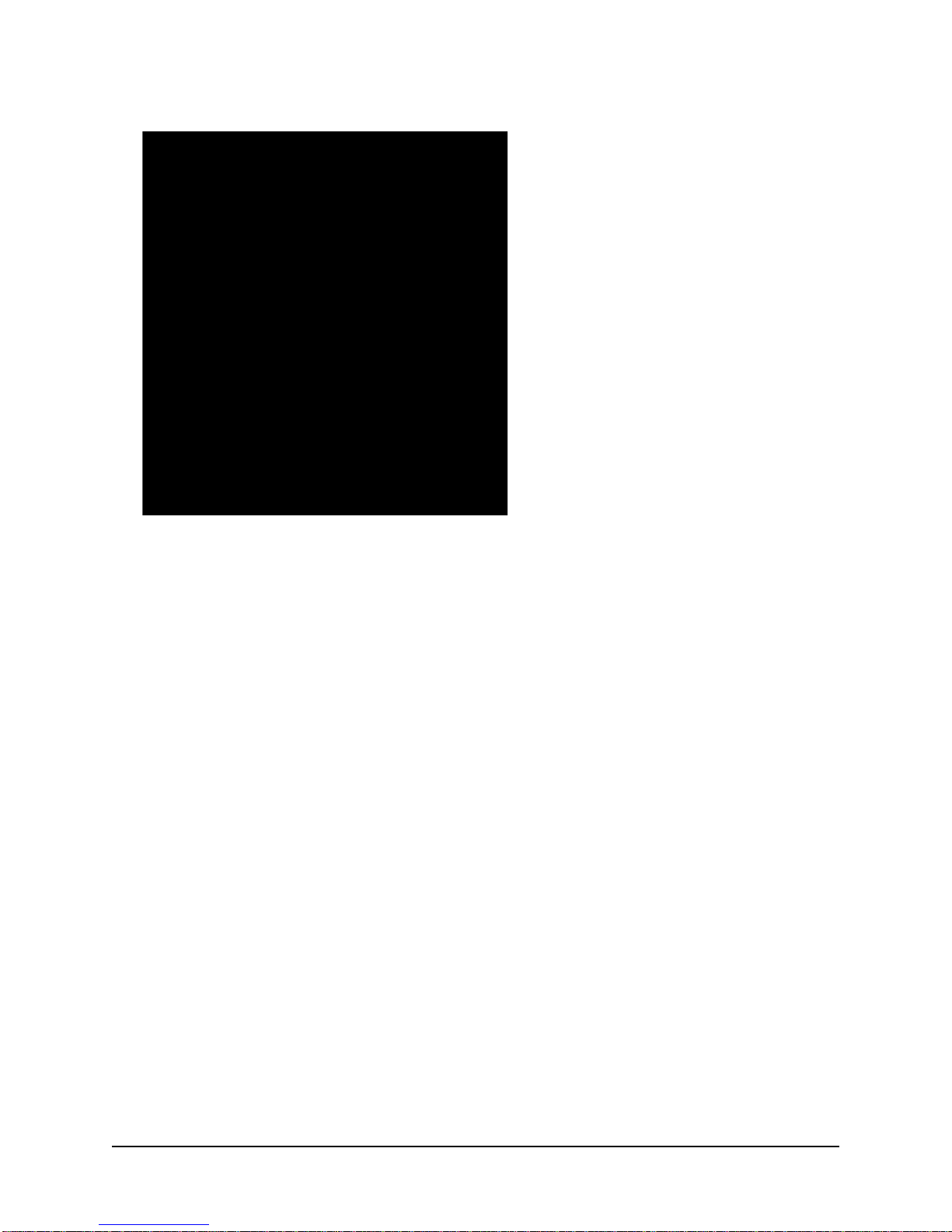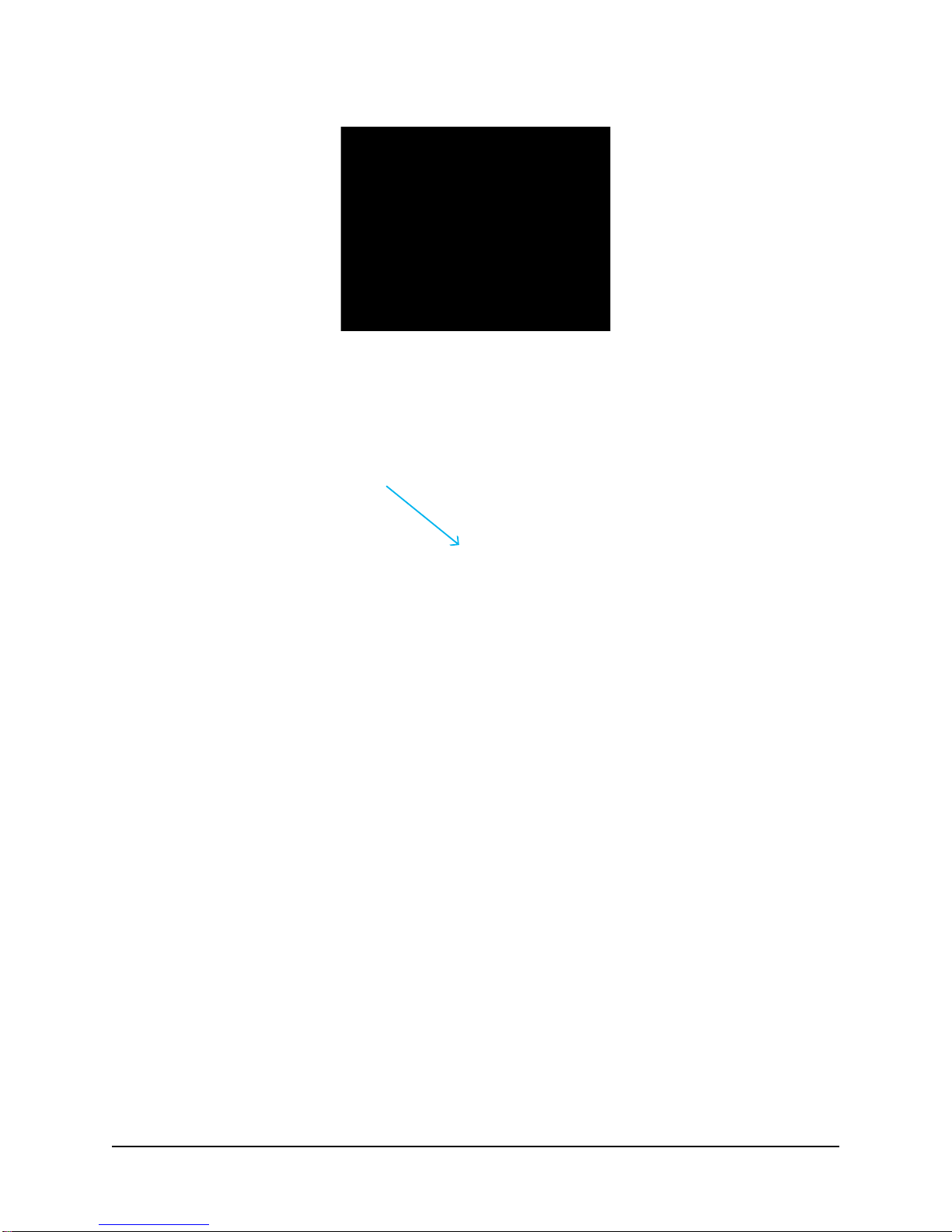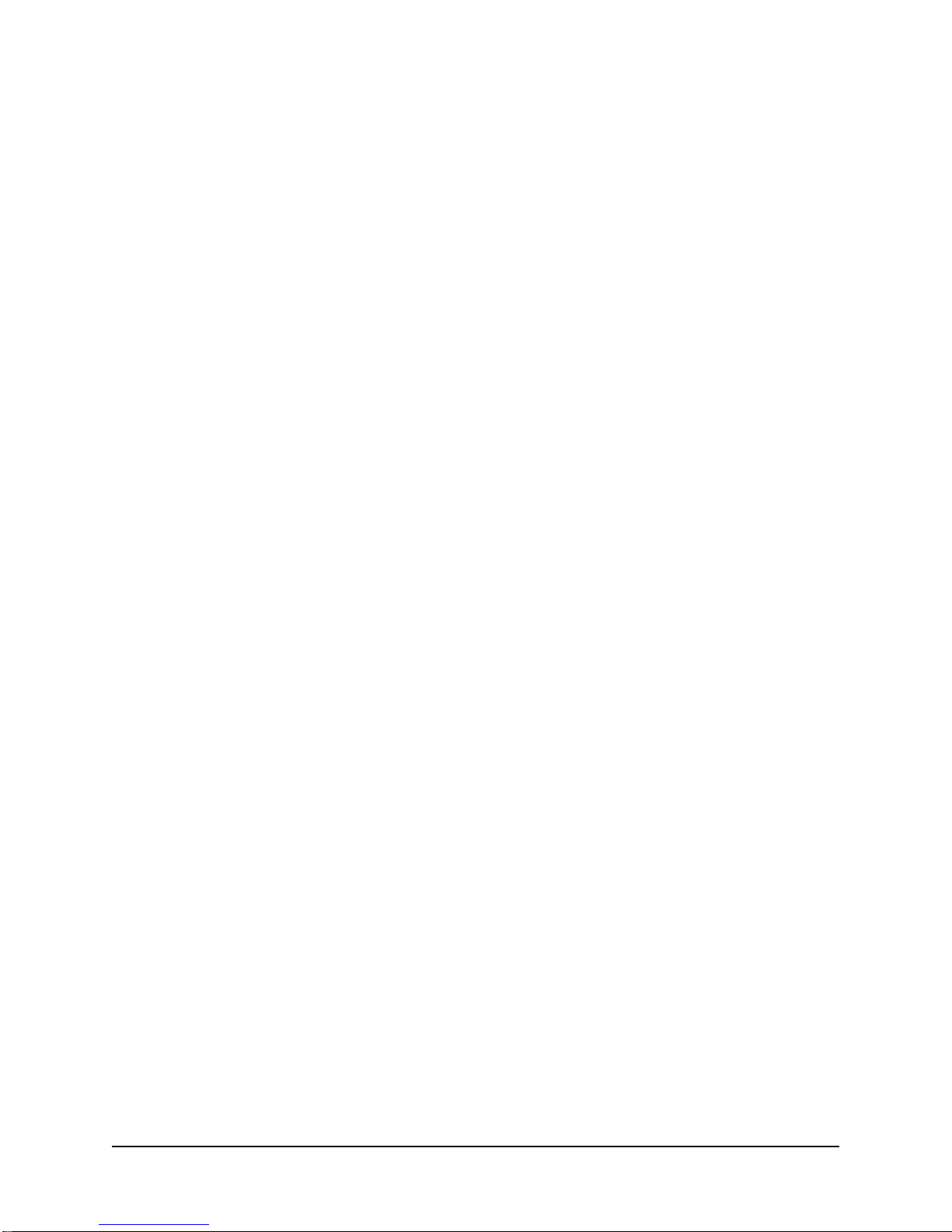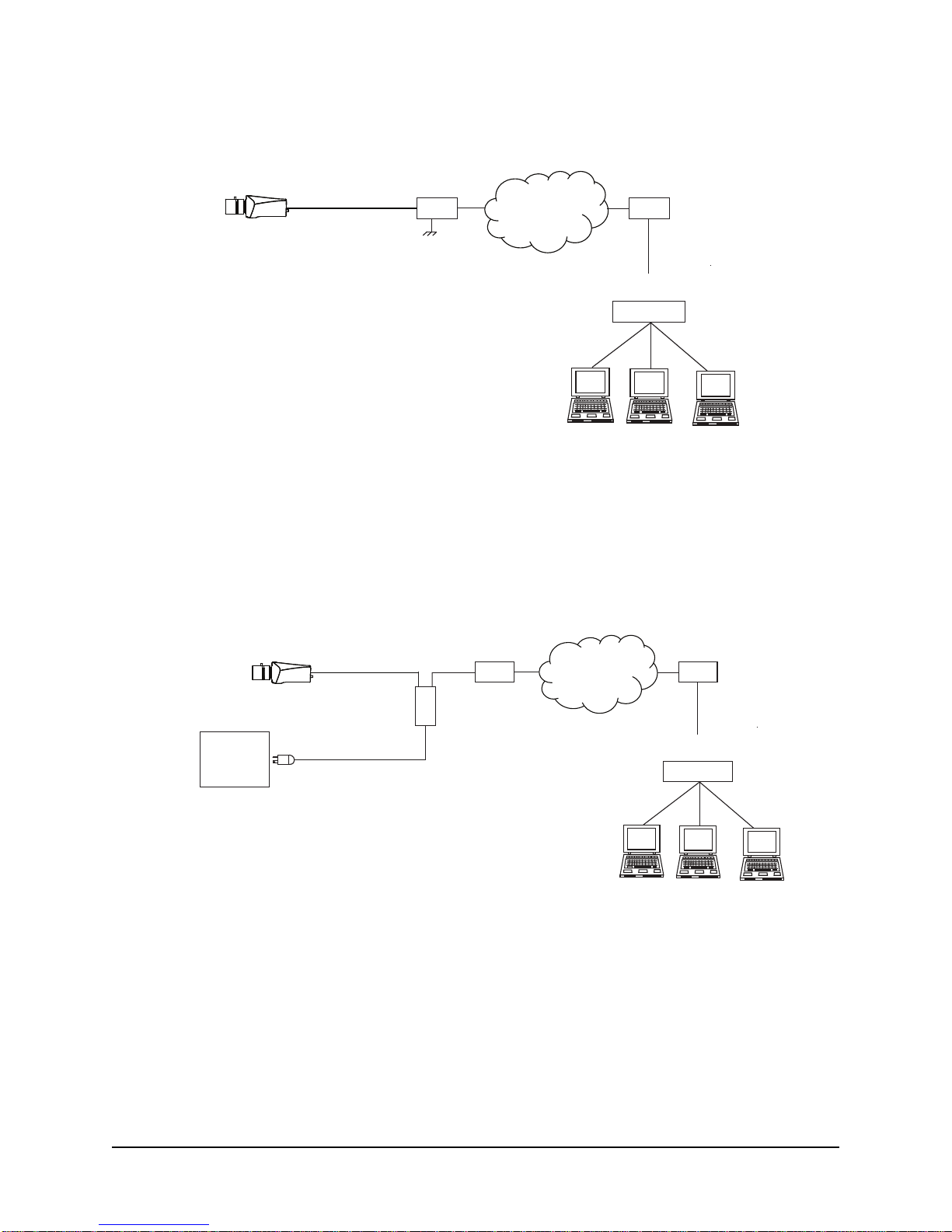3
6X-1101C
About this document
This manual contains information on installation and quick start for the 7510HD xed position camera sys-
tem. Please read this manual carefully prior to installation to prevent any accidental damage or misuse.
A CD, including this manual, is shipped with the Camera. The manual is also available from the CohuHD
website at: http://www.CohuHD.com/Files/install_manuals/7510_IM.pdf.
The information in this manual is subject to change without notice. Please refer to the above website for
the latest information.
NOTE:All graphics contained within this document, including screenshots and other displays, are for refer-
ence use only and are subject to change.
Additional information and documents related to the camera system
For information on the camera system operation and conguration, please see the camera system built-in
help. Each page of the camera web interface has a question mark symbol ? . Clicking the symbol ? will
connect to explanations related to topics on that page.
Copyright/Intellectual Property Rights statement
Copyright 2014 by CohuHD Costar, LLC. CohuHD Costar, LLC has intellectual property rights to technology
embodied in the product described in this manual.
CohuHD™ and Helios™ are trademarks of CohuHD Costar, LLC.
FCC compliance
This equipment has been tested and found to comply with the limits for a Class A digital device pursuant
to Part 15 of the FCC Rules. These limits are designed to provide reasonable protection against harmful
interference when the equipment is operated in a commercial environment. This equipment generates,
uses, and can radiate radio frequency energy and, if not installed and used in accordance with the instruc-
tion manual, may cause harmful interference to radio communications. Operation of this equipment in a
residential area is likely to cause harmful interference in which case the user will be required to correct the
interference at his own expense.
This device complies with Part 15 of the FCC Rules. Operation is subject to the following two conditions:
(1) this device may not cause harmful interference, and (2) this device must accept any interference re-
ceived, including interference that may cause undesired operation. Changes or modications to this device
can void the user’s warranty.
Support services
Please contact the Customer Service Department for technical assistance.