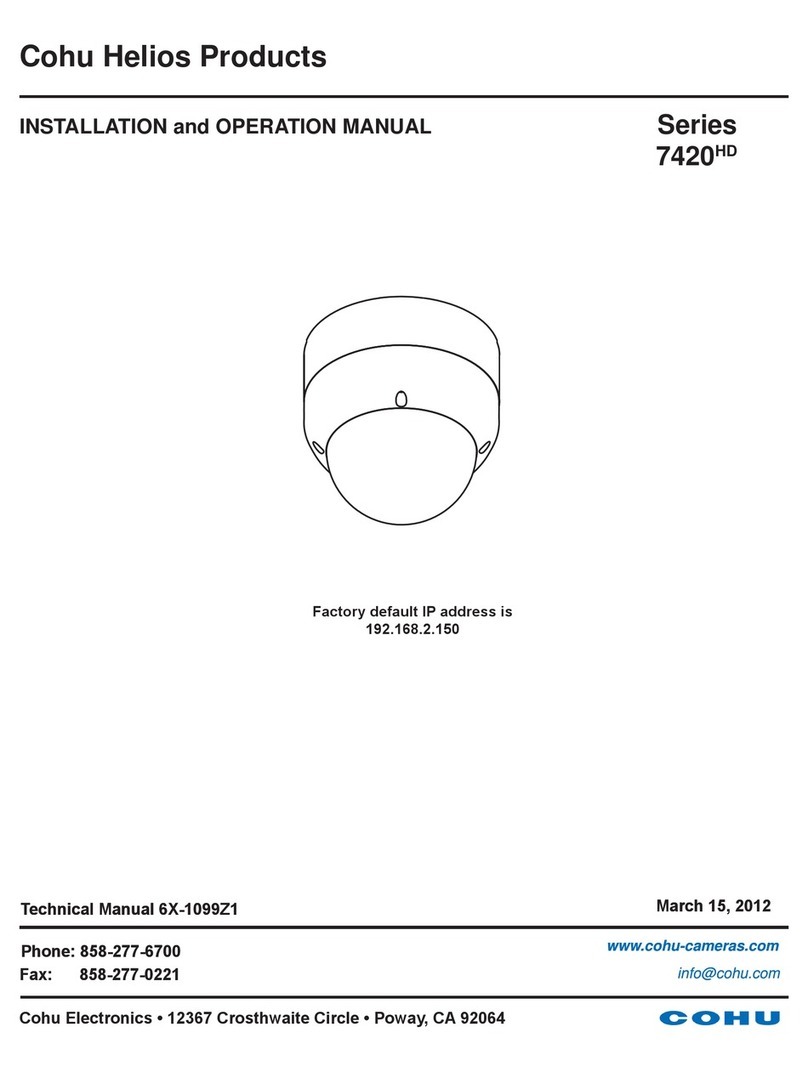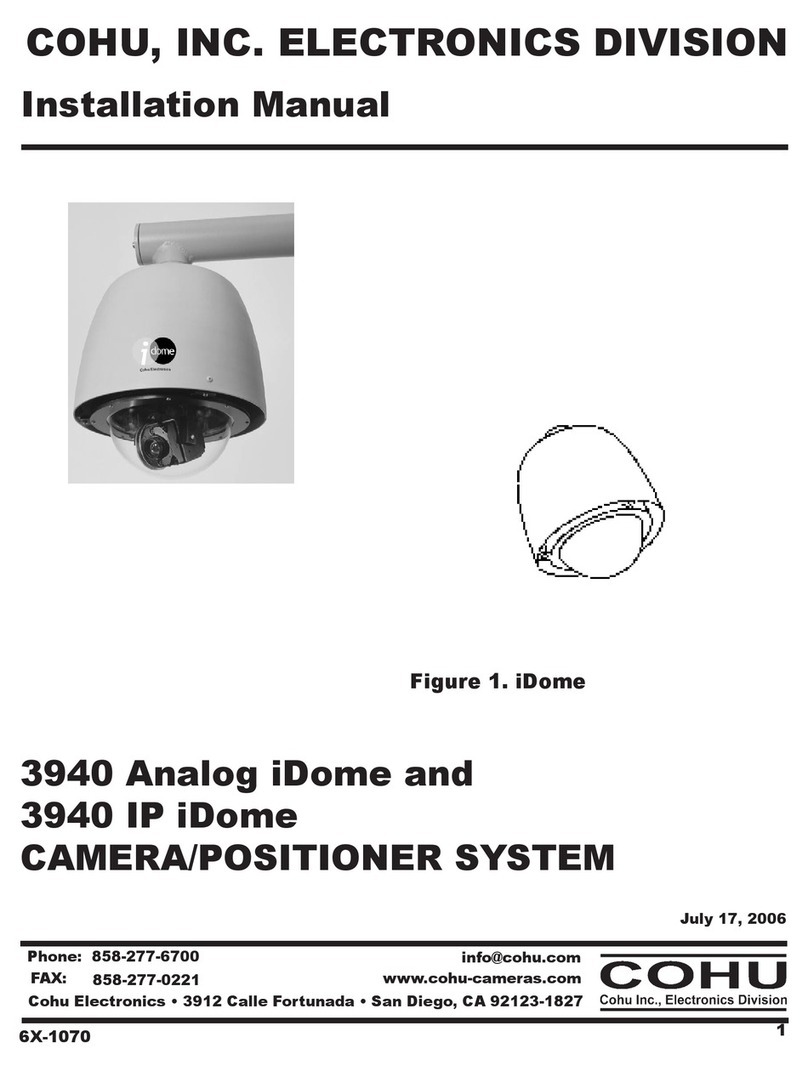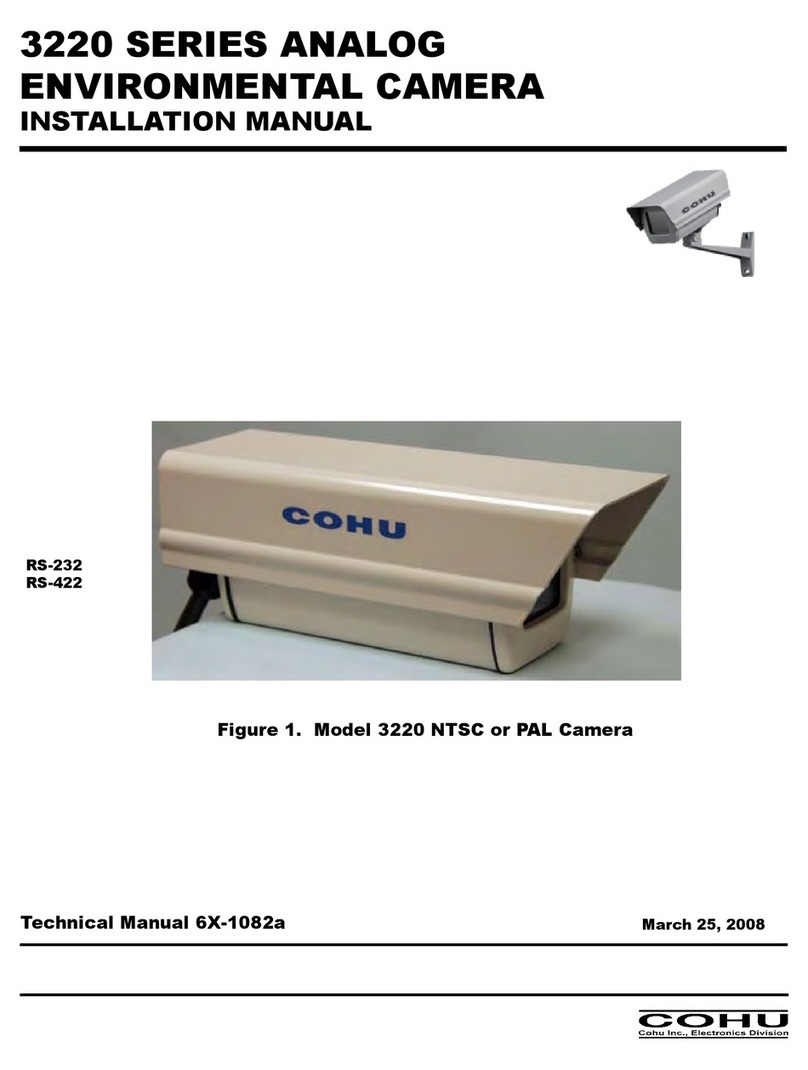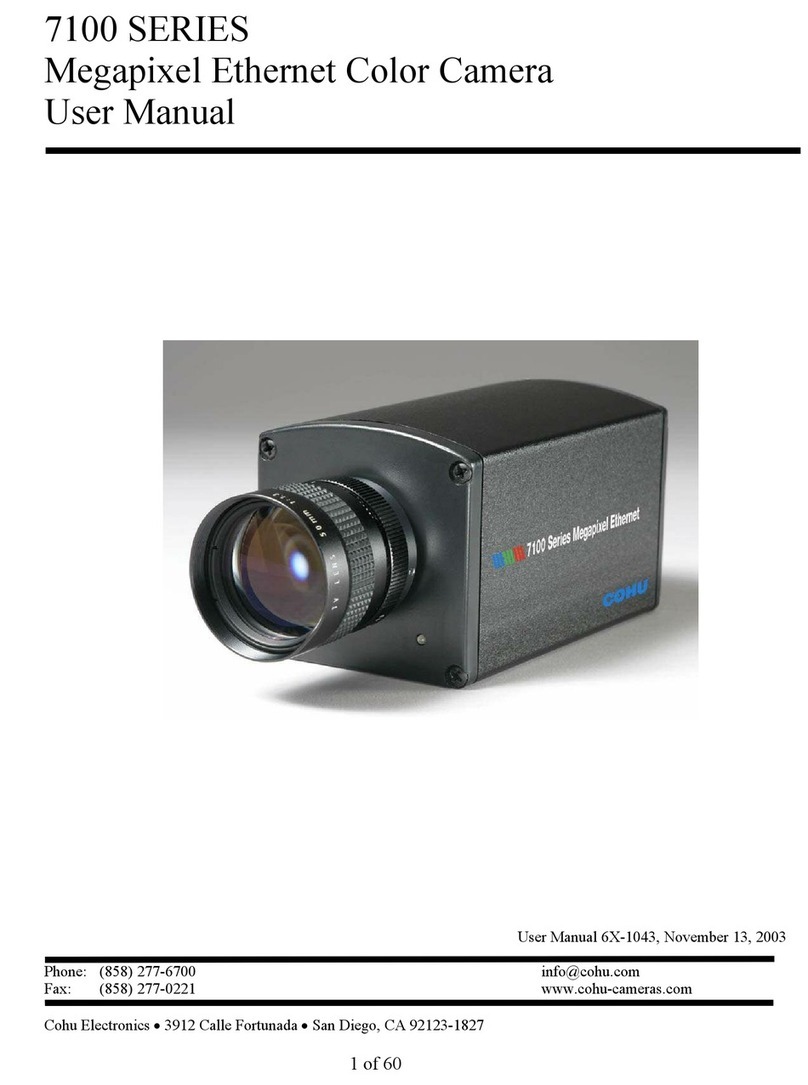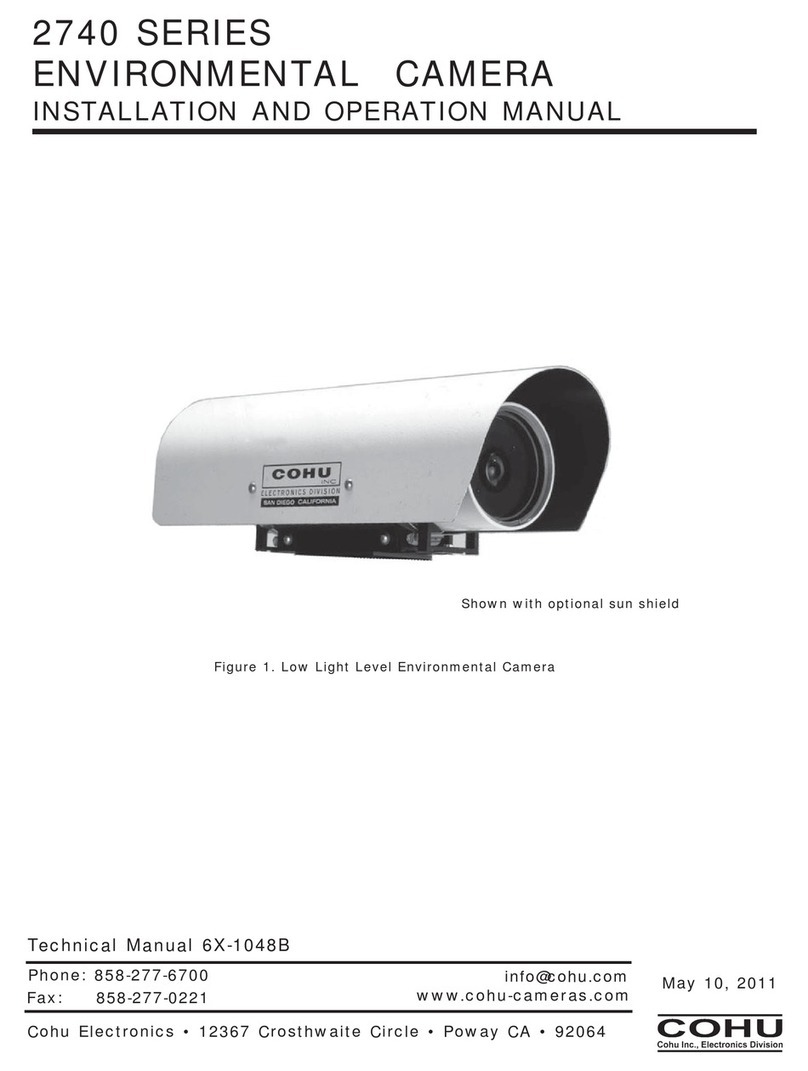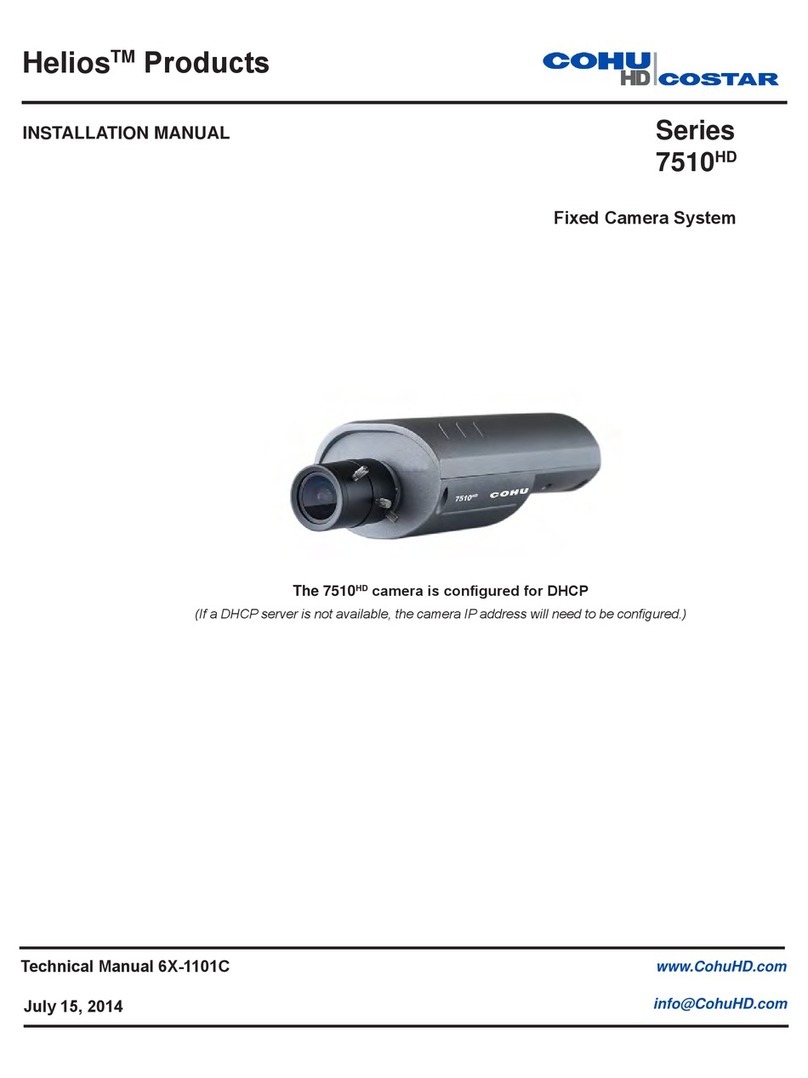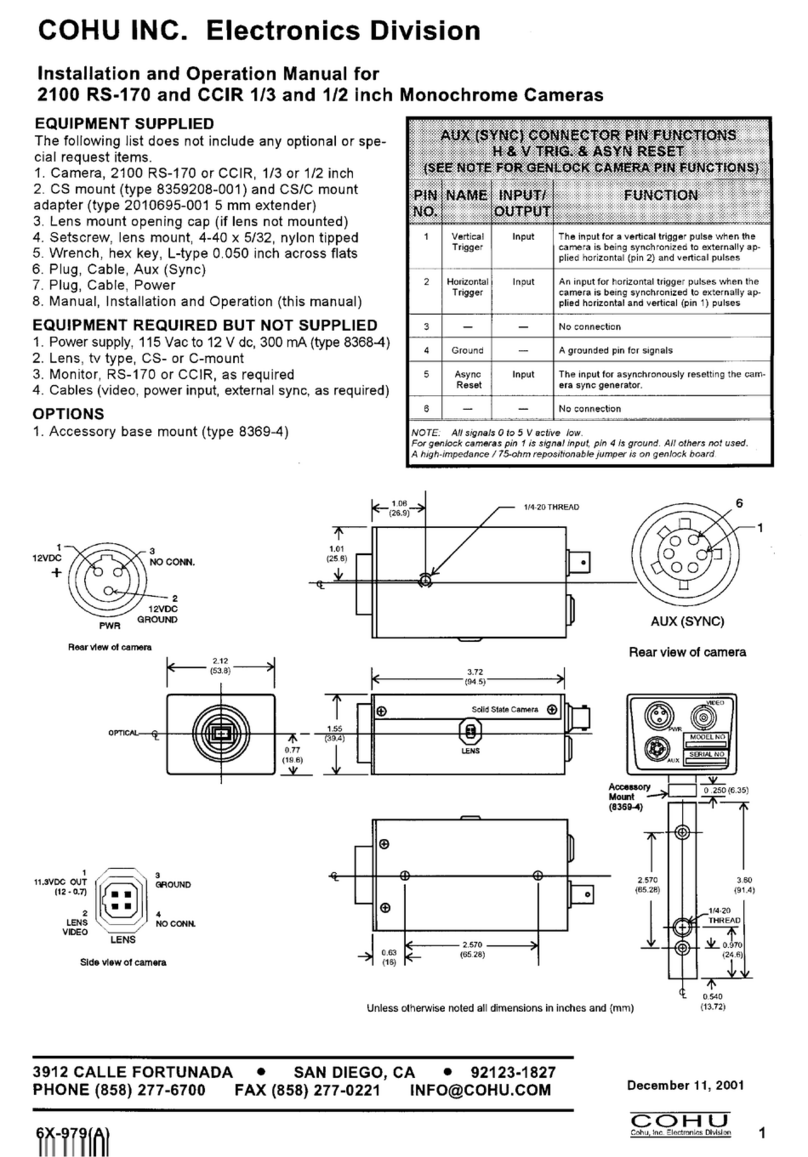3
6X-1090D
About this document
TheOperationManualisacombineddocumentfortheCohuHeliosproductsandcontainsinformationonhow
tocongureandoperatecamerasystemsusingHeliosWebInterfacefor3960HD/3960SD/3930HD/3930HD-EX/
3920HD/3920SD series. The manual is shipped with the system or is available from the Cohu website at:
• 3960HD at www.cohu-cameras.com/products/3960hd.html
• 3960SD at www.cohu-cameras.com/products/3960sd.html
• 3930HD at www.cohu-cameras.com/products/3930hd.html
• 3930HD-EX at www.cohu-cameras.com/products/3930hd-ex.html
• 3920HD at www.cohu-cameras.com/products/3920hd.html
• 3920sD at www.cohu-cameras.com/products/3920sd.html
The information in this manual is subject to change without notice. Please refer to the above website for
the latest information.
Additional information and documents related to the Camera
For information on the installation and maintenance of the following camera positioning systems see:
• 3960HD and 3960SD - 6x-1089, the combined Installation manual
• 3930HD - 6x-1092, the Installation manual
• 3930HD-EX - 6x-1095, the Installation manual
• 3920HD and3920SD - 6x-1097, the combined Installation manual.
Manuals are available from the Cohu website listed above.
Copyright/Intellectual property rights statement
Copyright 2010 by Cohu Inc., Electronics Division. Cohu has intellectual property rights to technology em-
bodied in the product described in this manual.
FCC compliance
This equipment has been tested and found to comply with the limits for a Class A digital device pursuant
to Part 15 of the FCC Rules. These limits are designed to provide reasonable protection against harmful
interference when the equipment is operated in a commercial environment. This equipment generates,
uses, and can radiate radio frequency energy and, if not installed and used in accordance with the instruc-
tion manual, may cause harmful interference to radio communications. Operation of this equipment in a
residential area may cause harmful interference in which case the user will be required to correct the inter-
ference at his own expense.
This device complies with Part 15 of the FCC Rules. Operation is subject to the following two conditions:
(1) this device may not cause harmful interference, and (2) this device must accept any interference re-
ceived,includinginterferencethatmaycauseundesiredoperation.Changesormodicationstothisdevice
can void the user’s warranty.
Support services
Please contact the Customer Service Department for technical assistance at :