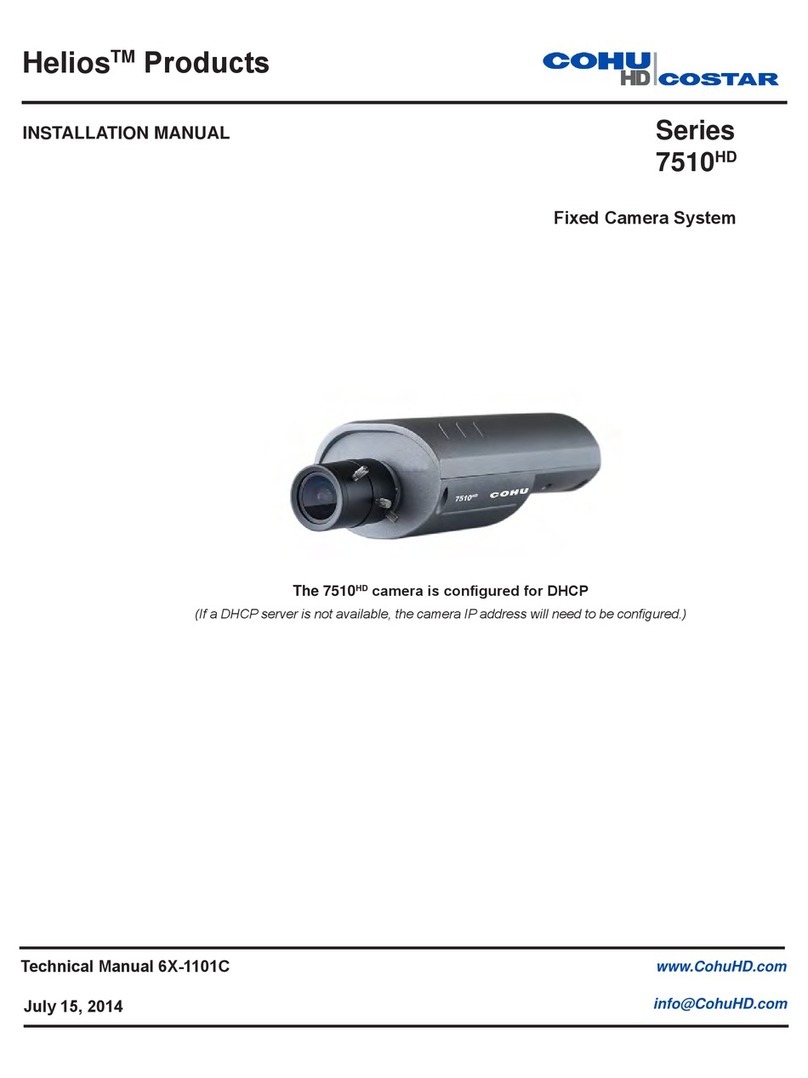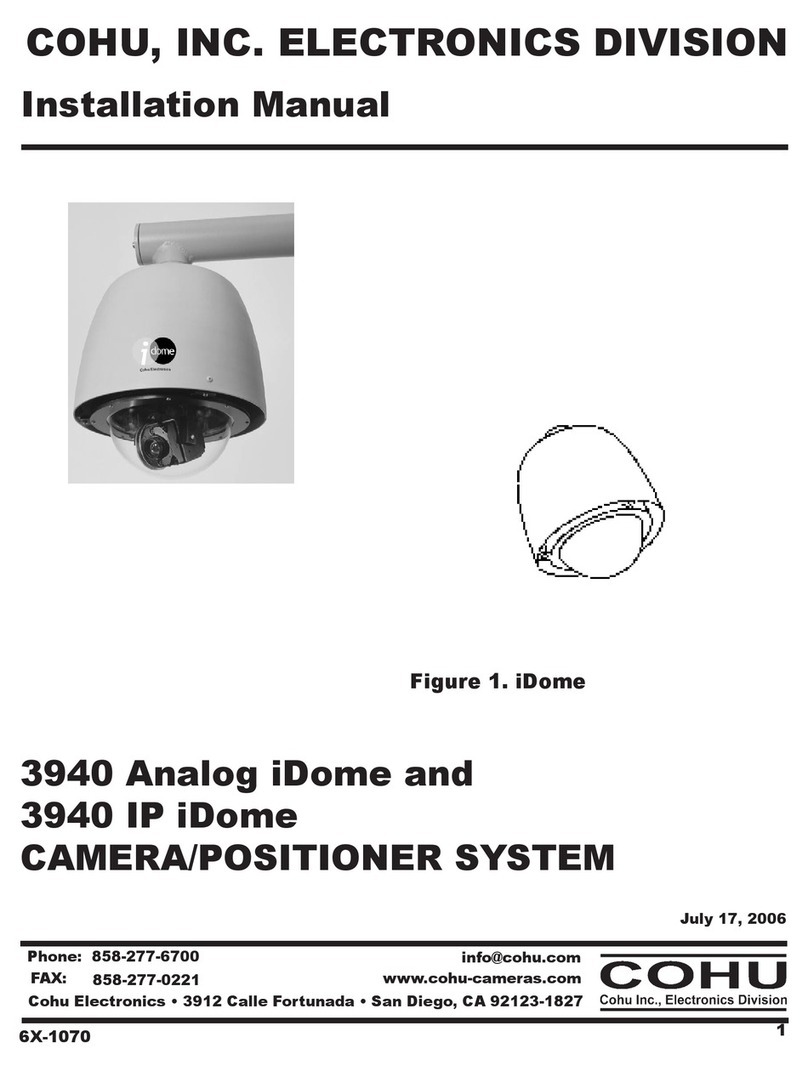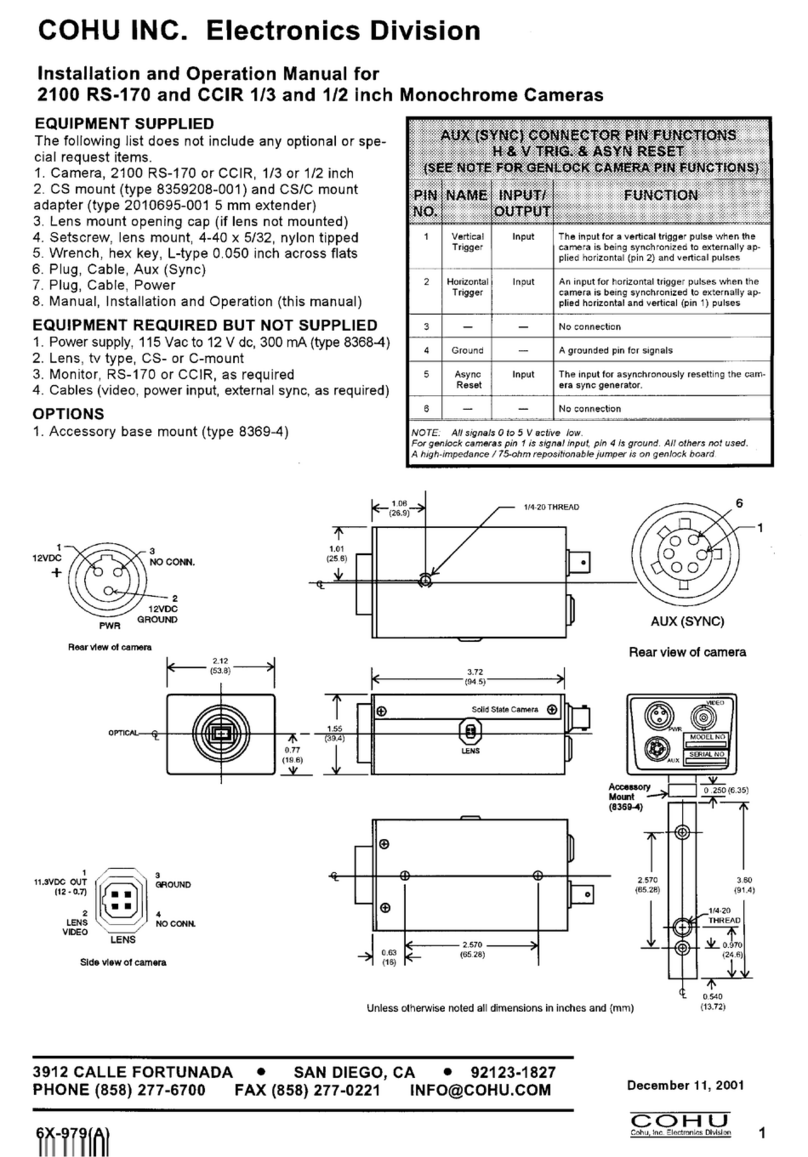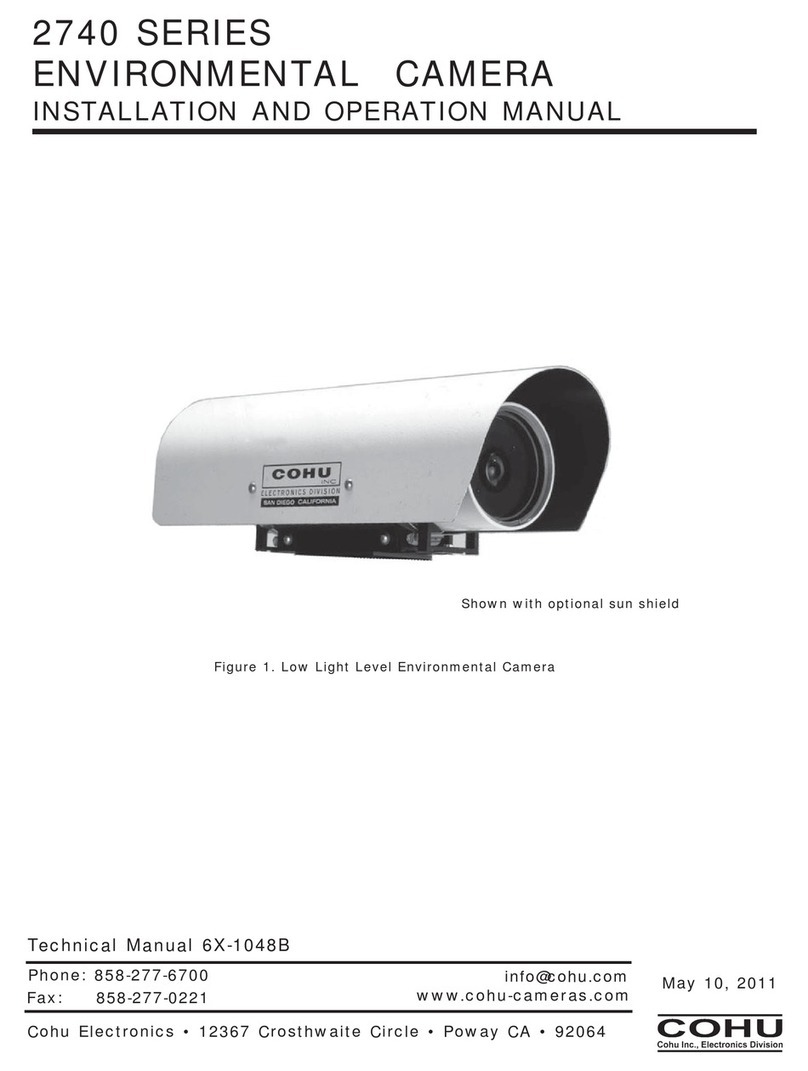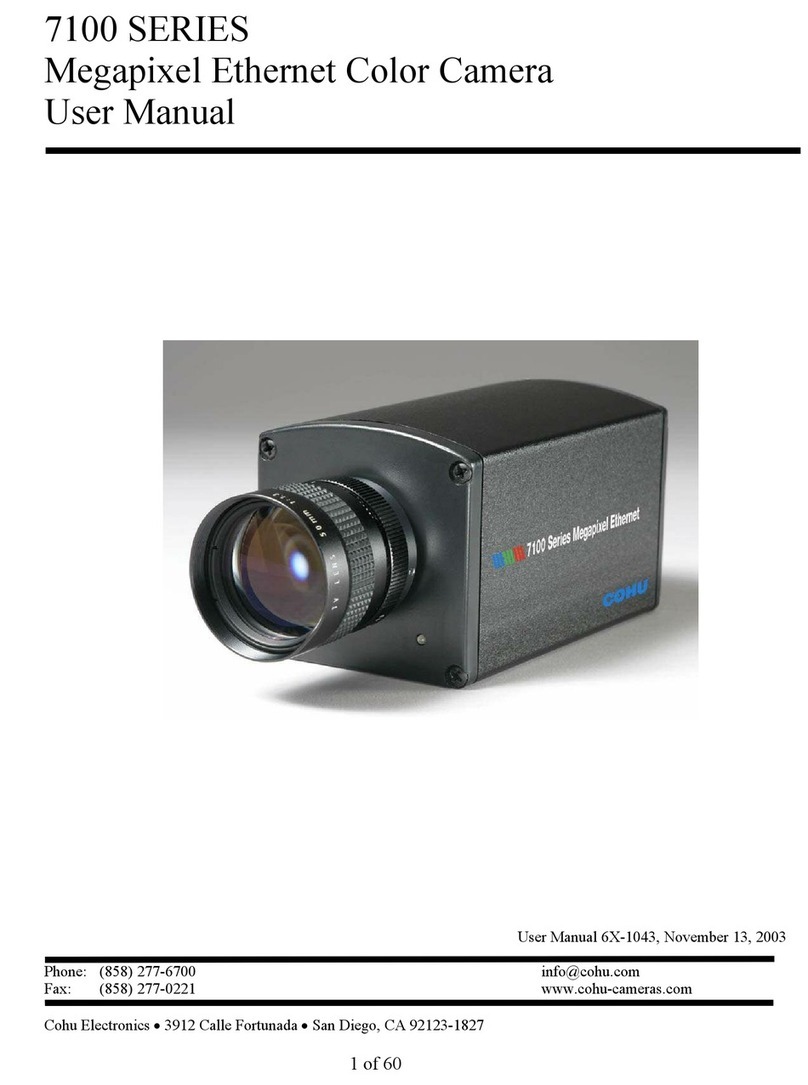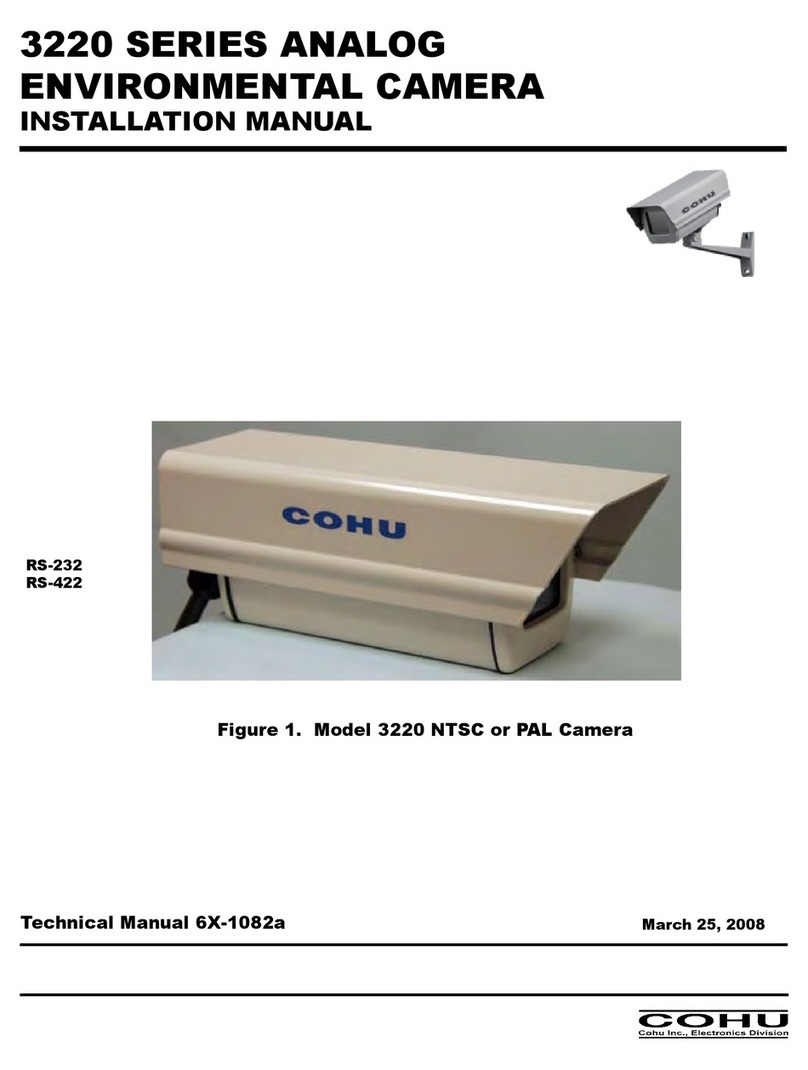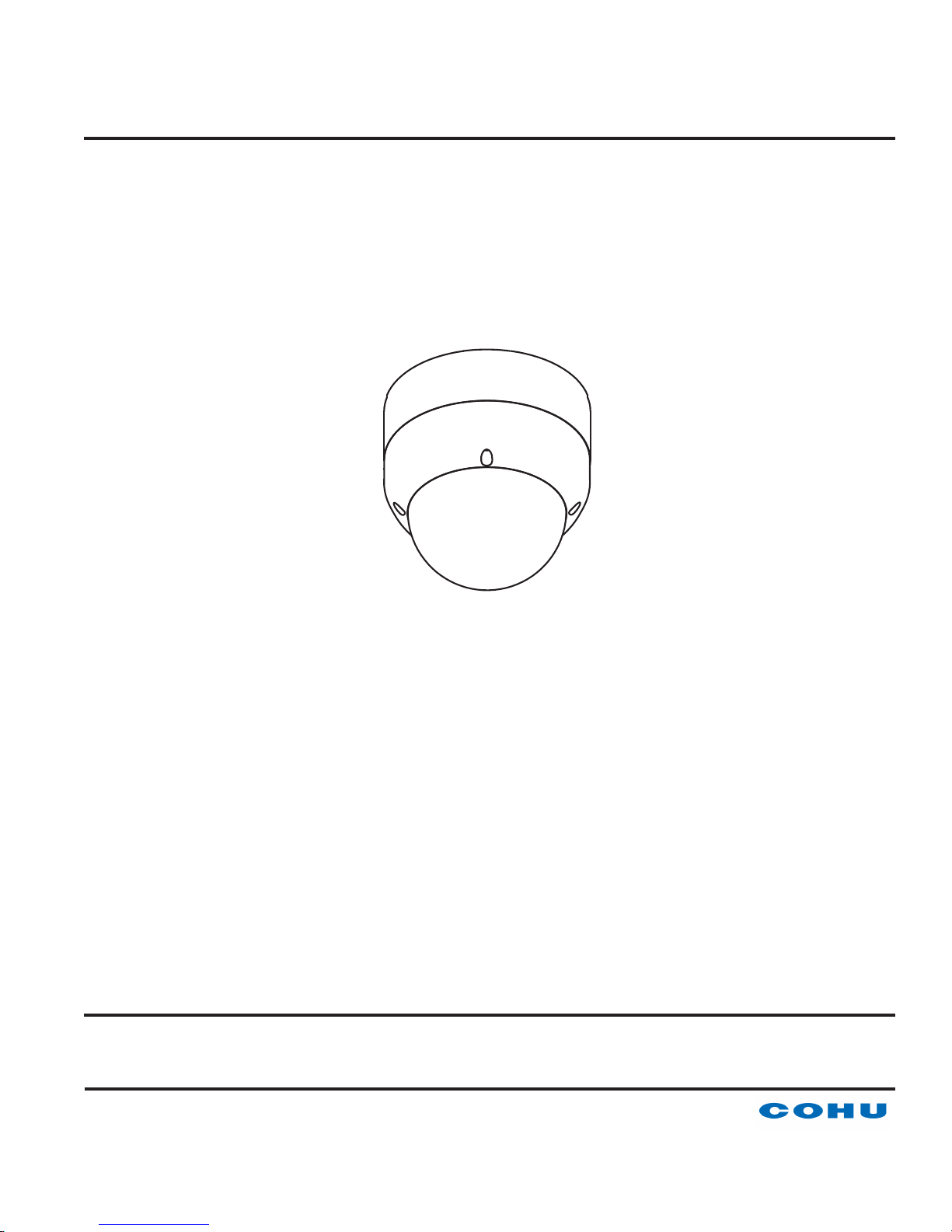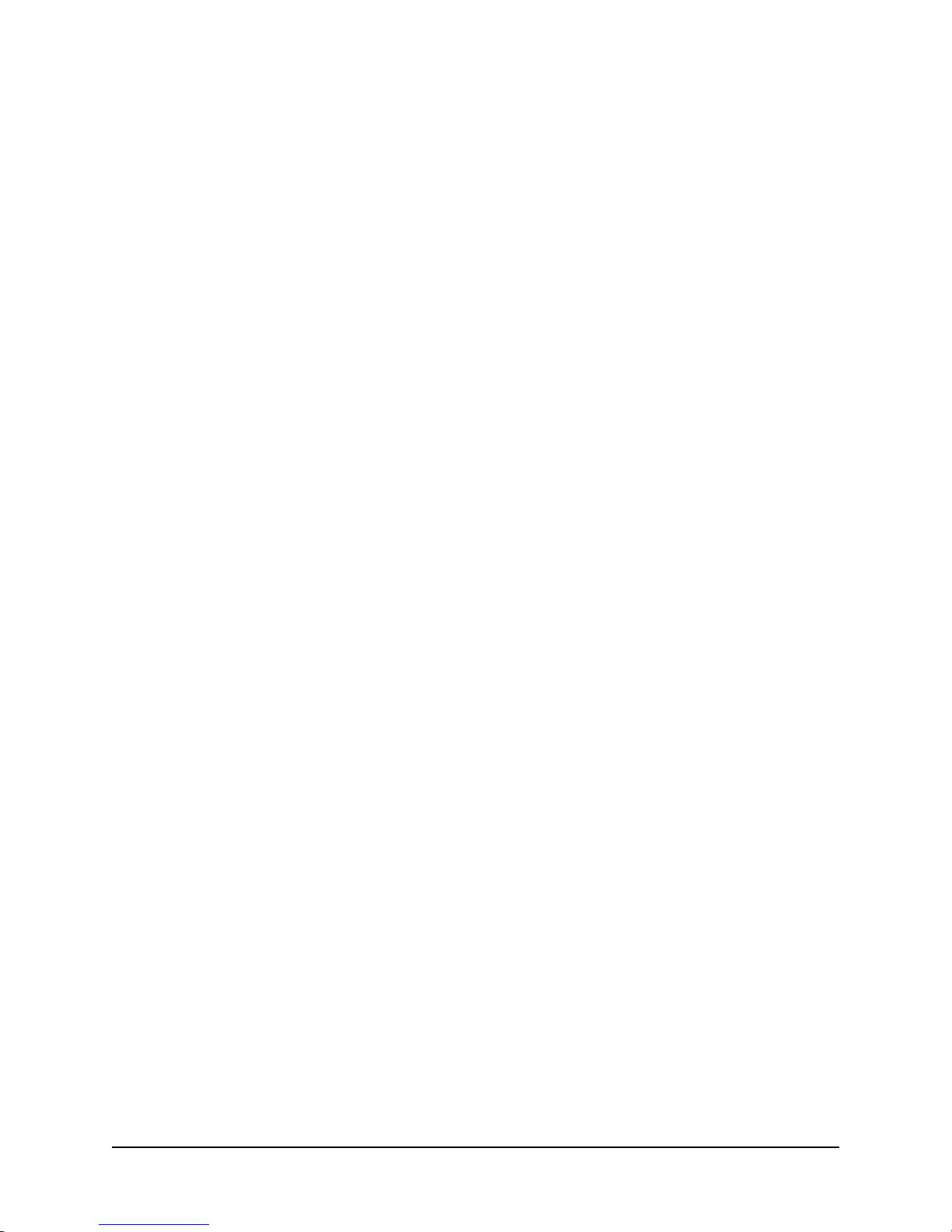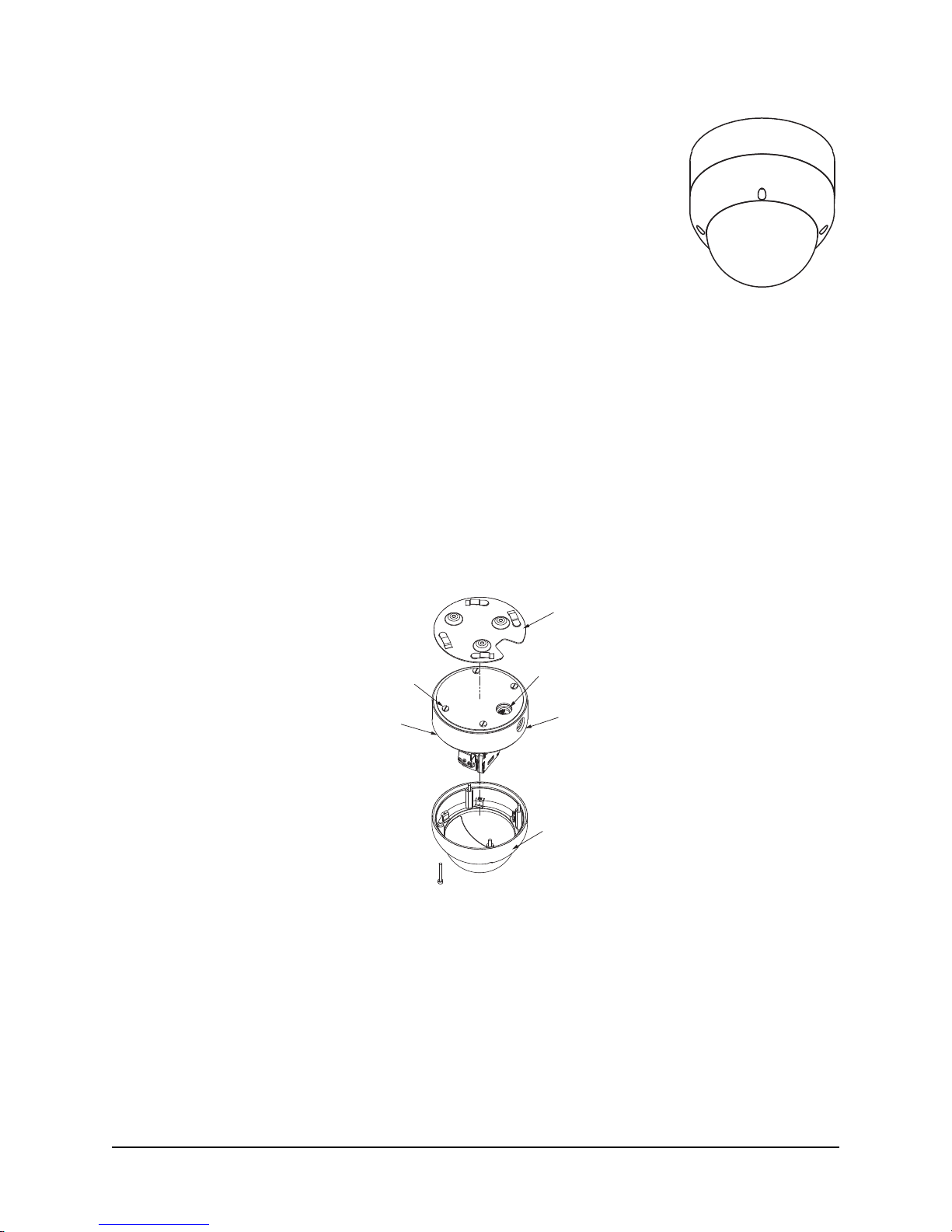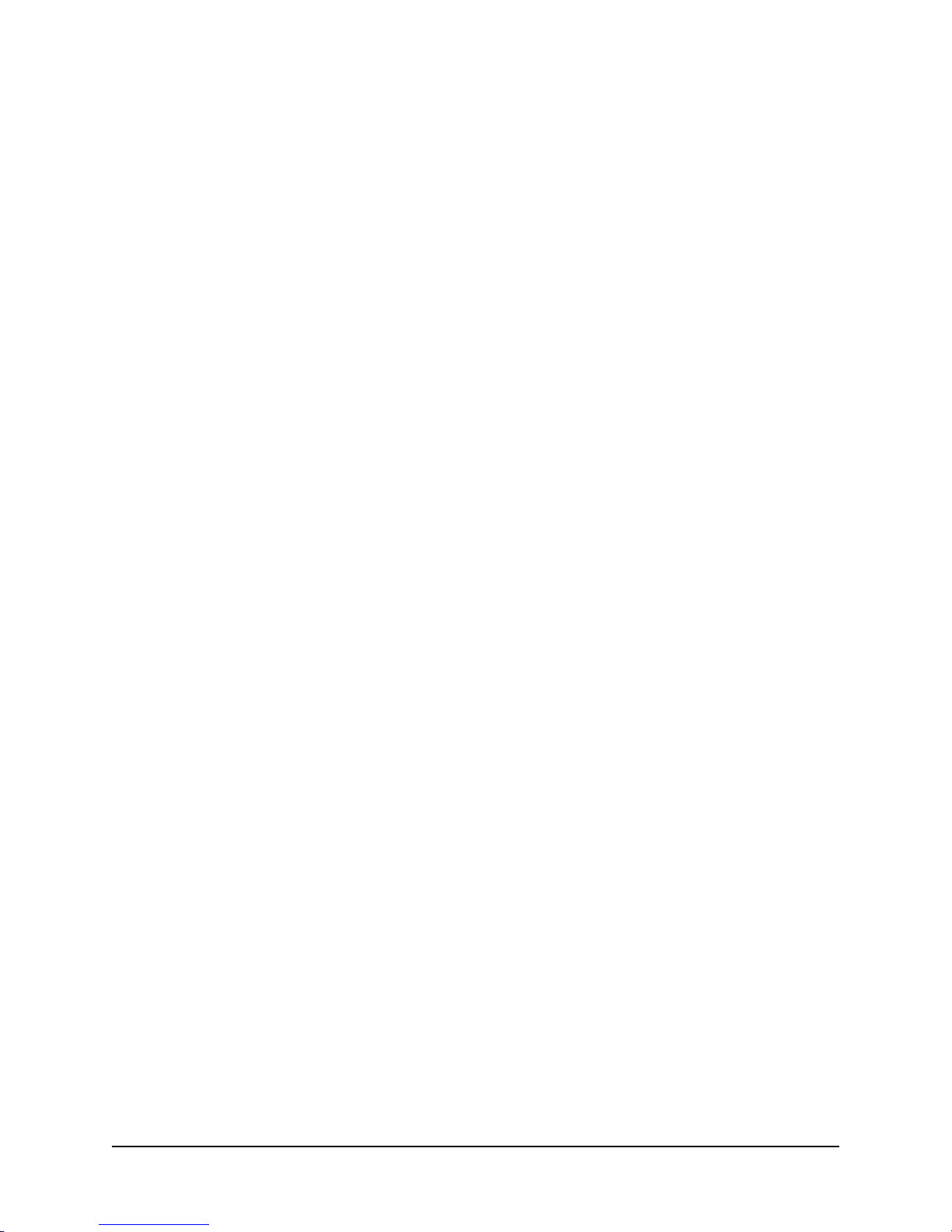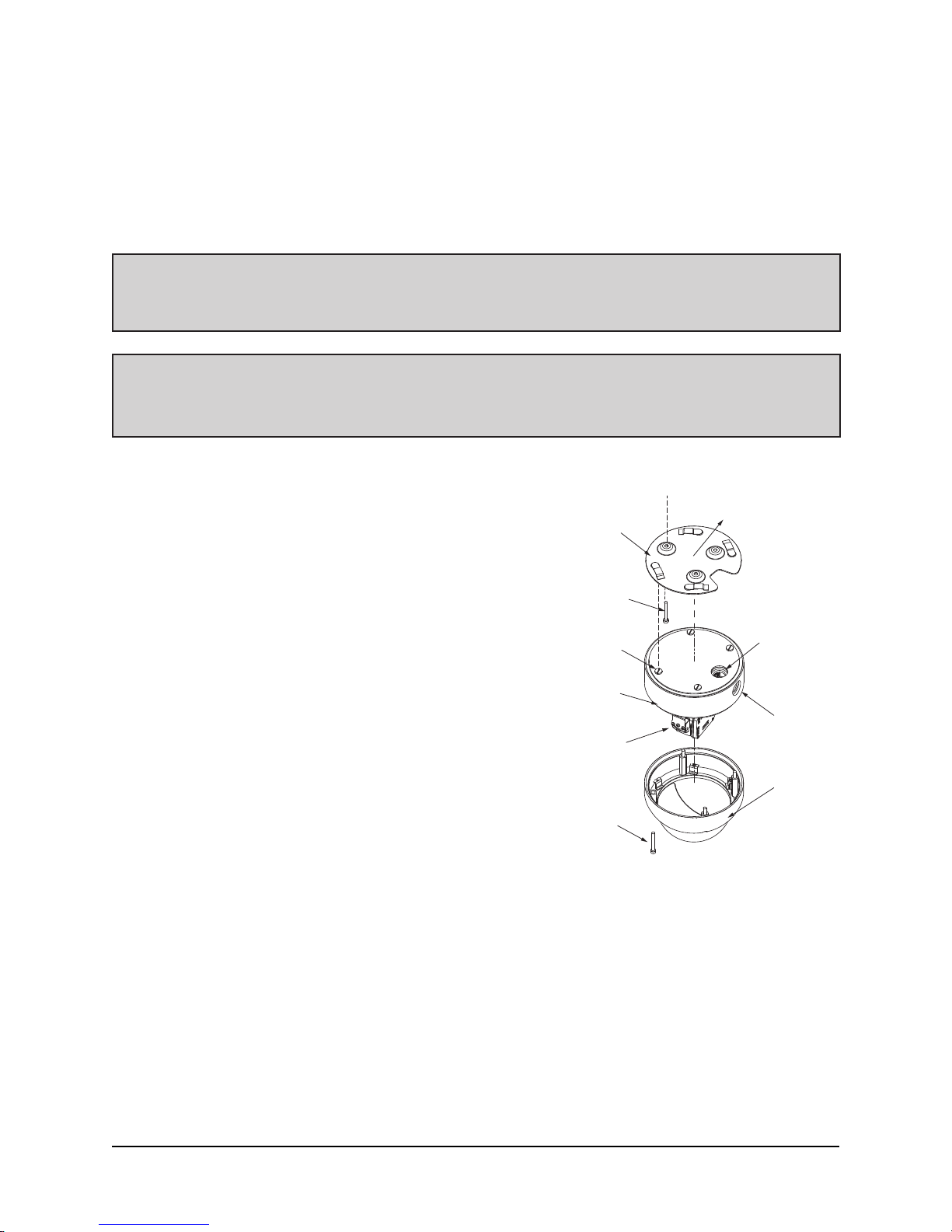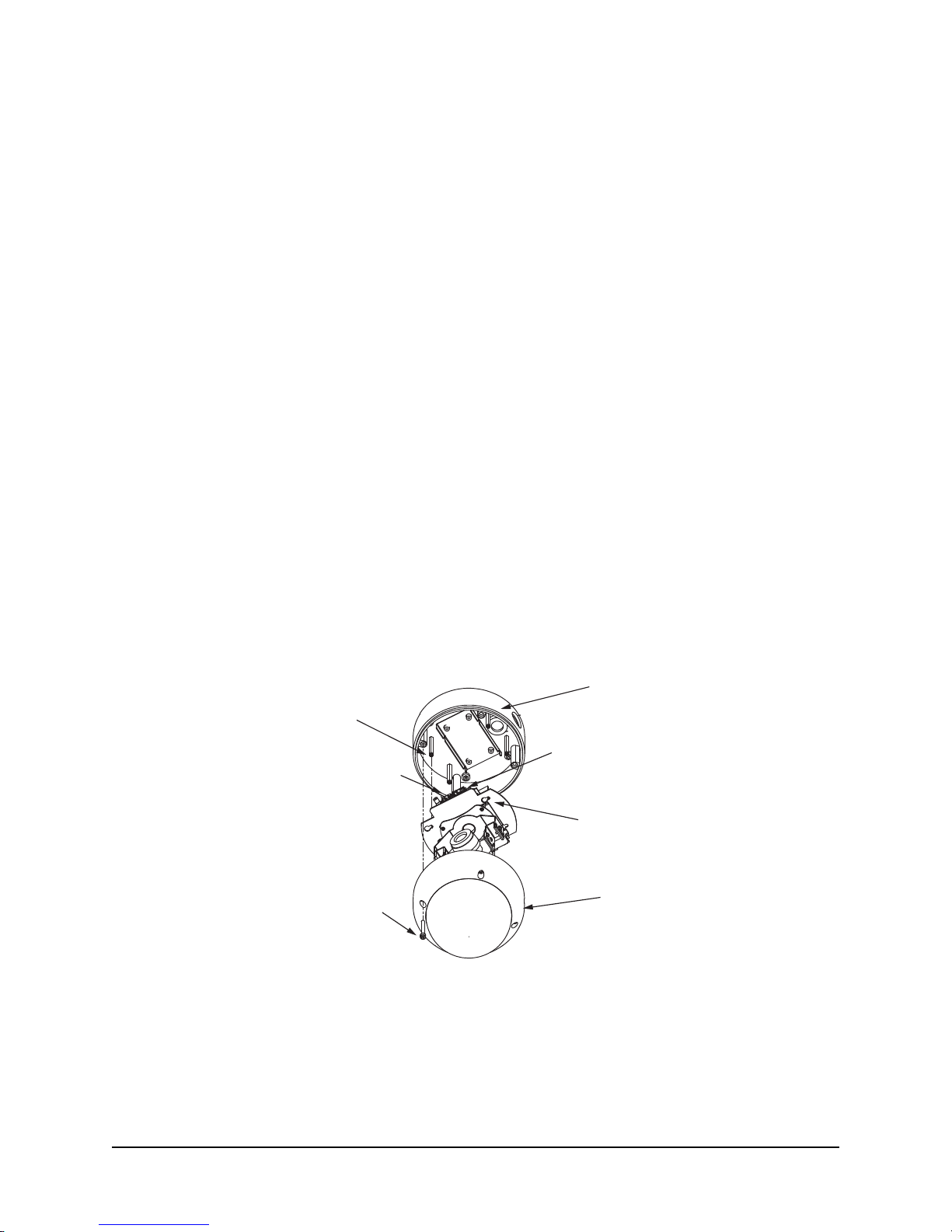7
6X-1099Z1
2.0 Installation
NOTE:All graphics contained within this document, including screenshots and other displays, are for refer-
ence use only and are subject to change.
This chapter covers the general installation and cable requirements of the 7420HD series.
Before starting installation:
• Choose the installation mounting method. See chapter 3 of this manual.
• Verify that the cables can be routed to the location of the mounting assembly.
• Installationshouldbedoneonlybyqualiedpersonnel.
This assumes that the other end of the cable is properly connected to a source of power and any other
required equipment.
See section 3.1 for details on the installation procedure.
2.1 Power over Ethernet (PoE)
The 7420HD Camera is compliant with IEEE 802.3af standard. Power to the Camera is supplied through the
network.TwotypesofPoEimplementationsarespeciedbythestandard:
• Endspan PoE - power is applied directly by the switch to the Camera. This method requires the
deployment of a PoE-enabled switch.
• Midspan PoE - power is supplied by an injector placed between an existing non-PoE switch and
the Camera.
The PoE injector is supplied with the Camera when the 7425-xxxx option is ordered. Please refer to the
Cohu web page www.cohu-cameras.com/products/74200hd.html for ordering information. The PoE injector
selected for use with 7420HD should meet the following requirement:
• be compatible with IEEE 802.3af standard
Figures 1 and 2 show interconnection diagrams for 7420HD:
• Figure 1 shows a setup of the Camera with PoE-enabled switch.
• Figure 2 shows a typical set up interconnection diagram for the Camera using the PoE injector with
non-PoE switch.
These diagrams give some idea of a typical installation. Each installation site will have its own unique re-
quirements.
2.2 Ethernet 802.3 PoE Connector
For Ethernet: CAT5e or better cable is recommended. For distances up to a maximum of 100 meters (328
feet), use CAT5e cable with four pairs of copper wire, 24 AWG.
When wiring to the Ethernet pins, be sure to consider whether they should be wired for the NIC (network
interface card) in a PC or for system connections to a hub, switch, router, or similar device.
All Ethernet wiring should be done in accordance with TIA/EIA568-C standards set.