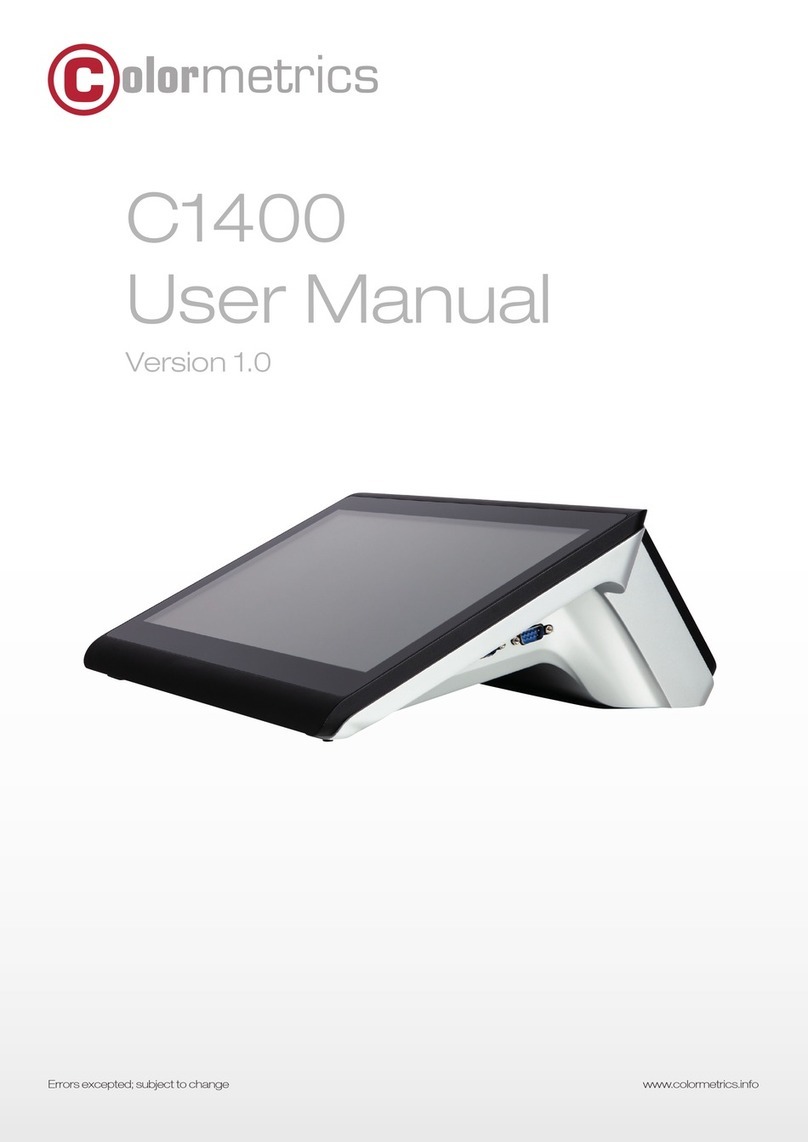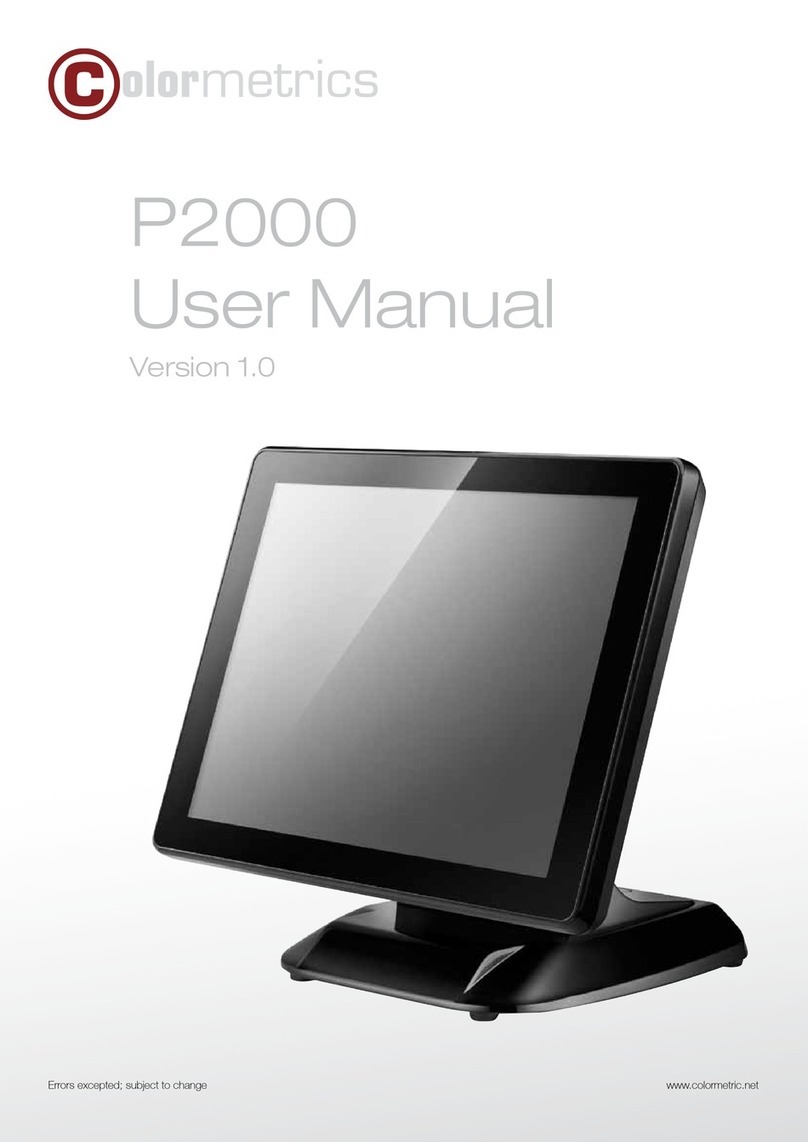23
www.colormetrics.infowww.colormetrics.infoColormetrics P4500 Colormetrics P4500
Copyright 2017 Colormetrics. All Rights Reserved.
This manual, and the software and firmware described in it are copyrighted by their respective owners
and protected under the laws of the Universal Copyright Convention. You may not reproduce, transmit,
transcribe, store in a retrieval system, or translate into any language, in any form or by any means,
electronic, mechanical, magnetic, optical, chemical, biological, molecular, manual, or otherwise, any
part of this publication without the express written permission of the publisher.
All products and trade names described within are mentioned for identification purposes only. No affili-
ation with or endorsement of the manufacturer is made or implied. Product names and brands appearing
in this manual are registered trademarks of their respective companies.
The information published herein has been checked for accuracy as of publishing time. No represen-
tation or warranties regarding the correctness of this document for any use are made or implied by the
publisher. We reserve the right to revise this document or make changes in the specifications of the
product described therein at any time without notice and without obligation to notify any person of such
revision or change.
COPYRIGHT SAFETY INSTRUCTIONS
1. Read these instructions carefully. Keep these instructions for future reference.
2. Please disconnect the equipment from AC outlet before cleaning.
Don’t use liquid or spray detergents for cleaning. Use a moist sheet or cloth for cleaning.
3. Please keep the equipment in a room with low humidity.
4. Lay the equipment on a reliable surface when installing. A drop or fall could cause injury.
5. Make sure power cord lies in such a way that people cannot step on it.
Do not place anything over the power cord.
6. All cautions and warnings on the equipment should be noted and adhered to.
7. If the equipment is not used for long time, disconnect it from the mains to avoid being damaged
by transient over voltage.
8. Never pour any liquid into the opening; this could cause a fire or electrical shock.
9. If one of the following situations arises, get the equipment checked by service personnel:
a. The power cord or plug is damaged.
b. Liquid has penetrated into the equipment.
c. The equipment has been exposed to moisture.
d. The equipment does not work well or you cannot get it work according to the user manual.
e. The equipment has been dropped and is damaged.
10. Do not leave the equipment in an unconditional environment, at a storage temperature below
-20°C or above 60°C, as it may damage the equipment.
11. Unplug the power cord when doing any service or adding optional kits.
Lithium Battery Caution:
Danger of explosion arises if the battery is incorrectly replaced. Replace only the original
or equivalent type recommended by the manufacturer. Dispose of used batteries according to the
manufacturer’s instructions.
CE Notice
This device complies with the requirements of the CE directive.
WEEE Notice
This appliance is labeled in accordance with European Directive 2002/96/EC concerning waste electrical
and electronic equipment (WEEE). The Directive determines the framework for the return and recycling of
used appliances as applicable throughout the European Union. This label is applied to various products to
indicate that the product is not to be thrown away, but rather reclaimed upon end of life per this Directive.