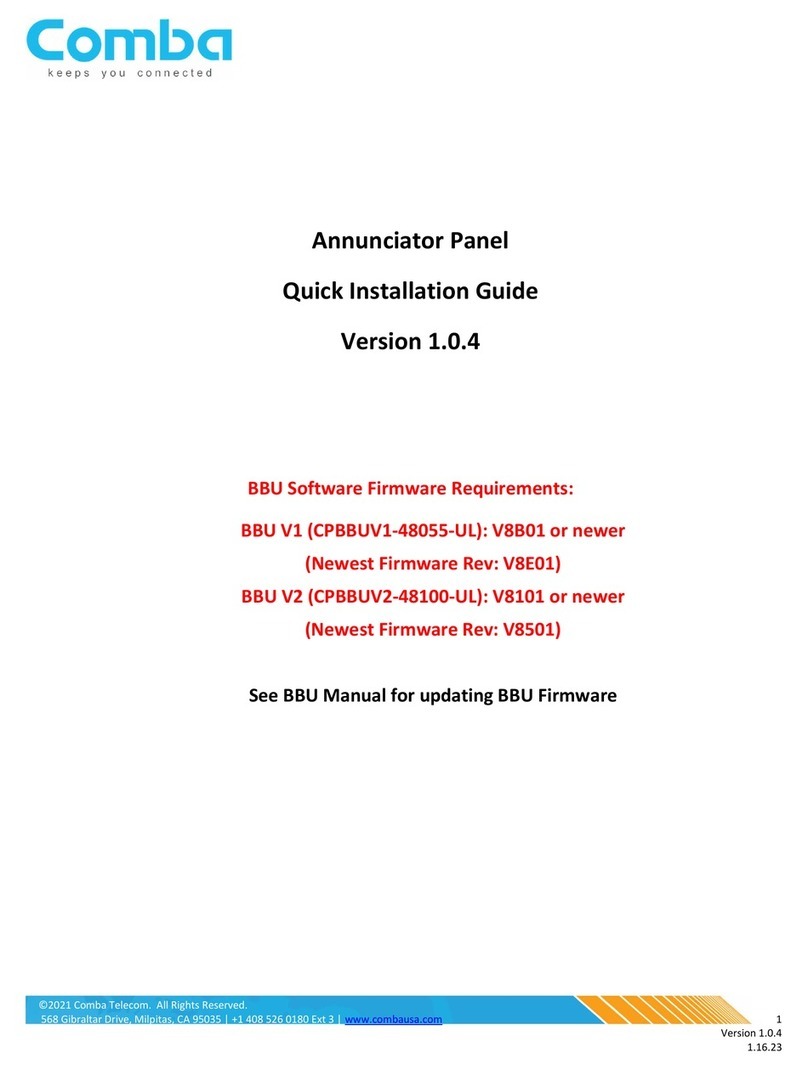©2021 Comba Telecom. All Rights Reserved.
568 Gibraltar Drive, Milpitas, CA 95035 | +1 866 802 7961 | www.combausa.com
2
Version 1.0.0
Contents
Cabling..................................................................................................................................................................................... 3
Alarms and Dry Contact Output.......................................................................................................................................... 5
Software Configurations ......................................................................................................................................................... 6
Alarm Setting....................................................................................................................................................................... 7
Troubleshooting...................................................................................................................................................................... 9
BBU Measurements ............................................................................................................................................................ 9
Annunciator Panel Measurements ..................................................................................................................................... 9
BBU Software Firmware Requirements:
BBU V1 (CPBBUV1-48055-UL): V8B01 or newer
(Newest Firmware Rev: V8E01)
BBU V2 (CPBBUV2-48100-UL): V8101 or newer
(Newest Firmware Rev: V8501)
See BBU Manual for updating BBU Firmware