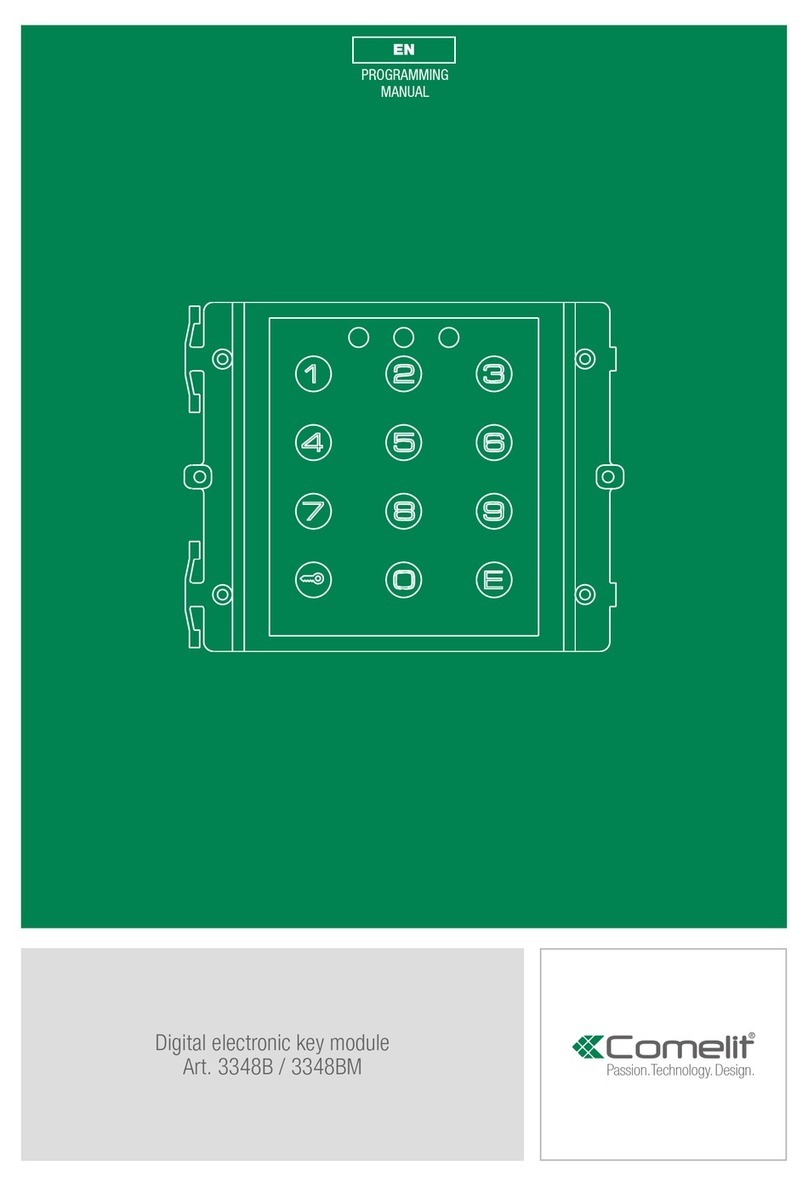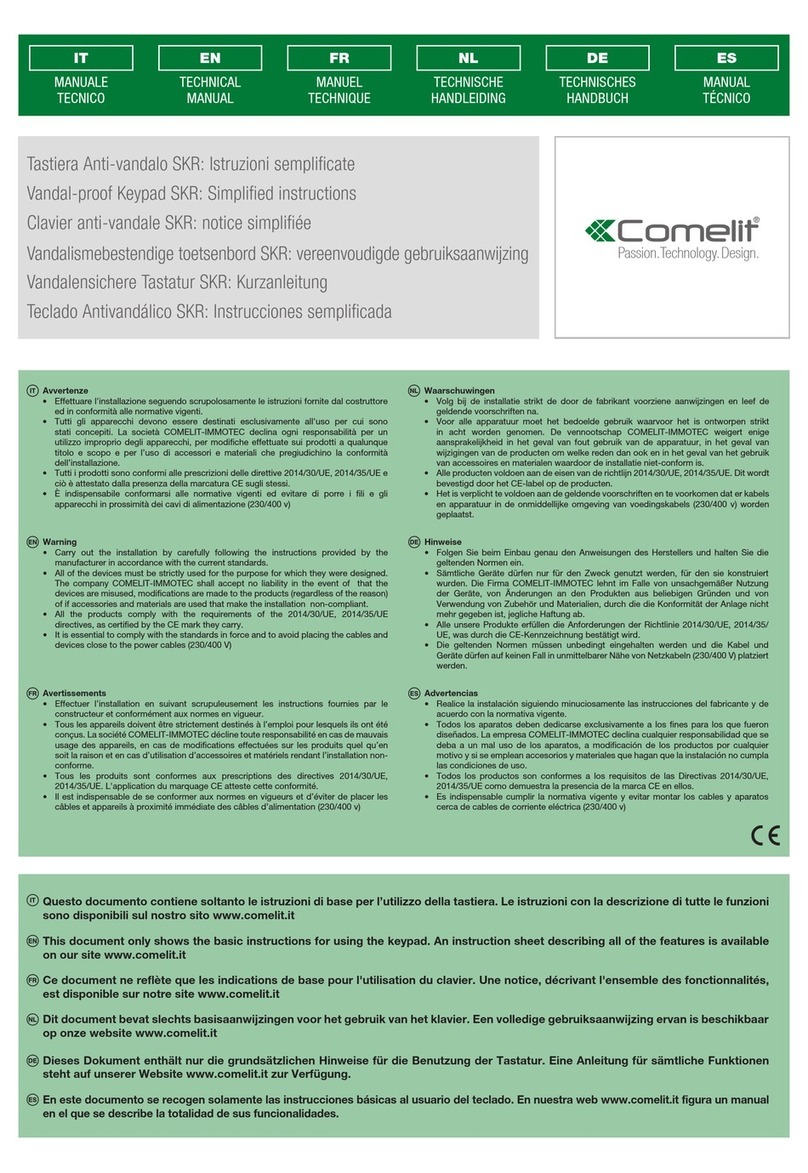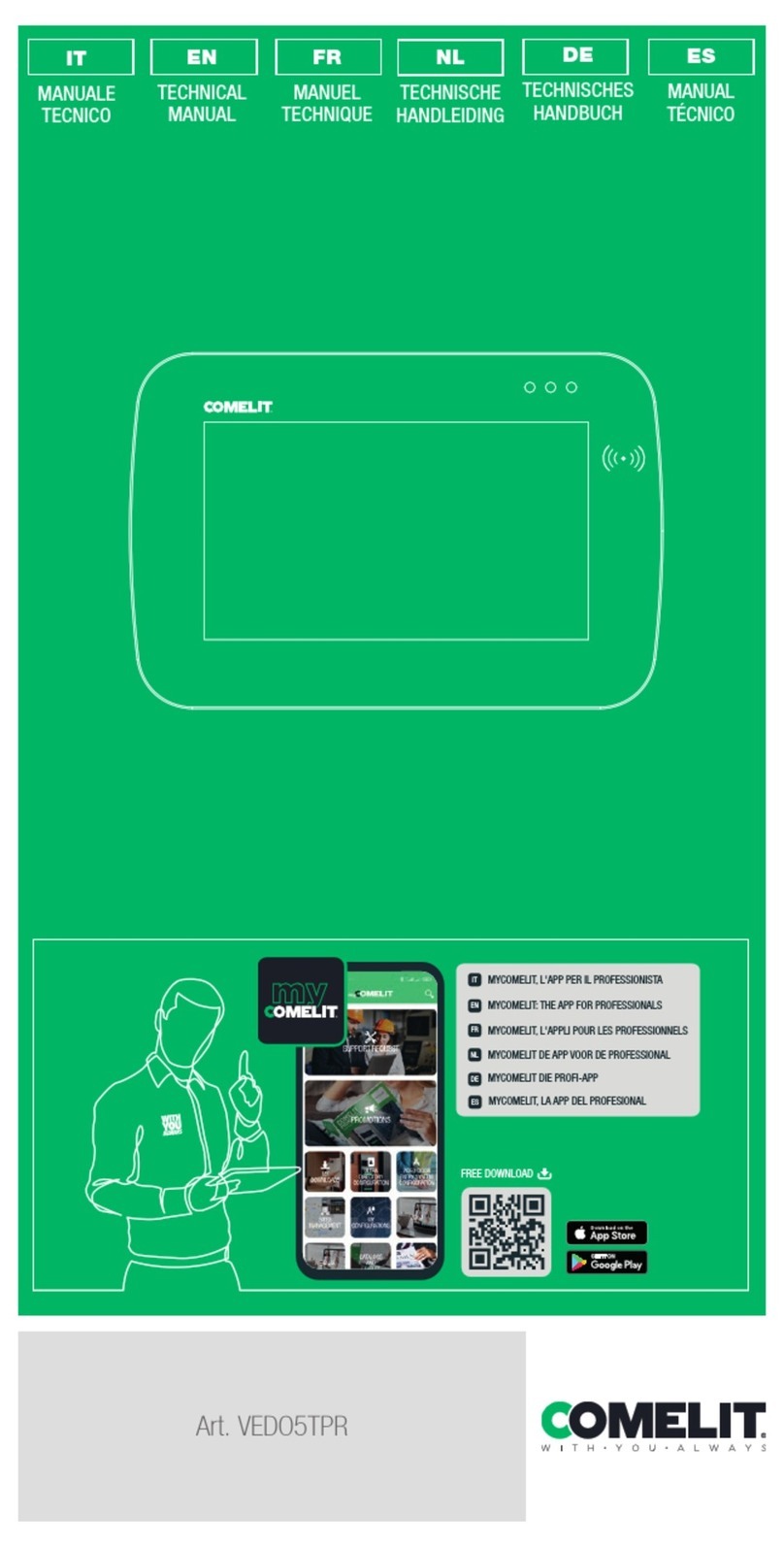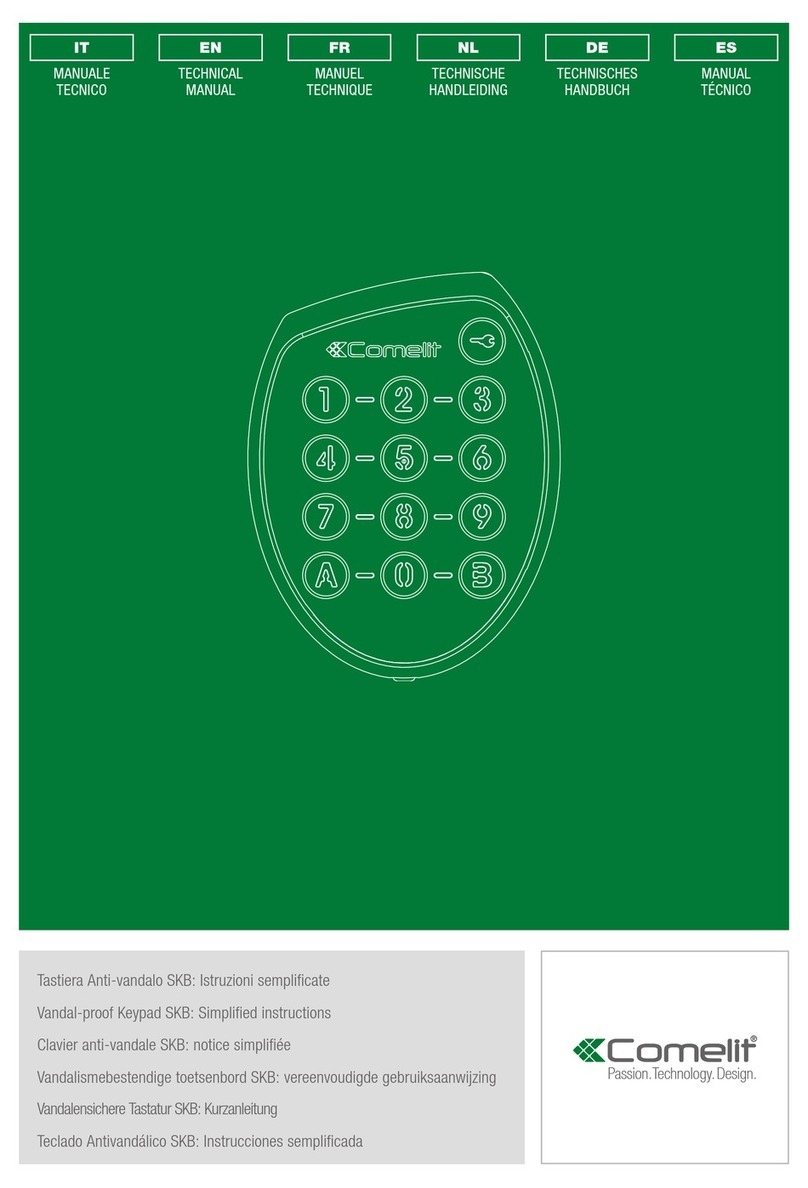Contents
1Introduction...................................................................................................................1
1.1 Introduction.....................................................................................................................1
1.2 Features..........................................................................................................................1
1.3 Rear Panel Instruction ..................................................................................................2
1.4 Front Panel Instruction..................................................................................................3
1.5 Rules of Key Press........................................................................................................3
1.6 Joystick and Knob Control............................................................................................4
2Login...............................................................................................................................5
2.1 Start the Keyboard.........................................................................................................5
2.2 Login................................................................................................................................5
3System Settings...........................................................................................................7
3.1 Network Settings............................................................................................................7
3.2 User Management.........................................................................................................7
3.3 Language Setting ..........................................................................................................8
3.4 Date and Time Setting..................................................................................................9
3.5 Enable/Disable Key-Touch Sound...............................................................................9
3.6 System Update ..............................................................................................................9
3.7 Restore to Factory Default Settings............................................................................9
3.8 View Version Information..............................................................................................9
4PTZ Mode.....................................................................................................................10
5Platform Mode ............................................................................................................15
5.1 Call Plan........................................................................................................................15
5.2 Screen Display Mode..................................................................................................16
5.3 Camera->Monitor.........................................................................................................16
5.4 PTZ Control..................................................................................................................16
5.4.1 Move / Stop.........................................................................................................16
5.4.2 Set or Call Preset...............................................................................................17
5.4.3 Set, Call or Stop Cruise.....................................................................................17
5.4.4 Set, Call or Stop Track.......................................................................................18
5.4.5 Start or Stop Auto Scan .....................................................................................18
5.5 Record Playback..........................................................................................................18
5.5.1 Start Playback.....................................................................................................18
5.5.2 Pause...................................................................................................................18
5.5.3 Play the Previous 30s........................................................................................19
5.5.4 Play the Next 30s...............................................................................................19
5.5.5 Play by Frame.....................................................................................................19
5.5.6 Stop Playback.....................................................................................................19
5.6 Screen Display.............................................................................................................19