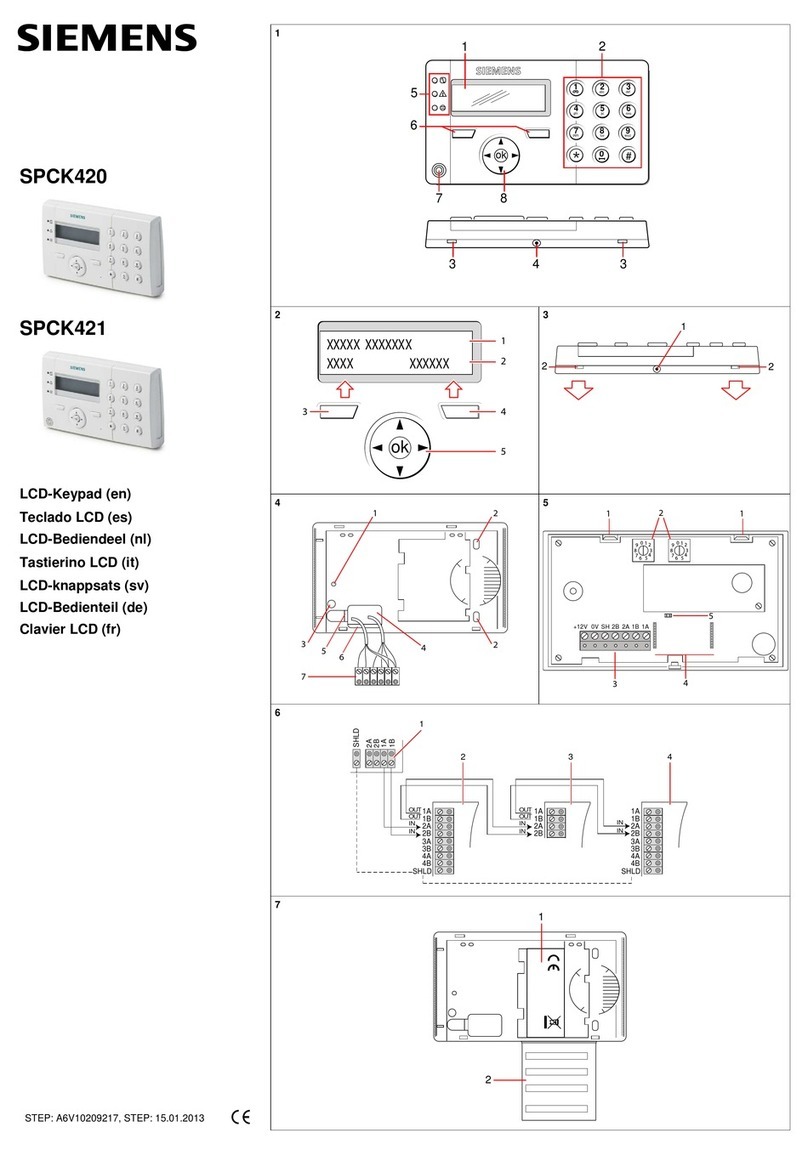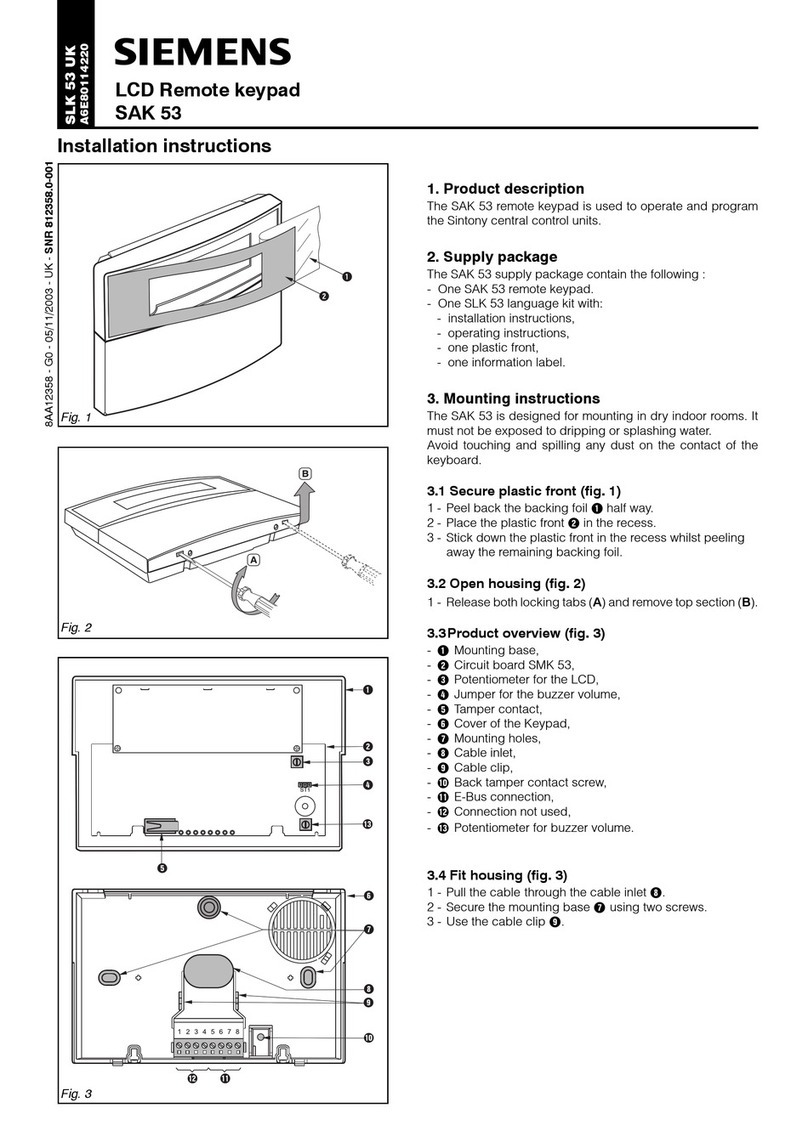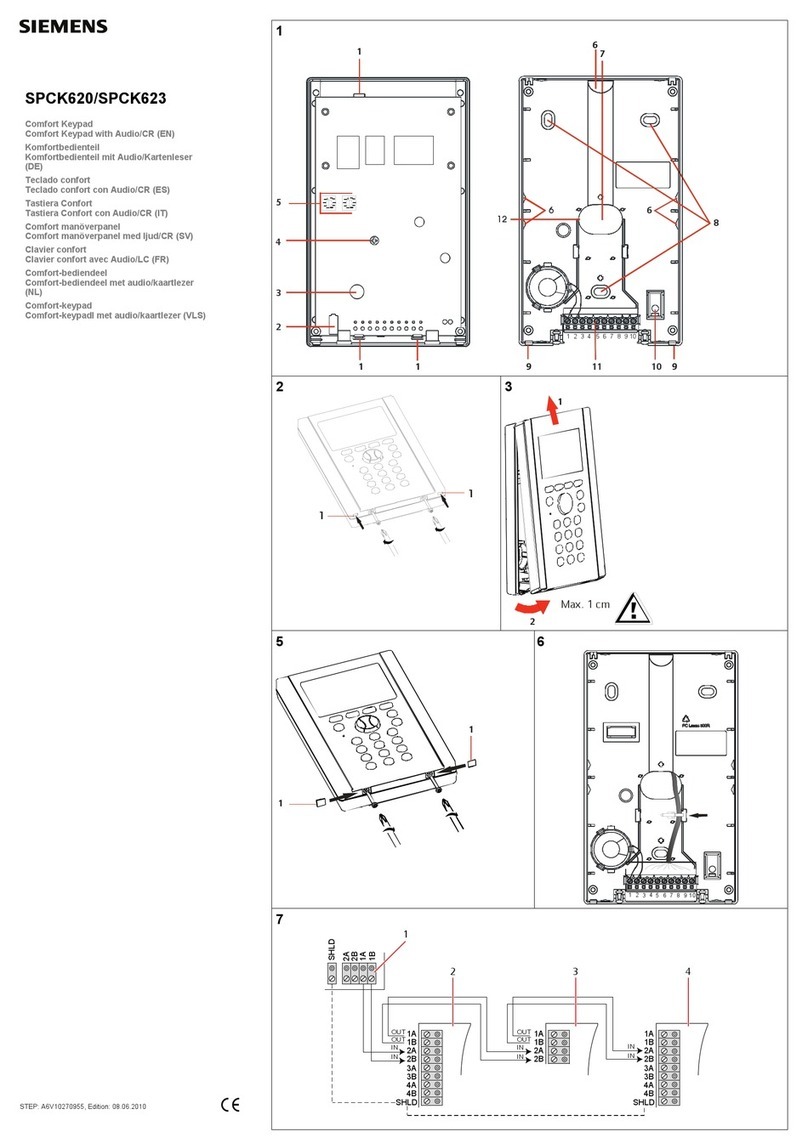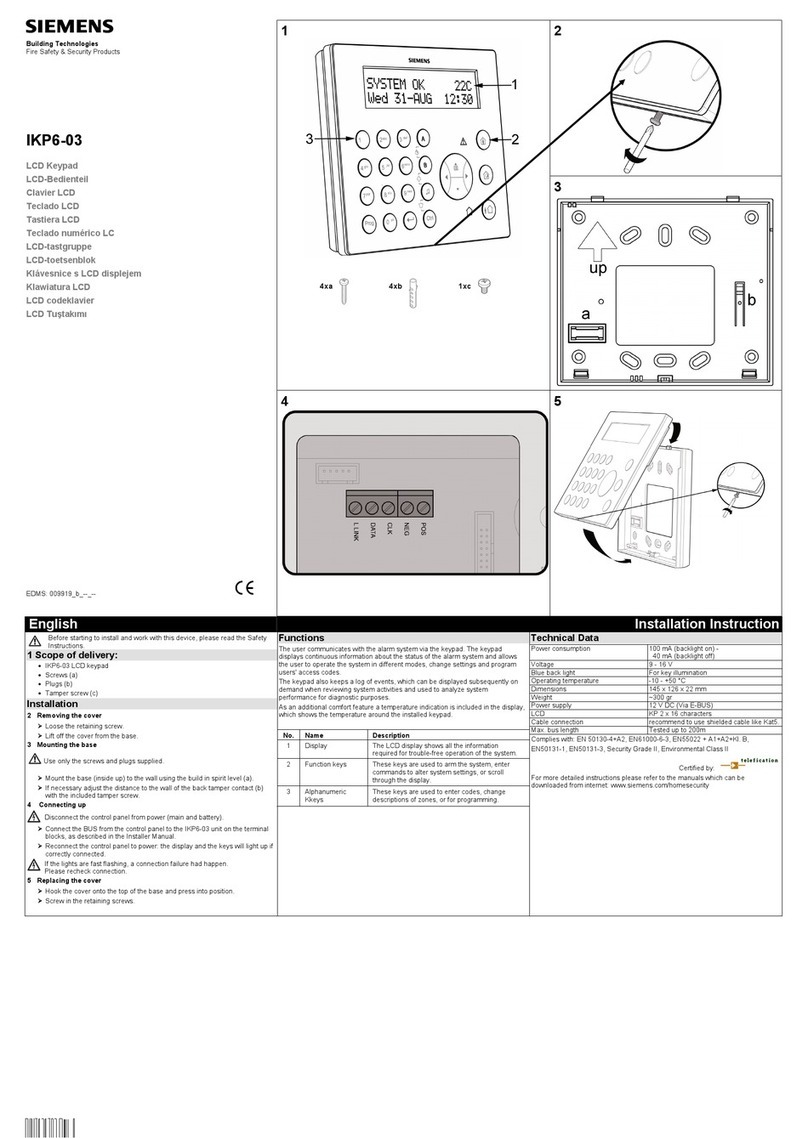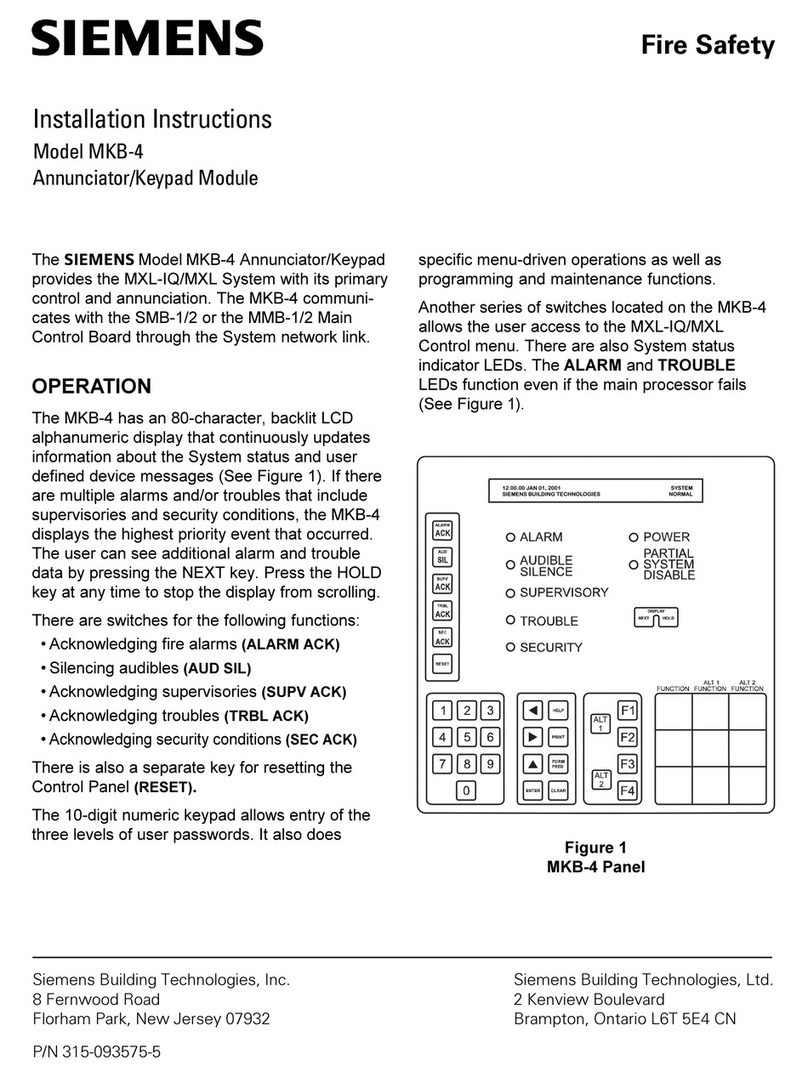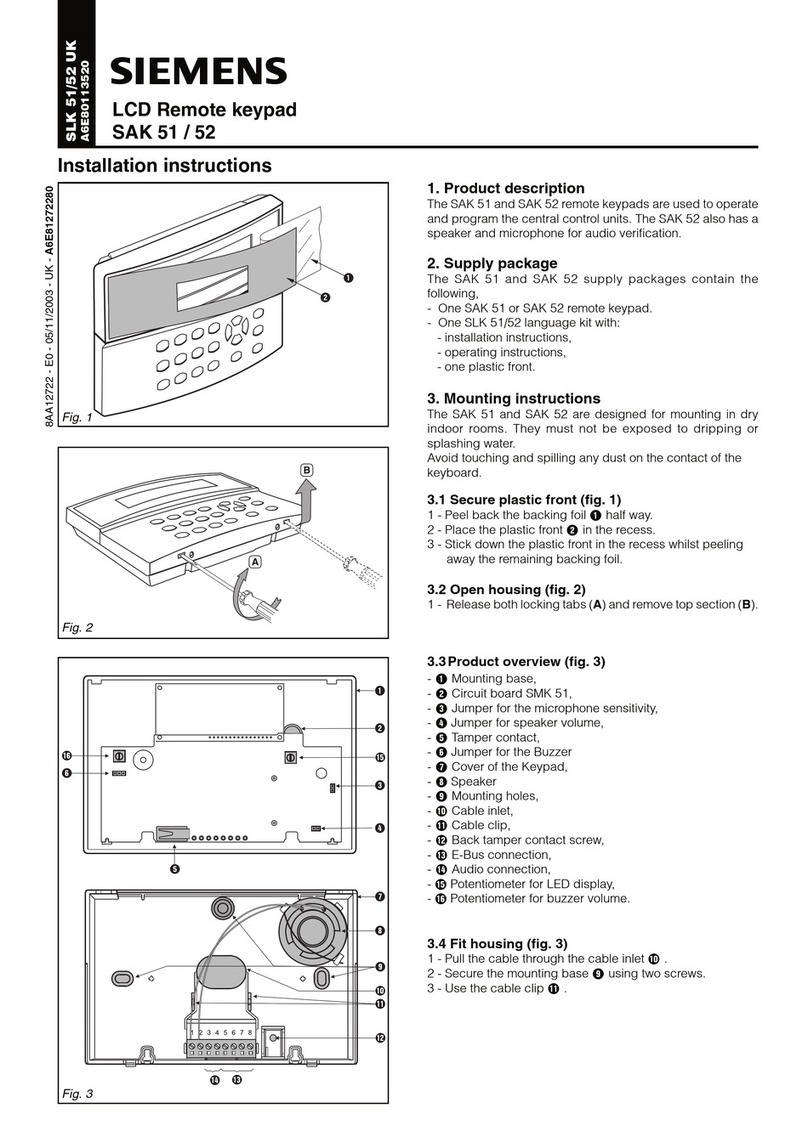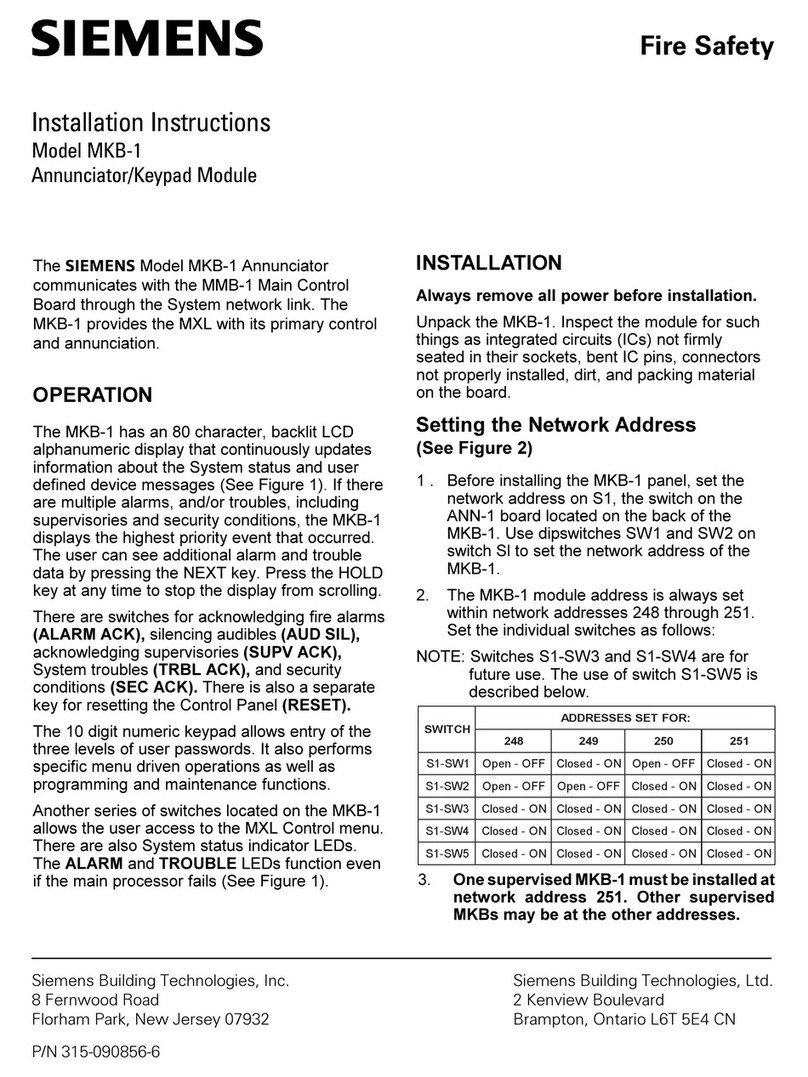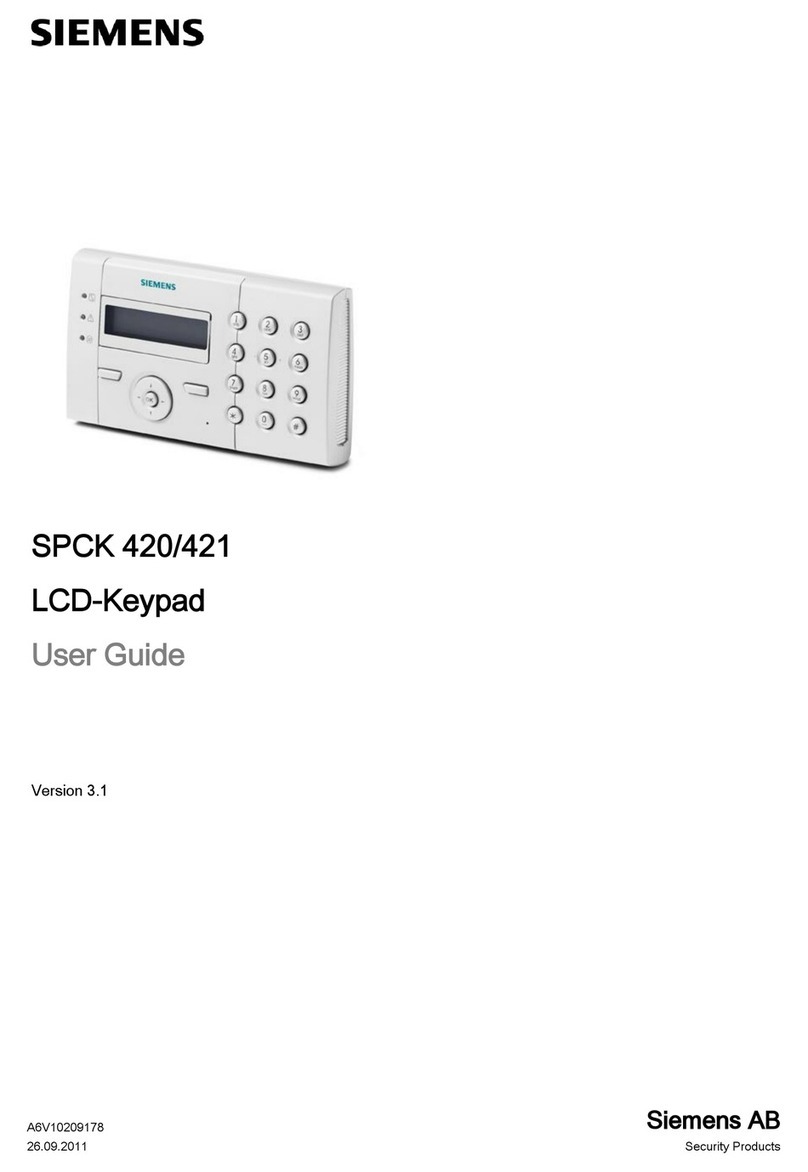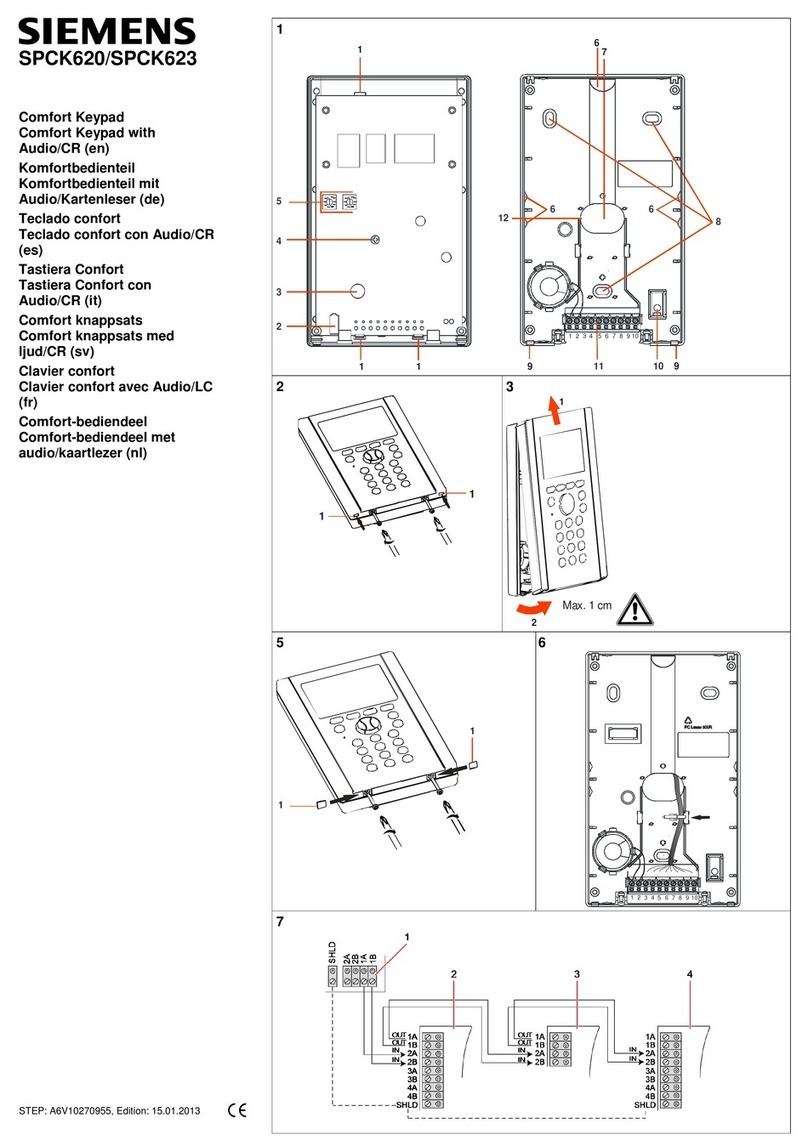3
Siemens Building Technologies
Fire Safety & Security Products 09.2008
Contents
1Security ....................................................................................................5
1.1 Target group..............................................................................................5
1.2 General safety instructions .......................................................................5
1.2.1 General information...................................................................................5
1.2.2 Operation ..................................................................................................5
1.3 Meaning of the written warning notices ....................................................5
1.4 Meanings of the hazard symbols ..............................................................5
2Directives and Standards.......................................................................6
2.1 EU Directives ............................................................................................6
3Introducing the SPCK420/421 (SPC Keypads).....................................7
4Using the Keypad Interface....................................................................9
5Setting, Unsetting, and Restoring the System...................................11
5.1 Setting the System: FULLSET ................................................................11
5.2 Setting the System: PARTSET A............................................................12
5.3 Setting the System: PARTSET B............................................................12
5.4 Failing to Set the System ........................................................................12
5.5 Force Setting the System........................................................................13
5.6 Unsetting the System..............................................................................13
5.7 Restoring an Alarm Activation (Alert)......................................................14
5.8 Coded Restore ........................................................................................15
5.9 Using 868MHz Wireless Fob* .................................................................15
5.10 Using a Portable ACE .............................................................................16
5.11 Using X10 Features ................................................................................16
6User Menu Options ...............................................................................17
6.1 Inhibiting a Zone......................................................................................17
6.2 Isolating a Zone or Fault .........................................................................18
6.3 Set Date/Time .........................................................................................18
6.4 Perform Tests..........................................................................................19
6.5 Viewing the Event Log ............................................................................19
6.6 Enabling the Chime Function..................................................................19
6.7 Creating System Users ...........................................................................20
6.8 Changing a User Code ...........................................................................20
6.9 SMS ........................................................................................................21
6.10 Allowing Engineer/Manufacturer Access ................................................21
7Appendix................................................................................................22
7.1 Appendix A: Standard User Settings ......................................................22
7.2 Appendix B: User Configuration and Test Options .................................23
7.3 Appendix C: Zone Chart .........................................................................24