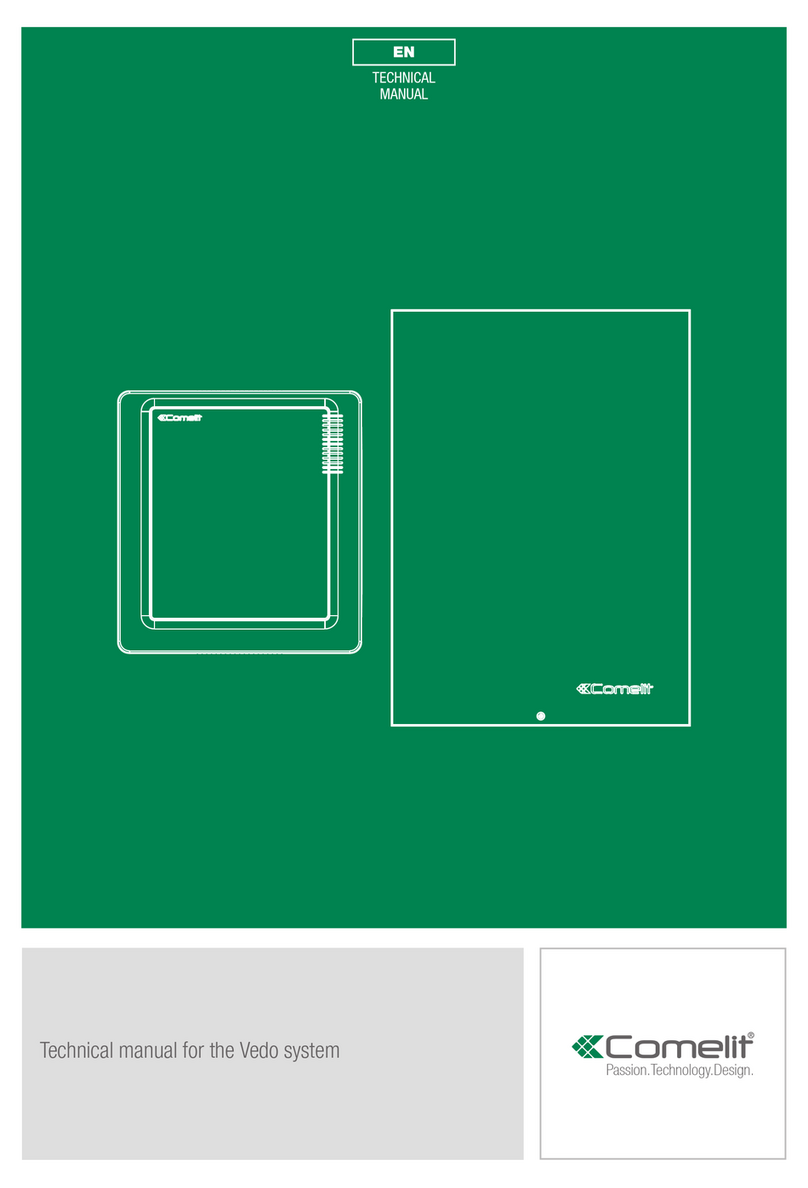2
Contents
Contents........................................................................................... 2
Hardware layout .............................................................................. 3
Control panel installation................................................................ 3
Removing the bracket..............................................................................3
LAN module installation ..........................................................................4
2G / 3G Module installation.....................................................................4
Changing brackets...................................................................................4
Choosing a proper mounting location ...................................................5
Connecting / replacing the battery.........................................................5
Installing the wall-mounted brackets.....................................................6
Installing the desk base...........................................................................6
The front panel................................................................................. 8
First power-up ................................................................................. 8
Installer menu access ..................................................................... 9
Installation Wizard........................................................................... 9
GSM/3G settings ......................................................................................9
Connect to Wi-Fi? ..................................................................................10
Connect to LAN? ....................................................................................11
Set time/date? ........................................................................................11
Entry/exit time? ......................................................................................12
Add RF zones? .......................................................................................13
Add RF sirens? .......................................................................................14
Add users?..............................................................................................15
Add phonebook? ....................................................................................16
Connect APP? ........................................................................................16
Full menu ........................................................................................ 17
Service............................................................................................ 17
Time & date.............................................................................................17
Event Log ...............................................................................................17
Cloud.Inst. name ....................................................................................17
Mask Tamper ..........................................................................................19
Default Setting........................................................................................19
Match devices ........................................................................................19
Find RF device........................................................................................20
Forced settings.......................................................................................21
Languages ..............................................................................................21
Technical reset .......................................................................................21
Firmware version....................................................................................21
Firmware update ....................................................................................21
Manufact. code.......................................................................................21
Disable install? .......................................................................................21
Timers............................................................................................. 22
Entry Time...............................................................................................22
Exit Time .................................................................................................22
Siren Timer..............................................................................................23
Confirmed Alarm Timer .........................................................................23
Time program .........................................................................................24
Holiday groups..................................................................................24
Time programs..................................................................................24
Assign time program.........................................................................25
Time program composition example ................................................26
Self arming time................................................................................26
Extra time no.....................................................................................26
Ex.time duration................................................................................26
Auto arming type ..............................................................................26
Profiles & codes............................................................................. 28
User Profiles ...........................................................................................28
Select profile .....................................................................................28
Installer Code .........................................................................................28
Installer 1 ..........................................................................................28
Installer 2 ..........................................................................................29
Devices........................................................................................... 29
RF Zones.................................................................................................29
Wireless Zone Programming.............................................................29
Rf seq.prog .......................................................................................30
Rf single prg......................................................................................30
Edit zones .........................................................................................34
Zone Setting .....................................................................................34
Wired zones ............................................................................................35
Select zone .......................................................................................35
Keypads ..................................................................................................35
Edit keypads .....................................................................................35
RF sirens .................................................................................................38
RF siren acq......................................................................................38
Edit devices ......................................................................................40
Device settings .................................................................................40
Wired Outputs.........................................................................................40
Select output ....................................................................................40
CCTV devices .........................................................................................40
New CCTV device.............................................................................40
Edit CCTV device..............................................................................40
Areas............................................................................................... 41
Number of areas.....................................................................................41
Area description .....................................................................................41
Select area ........................................................................................41
Area assignment ....................................................................................41
Select Area/Zone ..............................................................................41
Area logic ................................................................................................41
Communications ........................................................................... 42
Phonebook & ARC .................................................................................42
Select zone .......................................................................................42
Event report set......................................................................................43
Messages recording ..............................................................................44
Audio options .........................................................................................45
Event Reporting opt...............................................................................46
Comm.Settings.......................................................................................48
System Options ............................................................................. 49
Arm/Disarm opt......................................................................................49
Arming programs ...................................................................................50
Supervision time.....................................................................................51
Jam.Control ............................................................................................51
Green LED...............................................................................................51
Technical reset .......................................................................................52
Macro ......................................................................................................52
Hardw. settings ......................................................................................53
False code...............................................................................................54
Alarm restore..........................................................................................54
Alarm mem.reset....................................................................................54
Save log-in/out .......................................................................................54
Menu timeout..........................................................................................55
FW download opt. ..................................................................................55
Walk test option .....................................................................................56
Chime time..............................................................................................56
Warnings