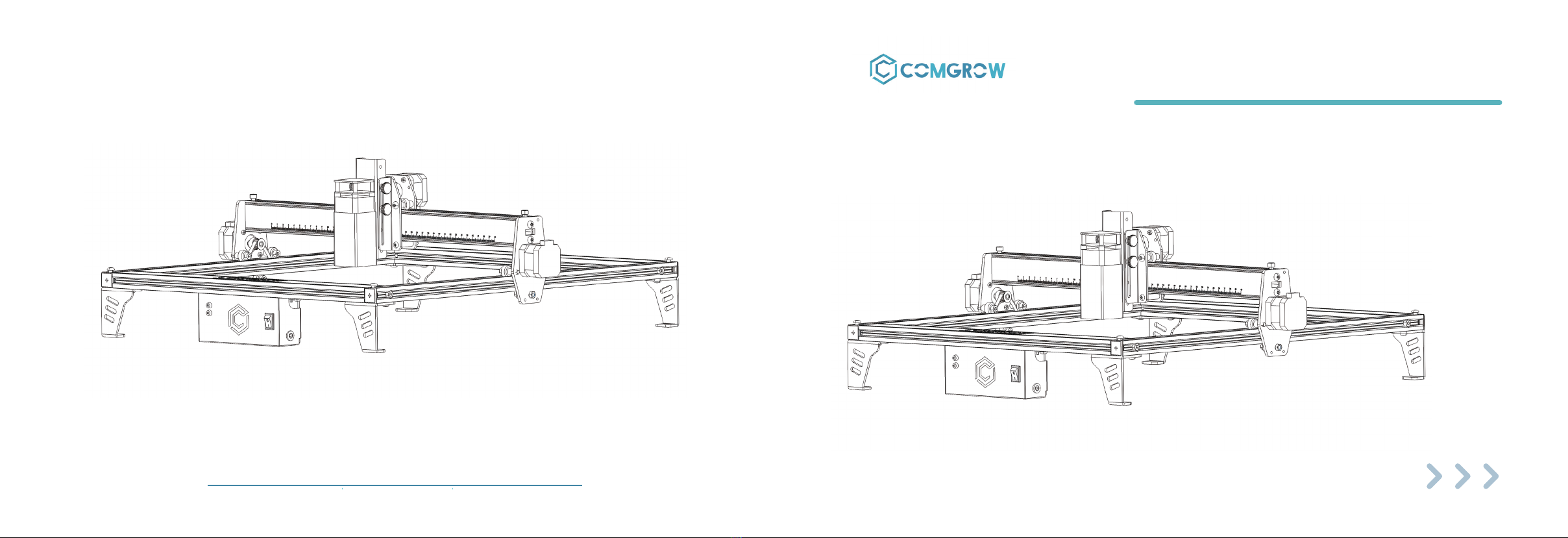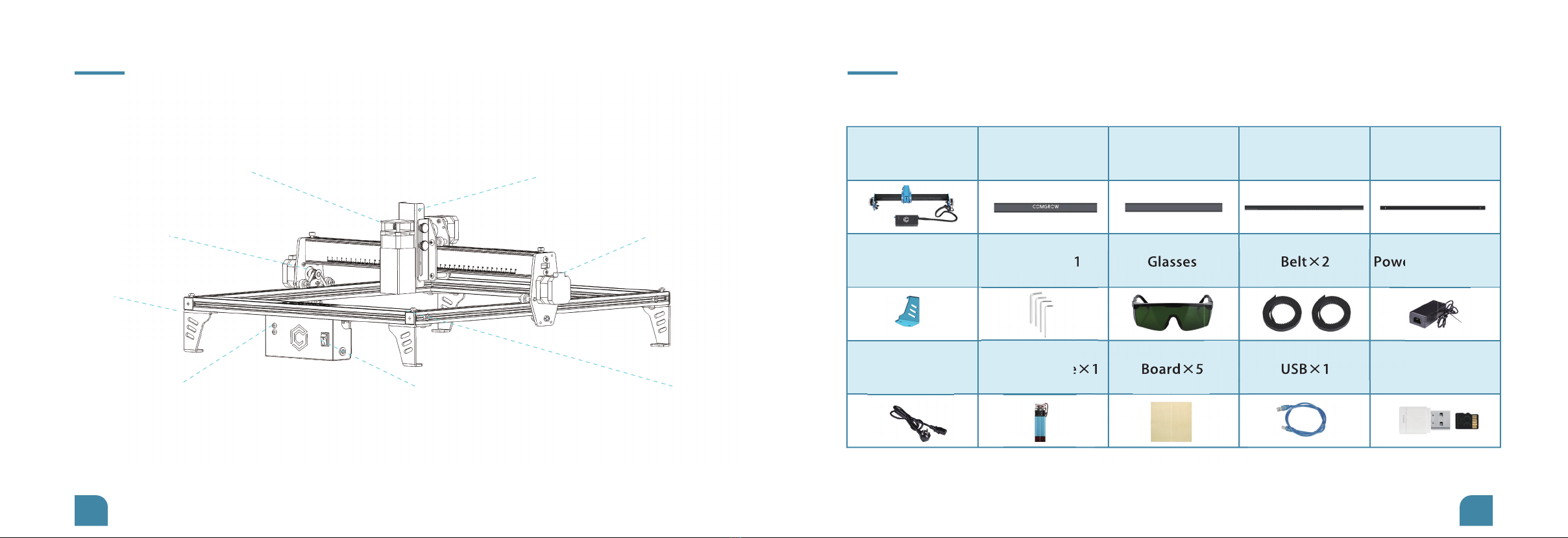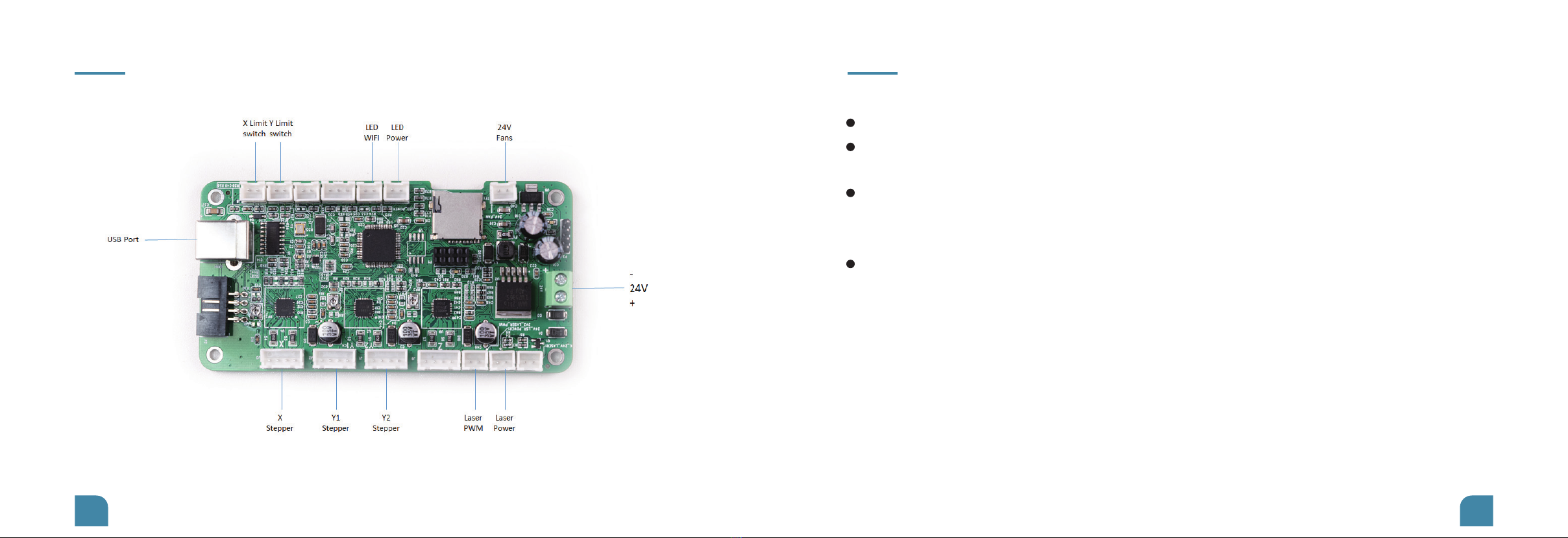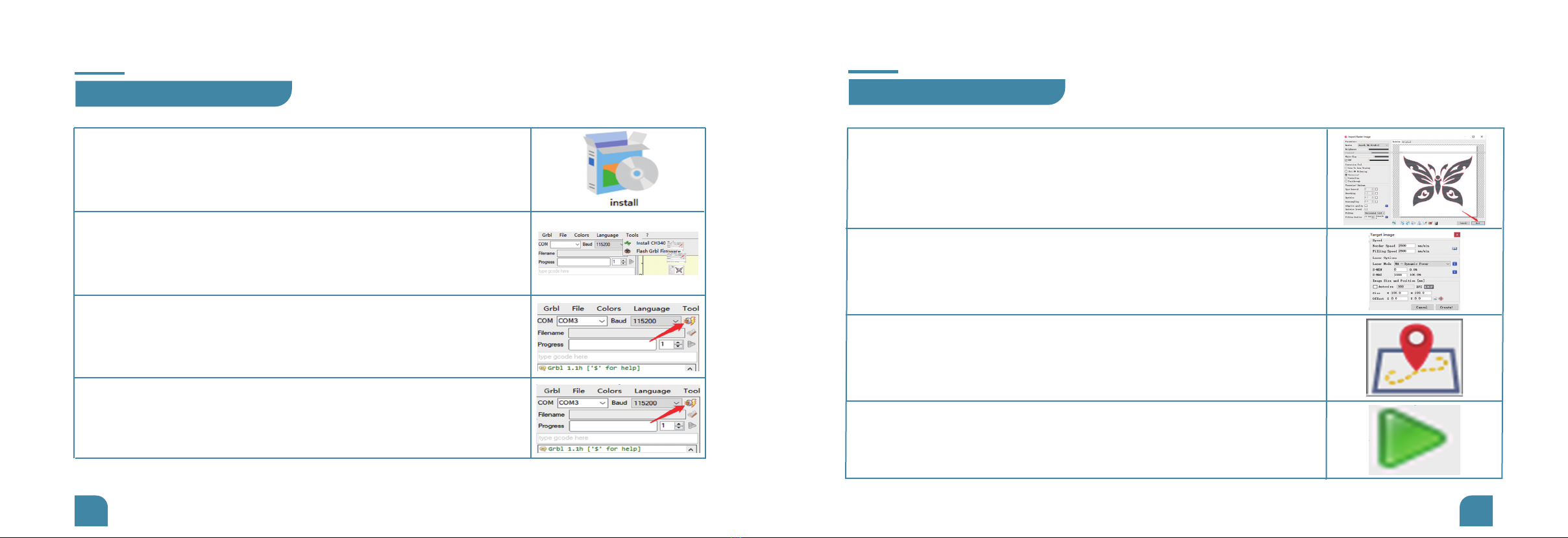Catalogs
01
02
03
04
05
01
02
03
04
05
06
08
Introduction
Cautions
Parameters
Machine Display
Parts List
Installation Steps
Board Module Diagram
06
07
Introduction
01
1 Laser Grbl Tutorial
2 Explanation of common codes
09
10
12
13
Software Installation Guide
08
Troubleshooting
09
Dear Customers,
Thank you for choosing the COMGO Z1 Laser Engraver!
The COMGO Z1 Laser Engraver is a desktop laser engraver. Before operating the COMGO Z1 Laser Engraver,
please read the manual carefully and follow the instructions for assembly and operation. If this manual does
not effectively solve your problem, please contact our support team.
Comgrow was founded in 2017 by people who have a serious passion for technology that helps you make
things.With this deep-rooted dedication, we wanted to make the digital manufacturing process more accessi-
ble, giving educators, engineers, manufacturers, small businesses and tinkerers the power to make anything.
Headquartered in Southern China,Shenzhen, Comgrows' dedicated staff is committed to providing the kind of
service that makes you go "wow."We offer the highest quality materials, machines, and accessories - ranging
from industrial-grade 3D printers to DIY laser cutters- all of which have been tested and approved by our
in-house experts.Our amazing gals and guys in customer service are here Monday through Saturday to help
with anything you may need, from finding the right material to package your specific product, to discussing
which printer is best for newer.Bottom line is, we're here to make 3D printing, laser cutting, and CNC milling
magic happen.Contact us.
Refresh the firmware at the link below for a better experience.
https://drive.google.com/drive/folders/1YPjvHf4-4DqBkkCXpYm6Bc9hpi_QqQI1?usp=sharing
If you want to get more product information, please visit Comgrow official website.
www.comgrow.com