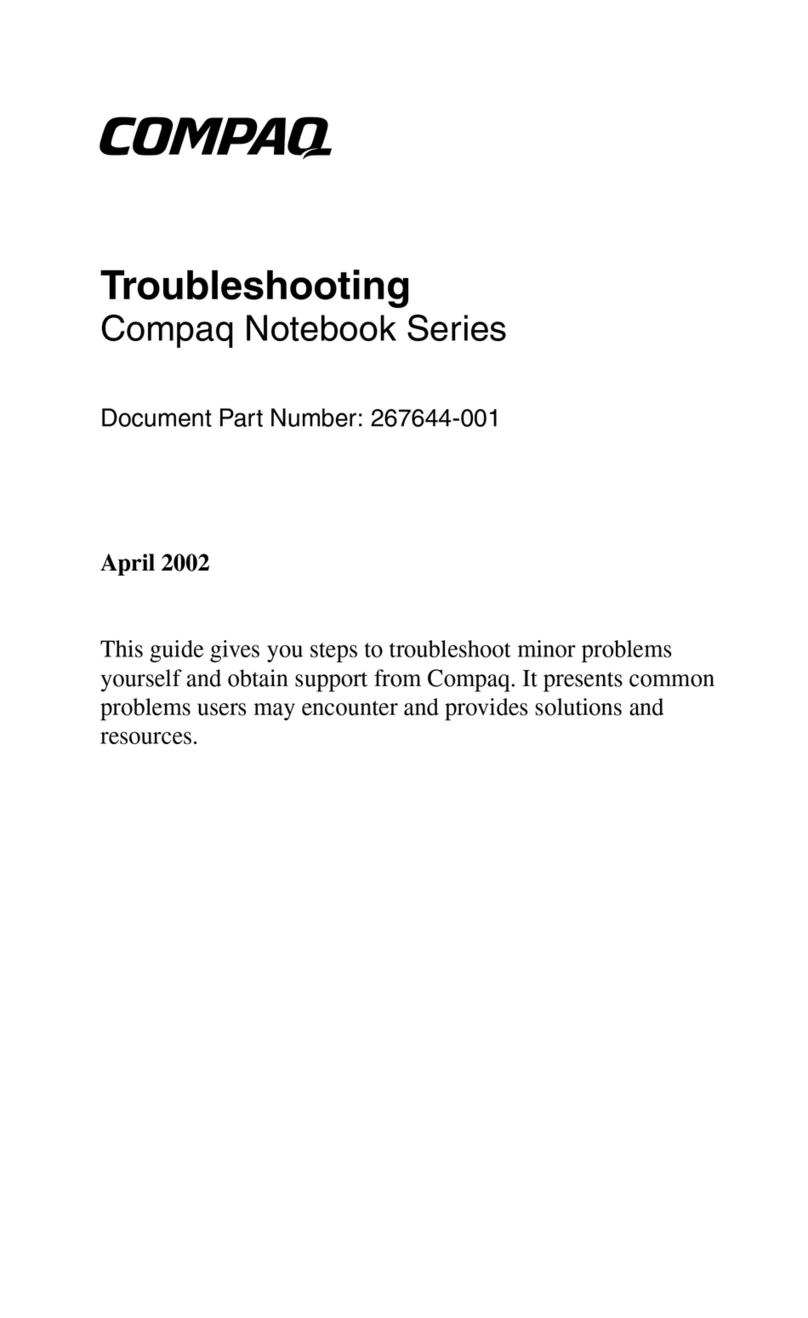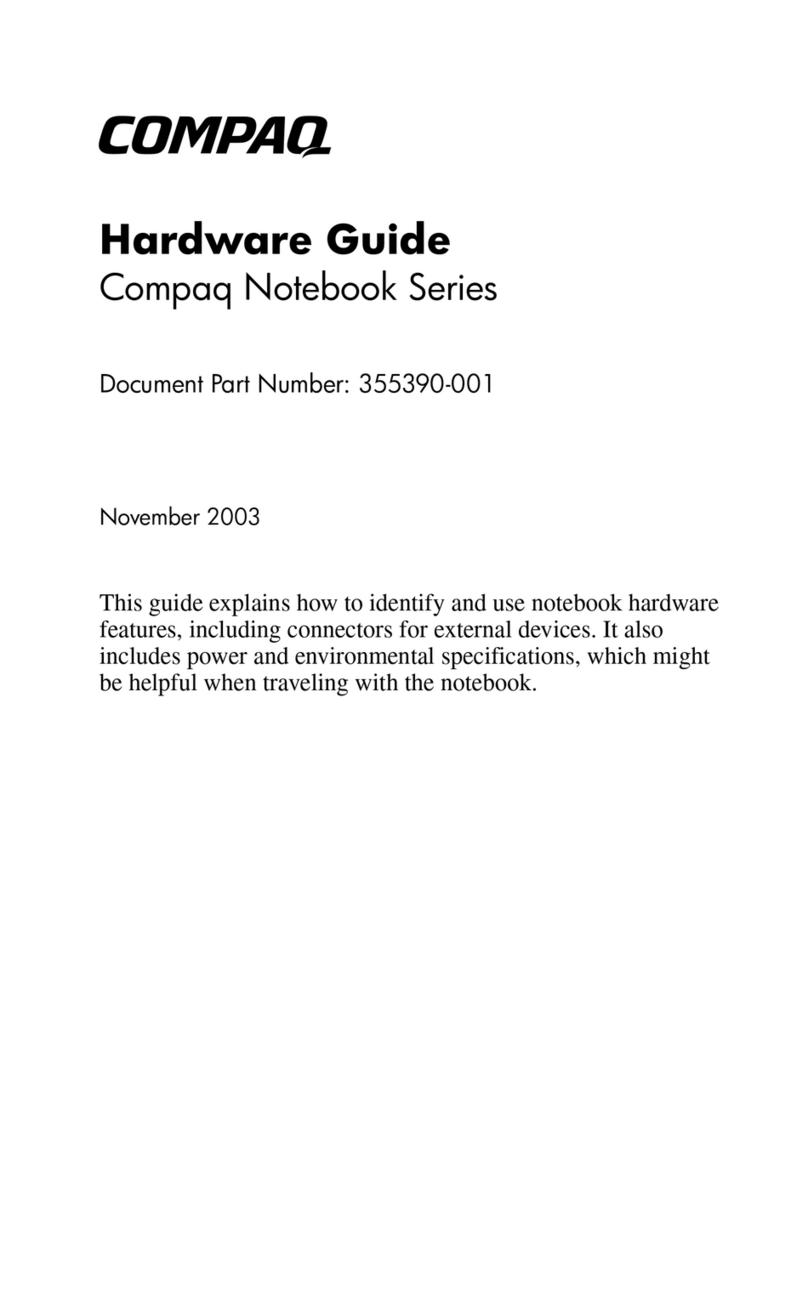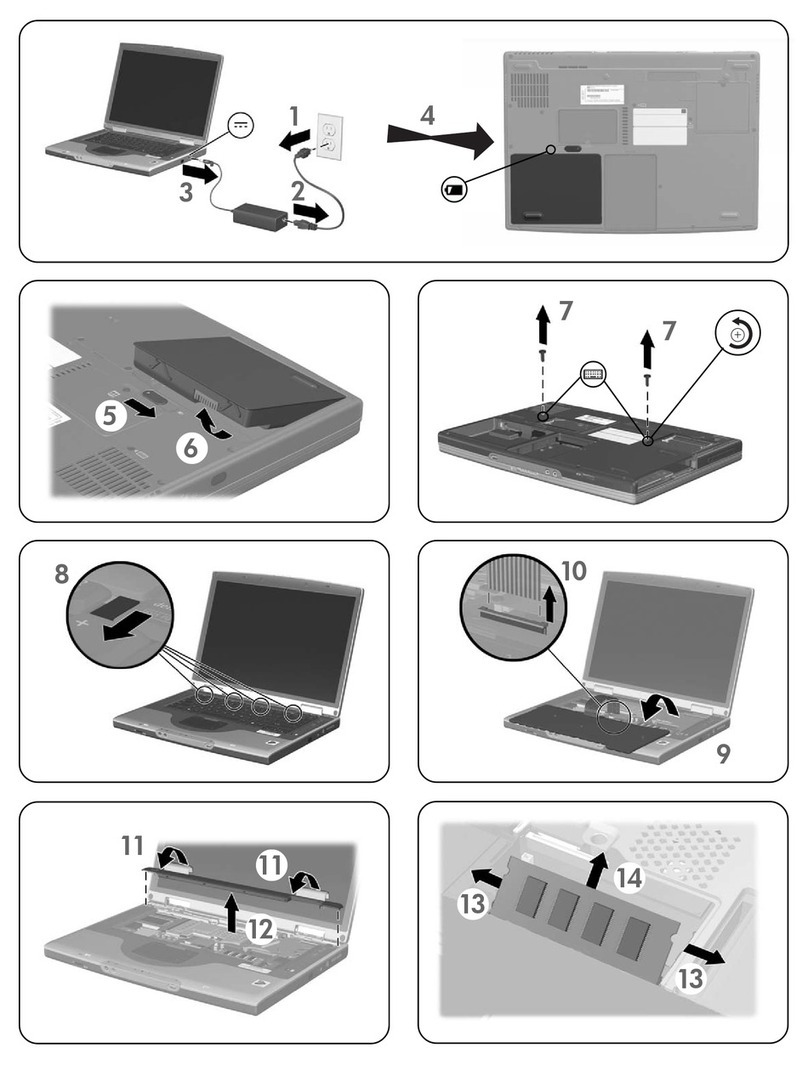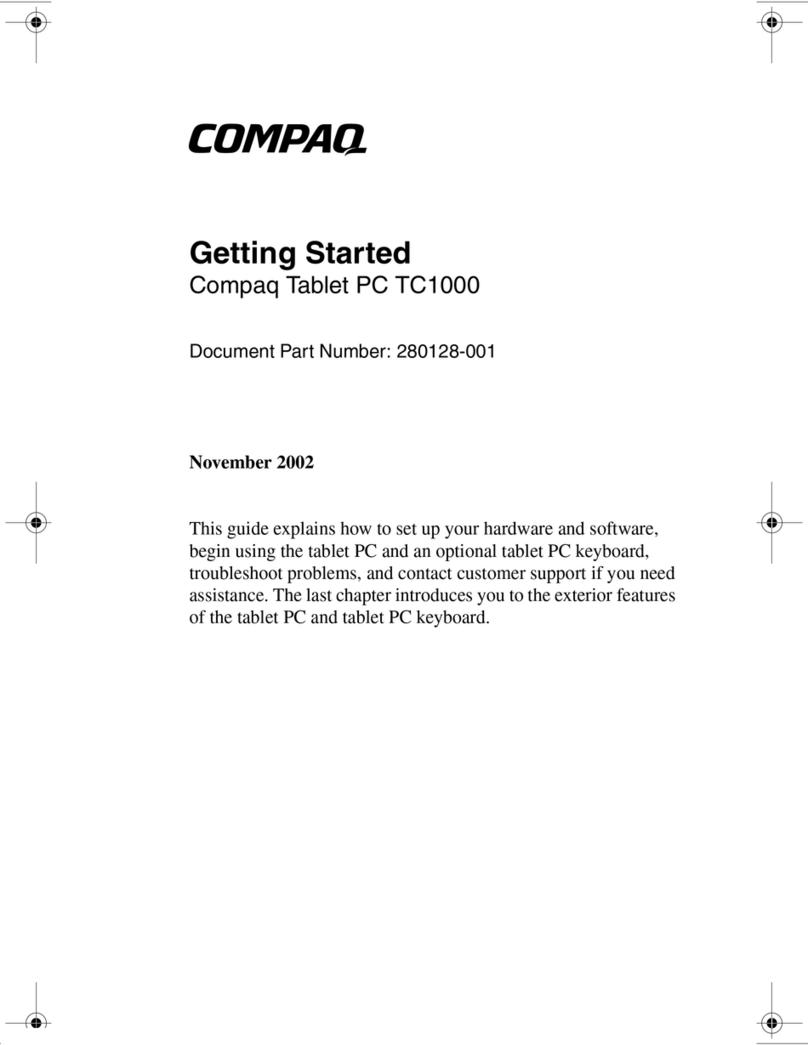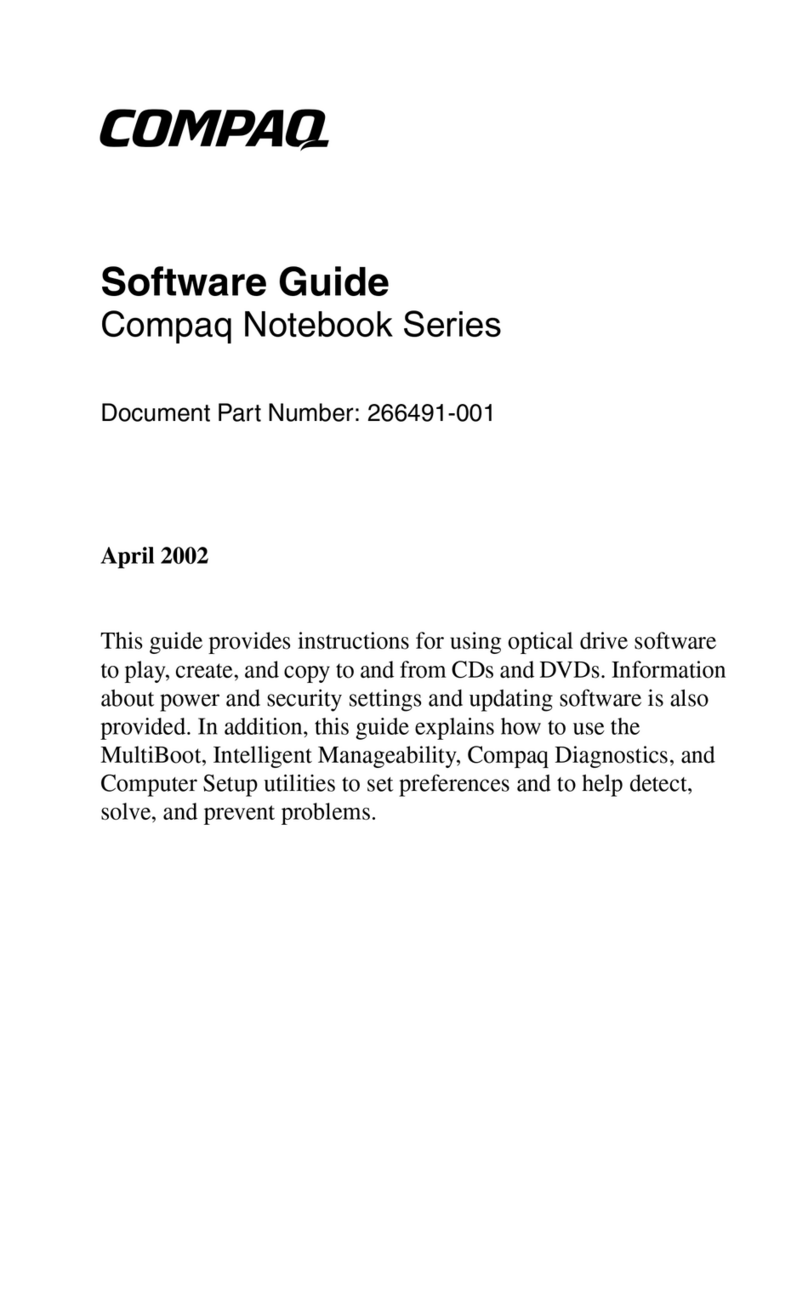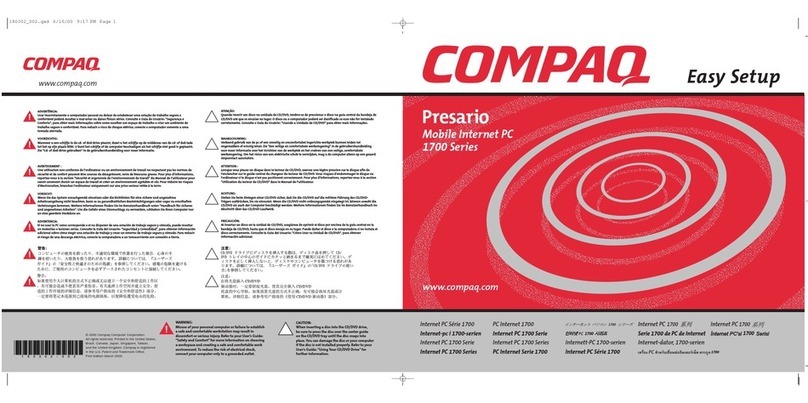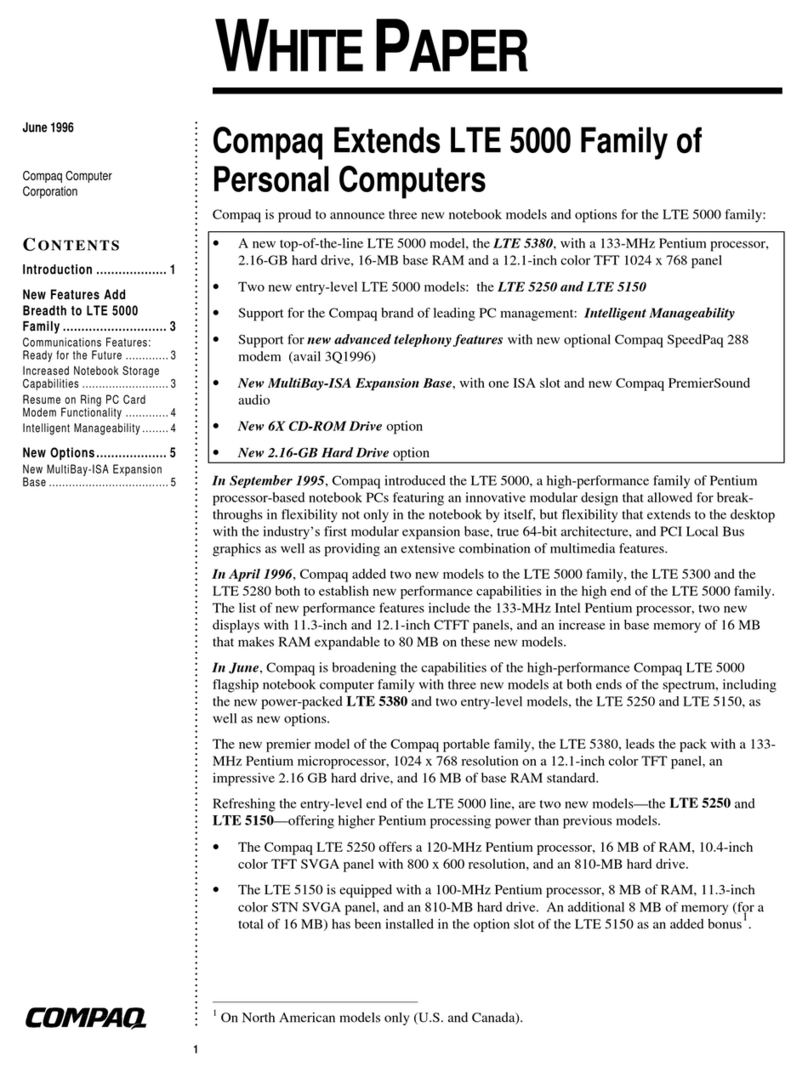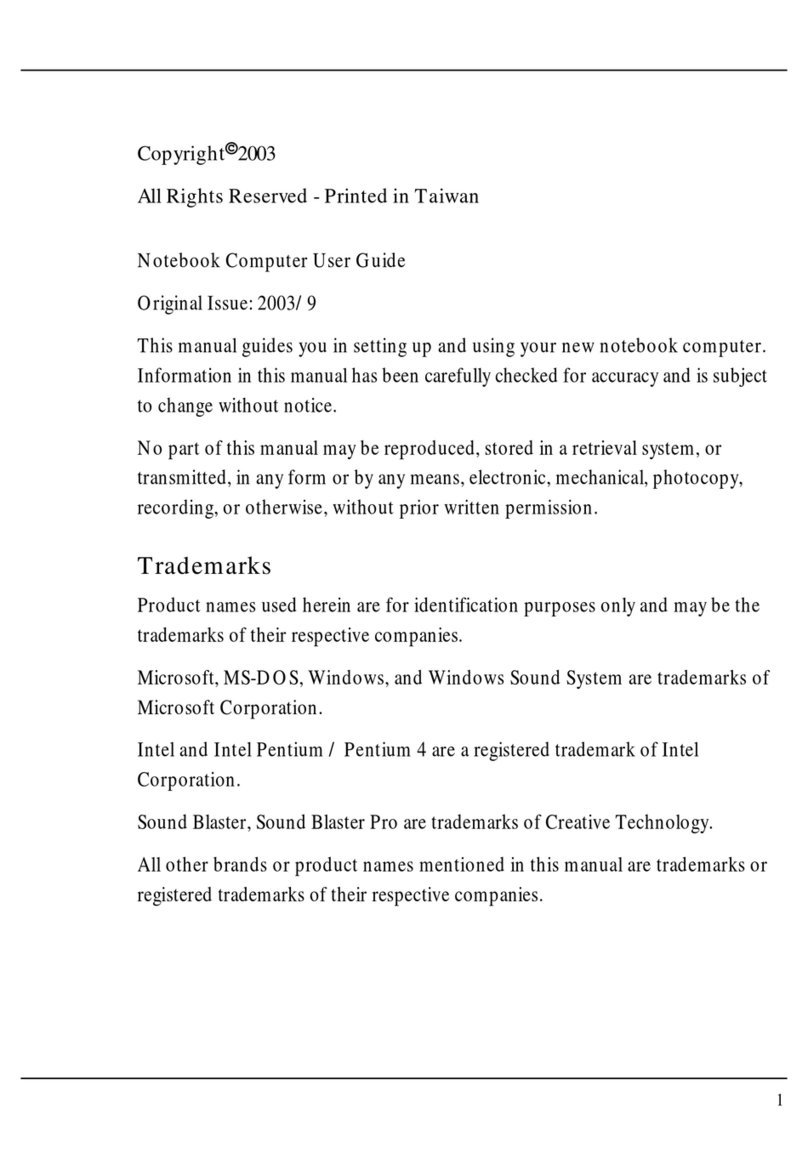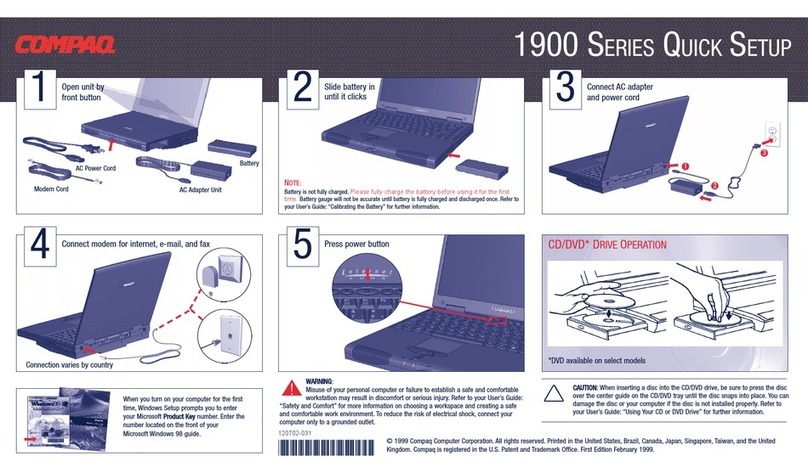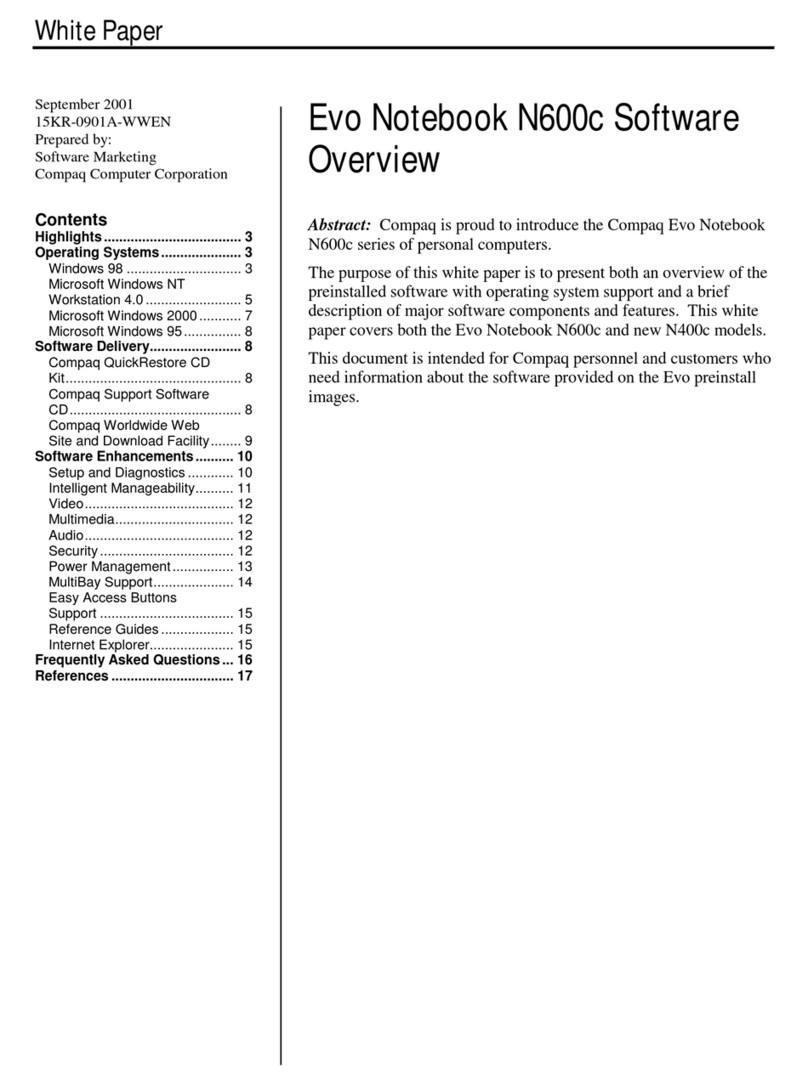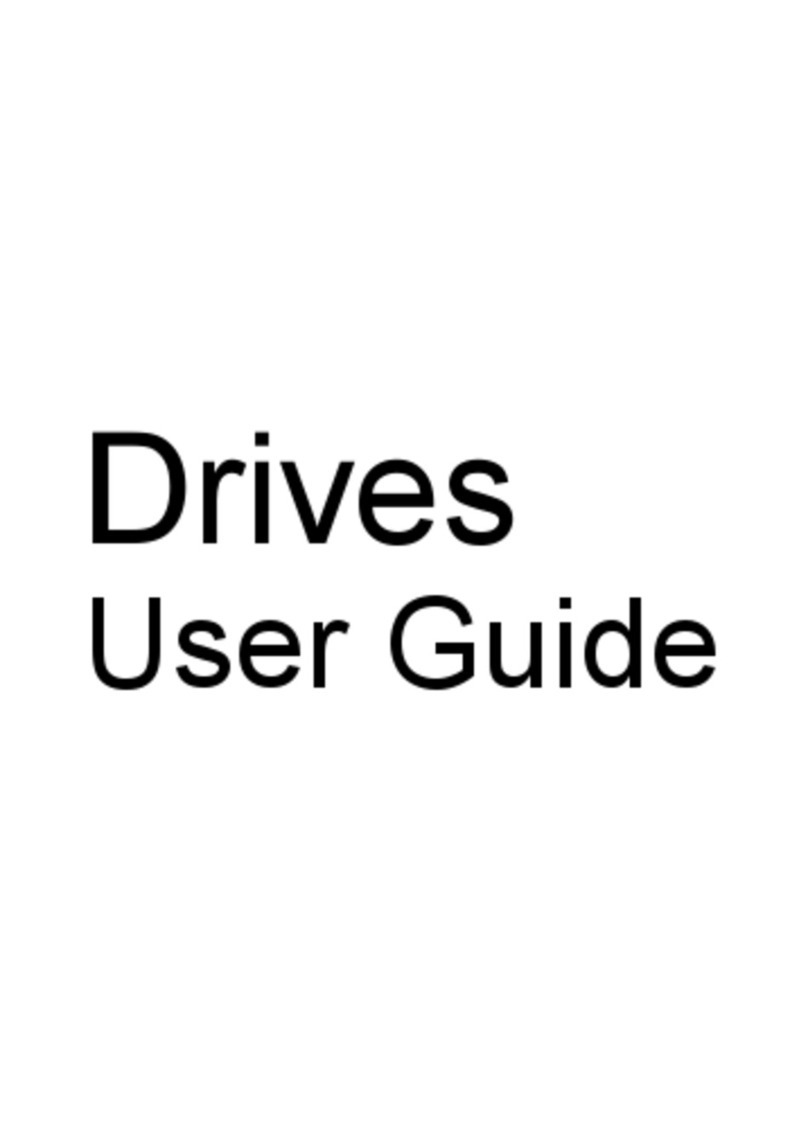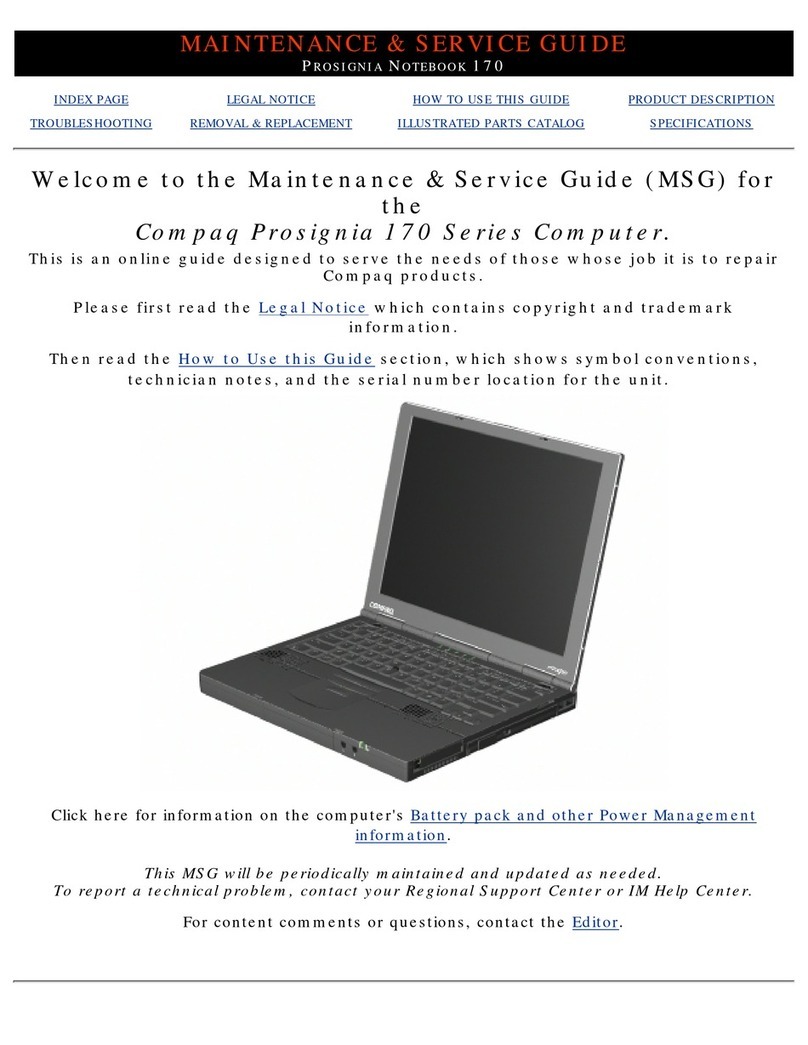03/19/10
PROCESS COLORS SPOT COLOR
FONTS
SYM, REVISIONS, APPROVED, DATE
COLORS LAYERS
LANGUAGES
SUPPORTING IMGS.
HP PROPRIETARY
This document contains confidential,
proprietary information that is ( HP )
HEWLETT-PACKARD property.
DO NOT disclose to or duplicate
for others except as authorized by
HEWLETT-PACKARD.
mm-dd-yy
First name Last name/Company
NPI/PIM COORDINATOR
mm-dd-yy
First name Last name/Company
REGULATORY
mm-dd-yy
First name Last name/Company
ENVIRONMENTAL
mm-dd-yy
First name Last name/Company
CHECKER
First name Last name/Company mm-dd-yy
DRAWN BY DATE
mm-dd-yy
First name Last name/Company
WW IPG MARKETING DATE
mm-dd-yy
First name Last name/Company
REGIONAL MARKETING
mm-dd-yy
First name Last name/Company
PKG ENG
mm-dd-yy
First name Last name/Company
MNFR ENG DATE
Please enter
FILE NAME
PART NUMBER DIELINE
AGENCY JOB NUMBER
Please enter
SYSTEM
CODE NAME
AG Book
Rounded
grid
dieline
bar codes
adaptable artwork
immutable artwork
title block
English
Hawthore_Set_Up_Essentials_Card_599483-161_F.ai
599487-161
Hawthorne
404 E. Main Street
Battle Ground, WA 98604
360.687-7800
Contact: Debbie DeFreece
debbie@defreece-group.com
Process
Black
Opaque
White
App Drawer
The App Drawer contains all
applications. Touch or flick this tab to
open or close the App Drawer. To open
an application, touch its icon in the App
Drawer.
Also, when you drag items on the Home
screen, the App Drawer tab converts to
a trash bin . To delete items on the
Home screen, drag them onto the
trash bin.
Learn the basics
Home screen
The Home screen is touch-sensitive, and
expands to the left or right with a flick of your
finger. By default, the center of your Home
screen is marked by the Google™ search bar.
MENU key
The MENU key provides access to menu
options associated with the application or
screen that you are on. Press the MENU key,
and then touch a menu option on the screen.
Trackpad
The trackpad provides alternative access to items
on the screen. Move your finger on the trackpad
to select an item, and then press the trackpad.
© 2010 Hewlett-Packard Development Company, L.P. Google™ is a trademark of Google Inc. Document part number: 599487-001 First Edition March 2010 Printed in China
Long touch
Long touch the Home screen to add
widgets, folders and more to the screen.
Or, to create an application shortcut, long
touch an application icon in the App Drawer,
and then drag it to the Home screen or
Shortcut Strip at the bottom of the screen.
Home key
From anywhere in an application, press the
Home key to go back to the Home screen.
The following essential information will help you explore and enjoy the AirLife user experience.
For more details, refer to the Quickstart Guide.
Back key
Press the Back key as many times as needed
to navigate back to where you want, or until
you reach the Home screen.