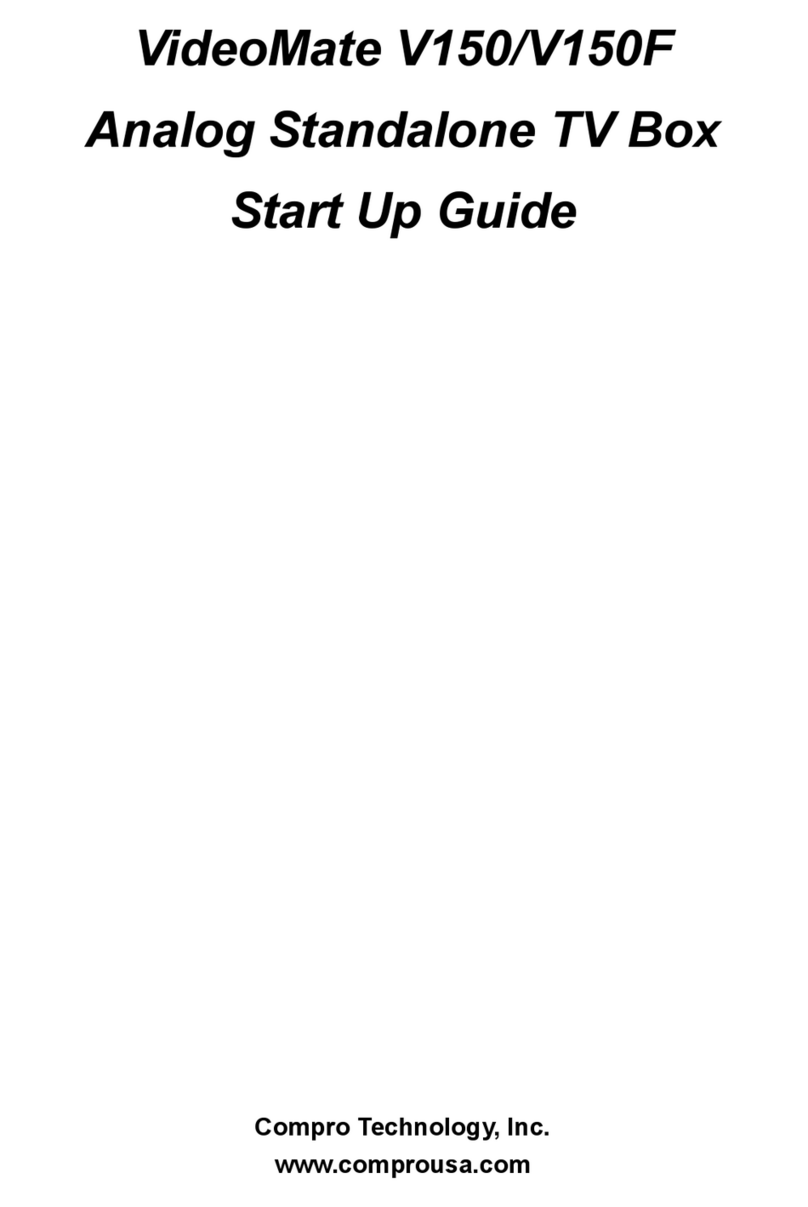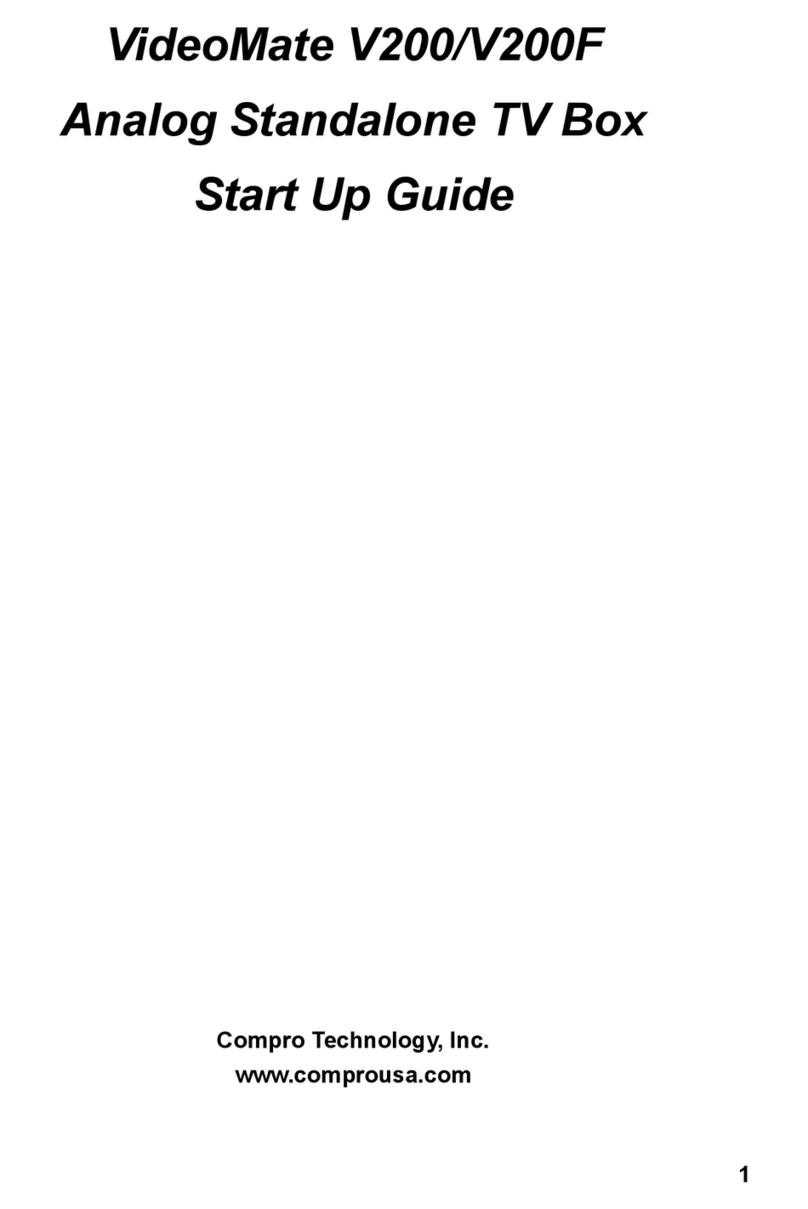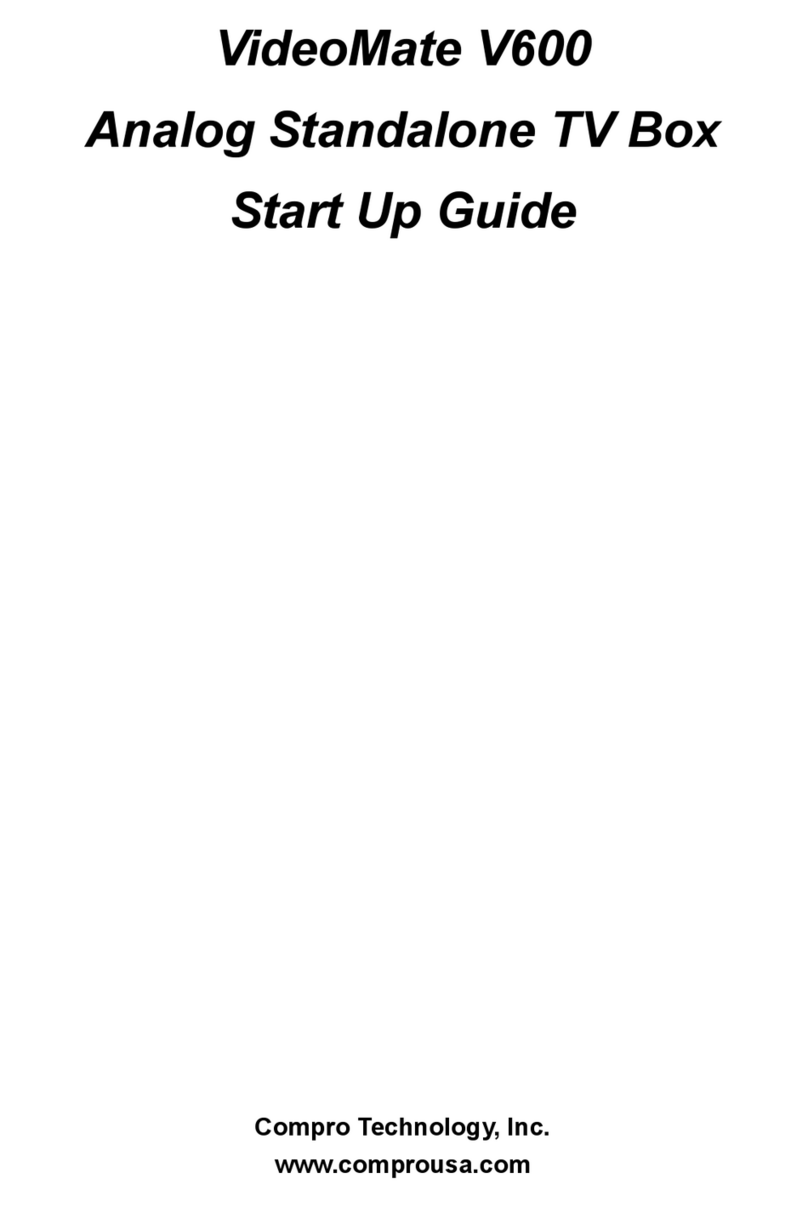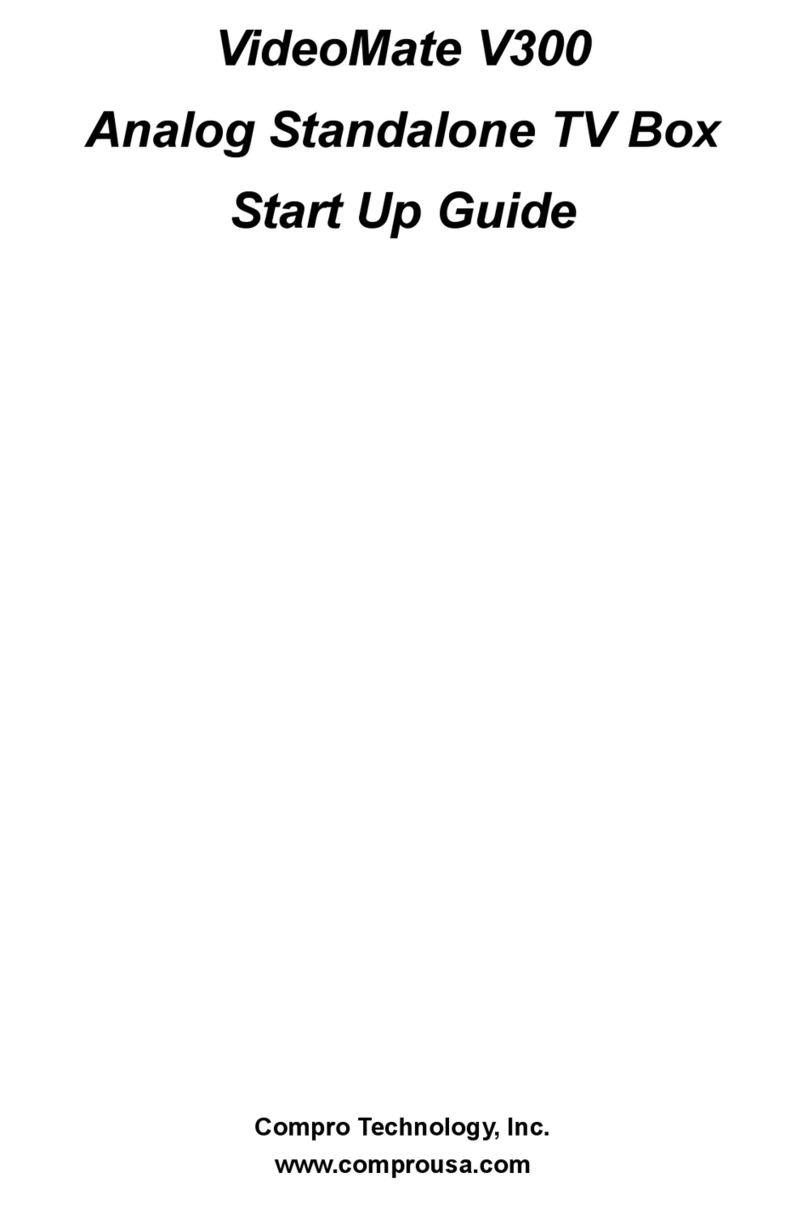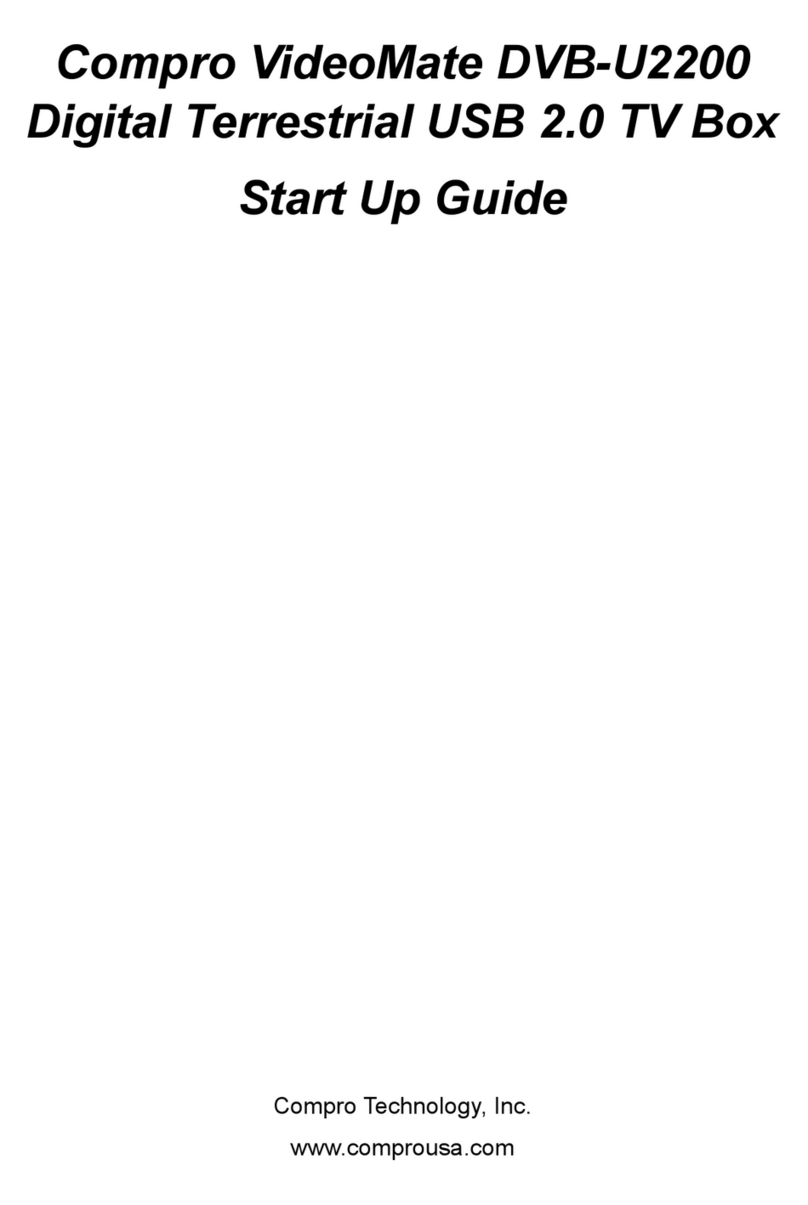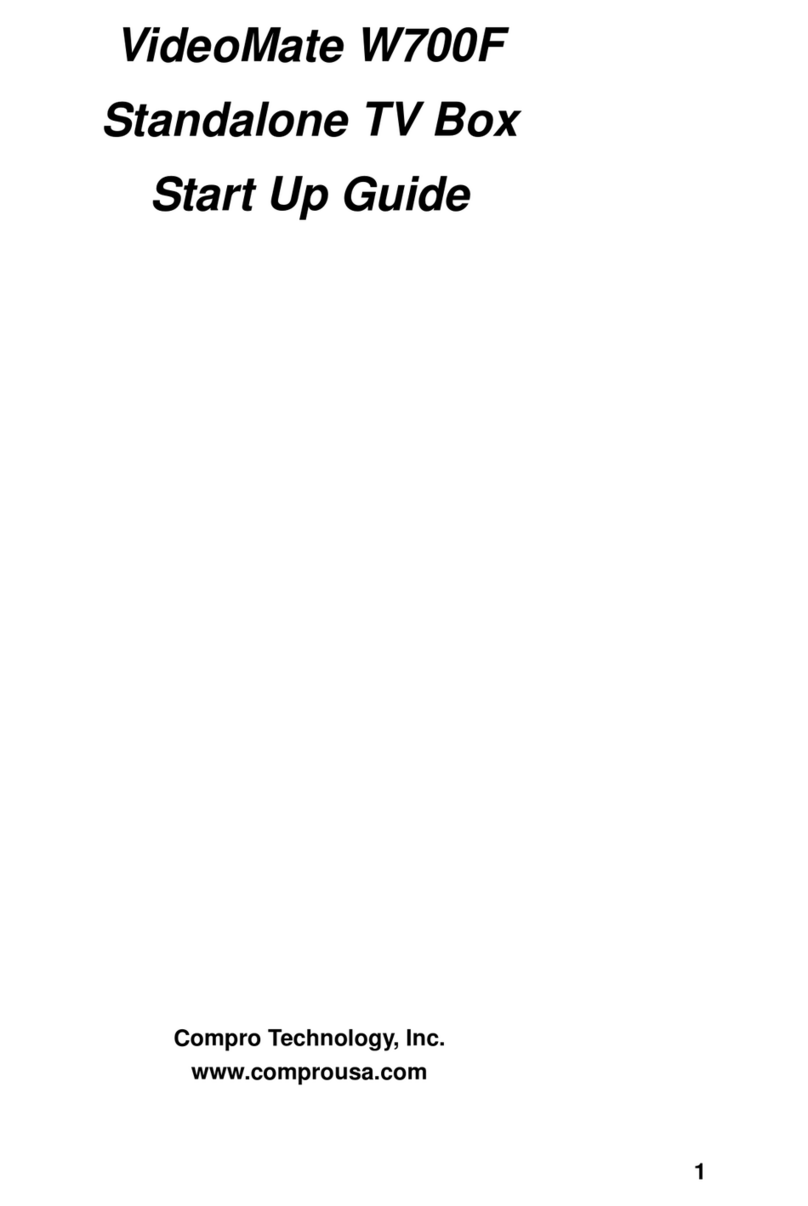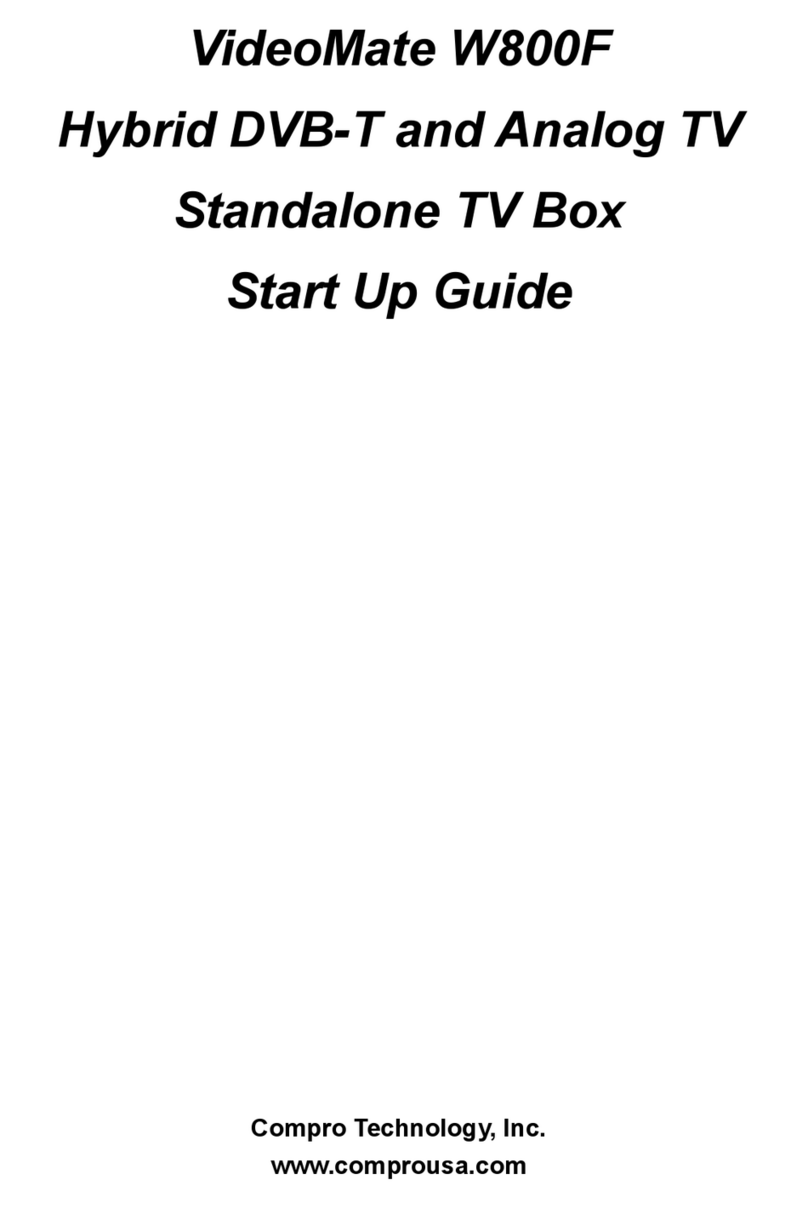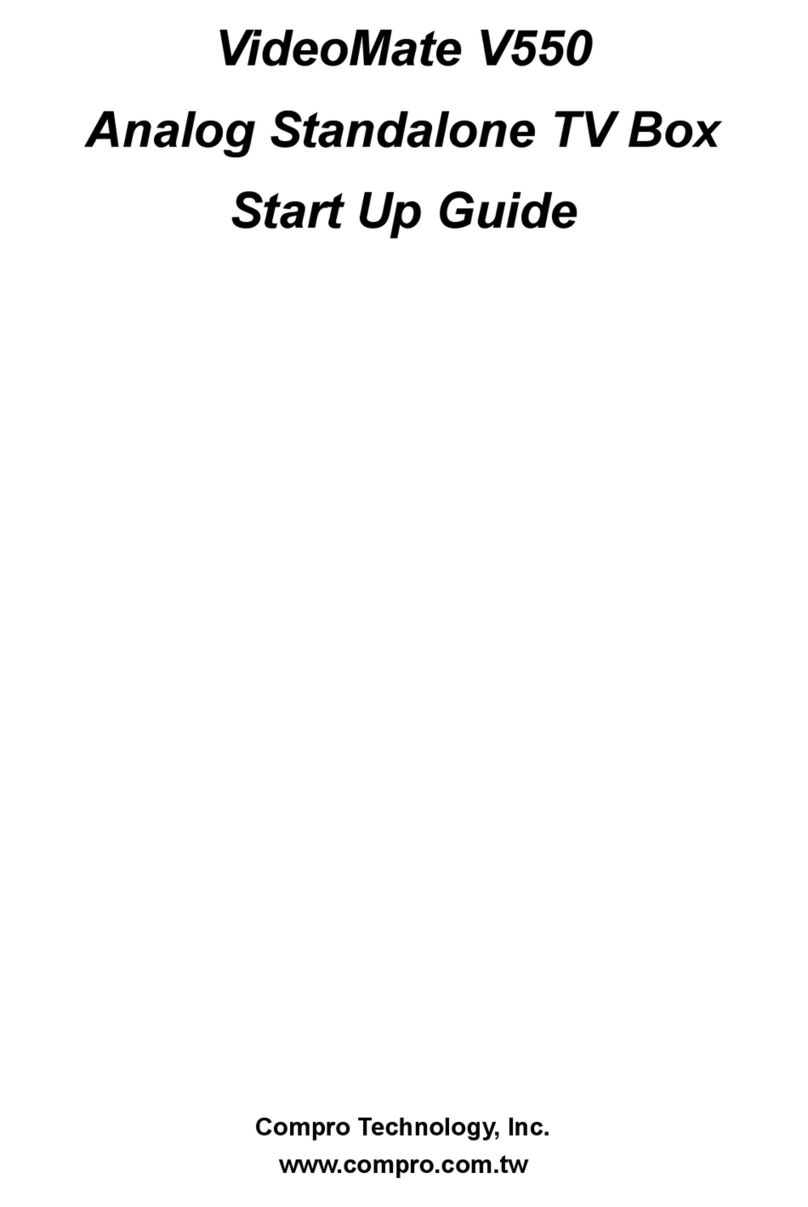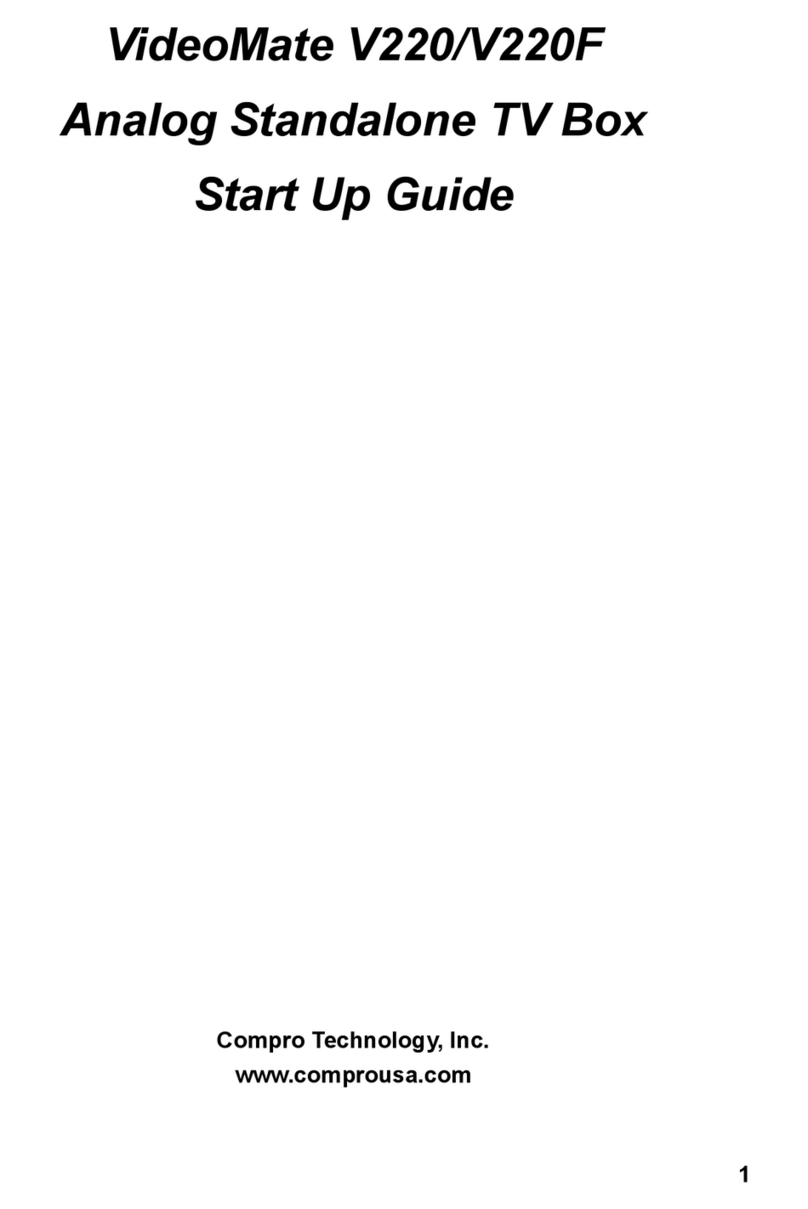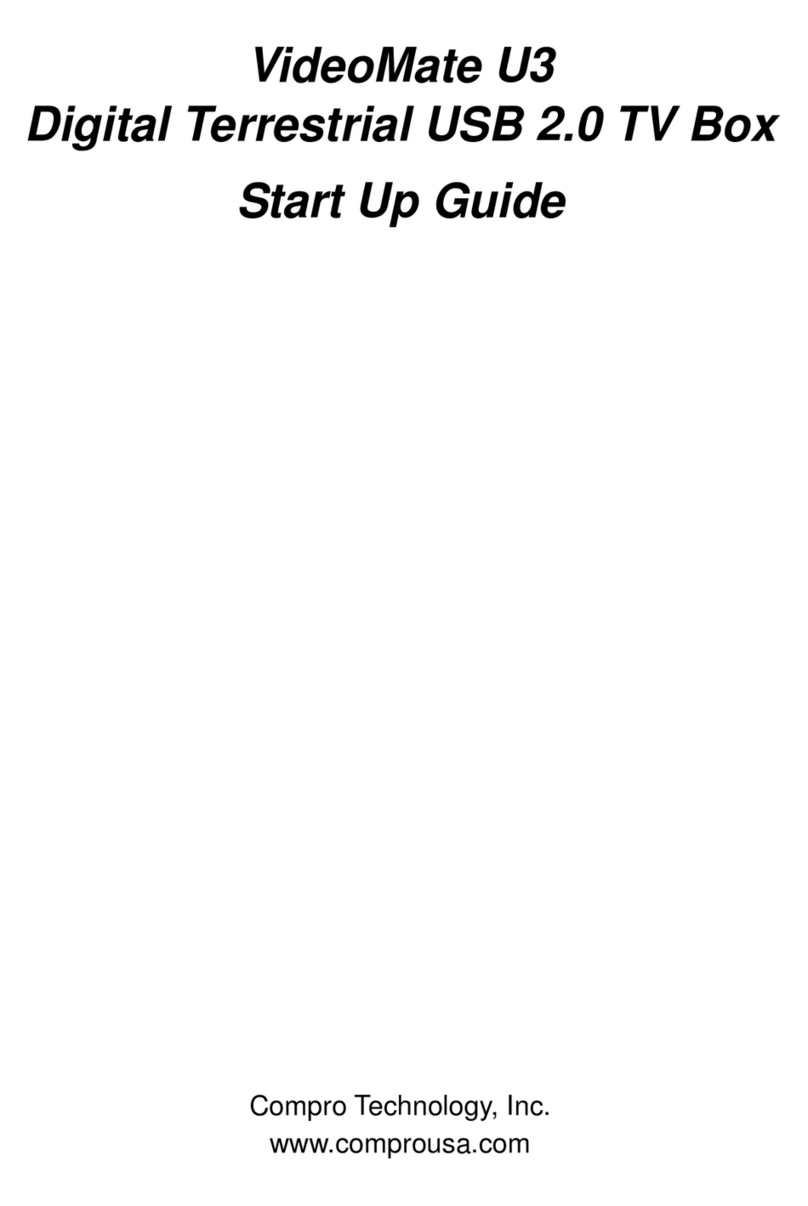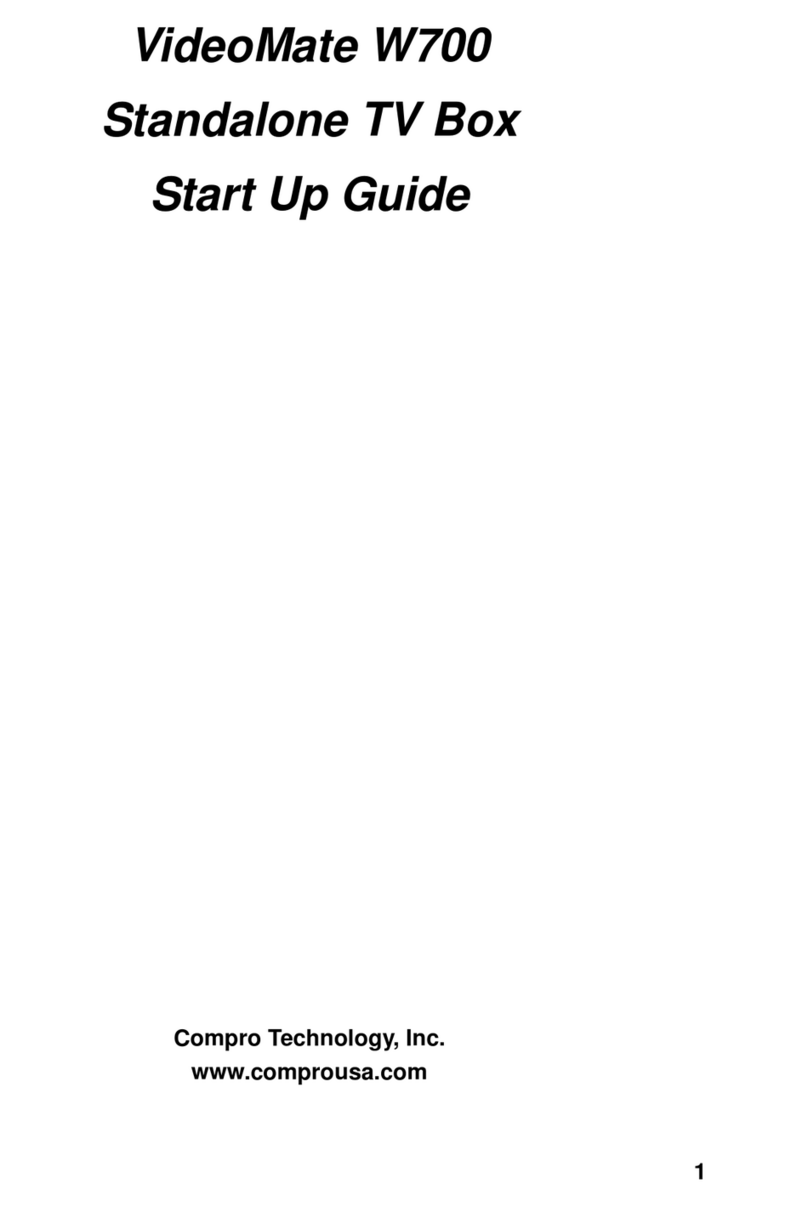2
About This Guide
This manual tells you how to install and use your VideoMate DVB-U2000
Digital Terrestrial USB TV Box.
About VideoMate DVB-U2000
VideoMate DVB-U2000 lets you watch and record digital terrestrial TV
broadcast on your computer or laptop. It can efficiently capture digital
terrestrial TV broadcast programs from your area. VideoMate DVB-U2000
features a TV tuner for digital TV broadcast, Digital Video Recording (DVR)
functions, scheduled recording at anytime, crystal video quality, and intelligent
TV viewing. Additionally, the Multi-function Remote Control gives you the
freedom of operating VideoMate DVB-U2000 without a keyboard.
Minimum System Requirements
•600 MHz CPU (for watching digital TV)
•128 MB RAM
•Sound card
•Available USB port
•CD-ROM drive for software installation
•Windows XP, 2000
•50 MB free disk space for basic software installation.
Recommended System Requirements
•866MHz CPU (for watching and recording digital TV)
•256 MB RAM
•Windows XP SP1 or above
•3 GB (DVD-quality) free disk space per hour of recorded video
Note
In order to receive digital terrestrial TV broadcast, the antenna is crucial.
Digital terrestrial TV broadcast uses about the same wave as analog TV. It’s
recommended to have a fishbone-like antenna on the roof for receiving. More
detail is on the troubleshooting chapter in this manual.
Digital TV broadcast is different then normal analog TV. You will see no
picture instead of noise or blur picture when the signal is too weak. Make sure
you have a good antenna and strong digital TV signal in your location. Or you
will have no TV picture at all.