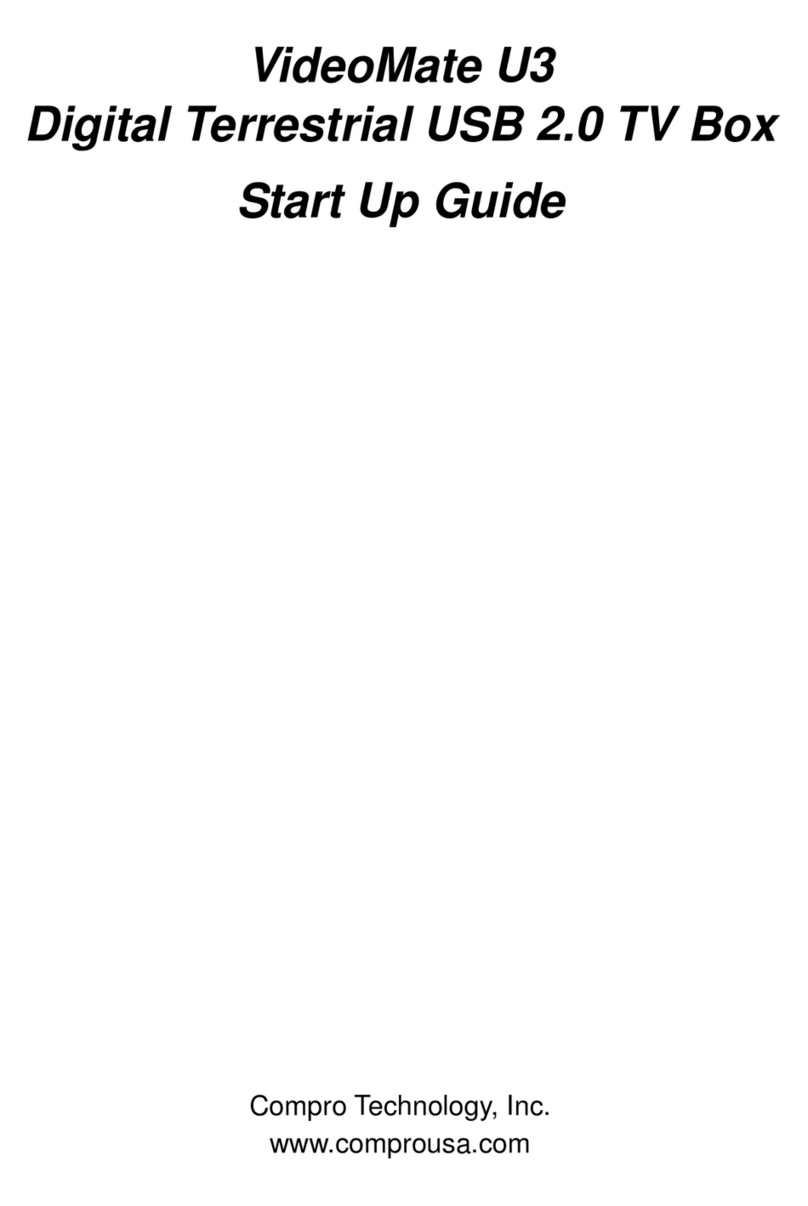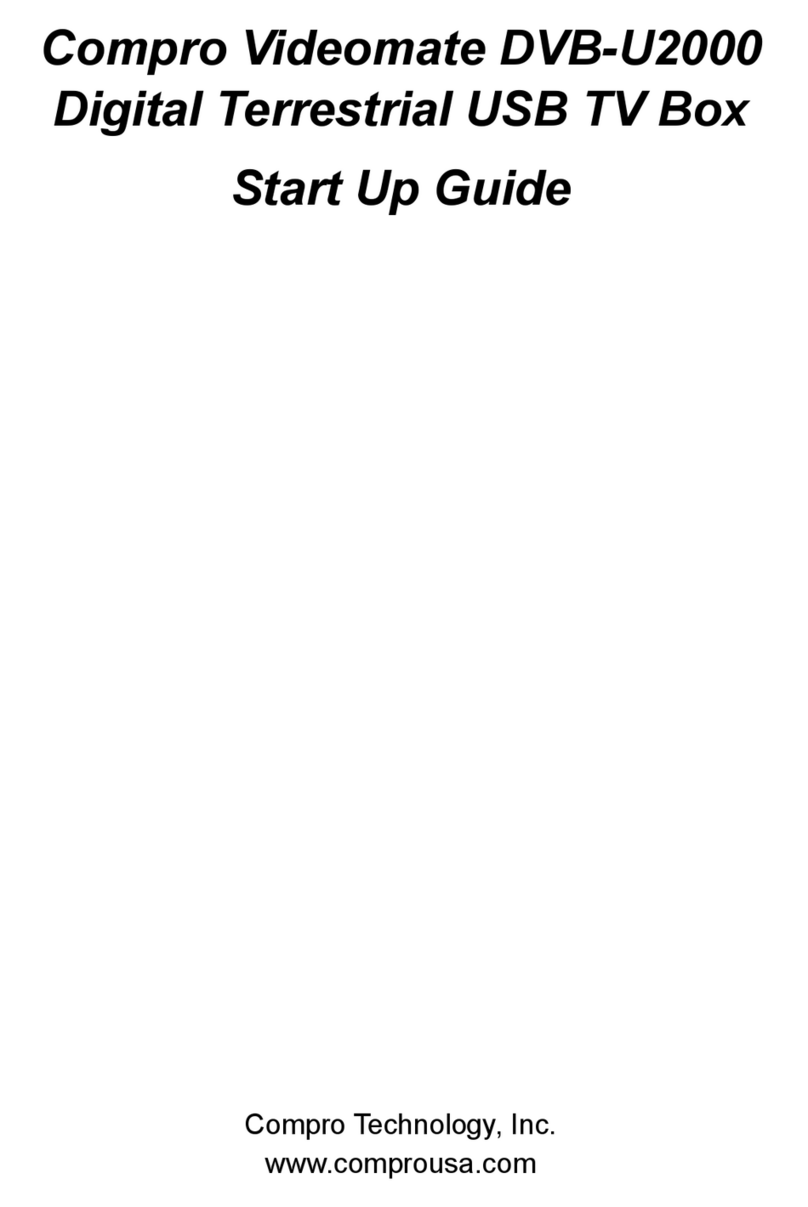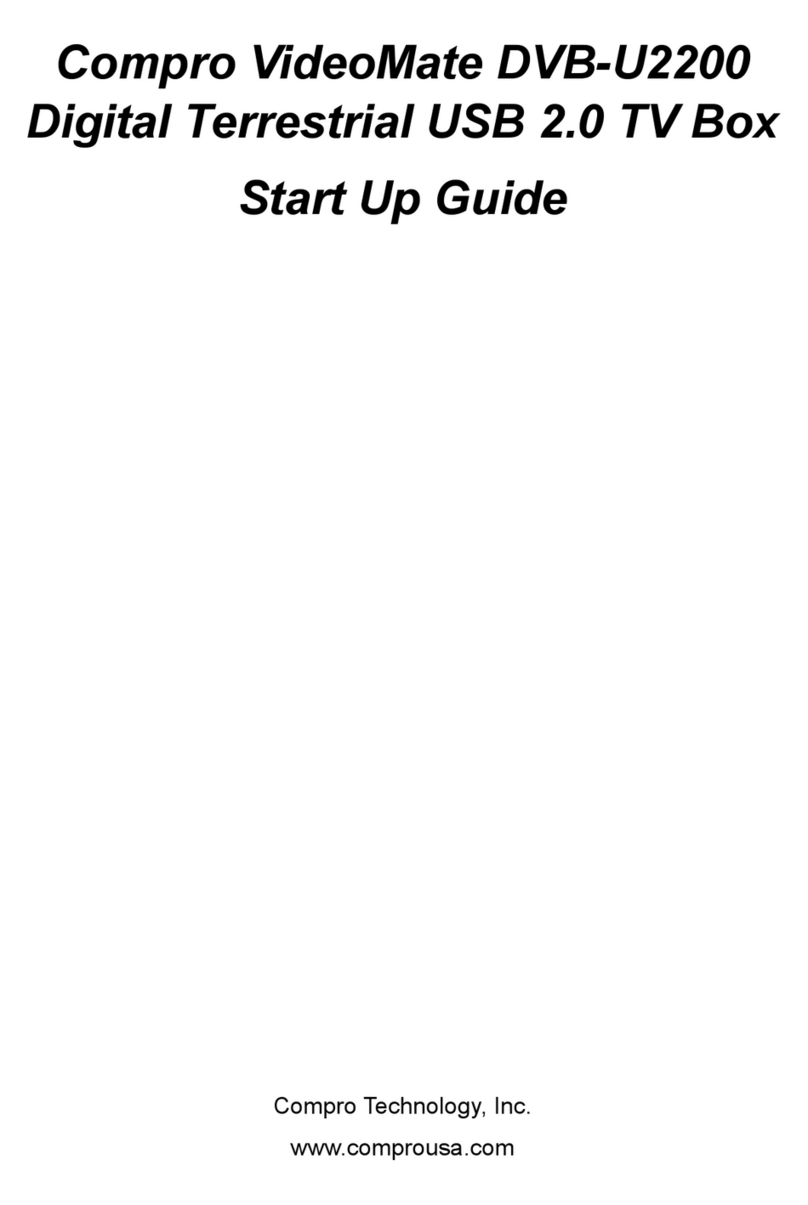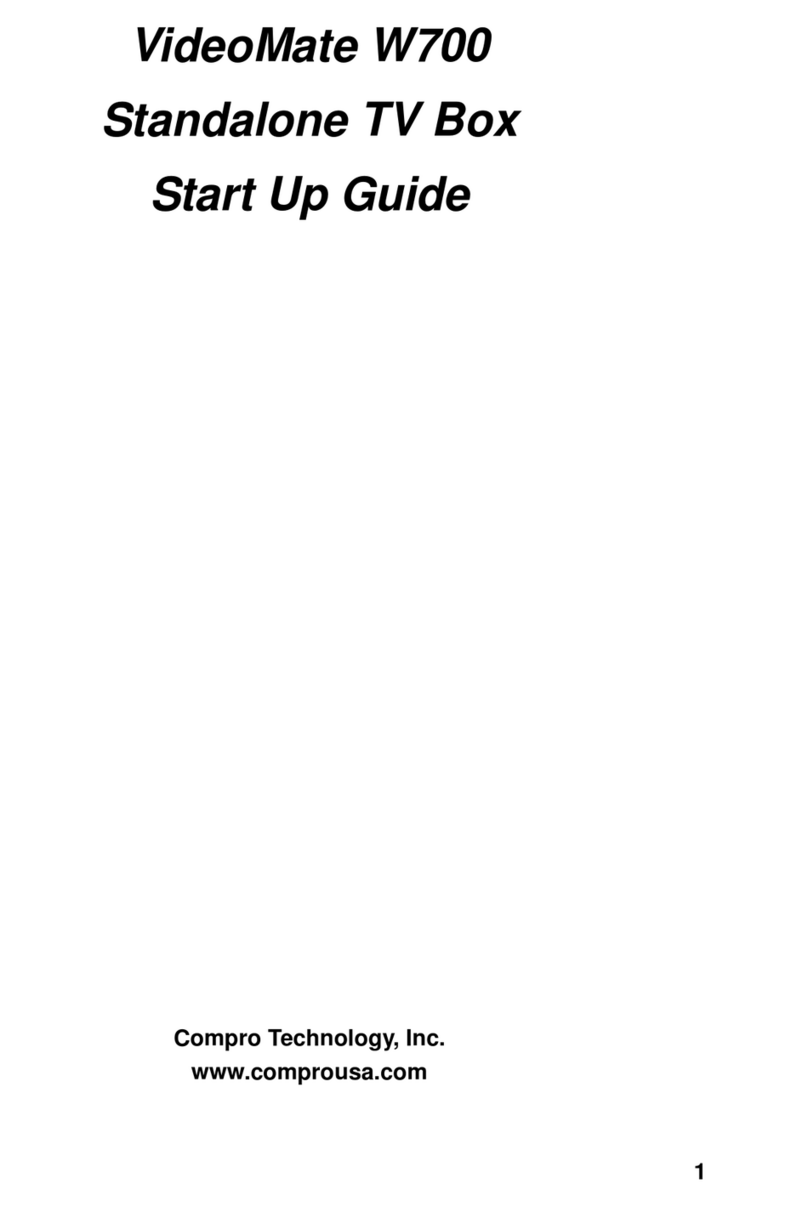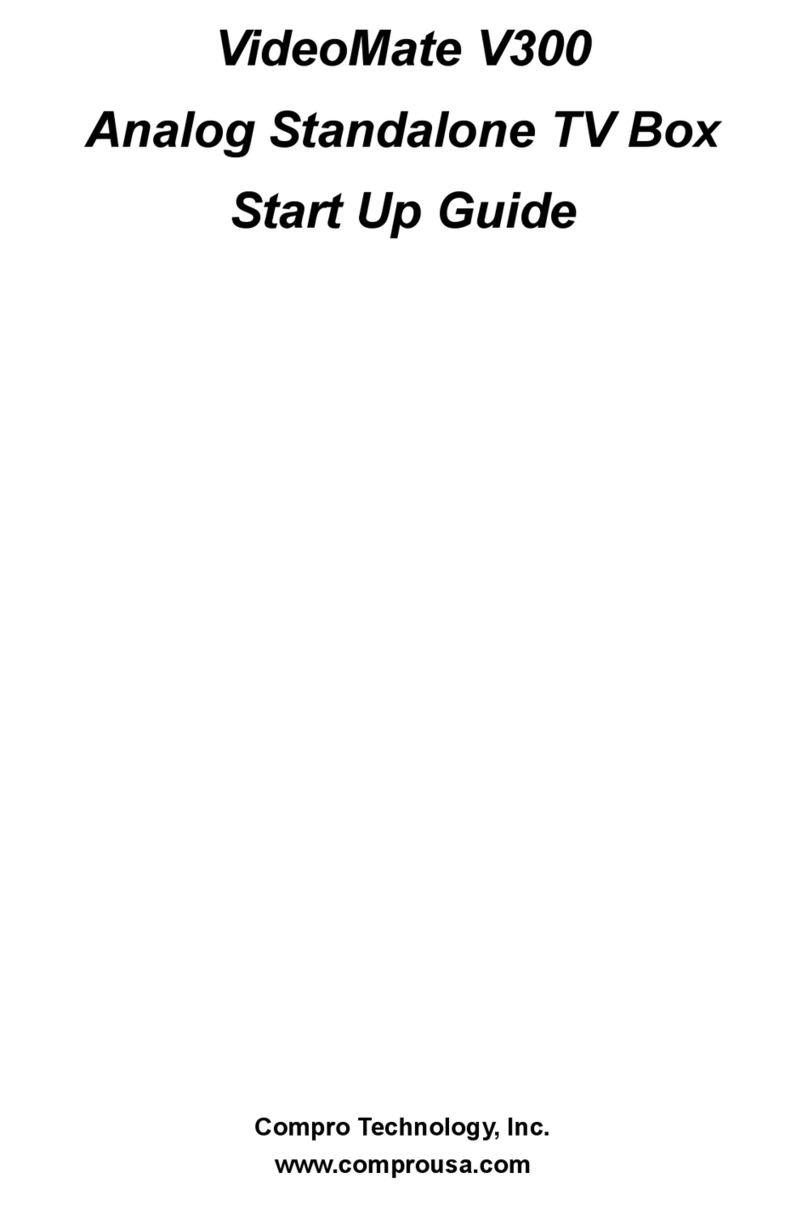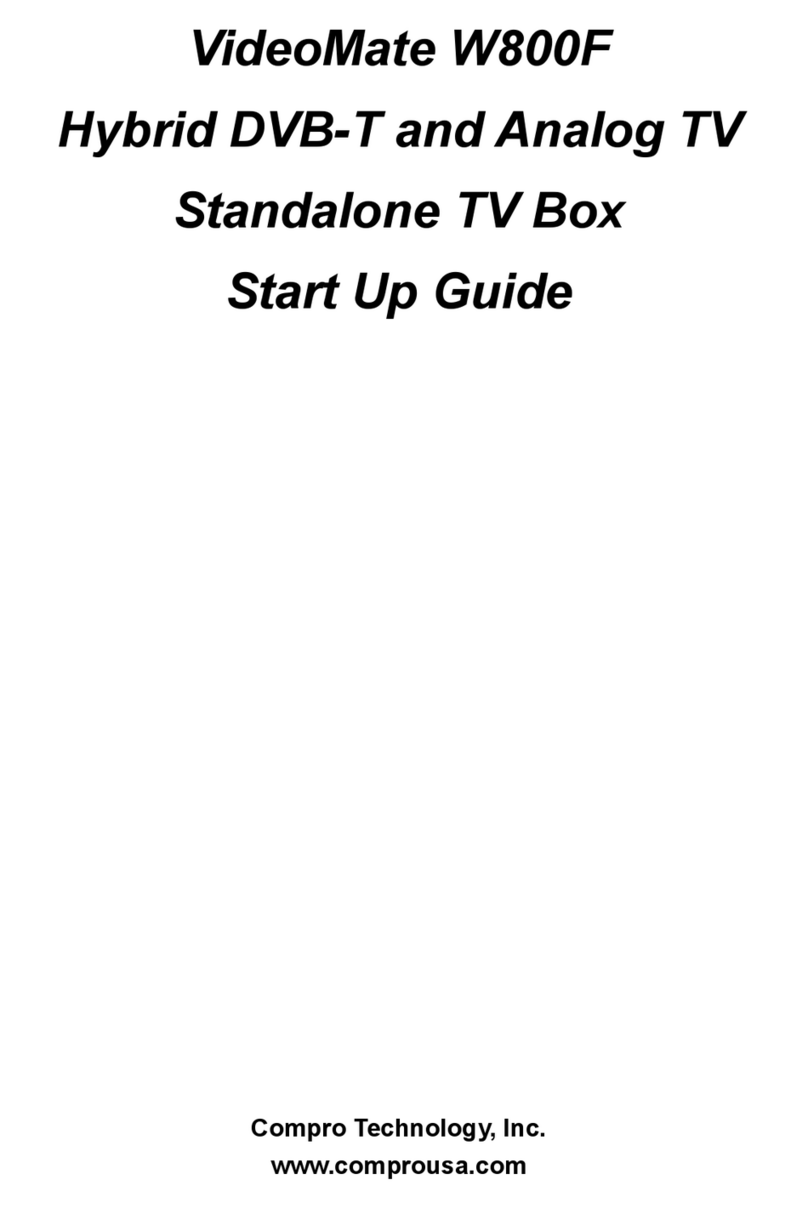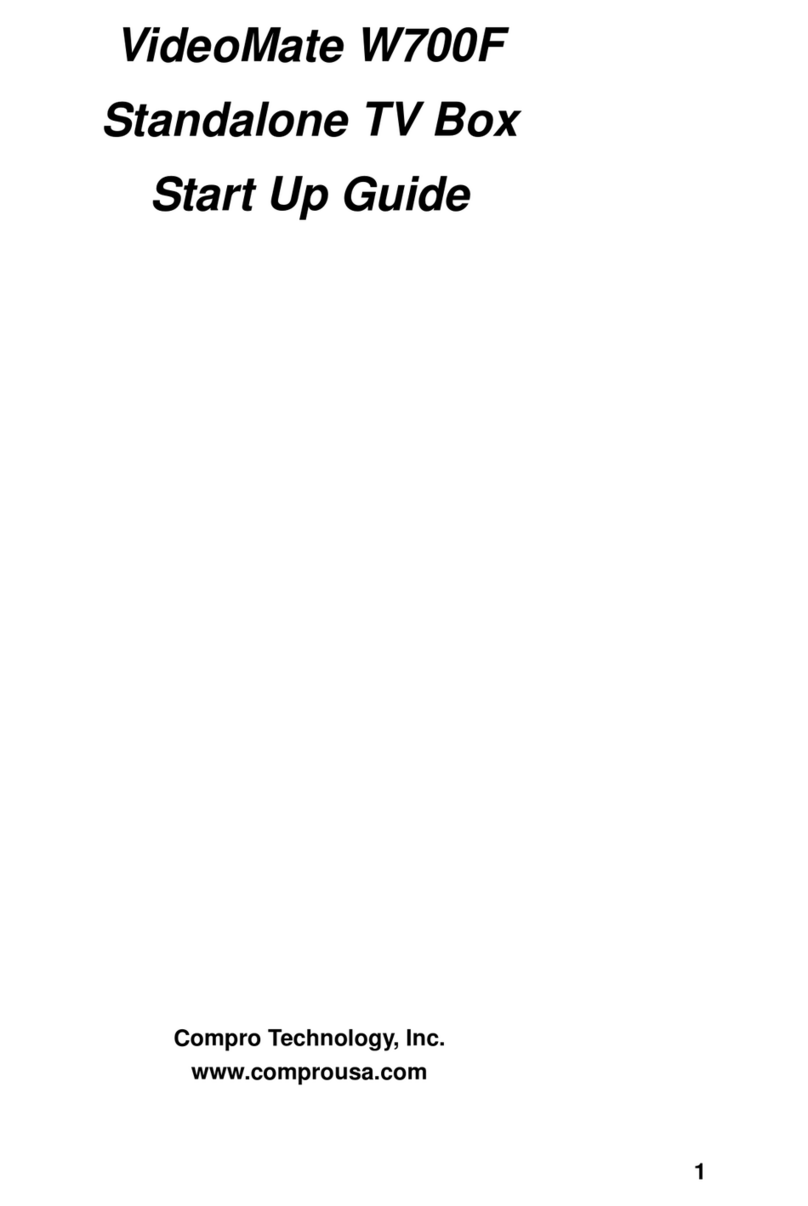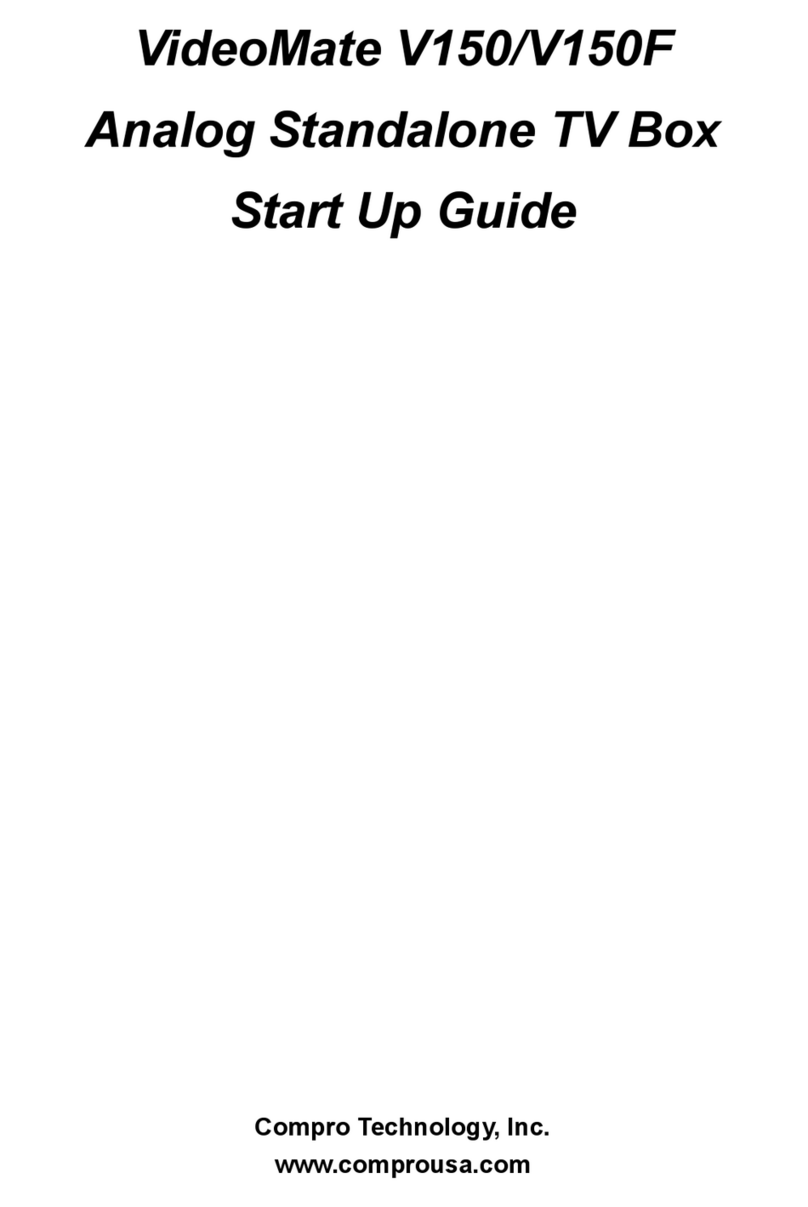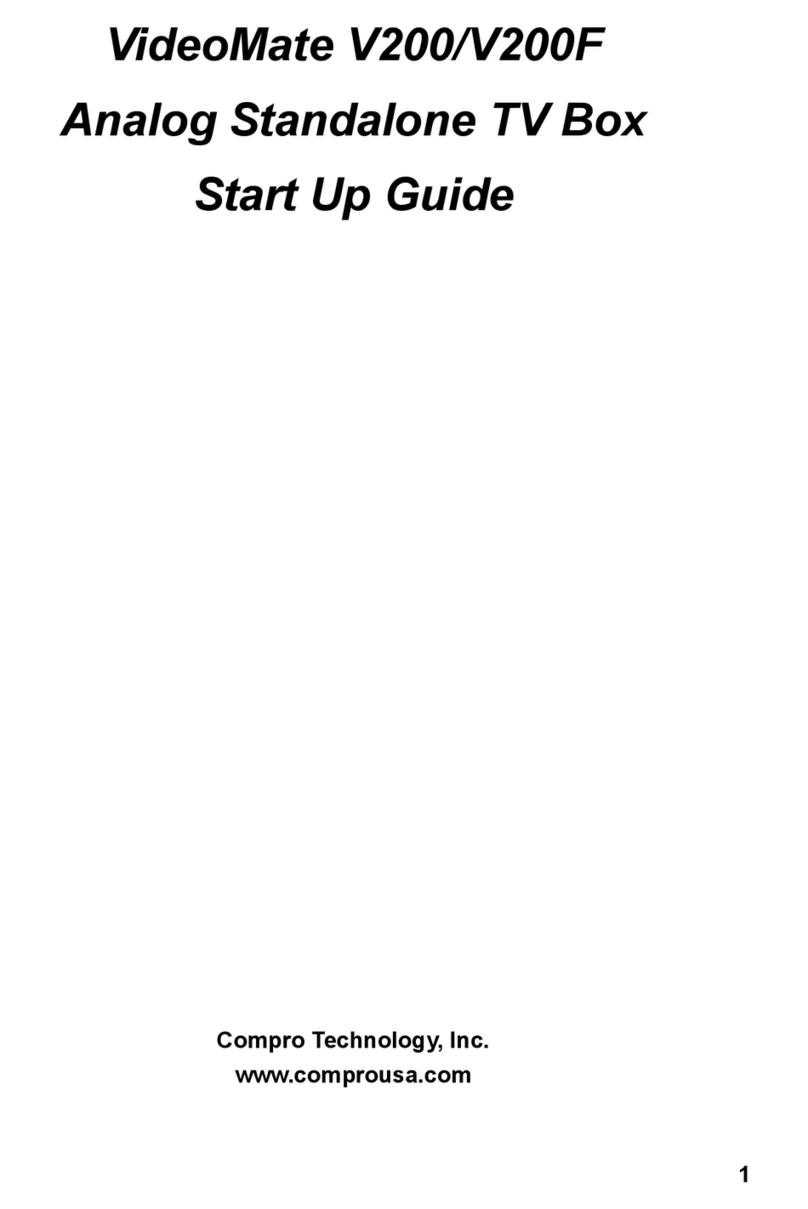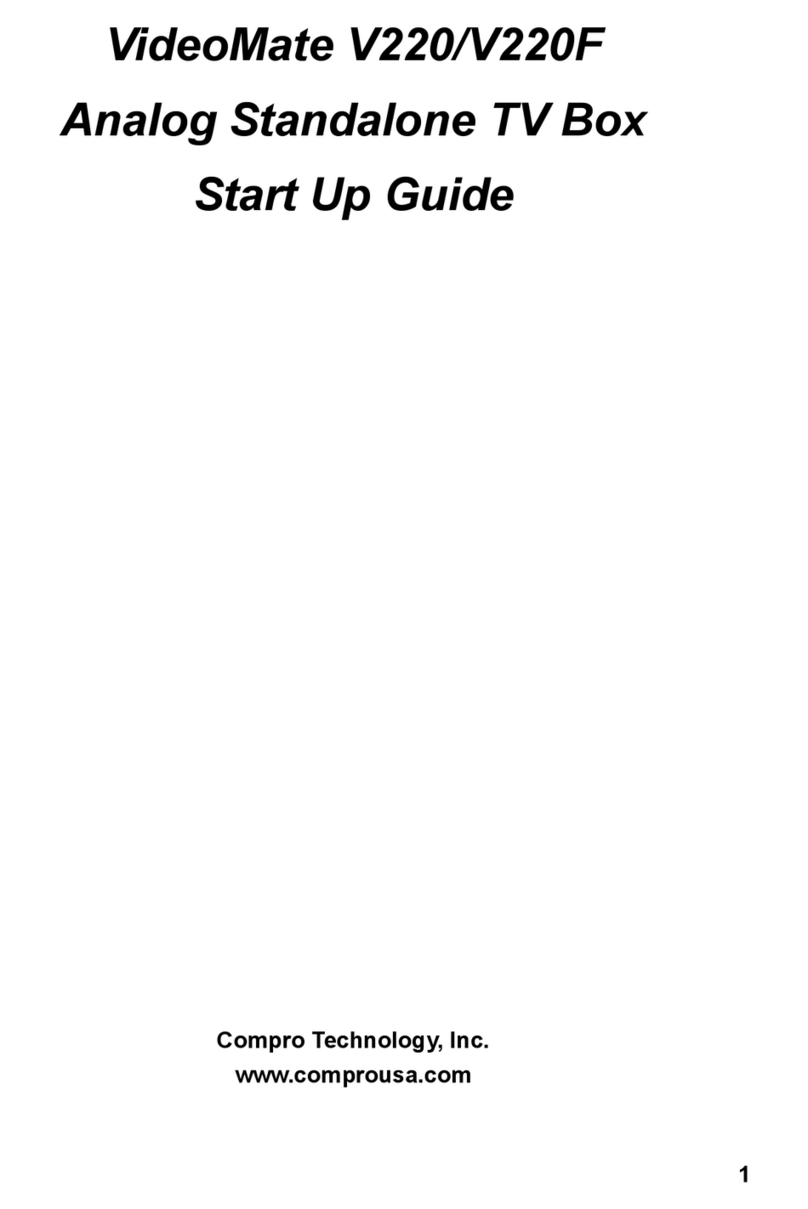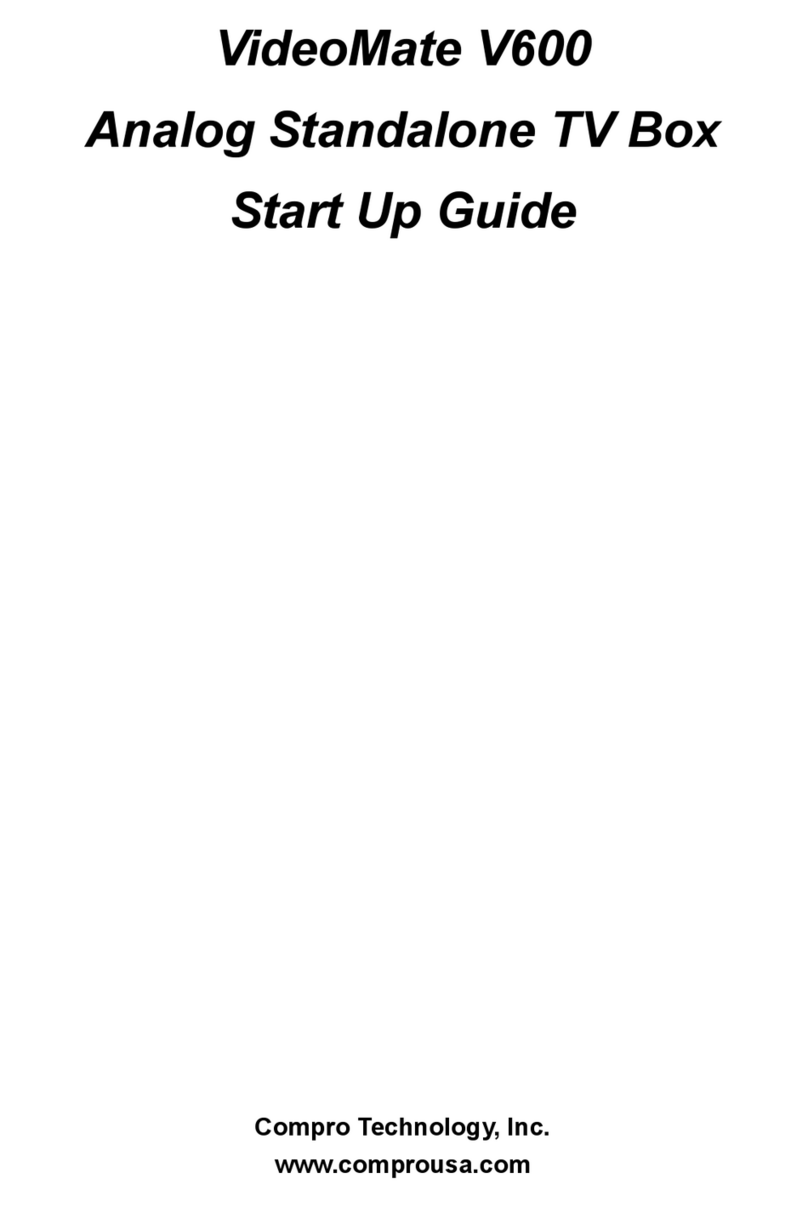8
Channel Swap
To swap the channel numbers, please select Channel Swap from the menu
then select yes, and it will show as a sub menu. Once you have entered this
menu, you will see a list of channels. You may browse with the direction keys;
Up and Down are going through the list while Left and Right are changing
pages of the list. Select the channel number that you wish to swap and press
OK, and then enter the number of the channel that you wish to switch.
To reset to the original channel numbers, please rescan the channel table
again by selecting Auto Scan in the menu.
My Favorite Channel List
My Favorite Channel List can store up to 10 channels that you watch the most
and browse with “FAV UP” and “FAV DOWN” keys on the remote controller.
To add channels to the favorite list, please turn to the channel you wish to add
and press “SET FAV” on the remote controller. Press “OK” on the selected
position.
PIP (Picture In Picture)
You can start PIP function by clicking “PIP”
button on the remote control. It allows you
to watch TV on the Windows desktop.
When PIP is working, press “PIP” button
again will change the size of the TV screen;
you may zoom twice and the third time you
press “PIP”, it will close the PIP function.
And you can move the TV screen position
with the blue arrow button on the remote.
Channel Surfing
Channel Surfing allows you to
preview and find the channel you
want by presenting in 9 squares.
To access this function, please press
“CH.SURF” button on the remote
controller. The pictures will refresh
from left to right. When you have
found the channel you prefer, please
press the correspondent number keys (1~9) to switch to that channel.