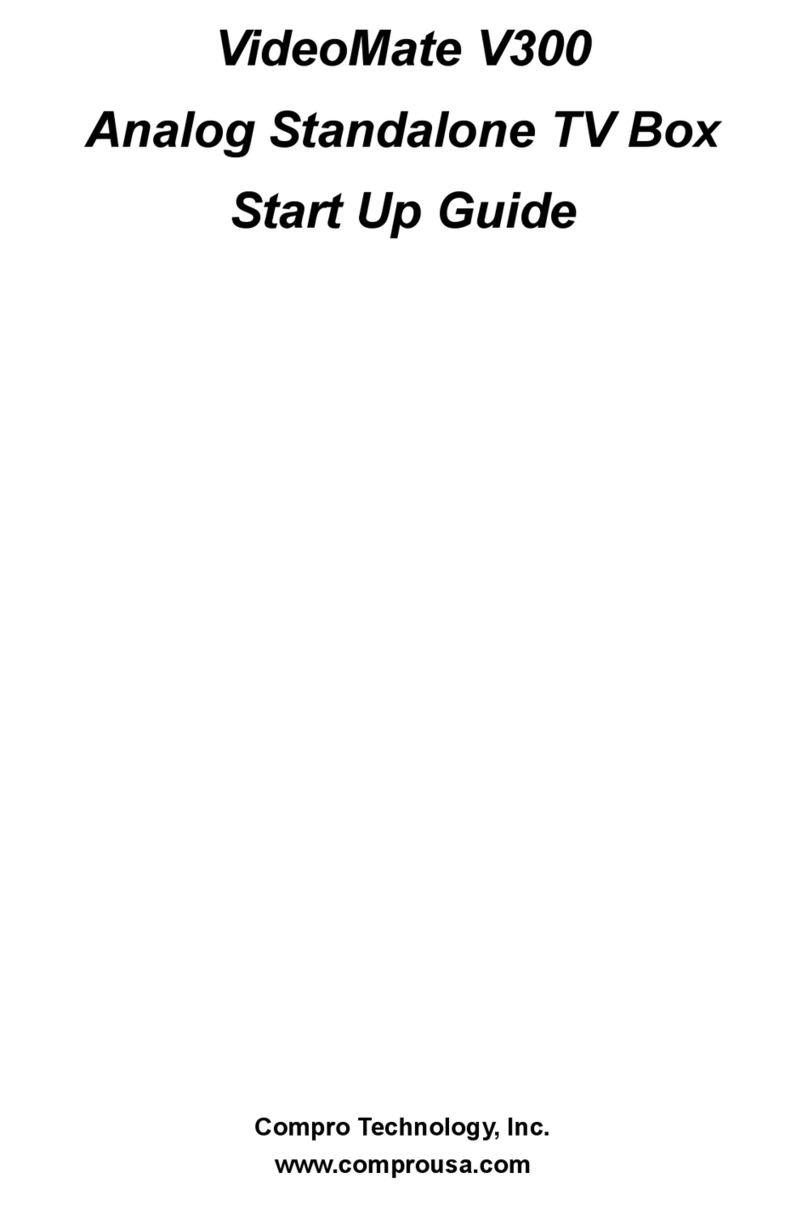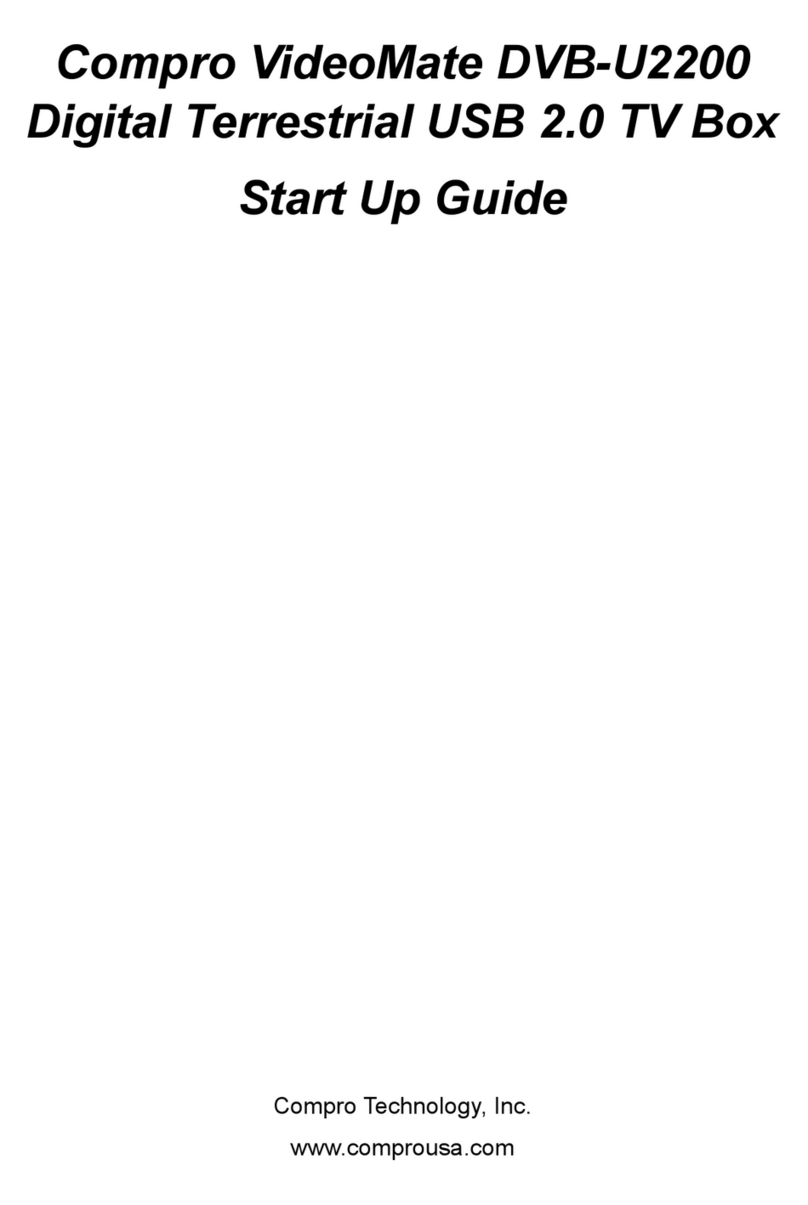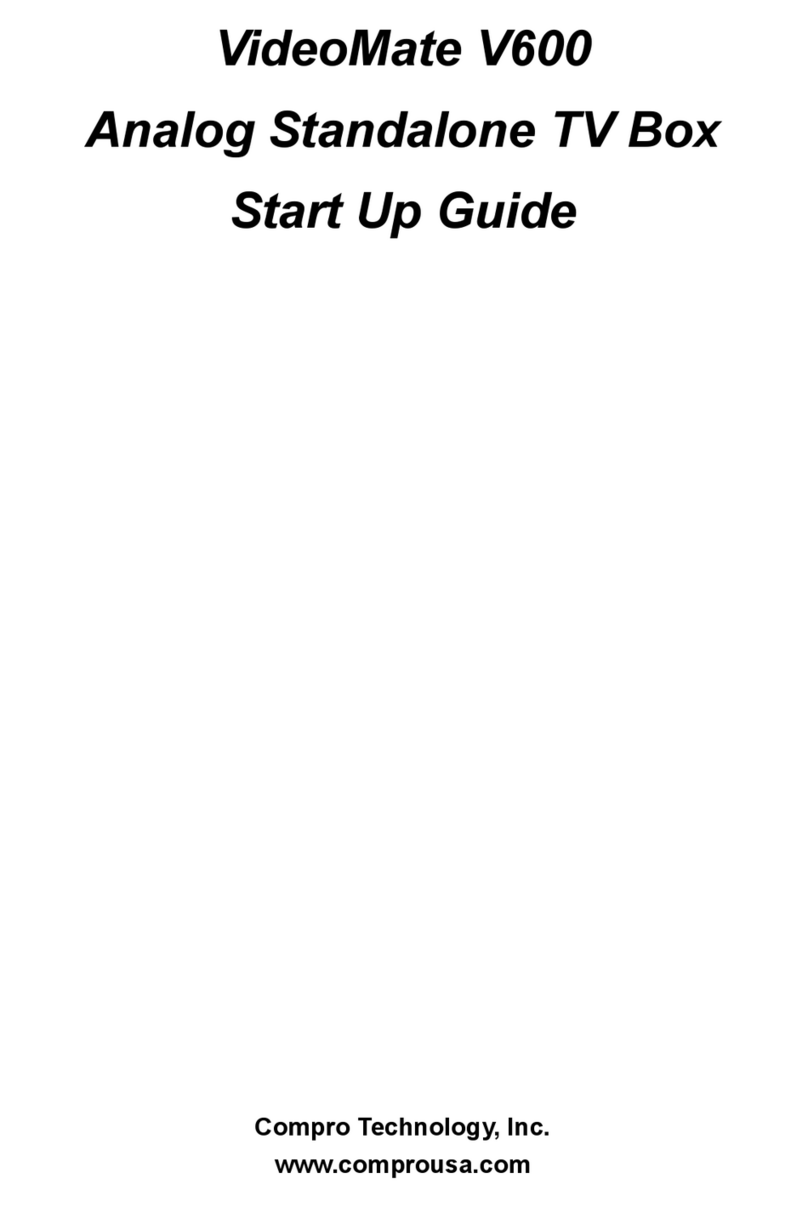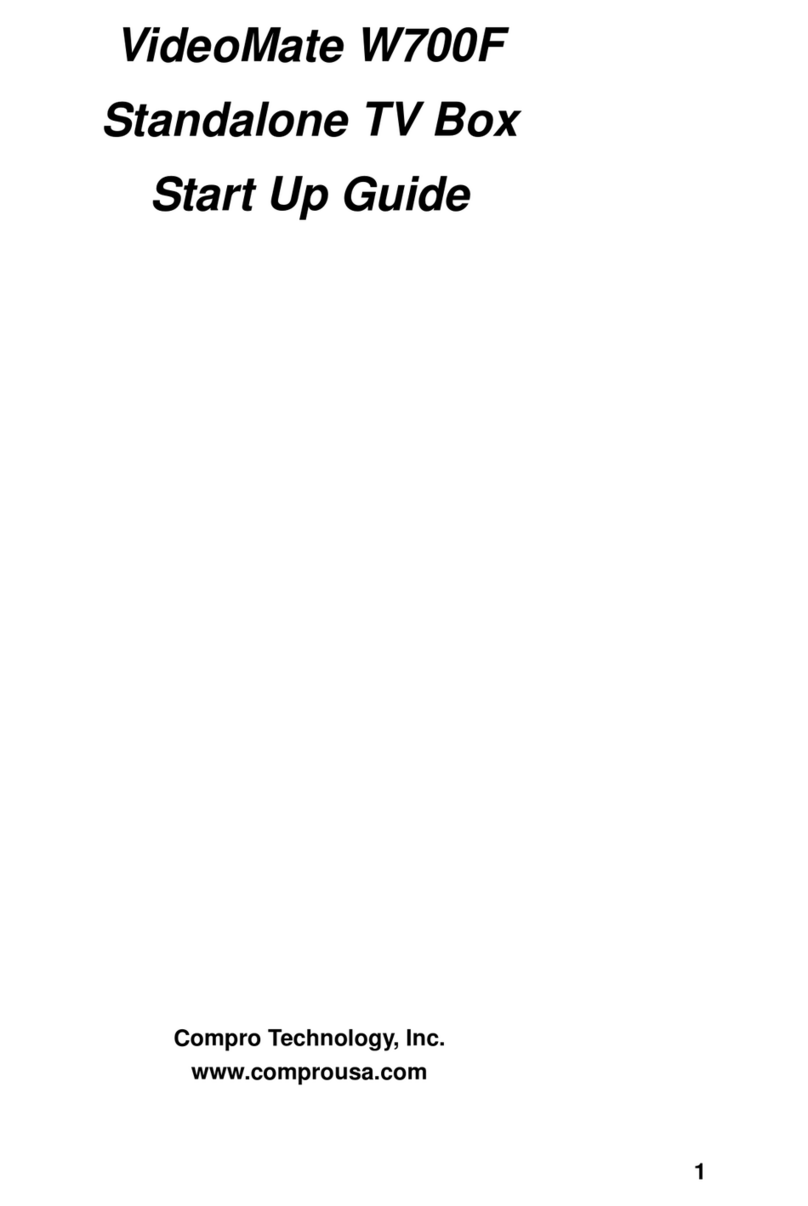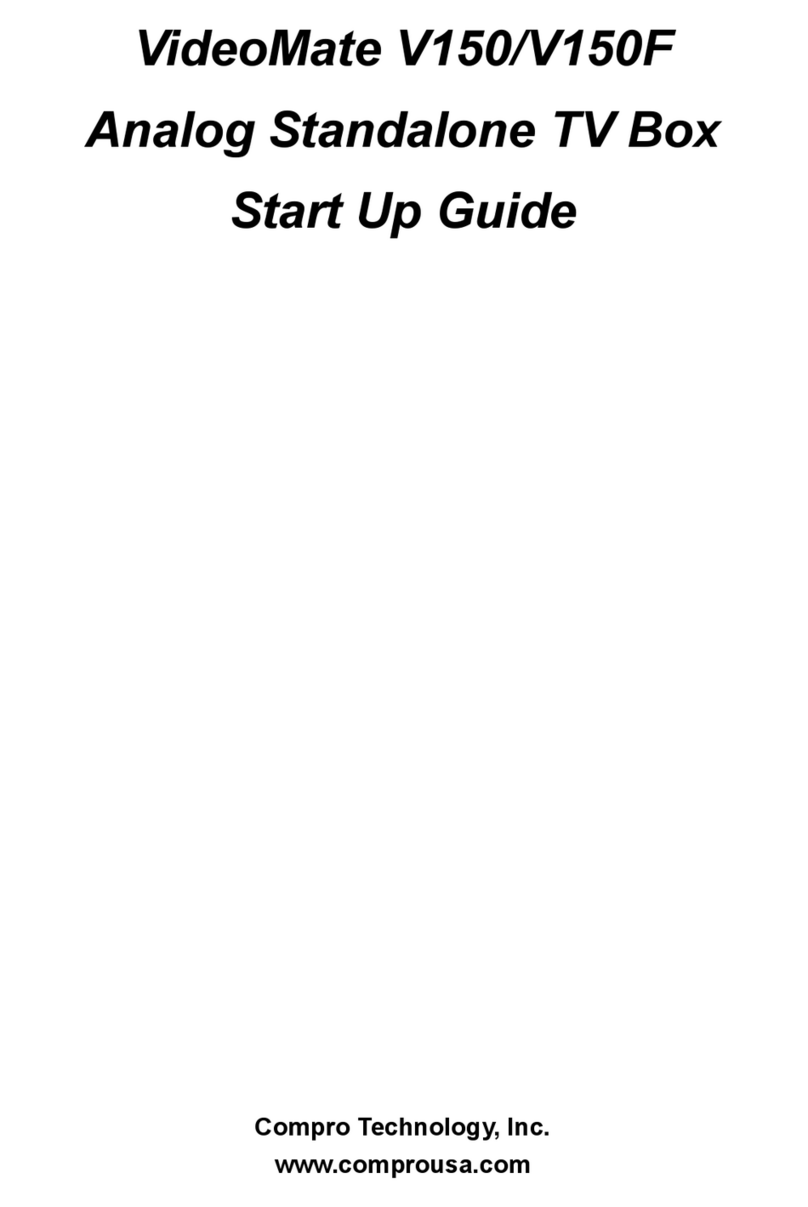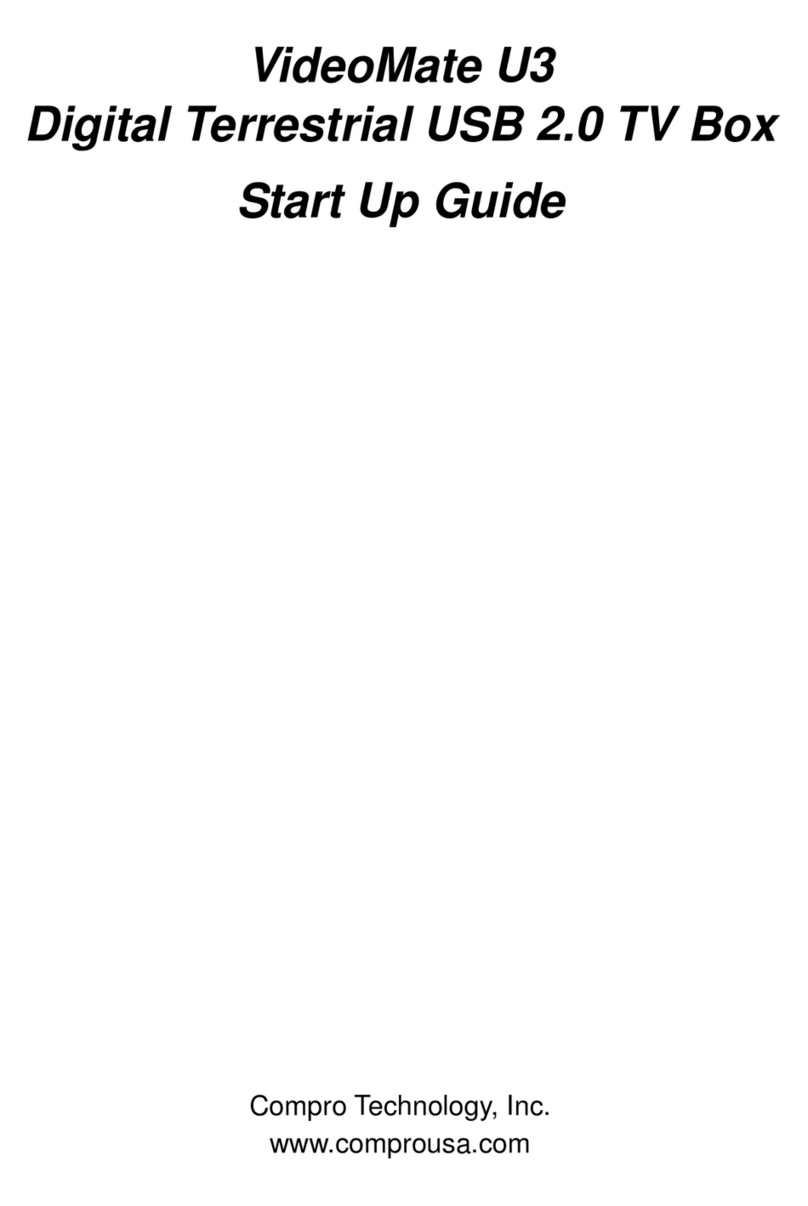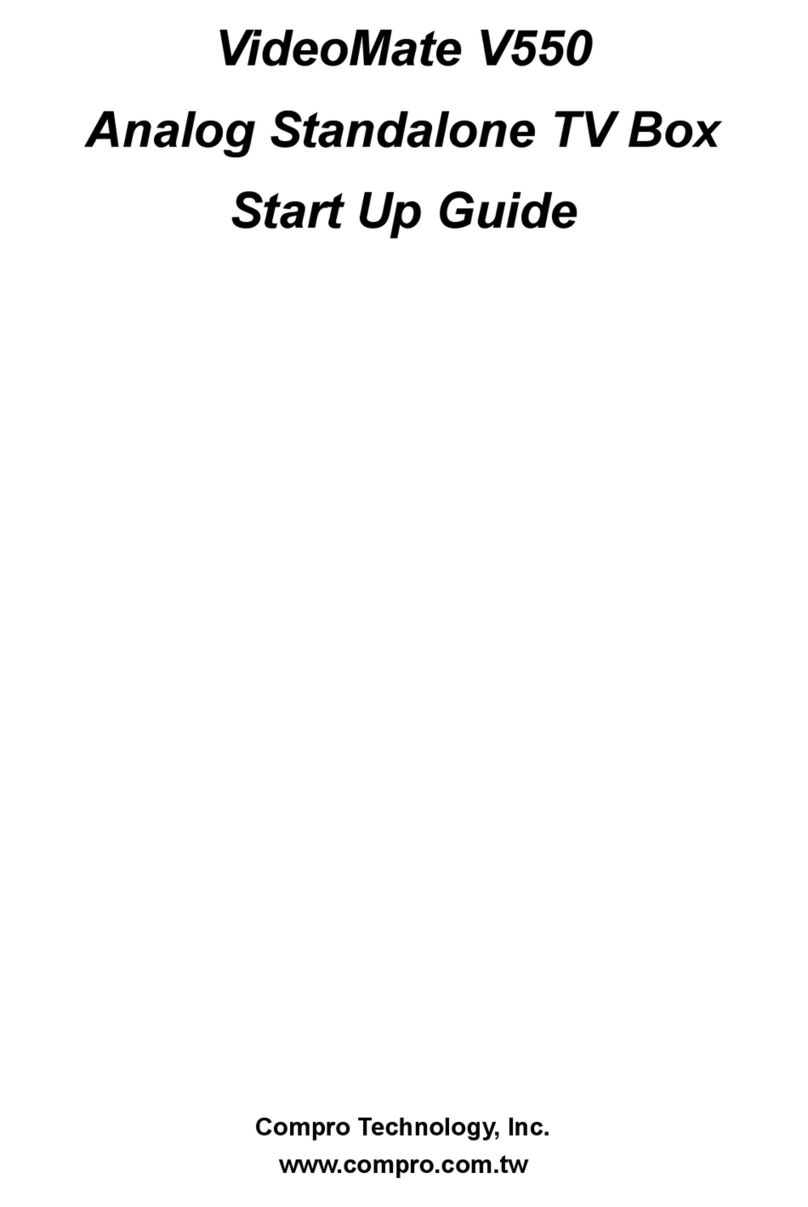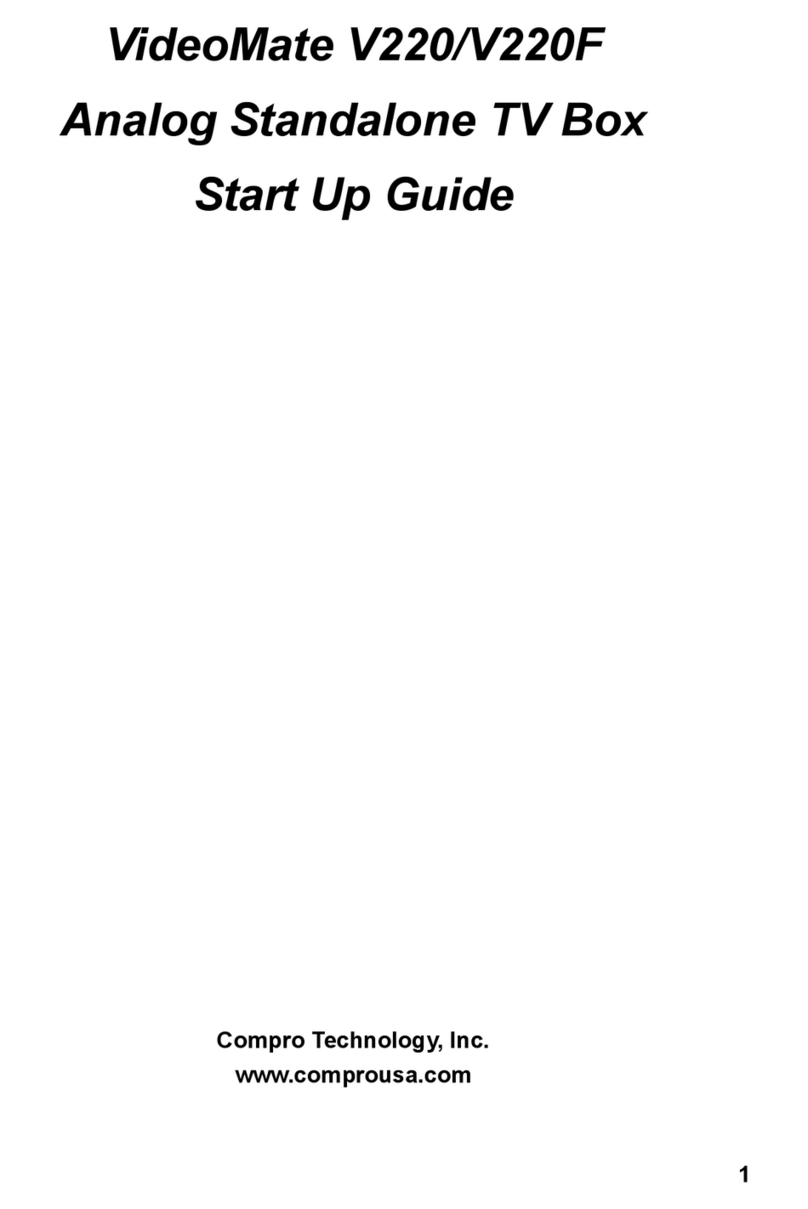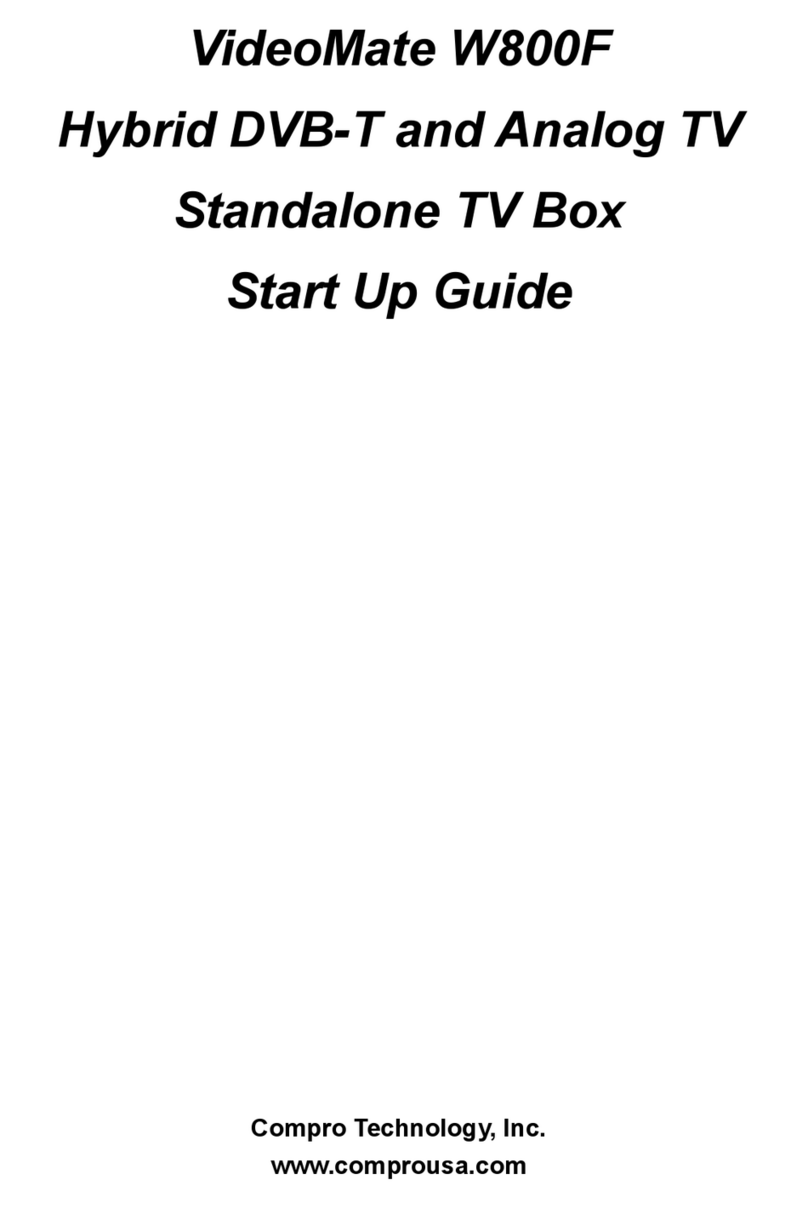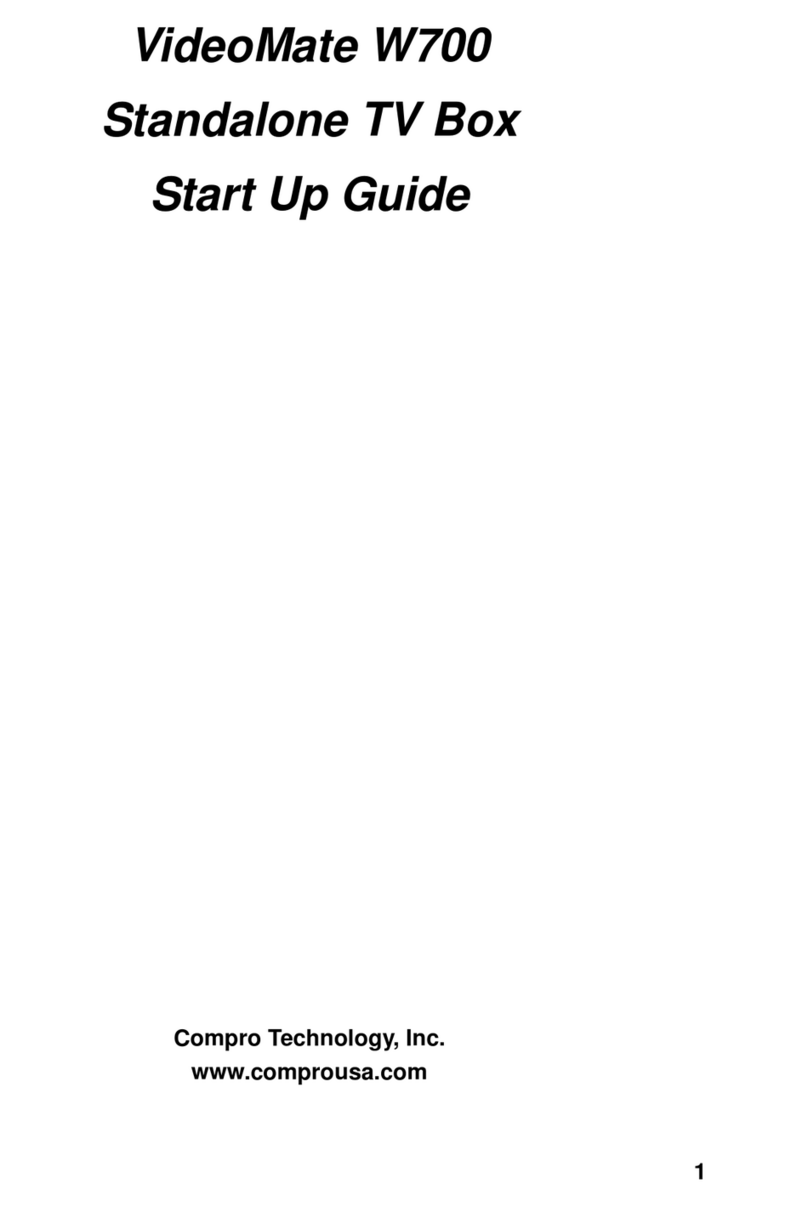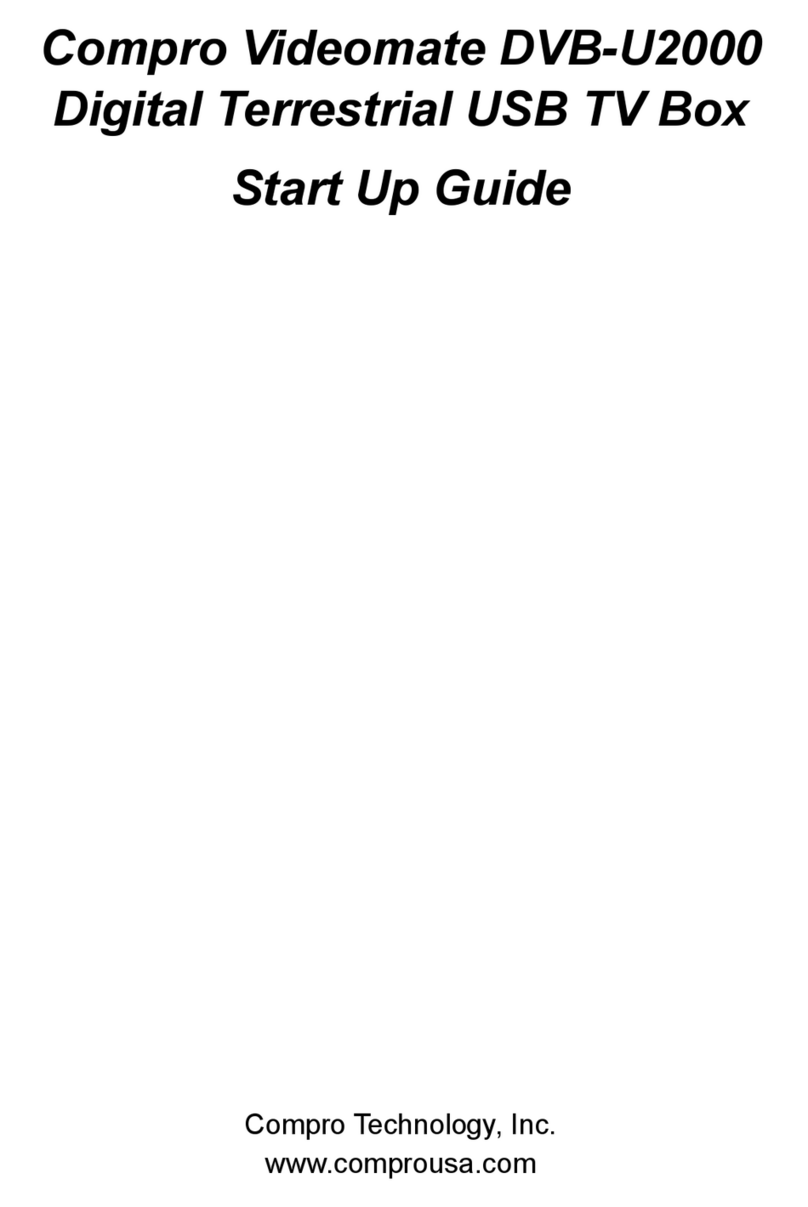2
Table of Contents
About This Guide .............................................................. 3
VideoMate V200/V200F TV Box Contents........................ 4
Install V200/V200F TV Box with Box Stand ...................... 5
VideoMate V200/V200F TV Box Connection .................... 6
Buttons on VideoMate V200/V200F TV Box ..................... 7
Remote Control Key Definition and Use ........................... 8
VideoMate V200/V200F TV Box Using Guide .................. 9
Troubleshooting............................................................... 15
Copyright © 2001-2008. Compro Technology, Inc. No part of this document
may be copied or reproduced in any form or by any means without the prior
written consent of Compro Technology, Inc.
Compro, VideoMate, Poladyne, Play with Power, and the Compro logo are
trademarks of Compro Technology, Inc. Other names and marks are
trademarks of their respective owners.
COMPRO makes no warranties with respect to this documentation and
disclaims any implied warranties of merchantability, quality, or fitness for
any particular purpose. The information in this document is subject to
change without notice. COMPRO reserves the right to make revisions to
this publication without obligation to notify any person or entity of any such
changes.
Compro Technology, Inc.
Tel. +886 2 2918 0169, Fax +886 2 2915 2389
4/F, No.12, Alley 6, Lane 45, Pao Shin Road Hsintein City, Taipei, Taiwan.
www.comprousa.com