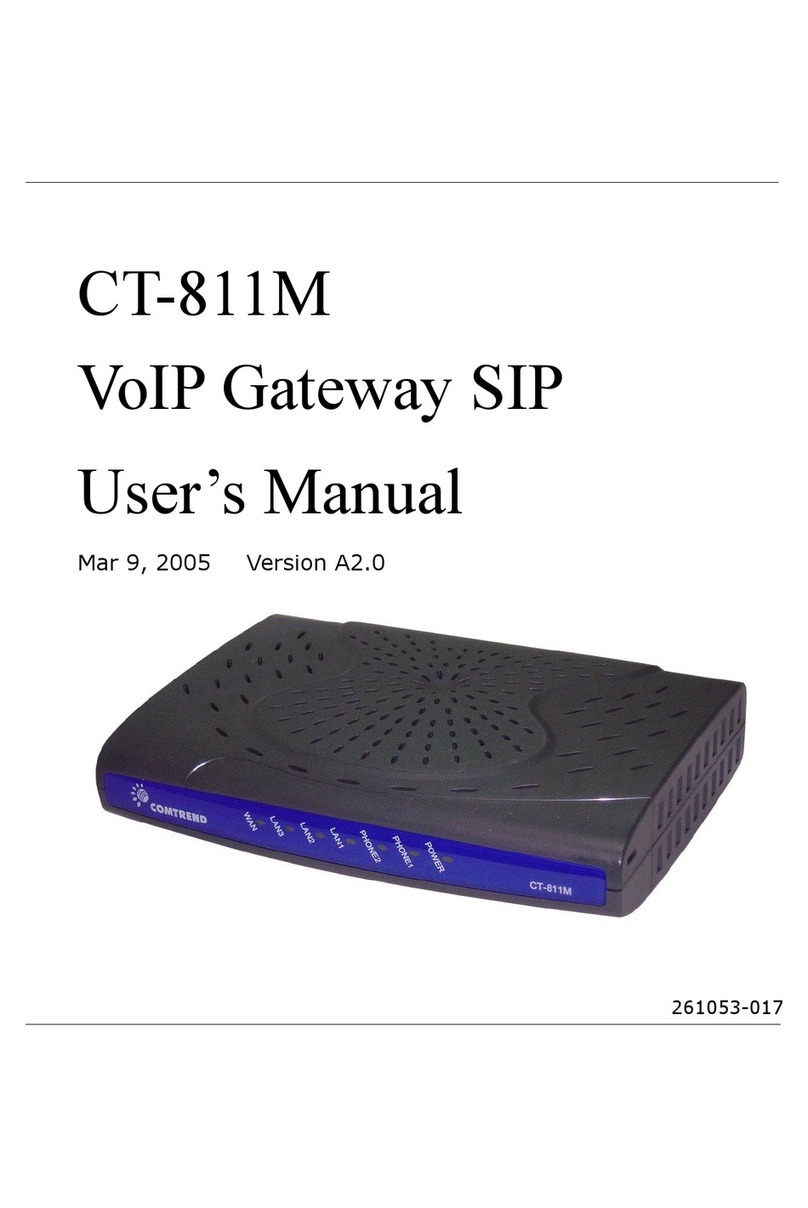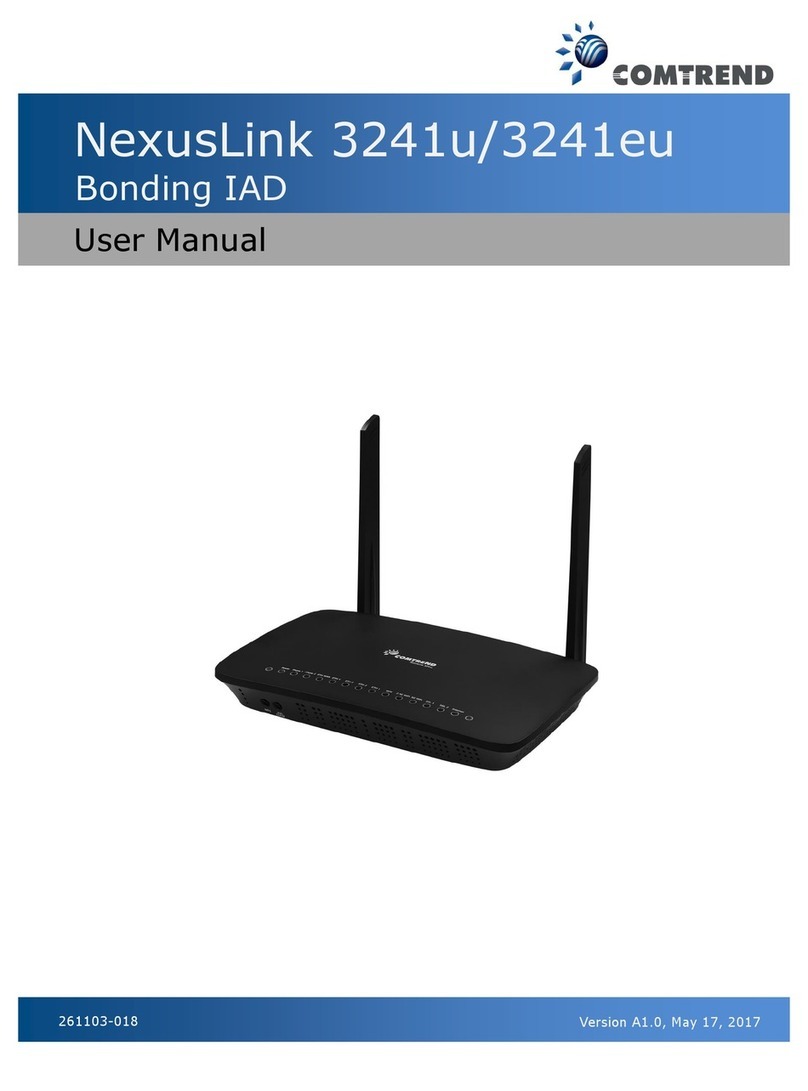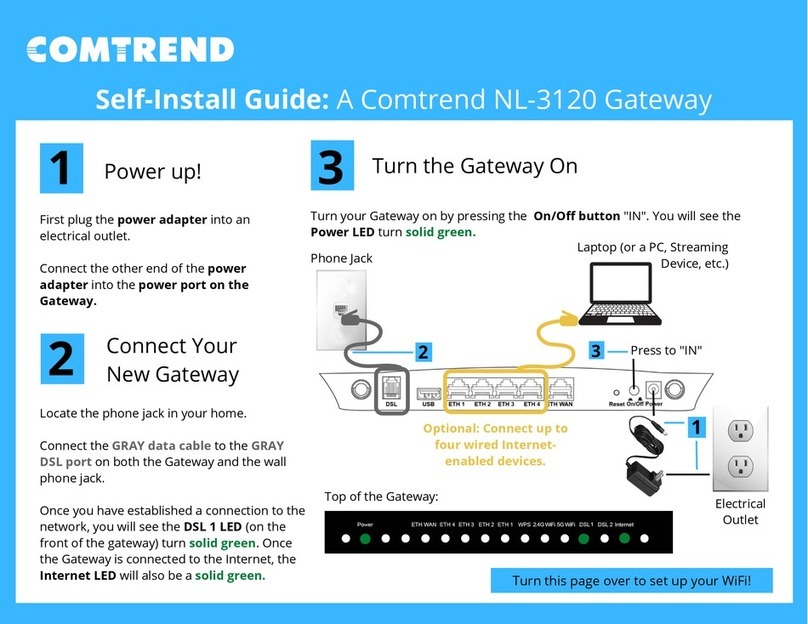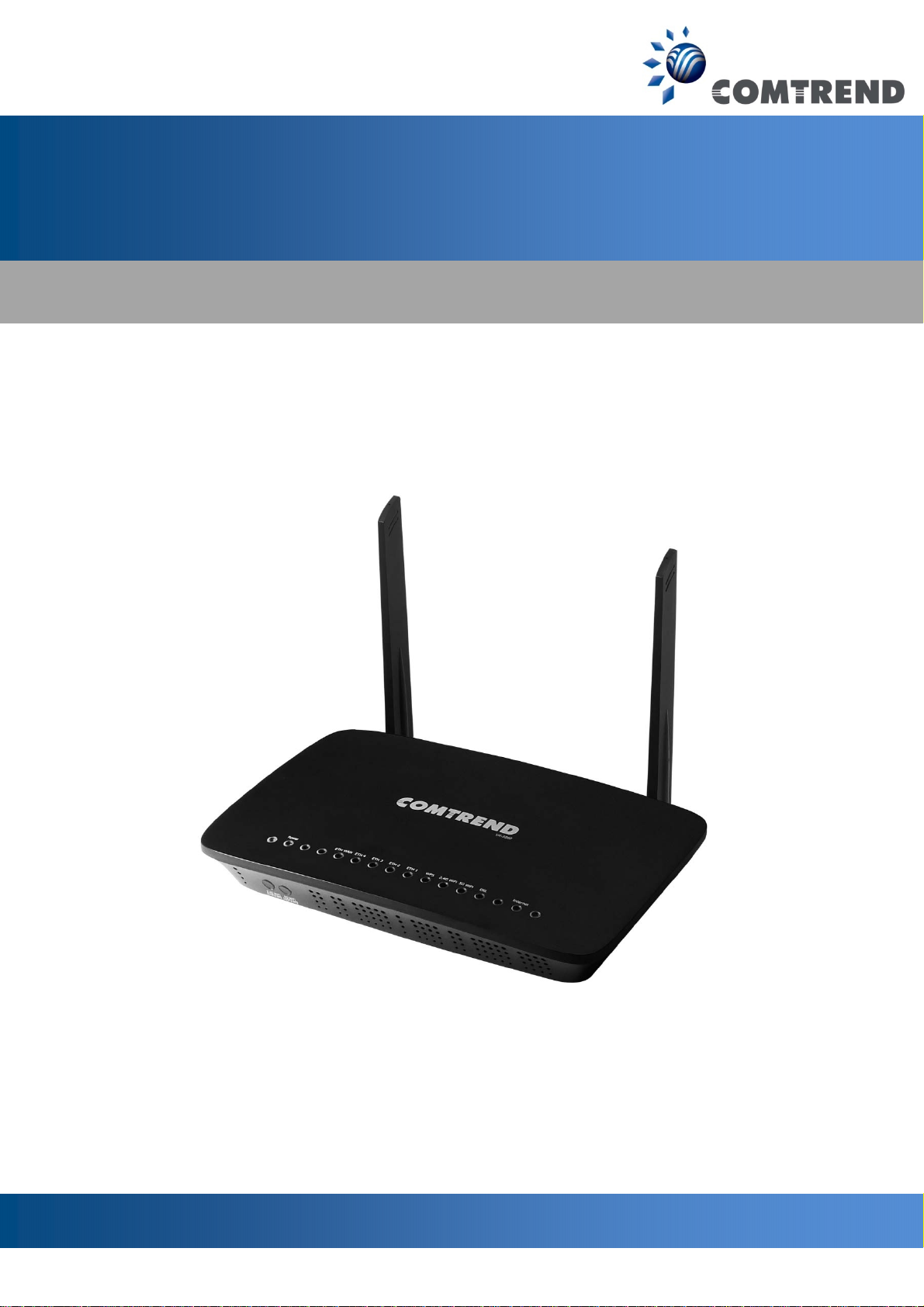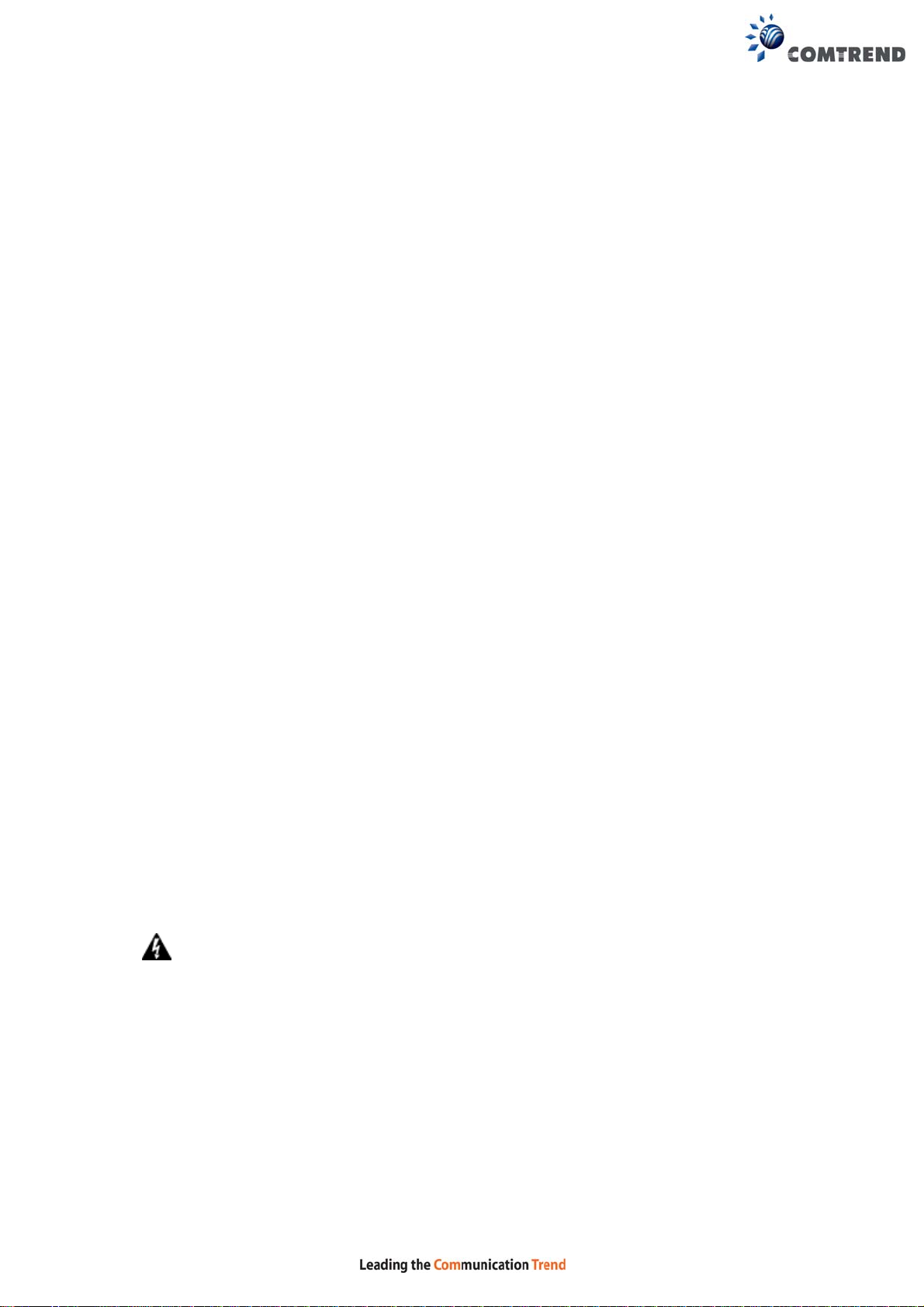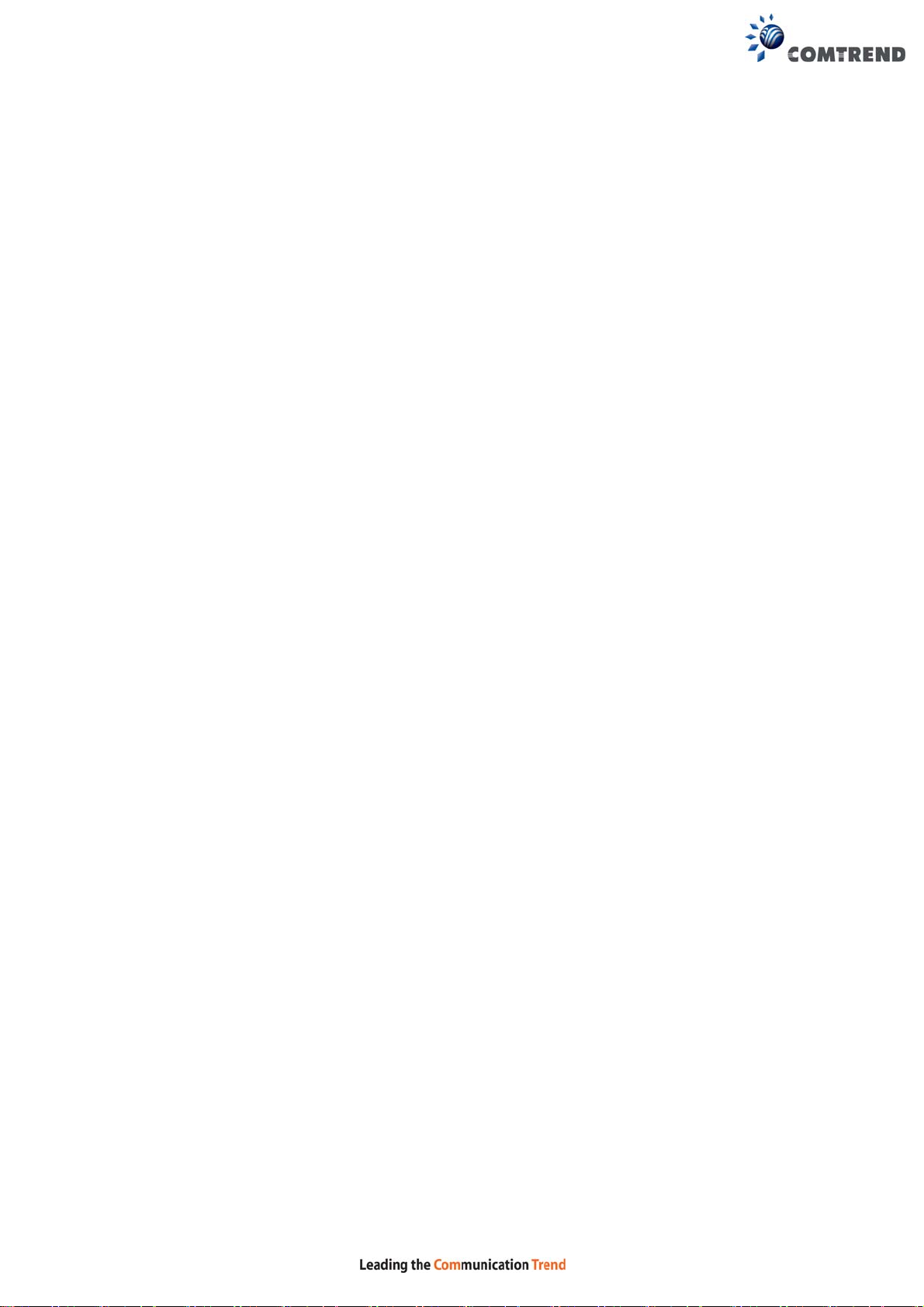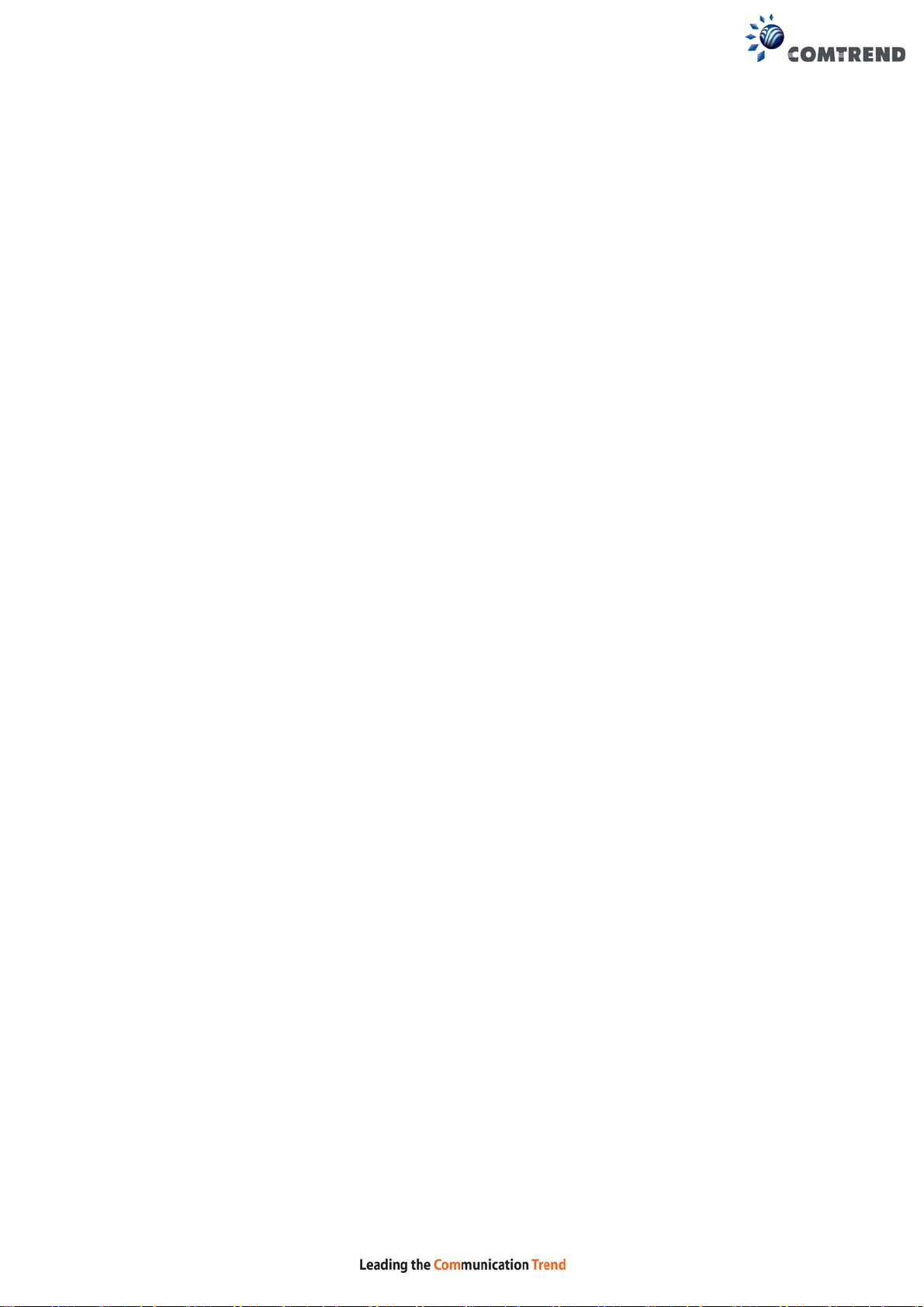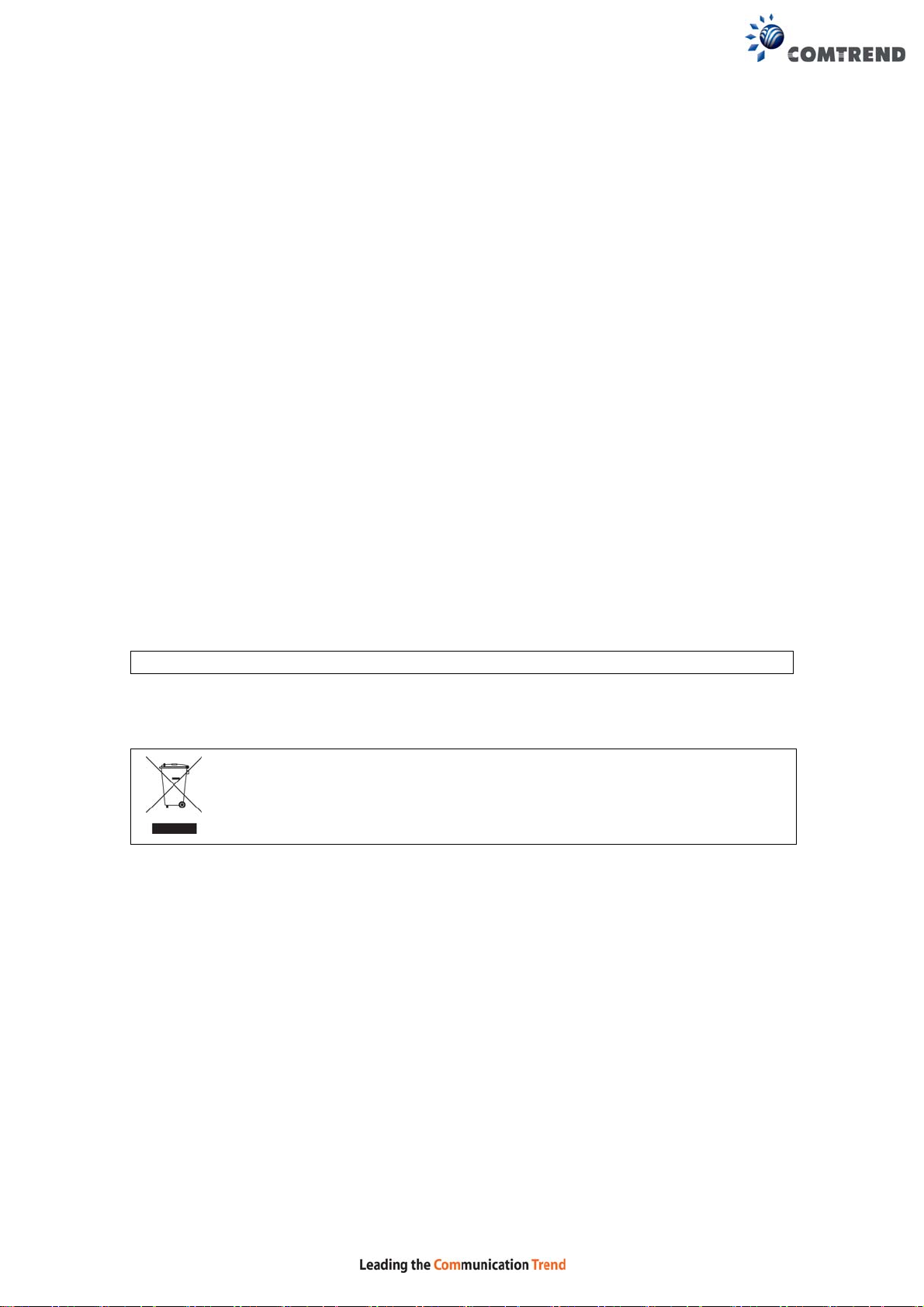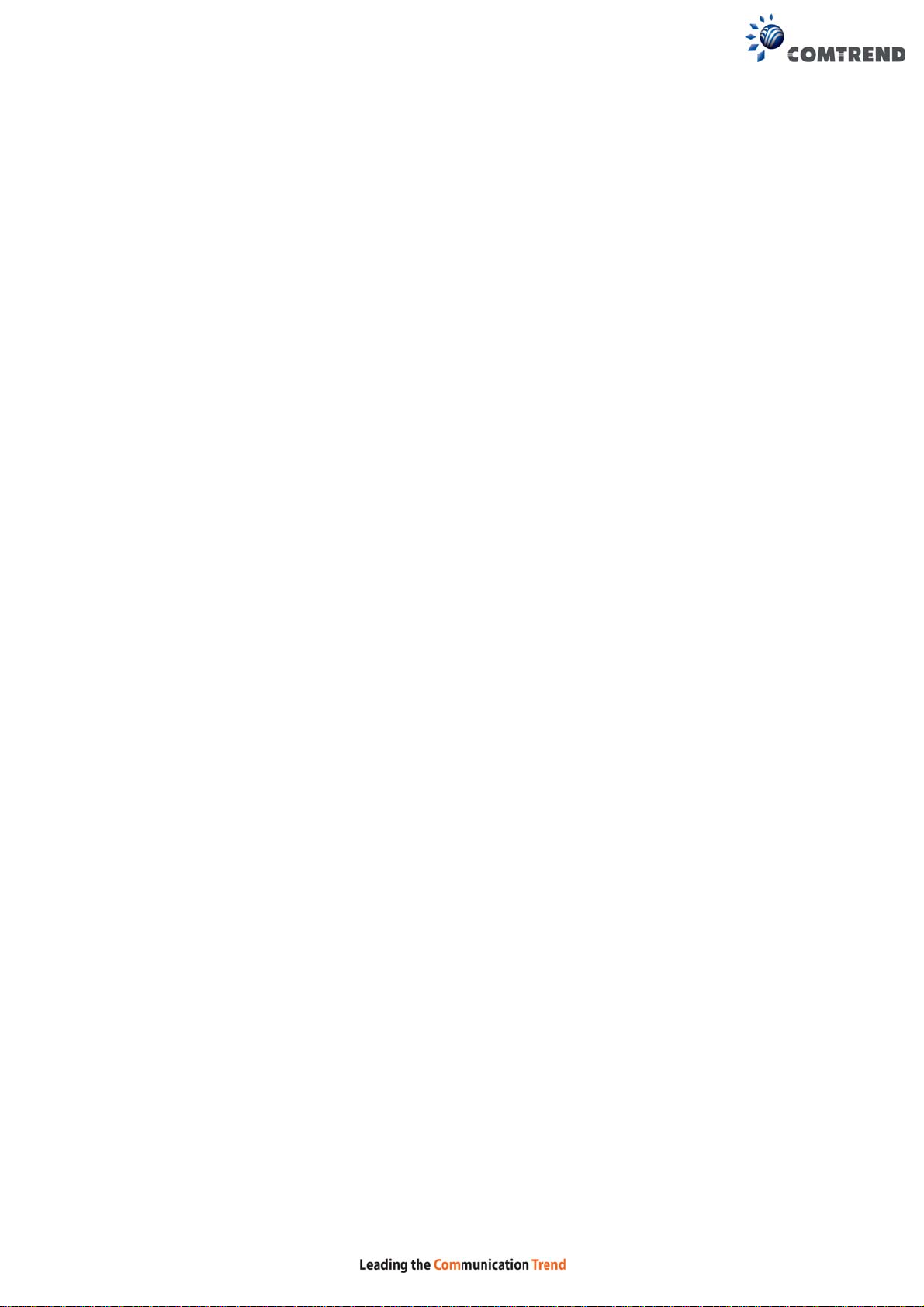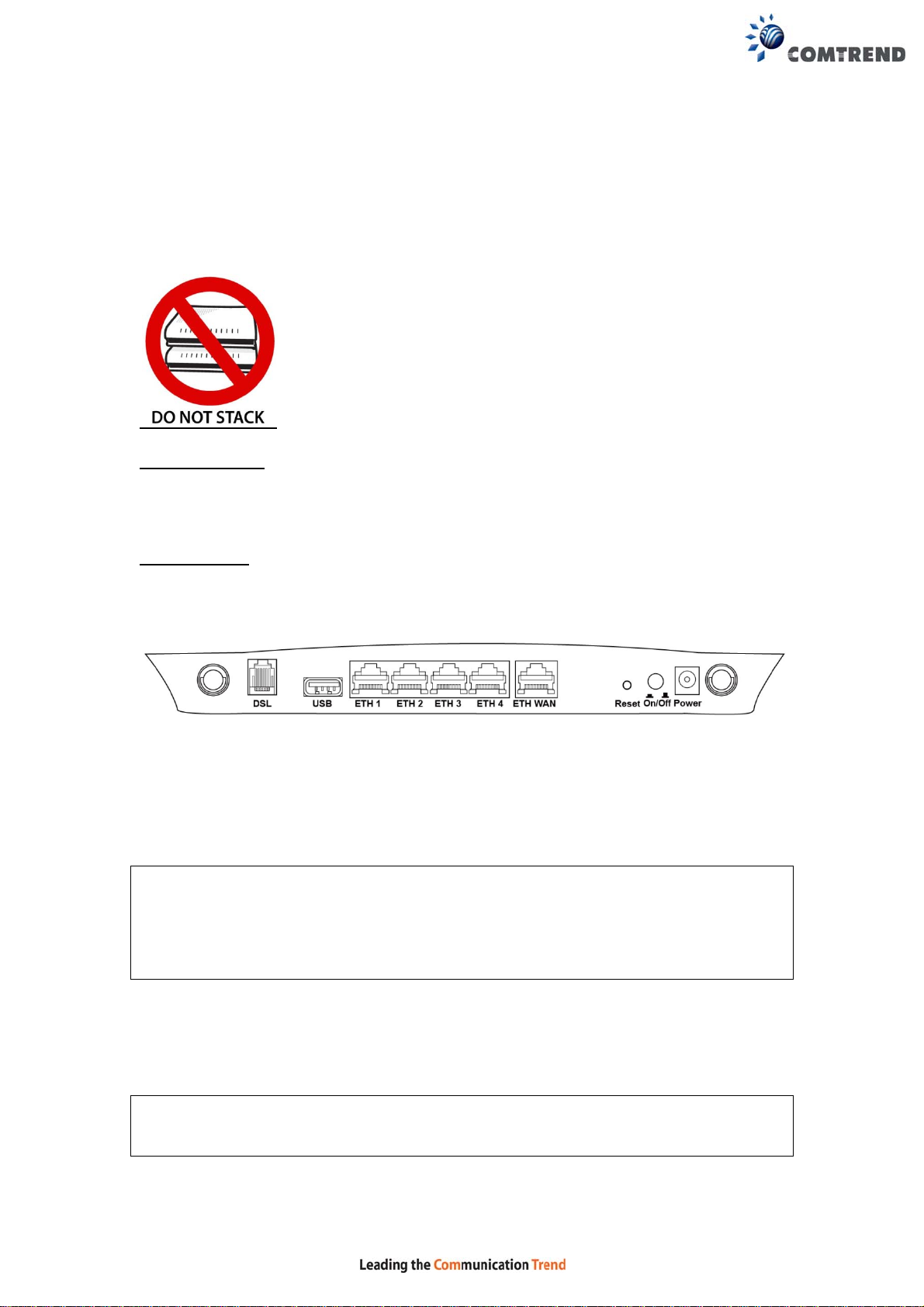6
CHAPTER 6ADVANCED SETUP.....................................................................................................76
6.1AUTO-DETECTION SETUP ...............................................................................................................76
6.2 SECURITY ......................................................................................................................................81
6.2.1IP Filtering.....................................................................................................................81
6.2.2 MAC Filtering.................................................................................................................85
6.3 QUALITY OF SERVICE (QOS)..........................................................................................................87
6.3.1QoS Queue......................................................................................................................88
6.3.1.1QoS Queue Configuration ..............................................................................................88
6.3.1.2Wlan Queue ....................................................................................................................92
6.3.2 QoS Classification..........................................................................................................93
6.3.3 QoS Port Shaping...........................................................................................................95
6.4 ROUTING .......................................................................................................................................96
6.4.1Default Gateway.............................................................................................................96
6.4.2Static Route.....................................................................................................................97
6.4.3Policy Routing ................................................................................................................98
6.4.4RIP..................................................................................................................................99
6.5 DNS............................................................................................................................................100
6.5.1DNS Server...................................................................................................................100
6.5.2Dynamic DNS...............................................................................................................101
6.5.3 DNS Entries..................................................................................................................102
6.5.4 DNS Proxy/Relay..........................................................................................................103
6.6 DSL.............................................................................................................................................104
6.7 INTERFACE GROUPING.................................................................................................................106
6.8 IPTUNNEL...................................................................................................................................109
6.8.1 IPv6inIPv4...........................................................................................................................109
6.8.2 IPv4inIPv6...........................................................................................................................110
6.9 CERTIFICATE................................................................................................................................ 111
6.9.1Local............................................................................................................................. 111
6.9.2Trusted CA.................................................................................................................... 113
6.10 POWER MANAGEMENT ..............................................................................................................114
6.11 MULTICAST................................................................................................................................115
6.12WIRELESS..................................................................................................................................117
6.12.1 Basic 5GHz........................................................................................................................117
6.12.2 Security 5GHz....................................................................................................................119
6.12.3 WPS 5GHz.........................................................................................................................122
6.12.4 MAC Filter 5GHz ..............................................................................................................125
6.12.5 Wireless Bridge..................................................................................................................126
6.12.6 Advanced 5GHz.................................................................................................................127
6.12.7 Basic 2.4GHz.....................................................................................................................131
6.12.8 Security 2.4GHz.................................................................................................................133
6.12.9 WPS 2.4GHz......................................................................................................................136
6.12.10 MAC Filter 2.4GHz .........................................................................................................139
6.12.11 Wireless Bridge 2.4GHz...................................................................................................141
6.12.12 Advanced 2.4GHz............................................................................................................142
CHAPTER 7 DIAGNOSTICS...........................................................................................................145
7.1 DIAGNOSTICS –INDIVIDUAL TESTS .............................................................................................145
7.2 ETHERNET OAM.........................................................................................................................146
7.3 UPTIME STATUS ...........................................................................................................................148
7.4 PING ............................................................................................................................................149
7.5 TRACE ROUTE .............................................................................................................................150
CHAPTER 8 MANAGEMENT ........................................................................................................151
8.1 SETTINGS.....................................................................................................................................151
8.1.1Backup Settings.............................................................................................................151
8.1.2Update Settings.............................................................................................................152
8.1.3Restore Default.............................................................................................................152
8.2 SYSTEM LOG ...............................................................................................................................154
8.3 SNMPAGENT .............................................................................................................................156
8.4 TR-069 CLIENT ...........................................................................................................................157
8.5 INTERNET TIME ...........................................................................................................................159