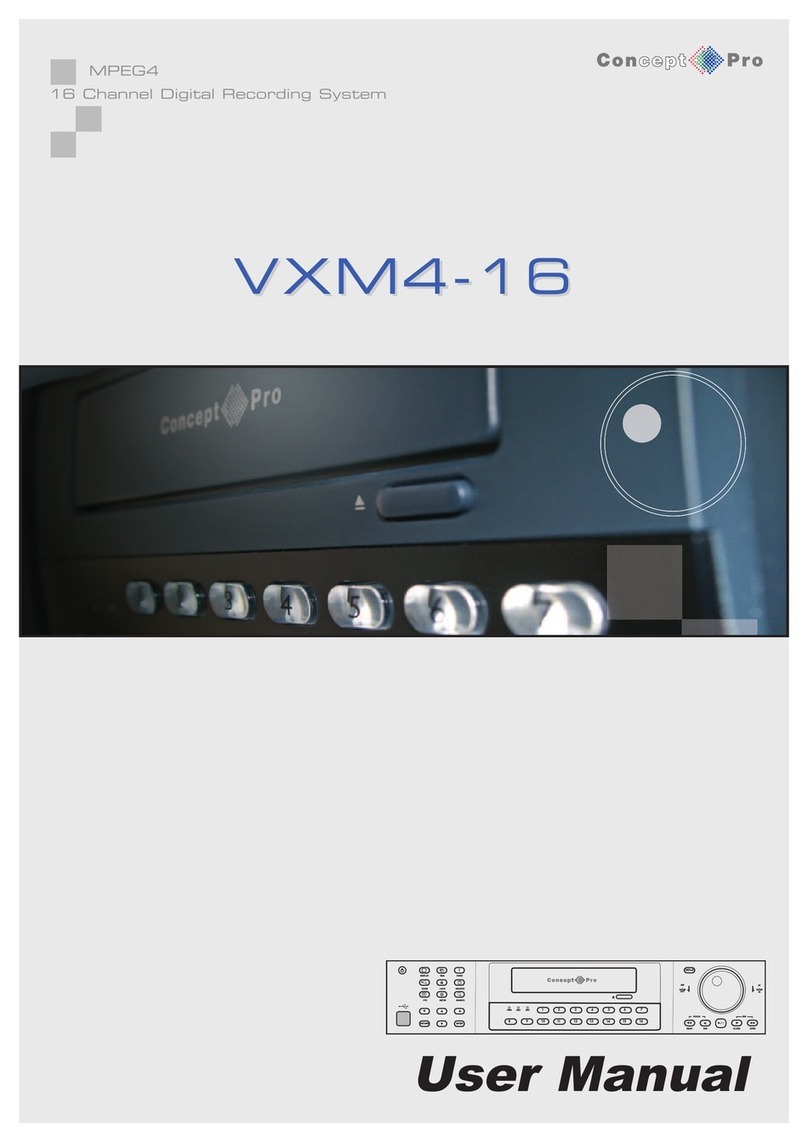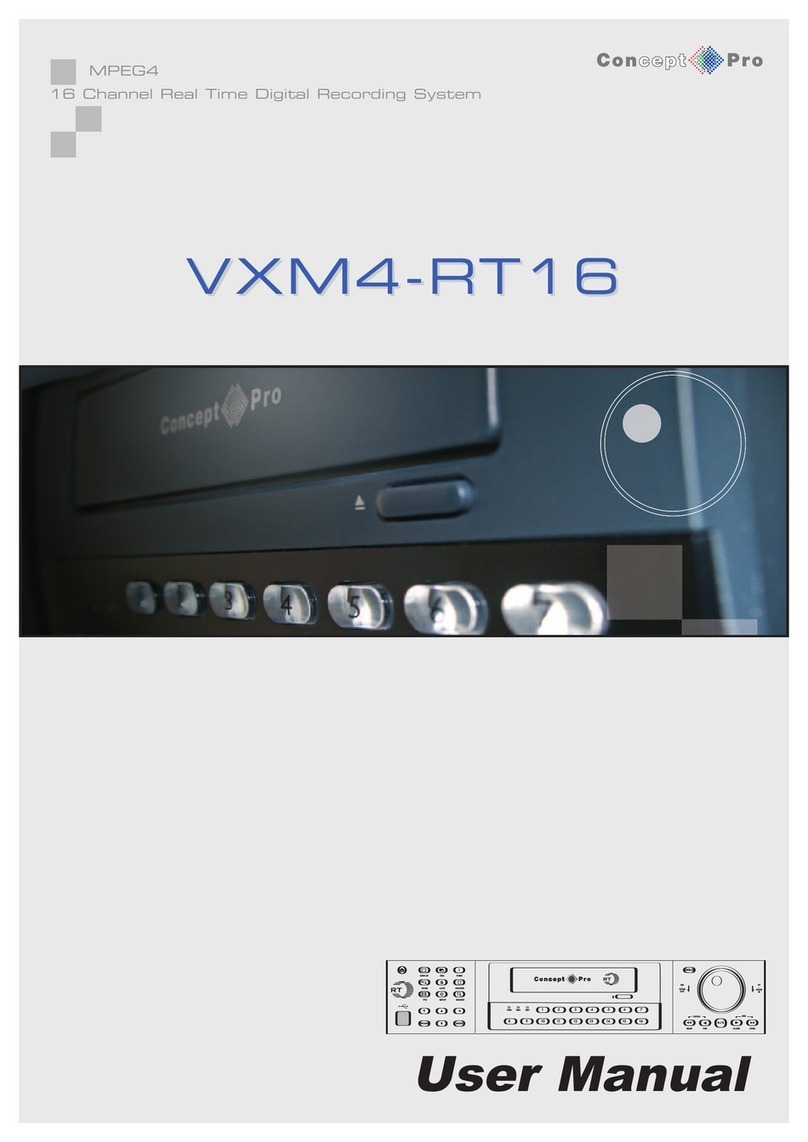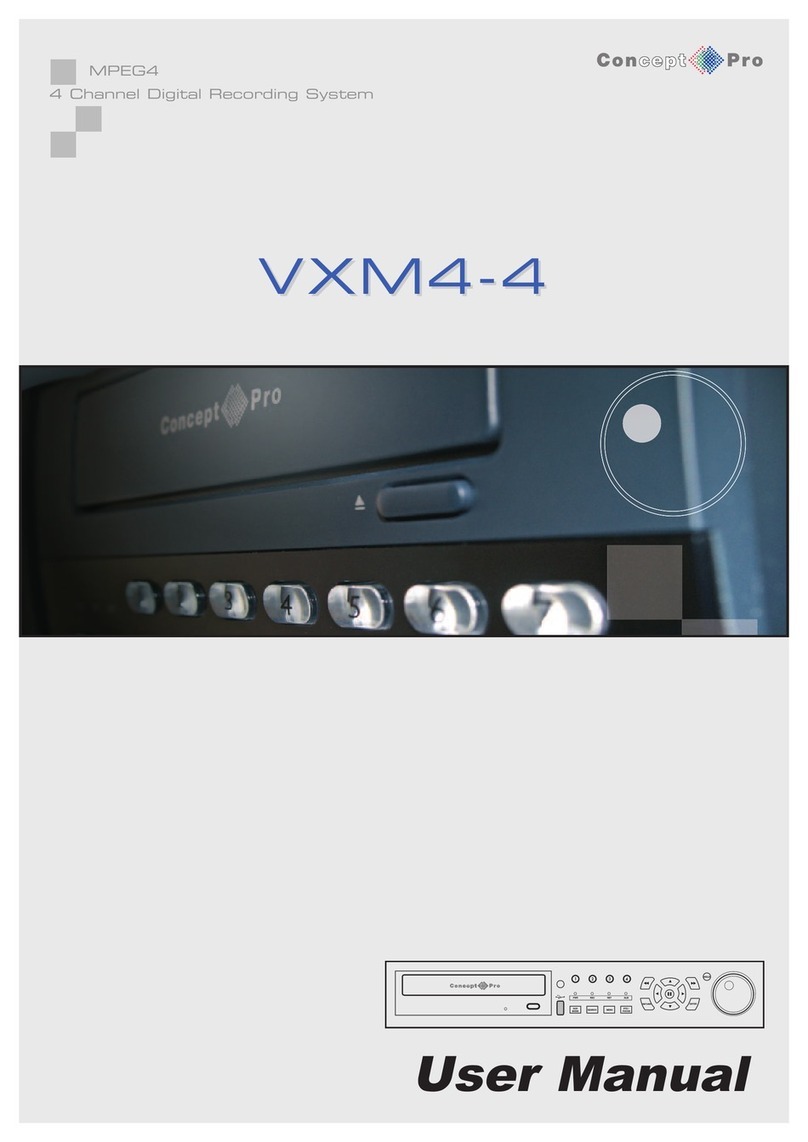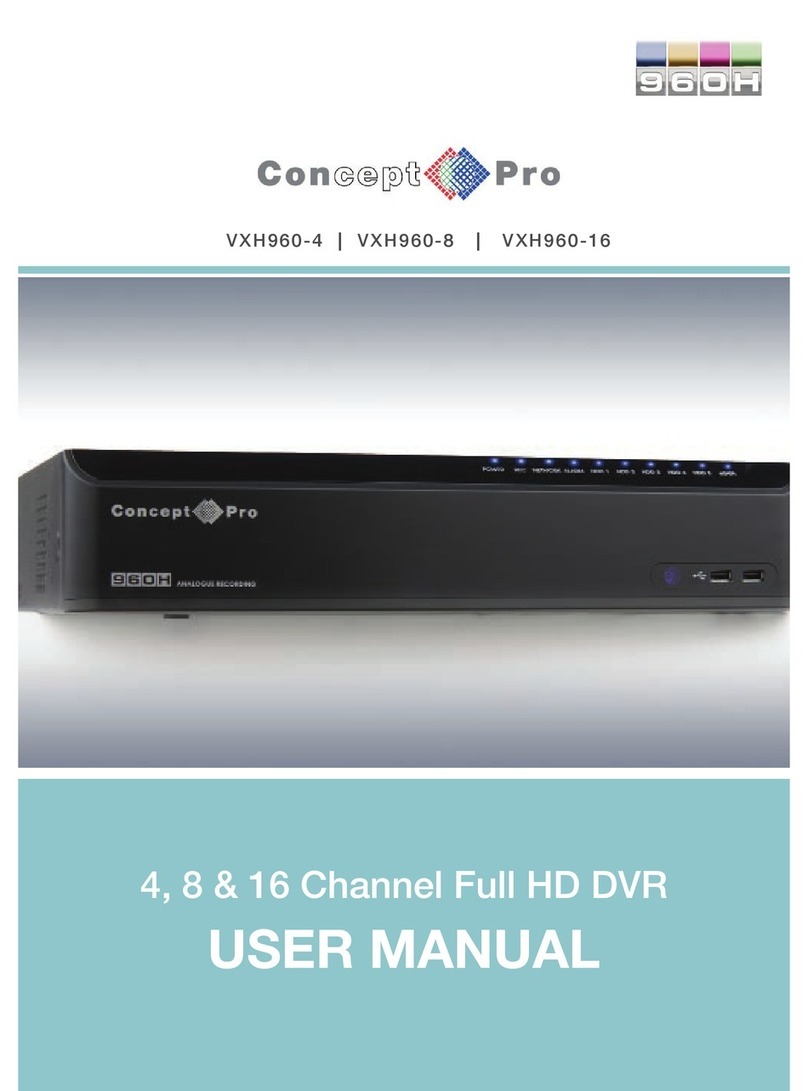Getting started
2
start up
quick start configuration
1. The login screen appears after start up
2. Select User Name and Password. Default User Name is “admin”
and default password is “admin”.
3. Click Login
For security reasons it is recommended that you change the
password.
Area 1
VHDIPL basic information and time synchronization functions.
nVHDIPL basic information conguration.
nThe name, date and time of the VHDIPL can be set.
Area 2
Manage cameras certication account.
Authorisation Accounts for Cameras
Authorisation accounts are use to log into the network camera so
that it releases the video stream to the NVR. This way the VHDIPL
will save and pick up all information from the camera.
Area 3
VHDIPL network conguration
nVHDIPL default factory IP address: network
1:192.168.0.120
nWithin the basic network conguration the IP address,
subnet mask, default gateway, DNS address can be
adjusted. The status of the network is also displayed. See
the user manual for more information on this.
Area 4
Hard disk management
nFormat hard drive. Click the ‘Format’ button, this will bring
up a window where you can choose the format you wish
to set on the hard drive. Note: A 3TB HDD takes about 10
minutes to format.
nTo load and unload a hard drive. please use the function
available. Do not pull out the hard drive without unloading it
rst.
Area 5
Select Network Camera
VHDIPL will automatically search for the network cameras.
nWhen the number of network cameras are not more
than 32 units. The VHDIPL automatically adds them to the
management list.
Area 6
Congure network camera.
You can view the status of the network camera, set the name of the
network cameras, IP address, video strategy, stream parameters,
and motion detection parameters.
Note: Screen resolution adjustments are made from this screen”