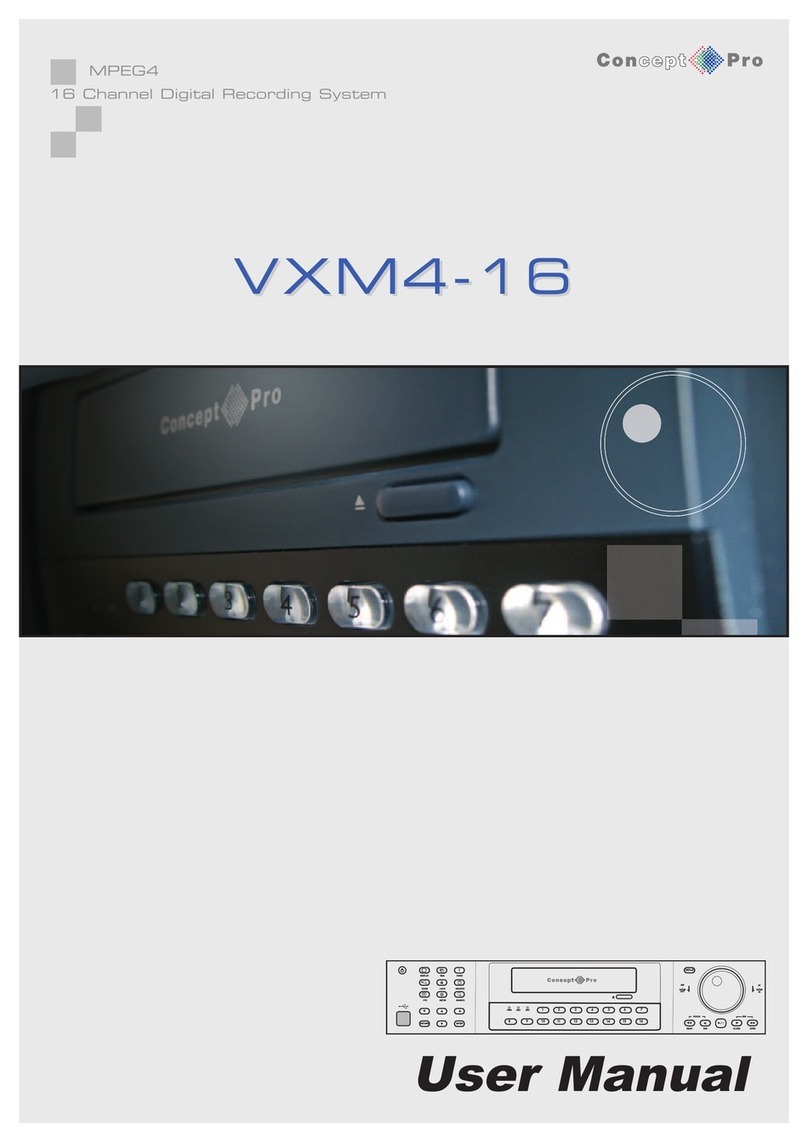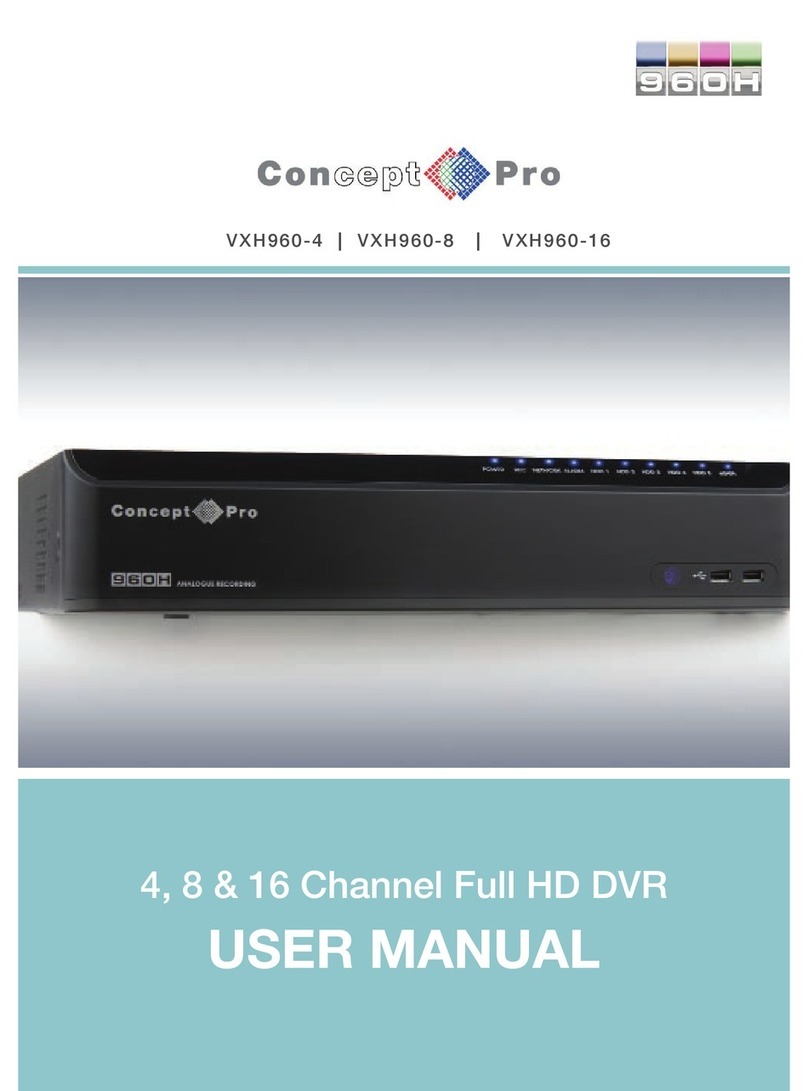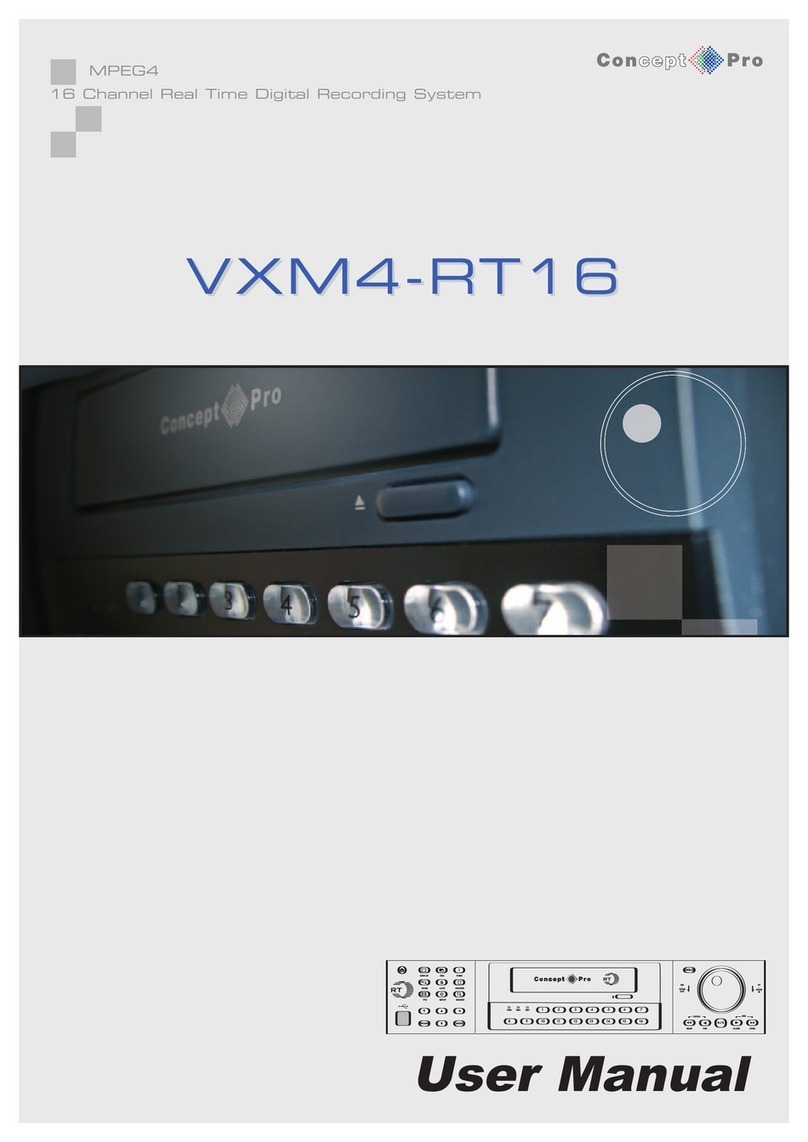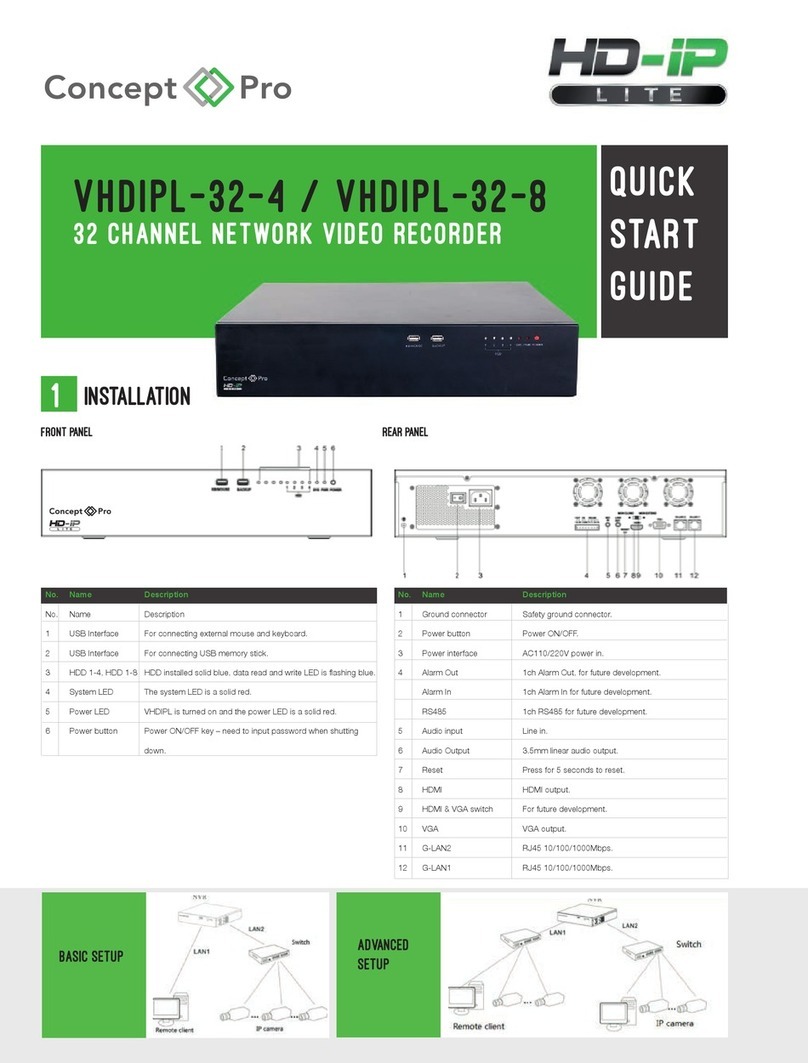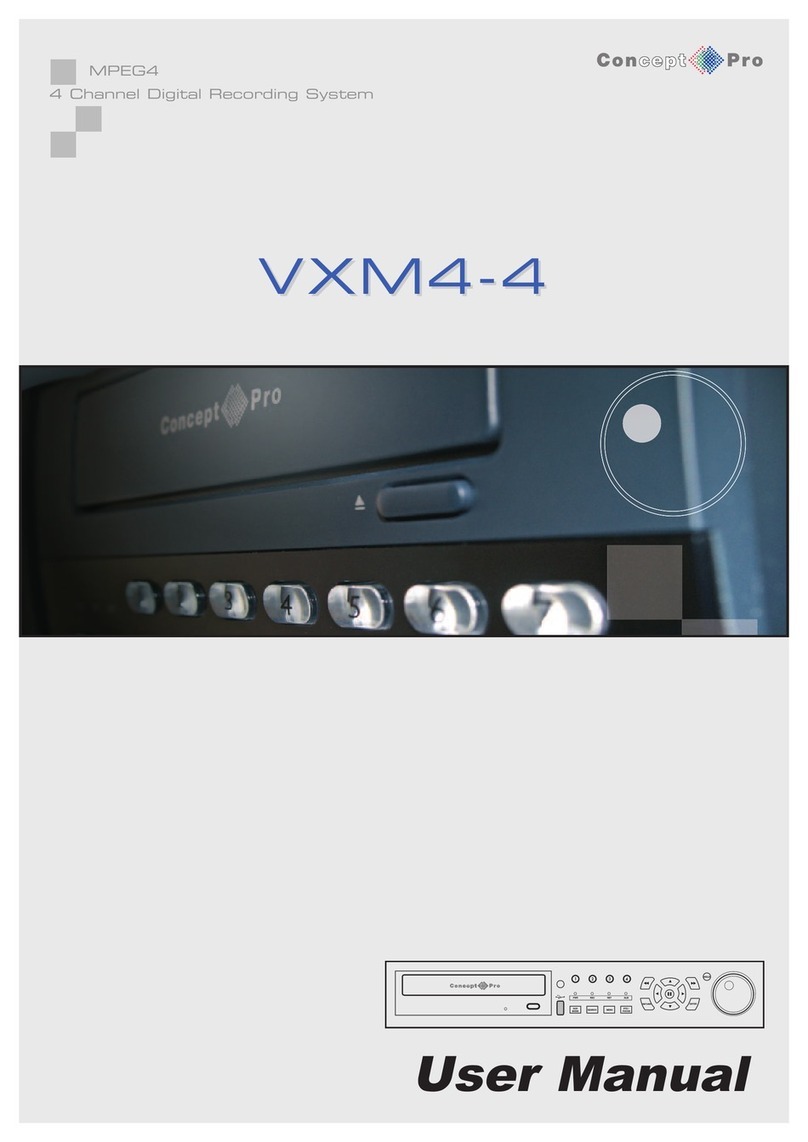,'(%&
" !"
The VXH264 menu structure and on-screen display is presented in a simple to use and logical GUI format.
Any operation performed on the VXH264 will not affect the recording including local play ack, local set-up, multi-user remote
viewing and play ack, remote setup and archiving.
!$$&"
4 audio inputs are supported which can e assigned to any video channel. Live and recorded audio can e monitored
remotely over the internet and remote audio transmission for PA roadcast on-site is supported. The viewer can hear the
audio from the camera they are viewing on full-screen.
!!
We connection is provided using a standard rowser e.g. connection for up to 4 VXH264 units in one session. Depending
on user level, full control of the VXH264 is availa le over the internet as well as the a ility to remotely configure the VXH264.
The VXH264 allows remote log-on users to see the current status of the recorder y showing:
“C” continuous, “M” Motion, “A” Alarm, “R” Relay out.
#
Recorded footage (including audio) can e archived to a USB memory stick, CD or DVD. Play ack software is em edded
with the ack-up files and the ack-up also contains the system event log and ack-up log for full tracea ility. Save your
setup to USB to make future installations even more simple and time efficient.
# !"
Recording can e scheduled, alarm activated or motion activated. For each type of recording, frame rates, image quality and
audio recording properties can e adjusted, per hour, per day and for each individual channel. The VXH264 also has a panic
recording feature (from the front panel or external input) which overrides all other recording settings to provide the est quality
recording in the event of an emergency.
!!&!
Full telemetry control is availa le from the front panel or remote connection with a wide num er of speed dome protocols
supported. Protocols can e set individually for each channel and telemetry speed can e adjusted to suit particular speed
domes. The telemetry will allow more than one camera to go to a preset from an alarm activation.
%! #! "!
The VXH264 has 2 main monitor outputs (Composite, and DVI - DVI to VGA adaptor included) which can e used
simultaneously. The VXH264 is provided with a spot monitor outputs.
# &
The VXH264 displays single or quad-screen images and has standard sequence mode.
"!"
All configuration settings on the VXH264 can e saved to USB memory stick or a PC file remotely. The saved data can then
e uploaded to other VXH264 units allowing rapid deployment where more than one VXH264 is eing installed.
"!
The VXH264 can send emails to specific users to notify events such as alarm activation, motion detection, hard drive failure.
"!!
The Jog / Shuttle wheel provides precise play ack control on the VXH264 and allows 1x - 64x play ack speeds in forward or
reverse play and frame y frame advance.
!"
The IP address of any remote log-on activity can e shown as part of the activity log.
&!"