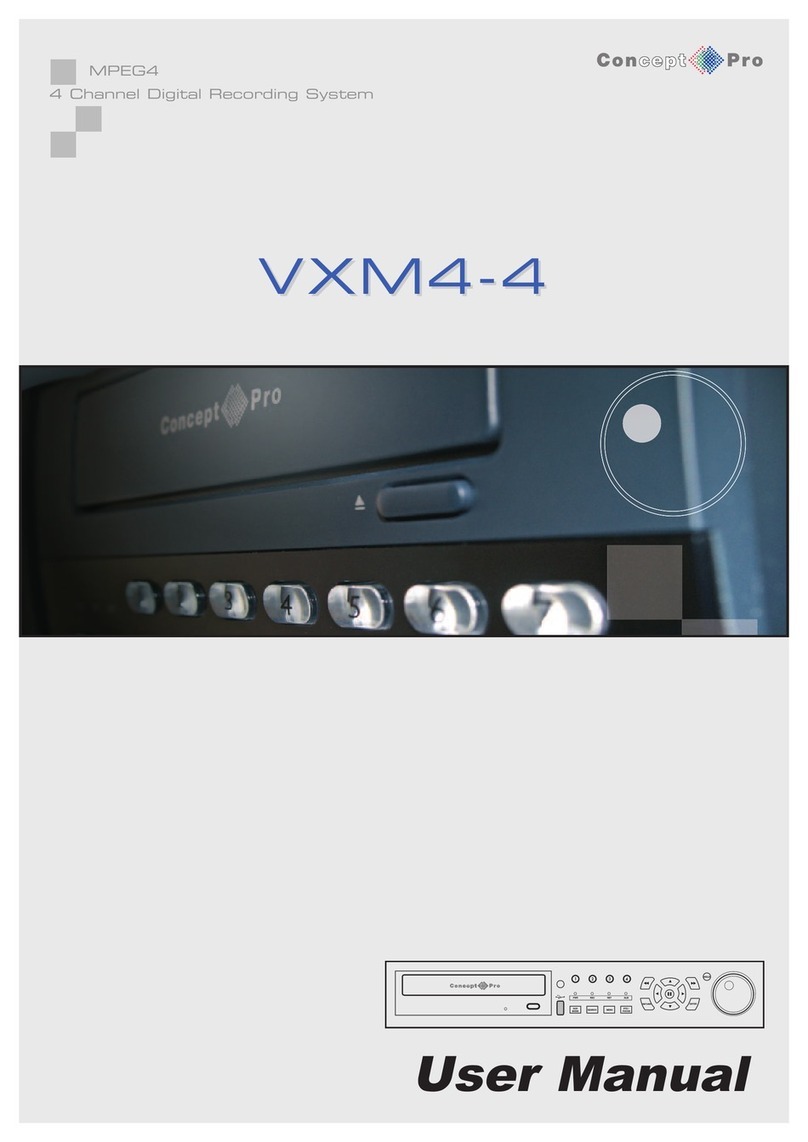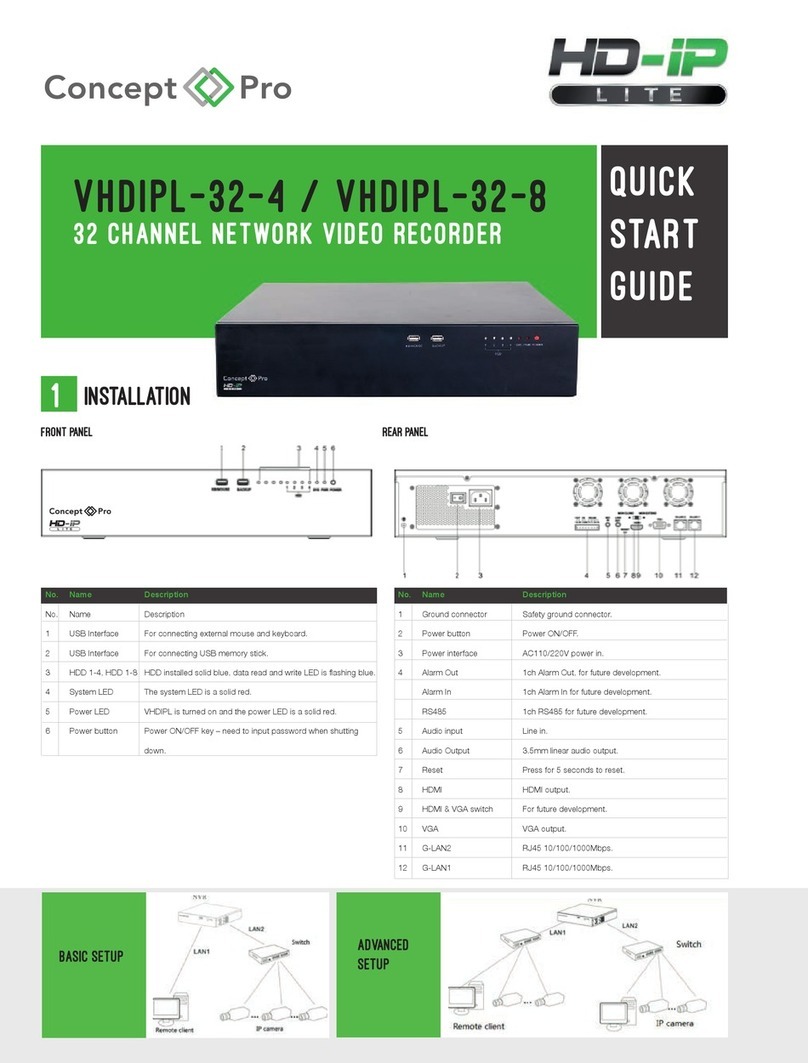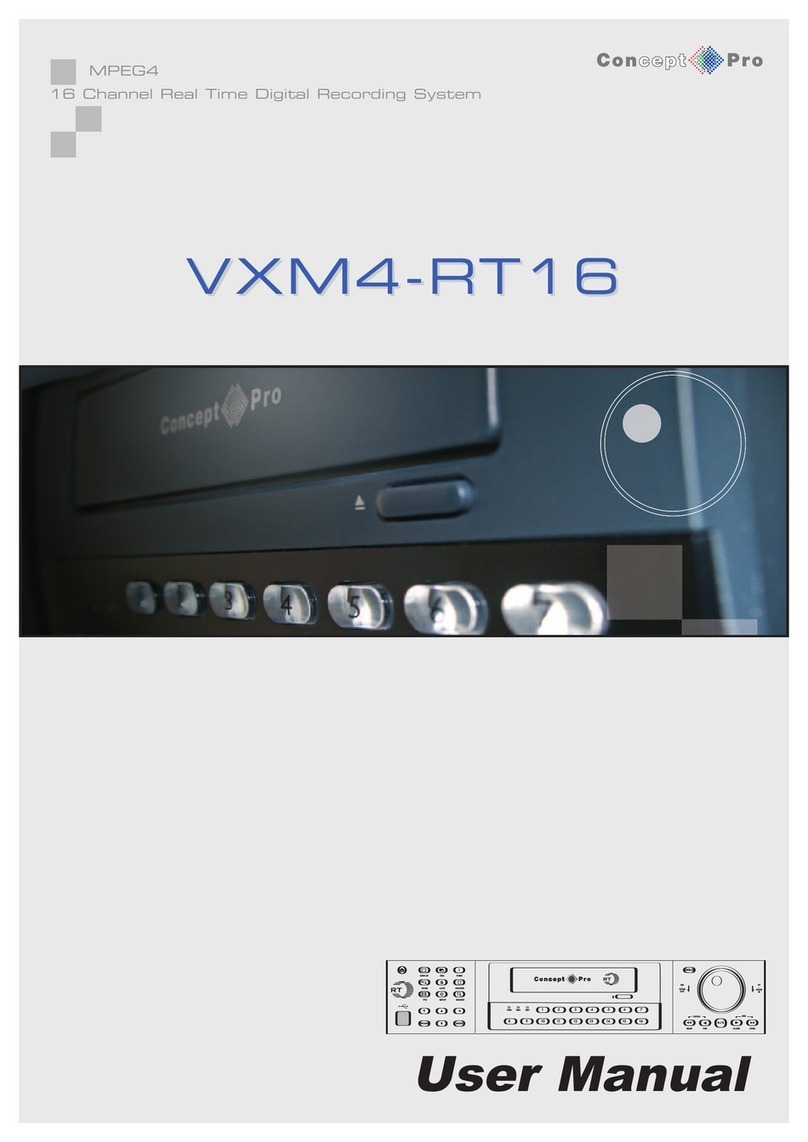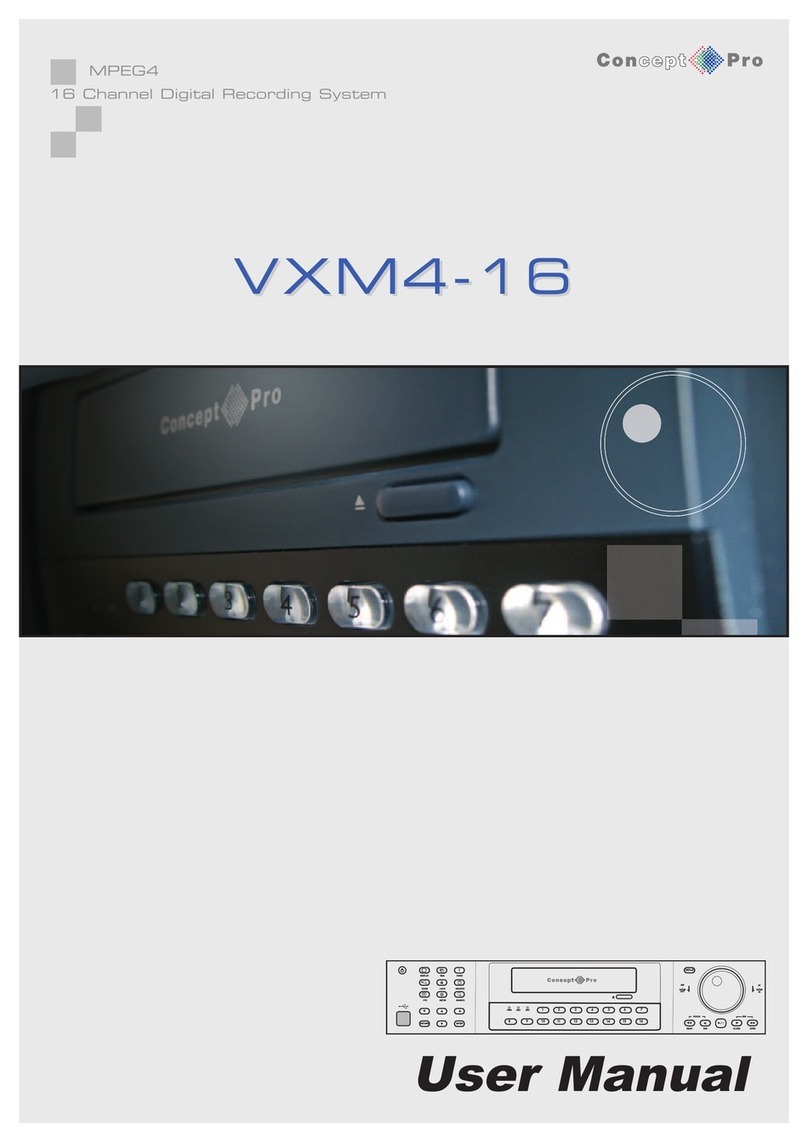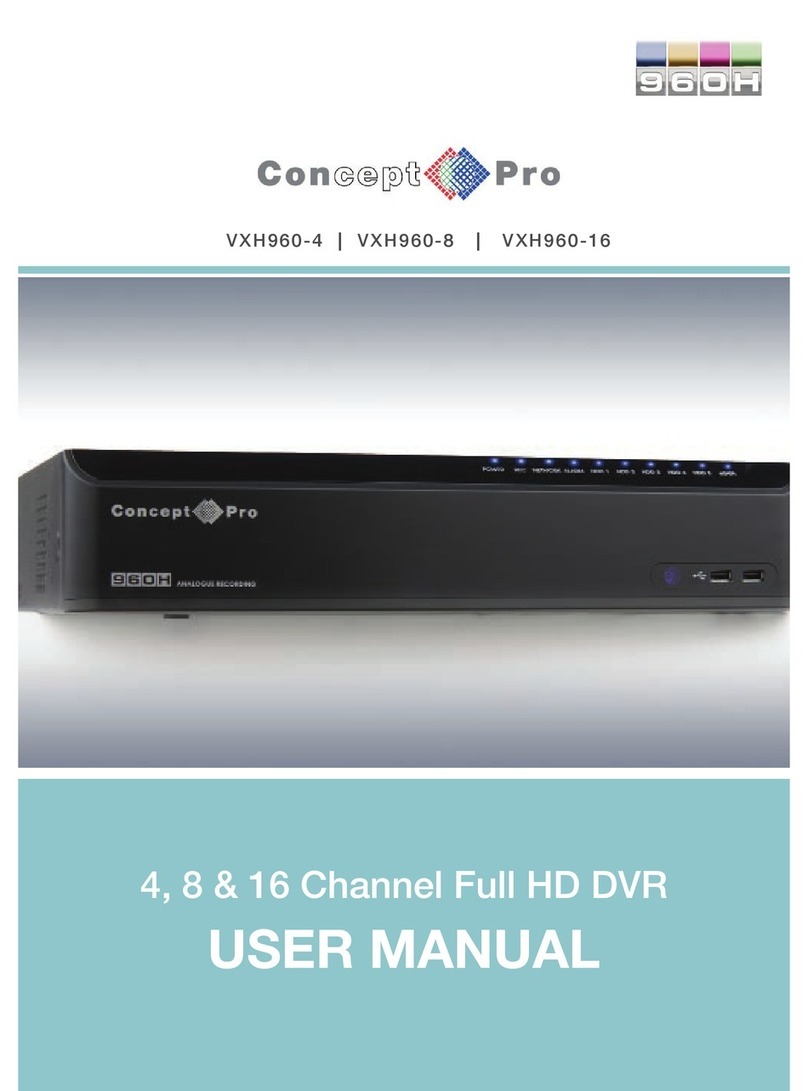2
KEY FEATURES
ENHANCED GRAPHICAL U ER INTERFACE (GUI)
The VXH264D menu structure nd on-screen displ y is presented in simple to use nd logic l GUI form t.
ENHANCED RECORDING
Any oper tion performed on the VXH264D will not ffect the recording including loc l pl yb ck, loc l set-up, multi-user
remote viewing nd pl yb ck, remote setup nd rchiving.
TWO-WAY AUDIO
4 udio inputs re supported which c n be ssigned to ny video ch nnel. Live nd recorded udio c n be monitored
remotely over the internet nd remote udio tr nsmission for PA bro dc st on-site is supported. The viewer c n he r the
udio from the c mer they re viewing on full-screen.
REMOTE CONNECTION
Web connection is provided using st nd rd browser e.g. connection for up to 4 VXH264D units in one session. Depending
on the user level, full control of the VXH264D is v il ble over the internet s well s the bility to remotely configure the
VXH264D.
The VXH264D llows remote log-on users to see the current st tus of the recorder by showing:
“C” continuous, “M” Motion, “A” Al rm, “R” Rel y out, “P” P nic.
ARCHIVE
Recorded foot ge (including udio) c n be rchived to USB memory stick, CD or DVD. Pl yb ck softw re is embedded
with the b ck-up files nd the b ck-up lso cont ins the system event log nd b ck-up log for full tr ce bility. S ve your
setup to USB to m ke future inst ll tions even more simple nd time efficient.
COMPREHEN IVE RECORDING ETUP
Recording c n be scheduled, l rm ctiv ted or motion ctiv ted. For e ch type of recording, fr me r tes, im ge qu lity
resolution nd udio recording properties c n be djusted, per hour, per d y nd for e ch individu l ch nnel. The VXH264D
lso h s p nic recording fe ture (from the front p nel or extern l input) which overrides ll other recording settings to
provide the best qu lity recording in the event of n emergency.
TELEMETRY CONTROL
Full telemetry control is v il ble from the front p nel or remote connection with wide number of speed dome protocols
supported. Protocols c n be set individu lly for e ch ch nnel nd telemetry speed c n be djusted to suit p rticul r speed
domes. The telemetry will llow more th n one c mer to go to preset from n l rm ctiv tion.
EXTEN IVE MONITOR UPPORT
The VXH264D h s 4 m in monitor outputs (Composite, VGA, S-Video nd HDMI). The VXH264D is provided with 4 spot
monitor outputs. E ch spot monitor output c n be progr mmed in the VXH264D set-up.
LIVE DI PLAY
The VXH264D displ ys single or multi-screen im ges nd h s sever l sequence modes (st nd rd nd user defin ble).
CONFIGURATION BACKUP
All configur tion settings on the VXH264D c n be s ved to USB memory stick or PC file remotely. The s ved d t c n then
be uplo ded to other VXH264D units llowing r pid deployment where more th n one VXH264D is being inst lled.
EMAIL UPPORT
The VXH264D c n send em ils to specific users to notify events such s l rm ctiv tion, motion detection, setup ch nges,
h rd drive f ilure.
JOG HUTTLE
The Jog / Shuttle wheel provides precise pl yb ck control on the VXH264D nd llows 1x - 64x pl yb ck speeds in forw rd
or reverse pl y nd fr me by fr me dv nce.
REMOTE U ER IP ADDRE LOGGED
The IP ddress of ny remote log-on ctivity c n be shown s p rt of the ctivity log.
KEY FEATURE