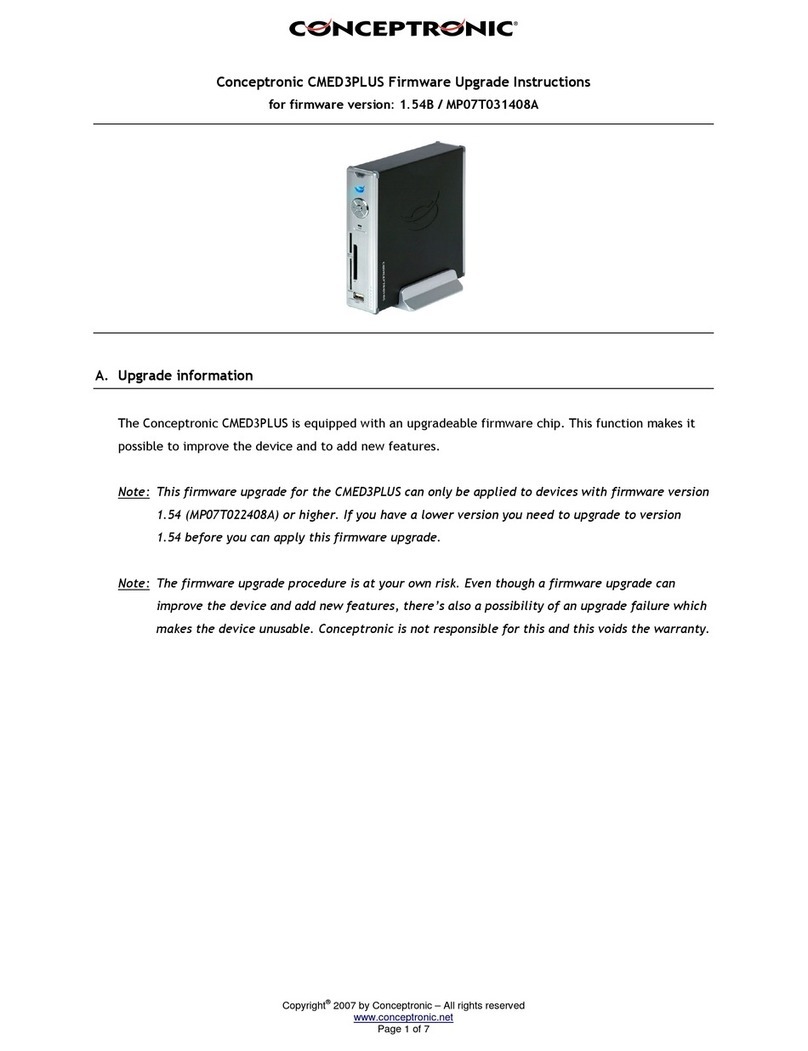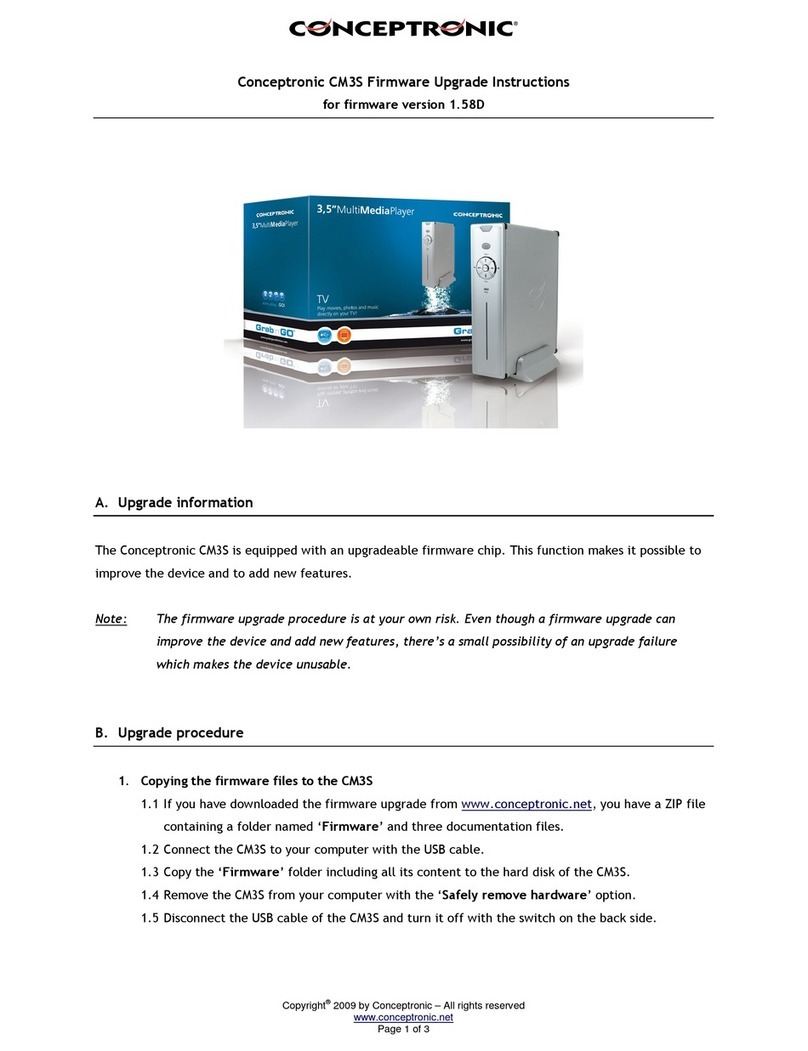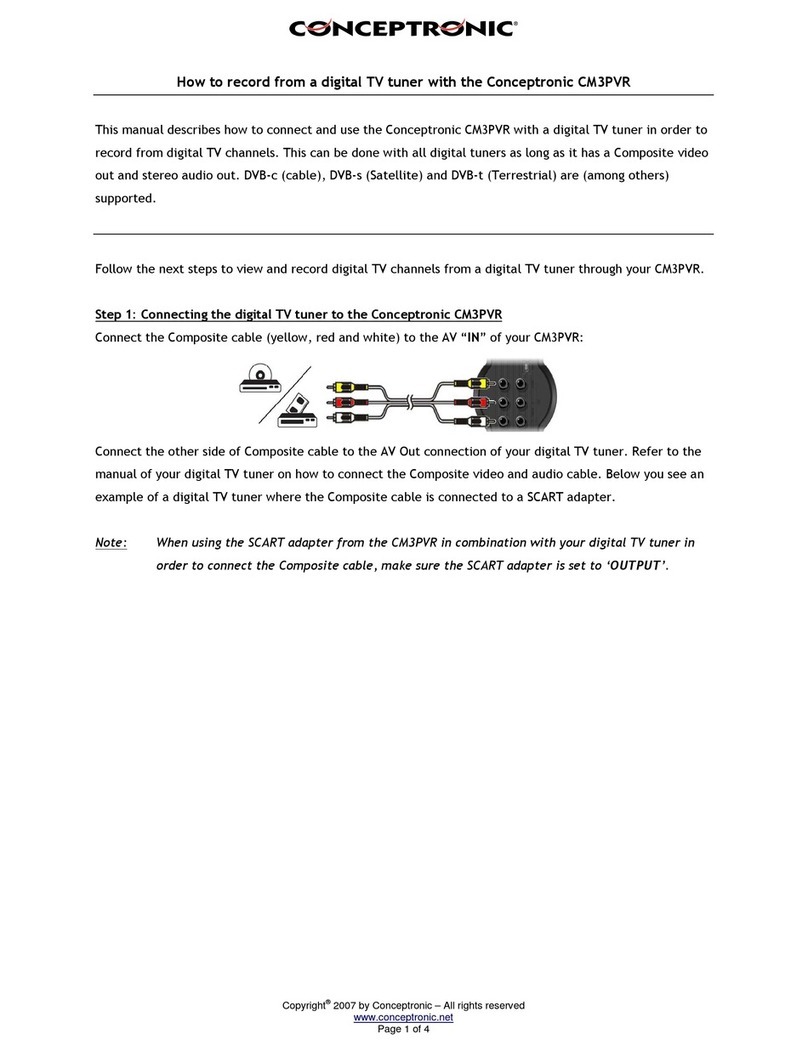Copyright® 2009 by Conceptronic – All rights reserved
www.conceptronic.net
Page 4 of 6
D. Upgrade procedure from the internal hard disk of the CM3PVRD
1. Copying the firmware file to the CM3PVRD
1.1 Connect the CM3PVRD to your computer with the USB cable.
1.2 Copy the file ‘TVBOXROM.BIN’ from the folder ‘Firmware’ to the hard disk (for example:
‘F:\TVBOXROM.BIN’ where F:\ is your CM3PVRD).
1.3 Remove the CM3PVRD from your computer. It is recommended to use the safe
remove/eject/unmount option of your operating system.
1.4 Disconnect the USB cable of the CM3PVRD and turn the CM3PVRD off with the switch on the back
side.
2. Upgrading the ‘TVBOXROM.BIN’ firmware
2.1 Connect the CM3PVRD to your V and turn it on with the switch on the back.
2.2 Select the option ‘Movies’ in the main menu of the CM3PVRD.
he CM3PVRD will show the Movie Browser on your screen, with the ‘RECORDS’ folder opened.
2.3 Select ‘C:/’ in the top of the Movie Browser.
2.4 Select the file ‘TVBOXROM.BIN’ and press the ‘ENTER’ button on the remote control.
2.5 he CM3PVRD will show a ‘Smart Upgrade’ pop-up on your screen. Select ‘OK’ and press the
‘ENTER’ button on the remote control to start the firmware upgrade of your CM3PVRD.
Note: If the message ‘Invalid Firmware’ is shown, this means you have got a version which is not
compatible with the CM3PVRD.
Note: The CM3PVRD must not be turned off during the upgrade process. Doing so will result in an
unusable product. The same applies for removing the USB stick or memory card.
As soon as the upgrade process is completed, the CM3PVRD will reboot and return to the main menu.
3. Removing the firmware file from your hard disk
3.1 urn the CM3PVRD on with the switch on the back.
3.2 Select the option ‘Movies’ in the main menu of the CM3PVRD.
he CM3PVRD will show the Movie Browser on your screen, with the ‘RECORDS’ folder opened.
3.3 Select ‘C:/’ on top of the Movie Browser.
3.4 Select the file ‘TVBOXROM.BIN’ and press the ‘EDIT’ button on the remote control.
3.5 Select ‘DELETE’ in the onscreen menu and press the ‘ENTER’ button on the remote control.
3.6 he CM3PVRD will ask if you are sure to delete the file. Select ‘Yes’ and press the ‘ENTER’ button
on the remote control. he firmware file will now be erased from your hard disk.