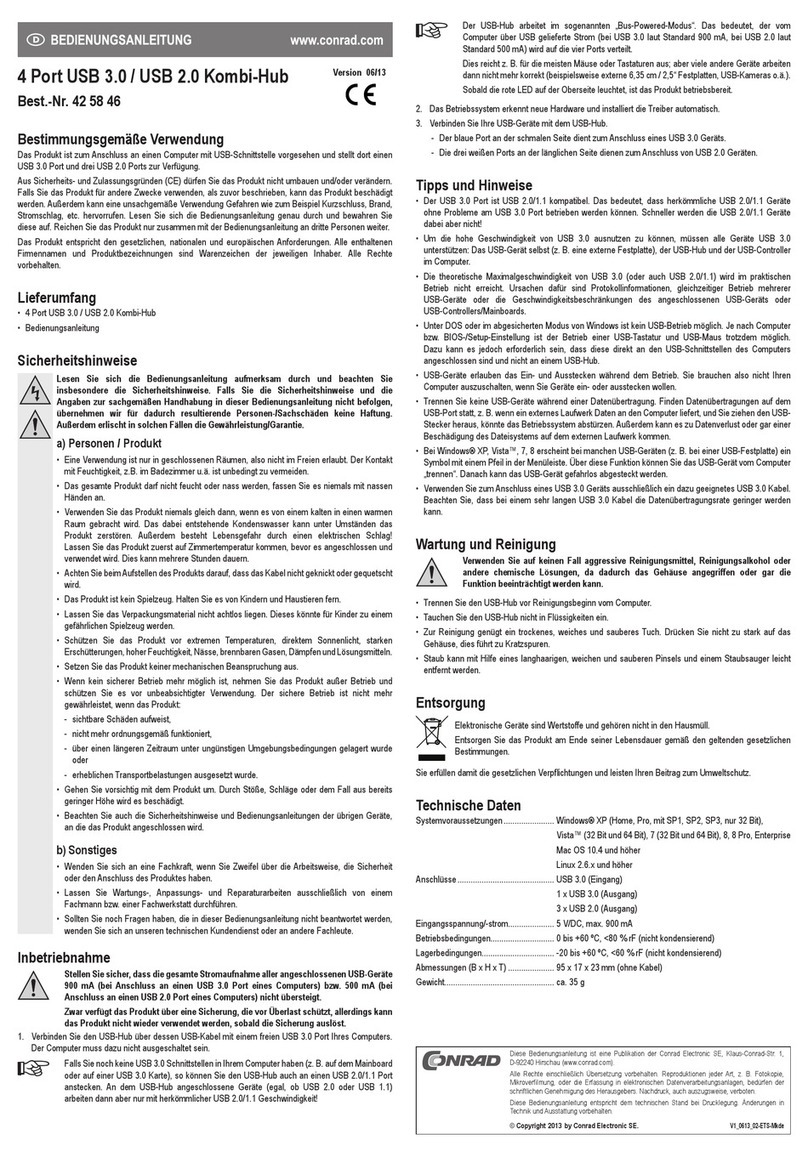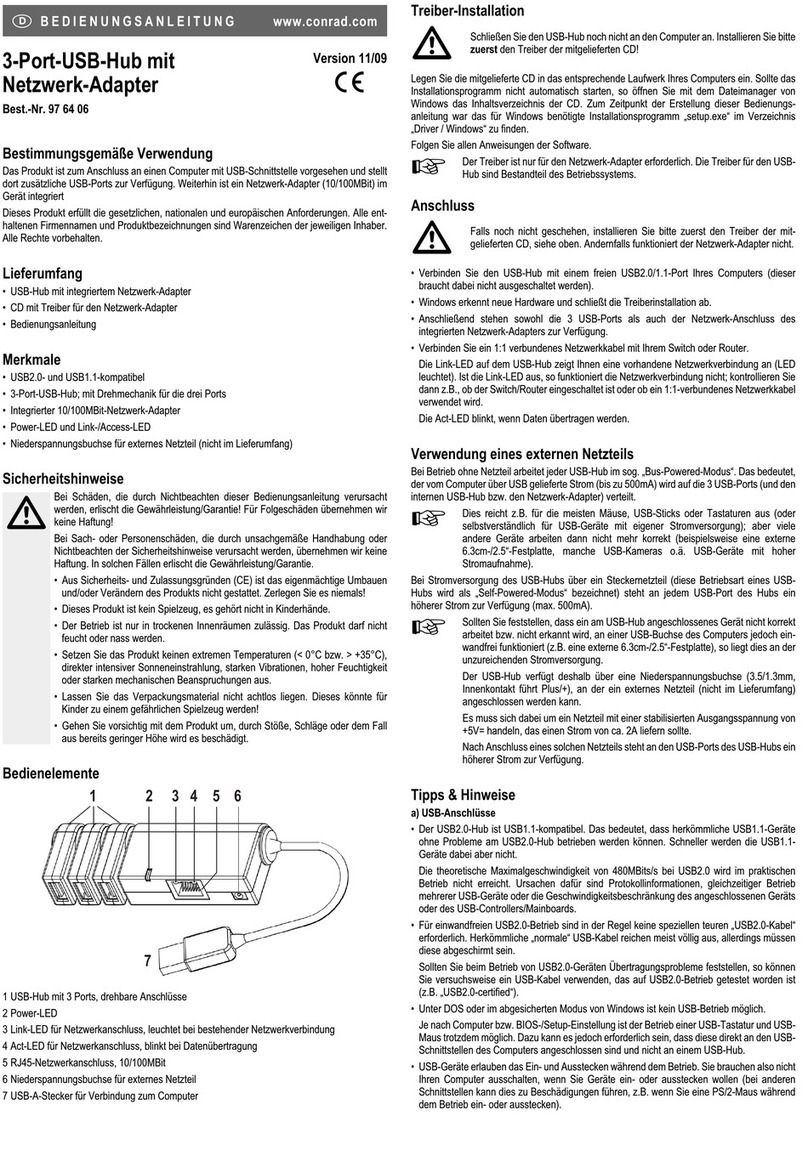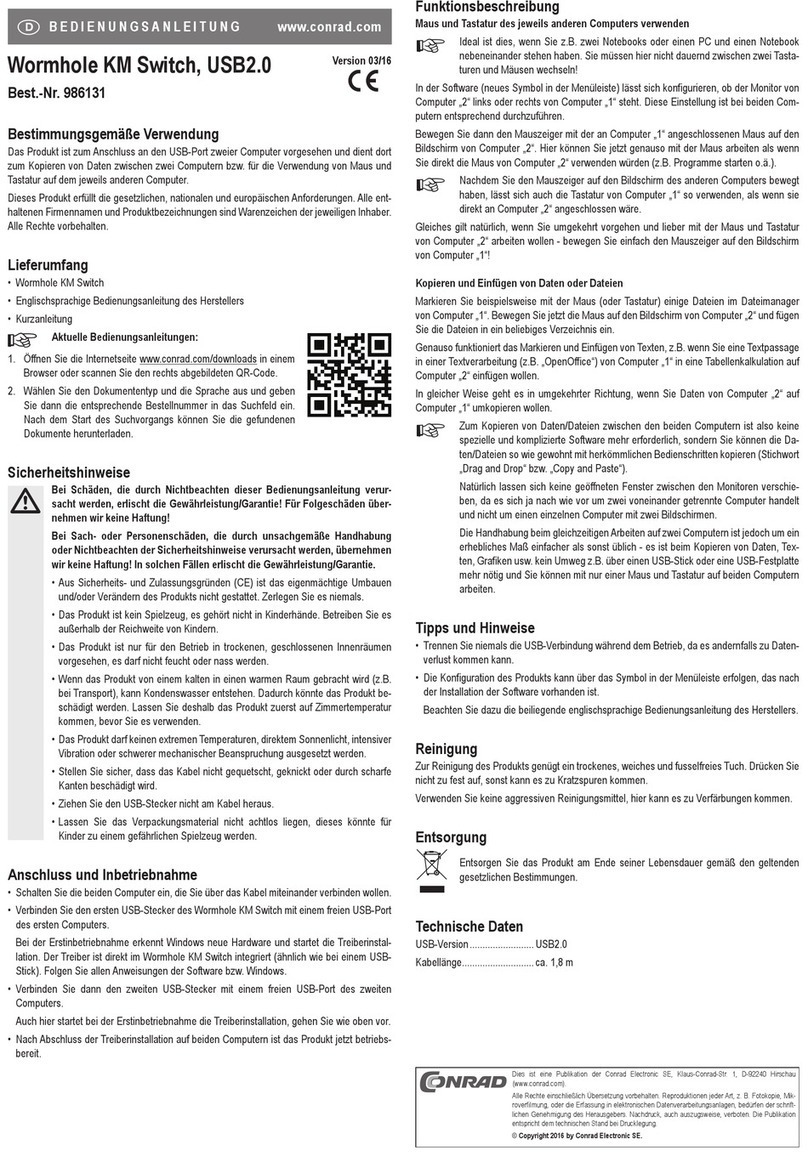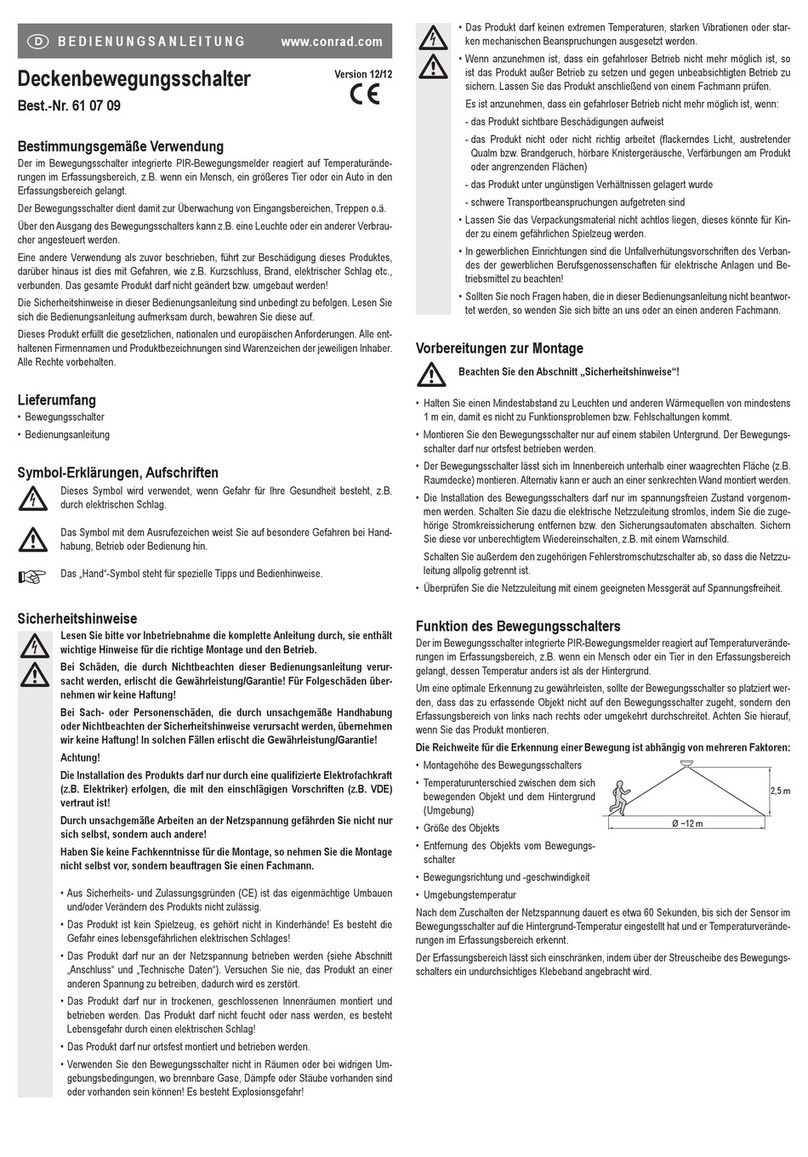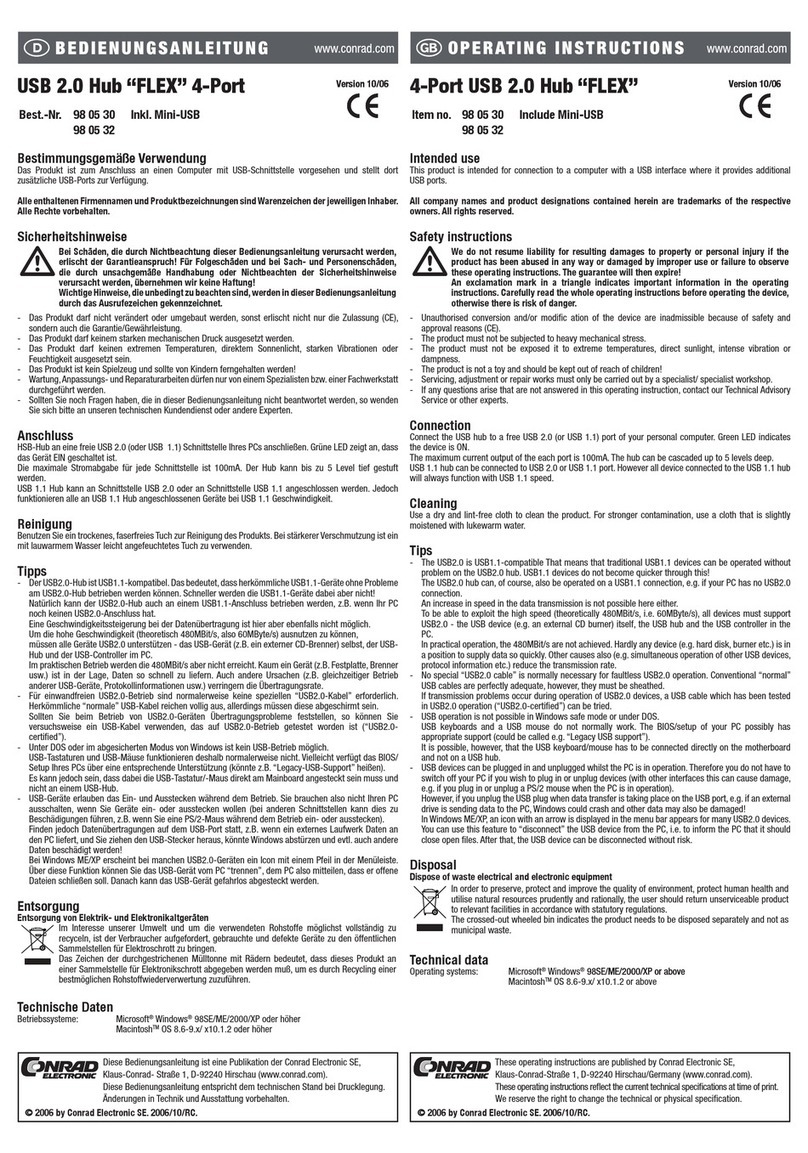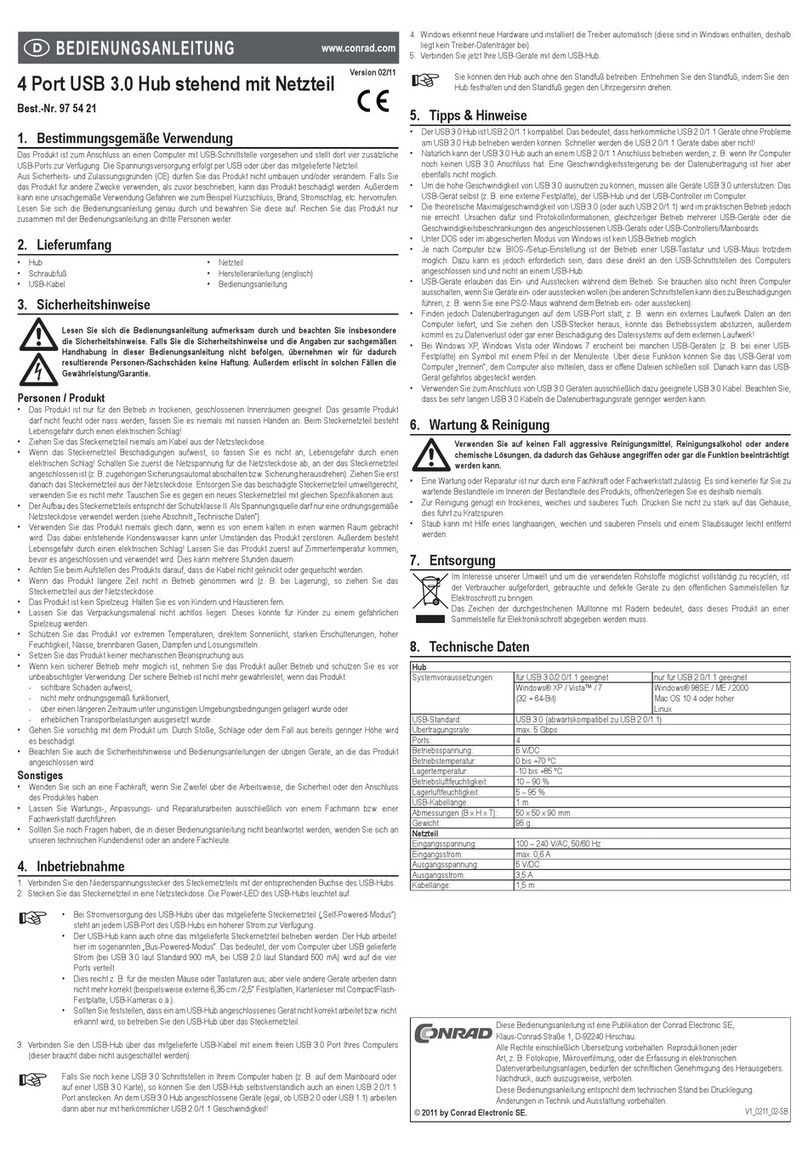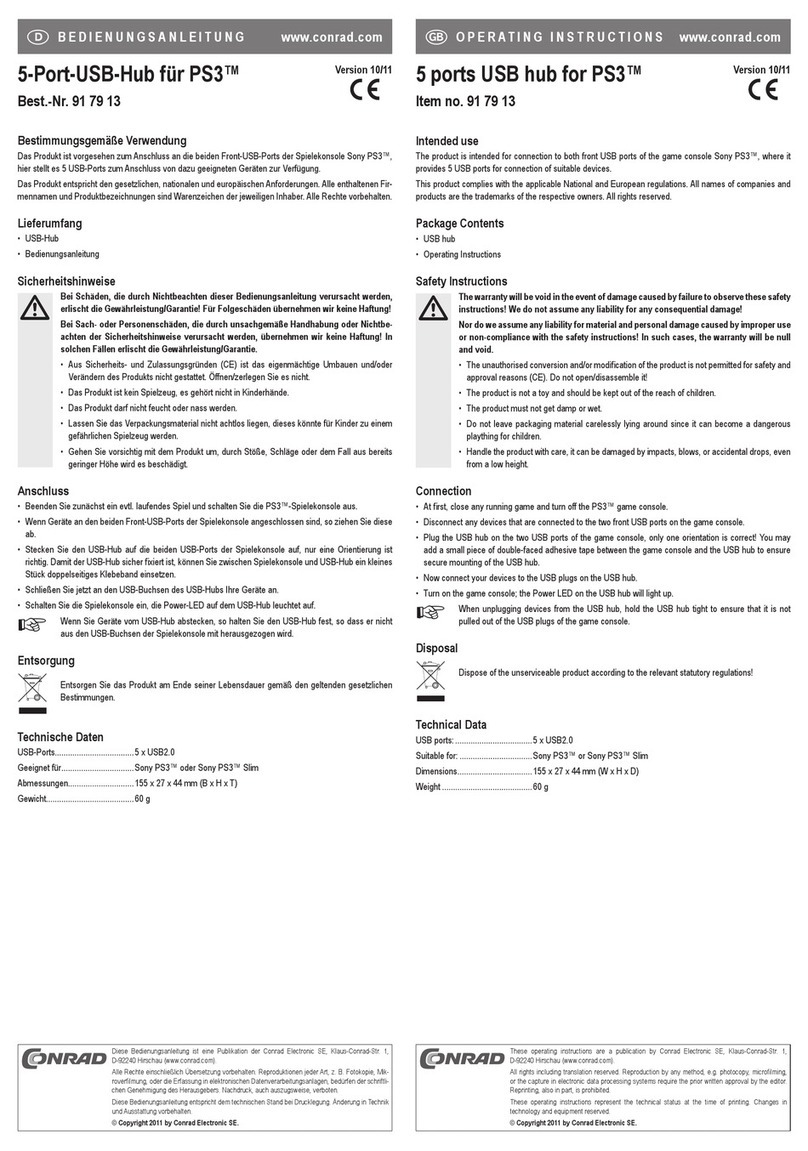Concentrateur USB2.0 4 ports Version 05/08
N° de commande 97 15 76 °
Utilisation conforme
Ce produit est prévu pour le raccordement à un ordinateur avec interface USB et y met à disposition des ports
USB supplémentaires.
Ce produit satisfait aux exigences légales nationales et européennes. Tous les noms de société et toutes
les désignations de produit sont des marques déposées de leurs propriétaires respectifs. Tous droits
réservés.
Étendue de la fourniture
• Concentrateur USB
• Instructions d’utilisation
Caractéristiques
• 4 ports USB, compatibles USB2.0 et USB1.1
• Construction de petite taille
Consignes de sécurité
Tout dommage résultant d’un non-respect du présent mode d’emploi entraîne l’annulation
de la garantie Nous déclinons toute responsabilité pour les dommages consécutifs !
De même, nous n’assumons aucune responsabilité en cas de dommages matériels ou
corporels résultant d’une utilisation non conforme aux spécifications de l’appareil ou
d’un non-respect des présentes consignes ! Dans ces cas, la garantie est annulée.
• Pour des raisons de sécurité et d’homologation (CE), il est interdit de modifier la construction et / ou de
transformer le produit soi-même.
• Ce produit n’est pas un jouet, maintenez-le hors de la portée des enfants.
• Le produit ne doit pas être humidifié ou mouillé.
• Ne laissez pas le matériel d’emballage sans surveillance. Il pourrait devenir un jouet dangereux pour les
enfants.
• Ce produit doit être manipulé avec précaution ; les coups, les chocs ou une chute, même de faible hauteur,
peuvent l’endommager.
Raccordement
Raccorder le concentrateur USB à un port USB 2.0 libre de votre ordinateur. Pour ce faire, il n’est pas néces-
saire d’éteindre l’ordinateur. Les pilotes sont intégrés dans le système d’exploitation. C’est pour cela qu’au-
cun support de données pilote n’est contenu dans l’étendue de la livraison.
☞Si votre ordinateur ne possède pas encore d’interfaces USB2.0 (sur la carte mère ou une car-
te USB2.0 par exemple), vous pouvez bien évidemment brancher le hub USB sur un port
USB1.1. Les périphériques (soit USB2.0 soit USB1.1) connectés au concentrateur USB ne
fonctionnent cependant qu’à la vitesse de transmission traditionnelle de l’USB1.1.
Le concentrateur fonctionne maintenant en mode „Bus-Powered“. Cela signifie que le courant de 500mA four-
ni via USB par l’ordinateur est réparti sur les 4 ports.
☞Cela est suffisant par ex. pour la plupart des souris ou claviers.
Les périphériques USB avec une consommation en courant plus élevée (par ex. disque dur 2.5“
externe, lecteur de carte avec disque dur CompactFlash inséré ou similaire) ne fonctionnent
pas correctement en raison de la haute puissance absorbée (on n’entend par ex. qu’un léger
cliquetis dans le boîtier de disque dur 2.5“, le disque dur n’est pas reconnu).
Pour cette raison, utiliser pour les appareils à une puissance absorbée les ports USB de l’ordi-
nateur.
Conseils & indications
• Le concentrateur USB2.0 est compatible avec l’USB1.1. Cela signifie que les périphériques USB1.1 tradi-
tionnels peuvent être utilisés sans problème sur un concentrateur USB2.0. Les appareils USB1.1 ne sont
cependant pas plus rapides !
• Le système DOS ou le mode sans échec de Windows ne permettent pas le fonctionnement USB.
Selon l’ordinateur ou les paramètres de configuration / BIOS, l’utilisation d’un clavier USB et d’une souris
USB est peut-être possible malgré tout. Pour cela il faudra toutefois les connecter directement aux inter-
faces USB de l’ordinateur et non au concentrateur USB.
• Les appareils USB peuvent être branchés ou débranchés lorsque le PC est en marche. Il n’est donc pas
nécessaire d’éteindre votre PC si vous souhaitez connecter ou déconnecter un périphérique (pour d’autres
interfaces cela risque de provoquer des endommagements, par ex. quand vous connectez ou déconnectez
à chaud une souris PS / 2).
Si vous débranchez le connecteur USB pendant une transmission de données sur le port USB, par ex. lors-
qu’un disque dur externe transmet des données à un PC, il se peut que Windows tombe en panne et que
d’autres données soient également endommagées !
Sous Windows ME/Vista, une icône avec flèche apparaît dans la barre de menus pour certains périphé-
riques USB2.0 (par ex. disque dur USB). Cette fonction vous permet de „séparer“ l’appareil USB du PC,
c’est-à-dire de communiquer au PC de fermer les fichiers ouverts. Puis, le périphérique peut être décon-
necté sans provoquer de pertes.
Élimination
Les appareils électriques / électroniques ne doivent pas être jetés dans les poubelles ordi-
naires.
Il convient de procéder à l’élimination du produit au terme de sa durée de vie conformément
aux prescriptions légales en vigueur. Déposez-le dans un centre de tri de votre commune.
MODE D’EMPLOI www.conrad.com
4-poorts-USB 2.0-hub Version 05/08
Bestnr. 97 15 76 °
Voorgeschreven gebruik
Het product is bedoeld voor aansluiting op een computer met een USB-interface, en stelt op die manier extra
USB-poorten ter beschikking.
Dit product voldoet aan de wettelijke nationale en Europese eisen. Alle voorkomende bedrijfsnamen en pro-
ductaanduidingen zijn handelsmerken van de betreffende eigenaren. Alle rechten voorbehouden.
Omvang van de levering
• USB-hub
• Gebruiksaanwijzing
Kenmerken
• 4 USB-poorten, compatibel met USB 2.0 en USB 1.1
• Klein model
Veiligheidsvoorschriften
Bij schade, veroorzaakt door het niet in acht nemen van deze gebruiksaanwijzing vervalt
het recht op garantie! Voor gevolgschade zijn wij niet aansprakelijk!
Voor materiële schade of persoonlijk letsel veroorzaakt door ondeskundig gebruik of het
nietopvolgen van de veiligheidsvoorschriften, zijn wij niet verantwoordelijk. In dergelij-
ke gevallen vervalt elk recht op garantie.
• Om veiligheids- en toelatingsredenen (CE) is het eigenhandig ombouwen en/of wijzigen van het product niet
toegestaan.
• Dit product is geen speelgoed en dient buiten het bereik van kinderen te worden gehouden.
• Het product mag niet vochtig of nat worden.
• Laat het verpakkingsmateriaal niet achteloos liggen. Dit kan voor kinderen gevaarlijk speelgoed zijn.
• Behandel het product voorzichtig, door stoten, schokken of een val - zelfs van geringe hoogte - kan het
beschadigen.
Aansluiten
Verbind de USB-hub met een vrije USB 2.0-poort van uw computer. De computer hoeft niet uitgeschakeld te
worden. De stuurprogramma´s zijn een onderdeel van het besturingssysteem. Er is daarom geen cd met
stuurprogramma´s meegeleverd.
☞Indien uw computer nog niet is voorzien van USB2.0-interfaces (bijv. op het moederbord of op
een USB2.0-kaart), dan kunt u de USB-hub uiteraard ook op een USB1.1-poort aansluiten. De
apparaten die op de hub aangesloten worden (zowel USB2.0 als USB1.1) zullen dan wel met
de gebruikelijke USB1.1 snelheid werken!
De hub werkt nu in de zogenoemde „Bus Powered Modus“. Dit betekent dat de stroom van 500mA die de
computer via USB levert over de 4 poorten verdeeld wordt.
☞Dit is voldoende voor b.v. de meeste muizen en toetsenborden.
USB-apparatuur met een hoger stroomverbruik (b.v. externe 2,5“-USB-harddisk) functioneren
niet correct vanwege hun hoge stroomopname (uit de 2,5“-harddiskbehuizing is b.v. alleen een
zacht geklik te horen; de harddisk wordt niet herkend).
Gebruik daarom de USB-poort van de computer voor apparaten met een hogere stroomopna-
me.
Tips & aanwijzingen
• De USB2.0-hub is compatibel met USB 1.1. Dit betekent dat gewone USB1.1-apparaten probleemloos via
de USB2.0-hub in werking gesteld kunnen worden. De USB1.1-apparaten worden hierdoor natuurlijk niet
sneller!
• Onder DOS en in de veilige modus van Windows is de werking met USB niet mogelijk.
Afhankelijk van de computer resp. BIOS-/setup-instelling is de werking van een USB-toetsenbord en USB-
muis desalniettemin toch mogelijk. Het kan echter nodig zijn, dat deze direct op de USB-interfaces van de
computer aangesloten dienen te zijn en niet op de USB-hub.
• USB-apparaten kunnen tijdens bedrijf worden ingestoken of uitgenomen. U hoeft uw computer dus niet uit
te schakelen, wanneer u apparaten wilt insteken of uitnemen (bij andere interfaces kan dit tot beschadigin-
gen leiden, b.v. wanneer u een PS/2-muis tijdens bedrijf in- of uitneemt).
Indien echter gegevens via de USB-poort worden overgedragen, b.v. wanneer een extern station gegevens
naar de computer levert, en u trekt de USB-stekker eruit, kan het zijn dat Windows vastloopt en ook ande-
re gegevens beschadigd raken!
Bij Windows XP/Vista verschijnt er bij bepaalde USB2.0-apparatuur (bijv. USB-harde schijf) een pictogram
met een pijl in de taakbalk. Via deze functie kunt u het USB-apparaat van de computer loskoppelen, met
andere woorden, de computer meedelen dat geopende bestanden gesloten moeten worden. Daarna kan
het USB-apparaat probleemloos verwijderd worden.
Afvalverwijdering
Elektrische/elektronische producten behoren niet tot het huisvuil.
Het product dient aan het einde van de levensduur volgens de geldende wettelijke voorschrif-
ten te worden verwijderd. Lever het bijv. in bij het betreffende inzamelpunt.
GEBRUIKSAANWIJZING www.conrad.com
Deze gebruiksaanwijzing is een publicatie van Conrad Electronic SE.
Klaus-Conrad-Straße 1, D-92240 Hirschau/Duitsland
Deze gebruiksaanwijzing voldoet aan de technische eisen bij het ter perse gaan.
Wijzigingen in techniek en uitrusting voorbehouden.
©Copyright 2008 by Conrad Electronic Benelux B.V. Printed in Germany. *05-08/HK
Cette notice est une publication de la société Conrad Electronic SE,
Klaus-Conrad-Straße 1, D-92240 Hirschau/Allemagne.
Cette notice est conforme à la règlementation en vigueur lors de l´impression.
Données techniques et conditionnement soumis à modifications sans aucun
préalable.
© Copyright 2008 par Conrad Electronic SE. Imprimé en Allemagne.