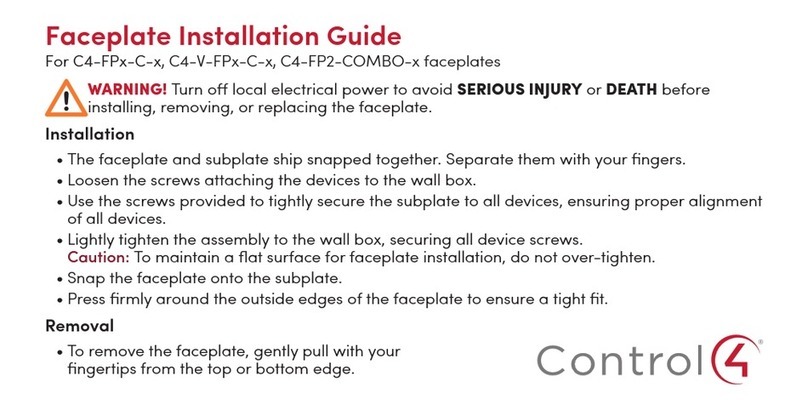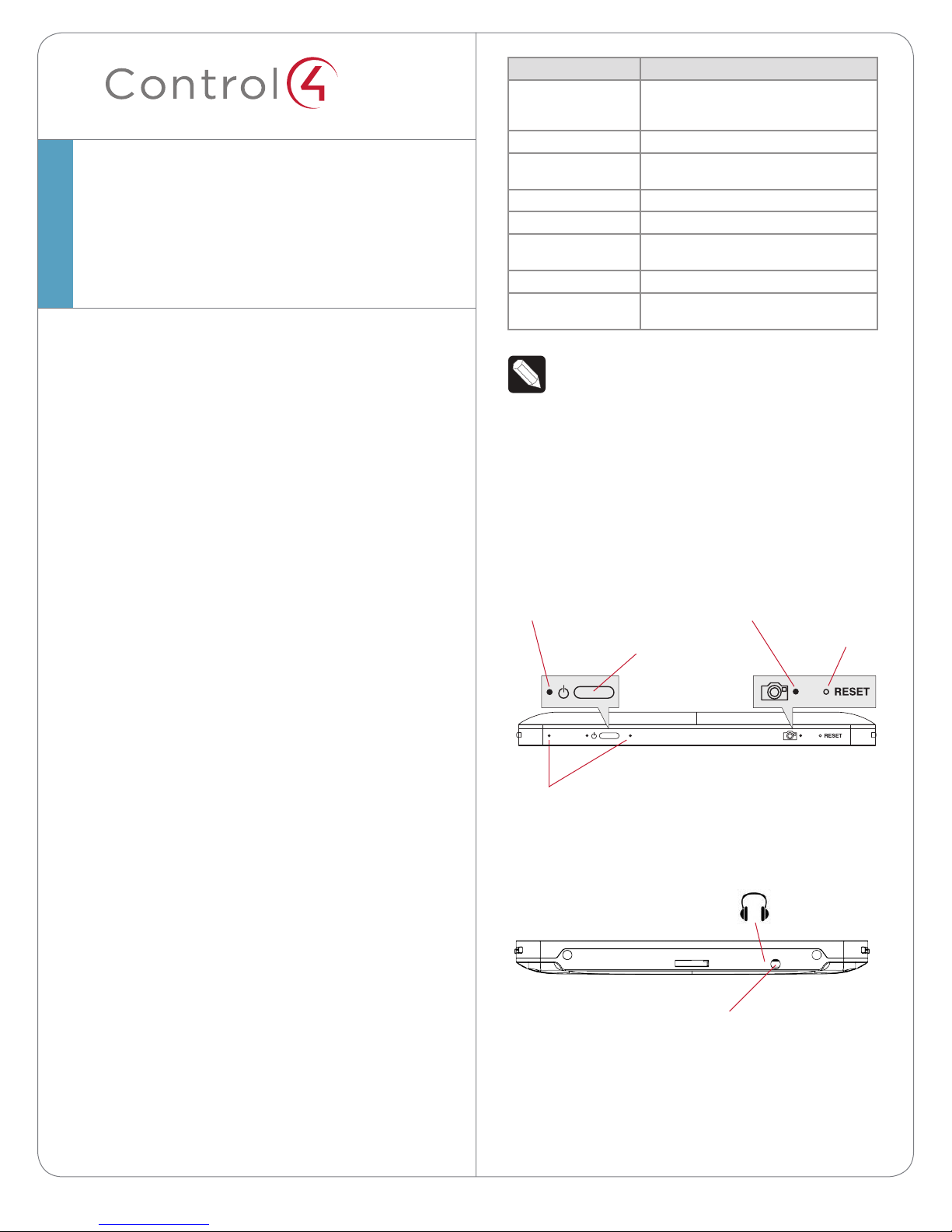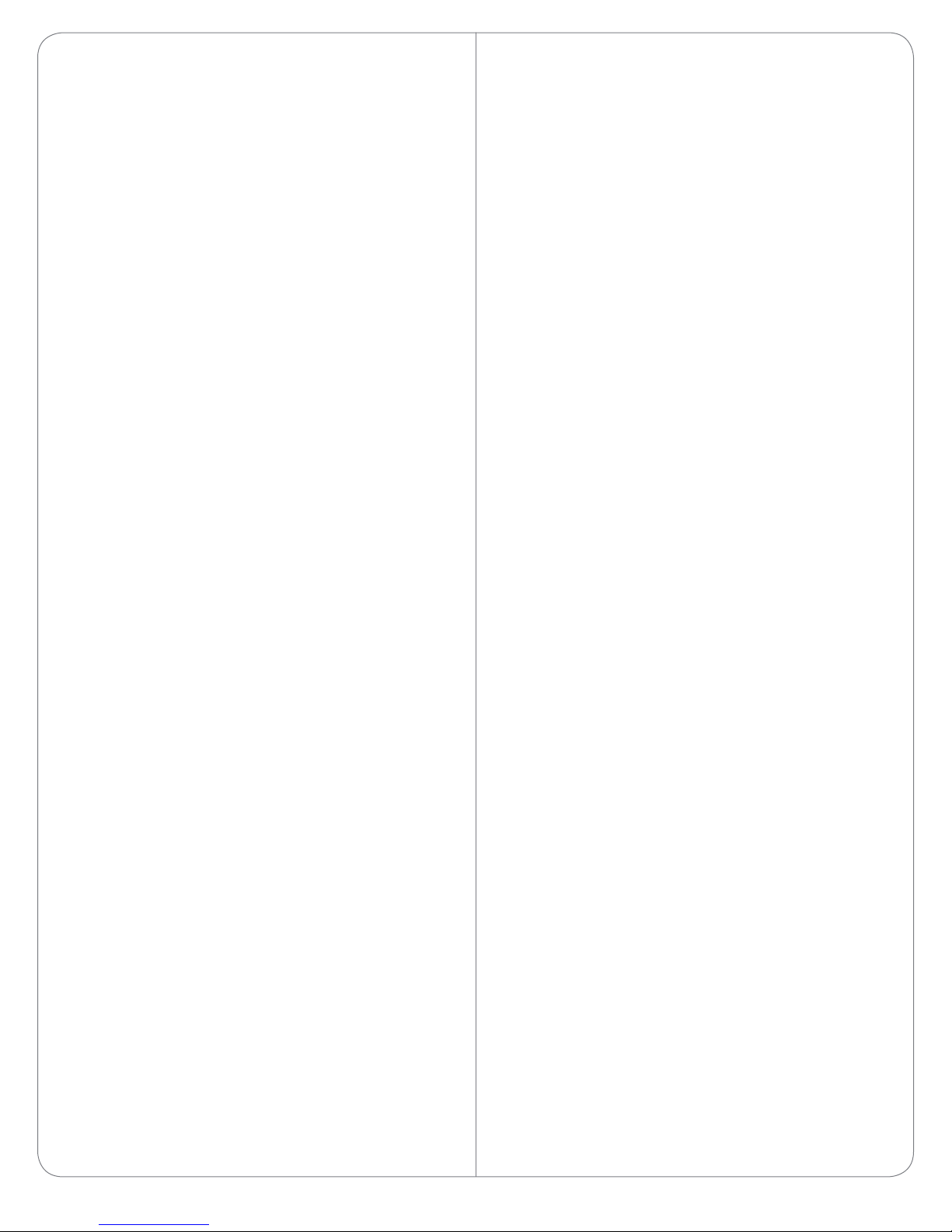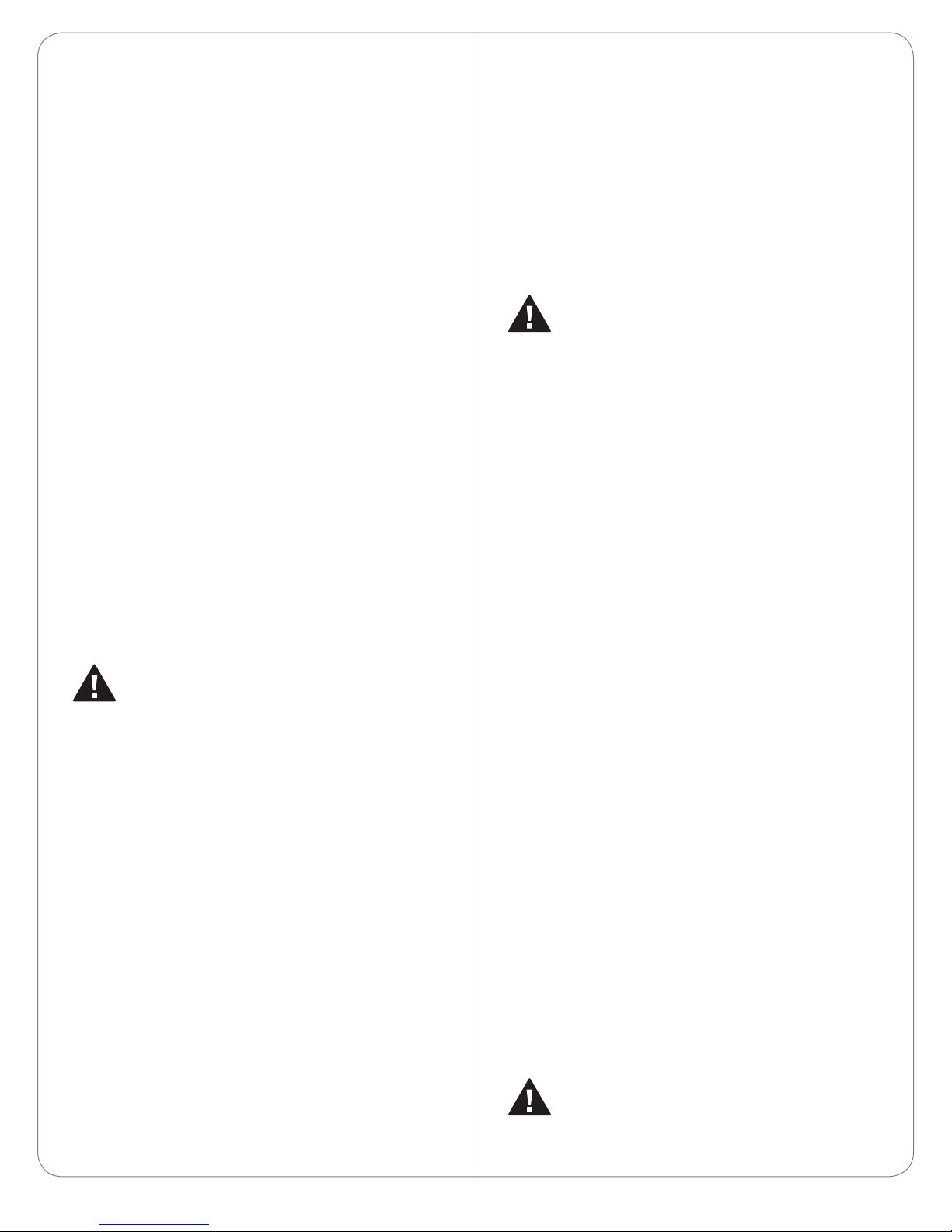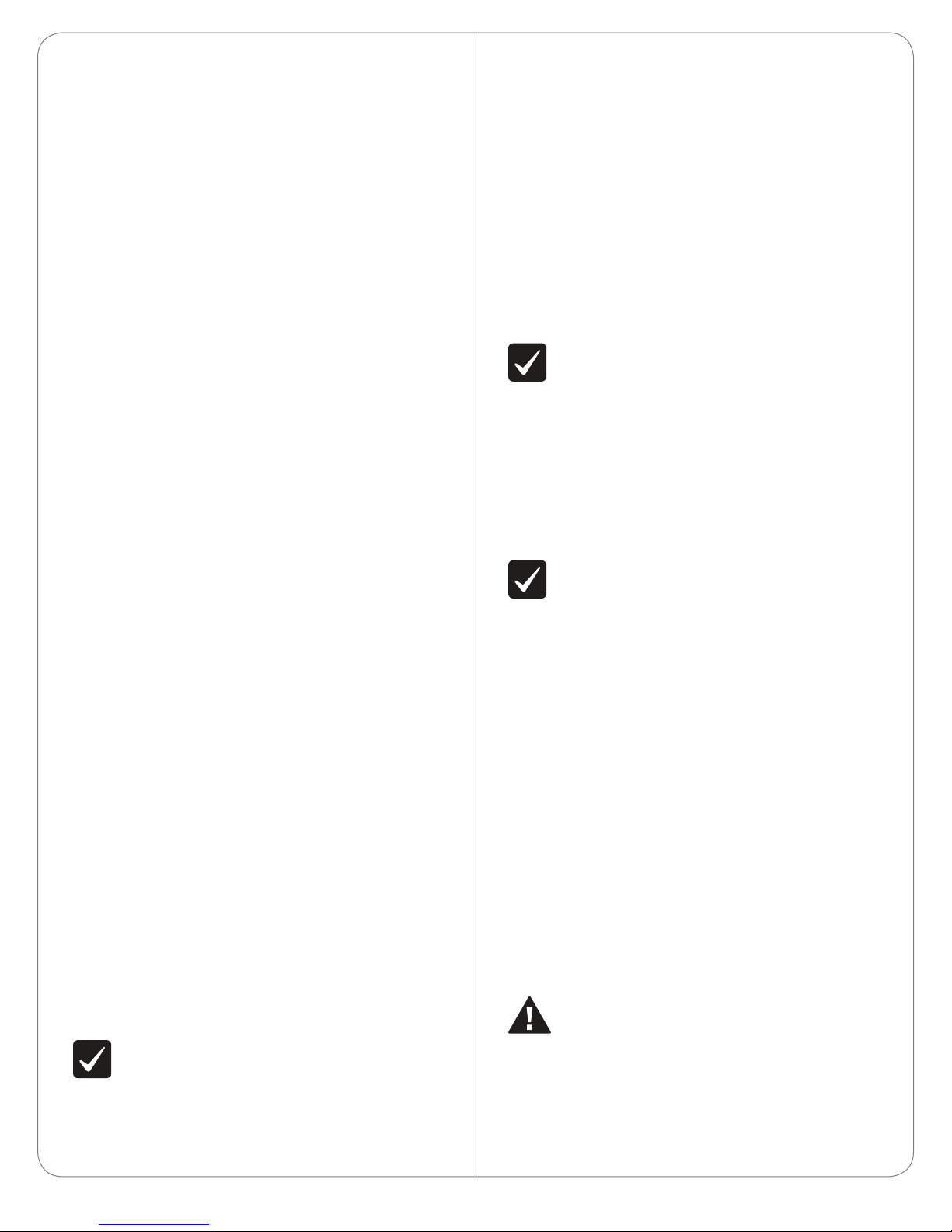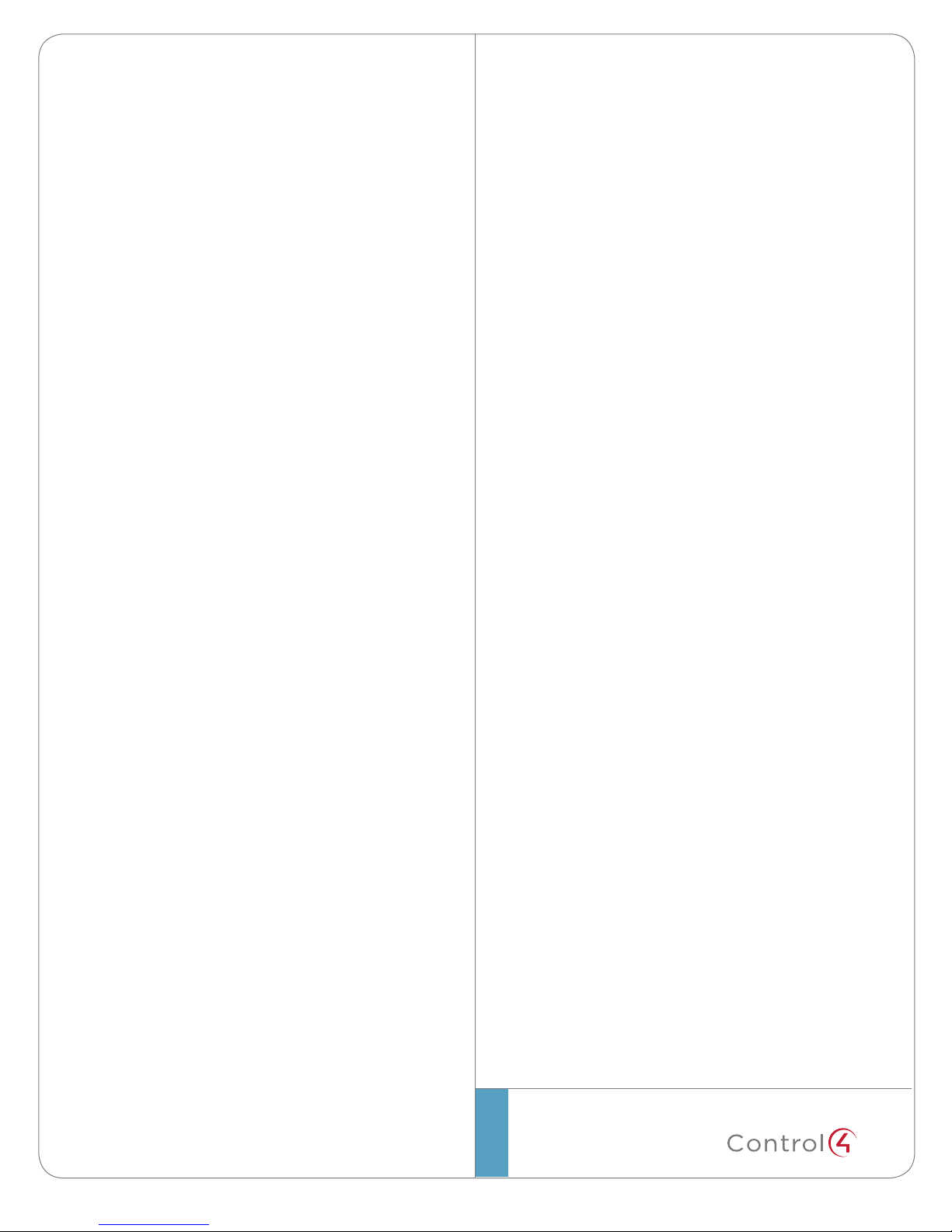b UnderMyDrivers,double-click Portable 7”
Touch Screen V2.
3 Identifythedevice:
a ClicktheConnections>Networktab.
b IntheIPNetworkConnectionslist(center
pane),highlightPortable 7” Touch Screen V2,
andthenclickIdentify.
c Whenprompted,gototheTouchScreenand
pressthebottombuttonontherightside,as
indicatedontheIdentifyscreeninComposer,
toidentifythedevicetothenetwork.
d WhentheaddressdisplaysinComposer,click
Close.
Power O
TopowerotheTouchScreen,pressandholdthe
Powerbuttonforatleastve(5)seconds,andthen
waitafewmoresecondsforthedevicetoturno.
Battery Instructions
Battery Charging
• Forsafetyreasons,thebatteryisshippedonly
partiallycharged.Whenyouarereadytousethe
TouchScreen,fullychargethebatteryinitsthe
dockforatleastfour(4)hours.
• IfyouremovetheTouchScreenfromthedockfor
longperiodsoftime,theTouchScreenturnso.
Inthiscase,inserttheTouchScreenintothedock
againtorechargetheTouchScreen.ARedor
OrangeLEDindicatesthatit’scharging.See“LED
Indicators”formoredetailsabouttheLEDs.
Power Management Best Practices
ReadthefollowingguidelinesforTouchScreenusein
andoutofthedockorwhenIntercomisused.
• Askyourcustomerhowtheywillbeusingthis
TouchScreen.Willtheybeusingitasaportable
ortabletop?Ifportable,willtheybemovingit
aboutthehousemostofthetime?Willtheybe
usingIntercomwiththisdevice?Theseareafew
thingstoconsiderduringinstallation.
• ThePowerManagementoption(More>Settings
>Power Management)ontheNavigatorsettings
doesnotapplywhenthisTouchScreenisinits
dock.
• WhentheTouchScreenisoutofitsdock,you
canusethePowerManagementsettings.
• IfyousettheTouchScreentoaSuspend
option,whiletheTouchScreenisinthismode
andsomeonetriestocontactthisscreenvia
Intercom,theywon’tbeableto.Inthiscase,turn
Suspendo(setittoNever).
• ThedefaultsettingsareNeverfor‘TurnBacklight
O’andAfter 3 minsfor‘Suspend.’Typically,the
batterywilllastforabout13hourswiththese
settings.
Herearesomeotherexamplesandhowmuch
batterypowerisconsumedinthesesettings:
-If‘TurnBacklightO’issetto3 minsand
‘Suspend’issettoNever,thebatterywilllasthalf
aslongasthedefaultsettingsduetoincreased
batteryuse.
-If‘TurnBacklightO’isoand‘Suspend’iso,
thebatterywilllastaboutaquarteraslongas
thedefaultsettingsduetoincreasedbatteryuse.
FormoreinformationaboutPowerManagementand
Intercomuse,seetheControl4 System User Guideon
theControl4website.
Cleaning the Touch Screen and Dock
1 Unplugthepowerjackfromthedock.
2 Useasoft,dampclothtowipeothesurface.
Troubleshooting
Ifyouexperienceoperationalproblemswiththe
TouchScreen,readthefollowingsectionsforsystem
troubleshooting.Ifproblemspersist,pleasecontact
yourControl4DealeroryourControl4representative.
Battery Operation Problems
Ifbatteryislow...
• Rechargethebatteryassoonaspossible.
• DocktheTouchScreen(ifusingasaportable),
andcontinuetousetheTouchScreeninitsdock
untilfullycharged.
IftheTouchScreenturnsoautomatically...
• Checkwhetherthebatterypowerislowor
completelydrained.
6