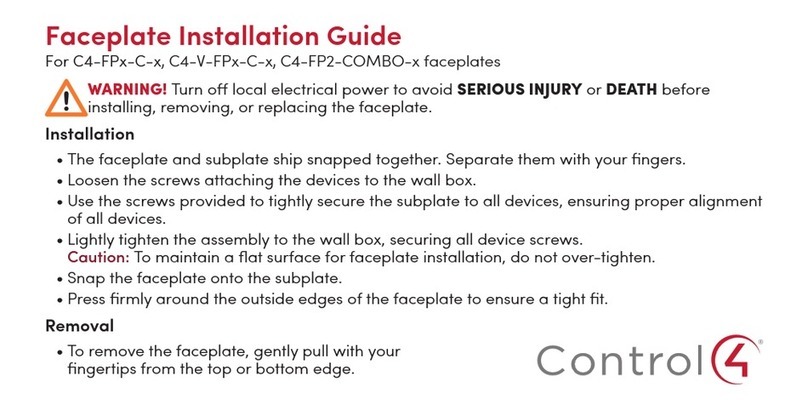IMPORTANT! Using this product in a manner
other than outlined in this document voids
your warranty. Further, Control4 is NOT liable
for any damage incurred with the misuse of
this product. See “Warranty.”
IMPORTANT! Utilisant ce produit en quelque
sorte autre que décrit dans ce document vide
votre garantie. De plus, Control4 n’est pas
responsable d’aucun dommage encouru avec
l’abus de ce produit. Voyez que «Warranty.»
WARNING! Install in accordance with all
national, state, and local electrical
CODES.
AVERTISSEMENT! Installez selon tous les
national, état, et codes électriques locaux.
WARNING! This product generates heat. The
room must have adequate VENTILATION or
the ability to dissipate heat eectively.
AVERTISSEMENT! Ce produit produit de la
chaleur. La salle doit avoir à VENTILATION
proportionnée ou la capacité d’absorber la
chaleur ecacement.
WARNING! This product must be grounded in
accordance with the National Electrical Code
(NEC) requirements.
AVERTISSEMENT! Ce produit doit être fondu
selon les conditions électriques nationales de
code (NEC).
WARNING! Use this product only in dry
locations.
AVERTISSEMENT! Employez ce produit
seulement dans des endroits secs.
CAUTION! This product is for residential use
only.
ATTENTION! Ce produit est pour à l’usage
résidentiel ou commercial seulement.
MAGNET WARNING! Located within the
plastic enclosures of this product are strong
(rare earth) magnets that are used to
attach the face plate to the electrical box. If
someone handling or using the product has a
pacemaker, defibrillator, or similar electronic
device used for health purposes, avoid close
proximity (closer than 20 inches) to the
9
product until you consult your physician.
Magnetic fields can cause damage to
magnetic storage media (for example, credit
cards, video tapes, computer hard drives, etc).
Keep all magnets at least 20 inches away from
all types of magnetic media. Certain electronic
devices are sensitive to magnetic
FIELDS and may be damaged permanently or
temporarily disabled if exposed to a magnetic
field that is too strong. Consult the owner’s
manuals of your electronic devices for further
information. INGESTED magnets can cause
serious injuries and may result in death. If
magnets have been ingested (or you suspect
they might have been), seek competent
medical attention immediately.
AVERTISSEMENT! Aimants! Dans l’emballage
en plastique de ce produit sont inclus des
aimants très puissants utilisés pour attacher
les plaques de surface aux boites électriques.
Si quelqu’un, manipulant ou utilisant ce produit
est muni d’un pacemaker, défibrillateur ou
autre dispositif d’ordre médical, il doit éviter
de se trouver à proximité (moins de 20
pouces) de ce produit avant d’avoir consulté
son médecin. Les champs magnétiques des
aimants peuvent endommager le stockage
d’information d’ordre magnétique (ex :
cartes de crédit, bandes vidéo, disques durs
d’ordinateur, etc.) Gardez tous les aimants au
moins à 20 pouces de distance de tout type
de stockage d’information d’ordre magnétique.
Certains dispositifs électroniques sont
sensibles aux champs magnétiques et peuvent
être endommagés de façon permanente
ou être désactivés si ils sont exposés à un
champs magnétique trop puissant. Pour plus
d’information, consultez le manuel d’utilisateur
propre à votre pièce électronique.
SI avalés, les aimants peuvent causer des
blessures graves et aussi causer la mort. Si
des aimants ont été avalés (ou vous doutez
qu’ils ont pu l’être) obtenez les soins médicaux
de personnes compétentes immédiatement.