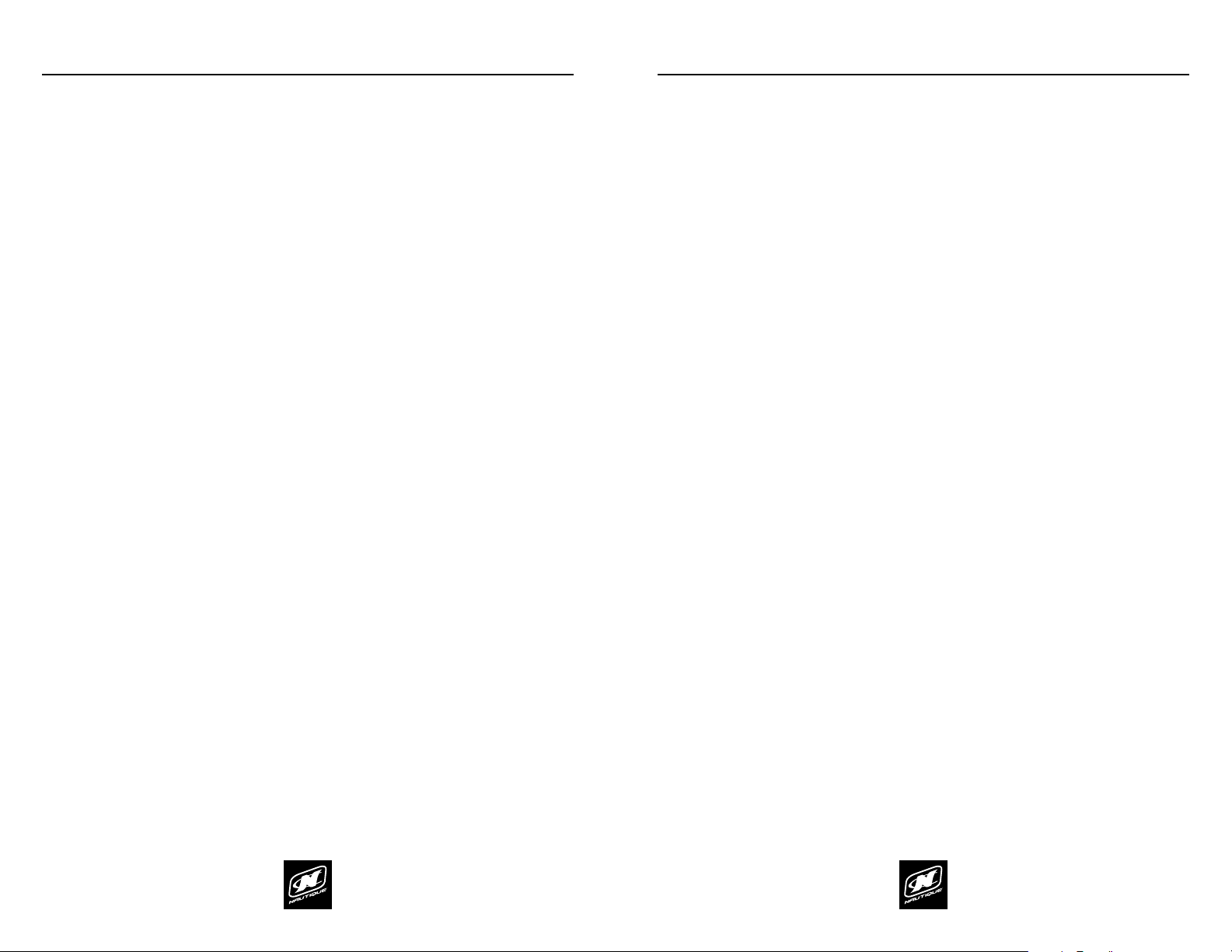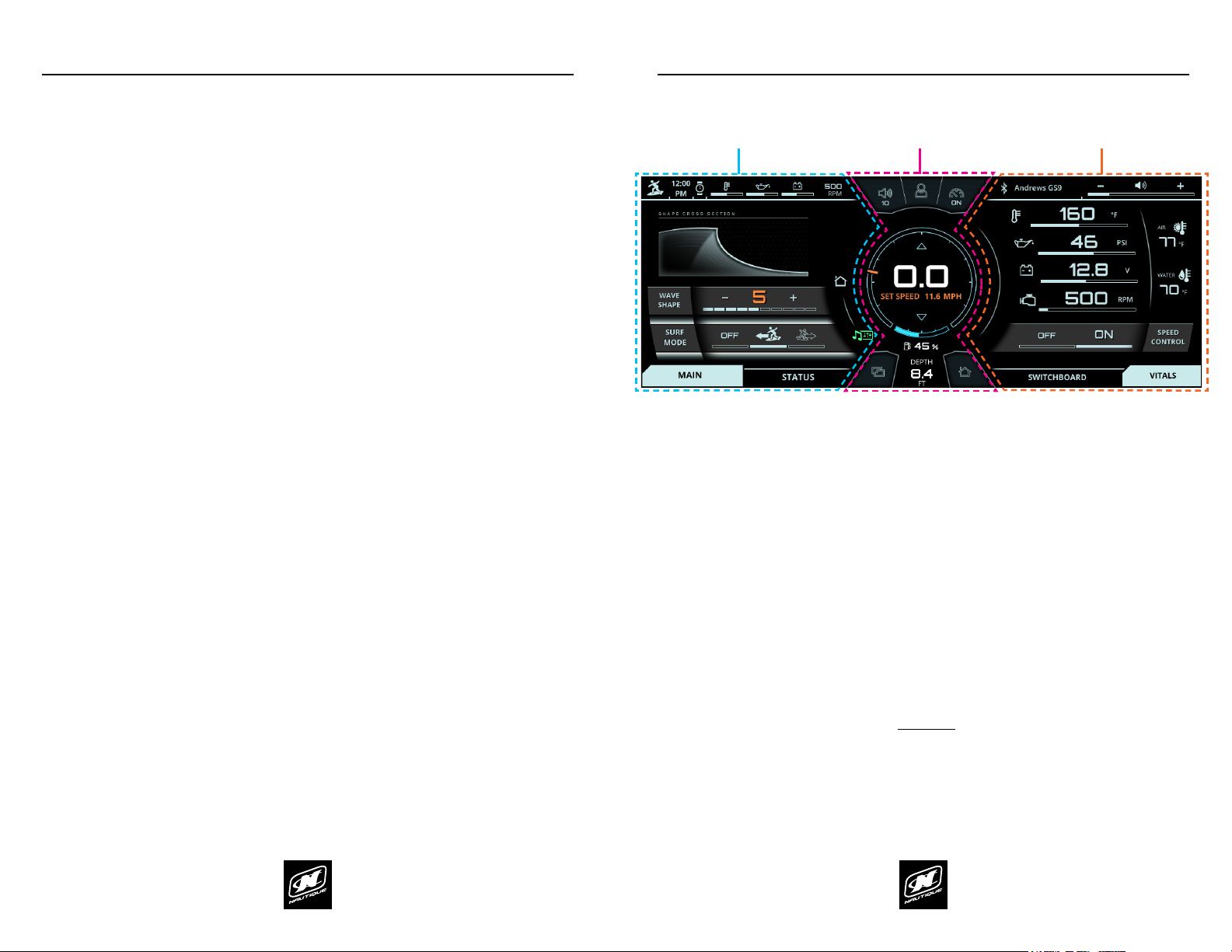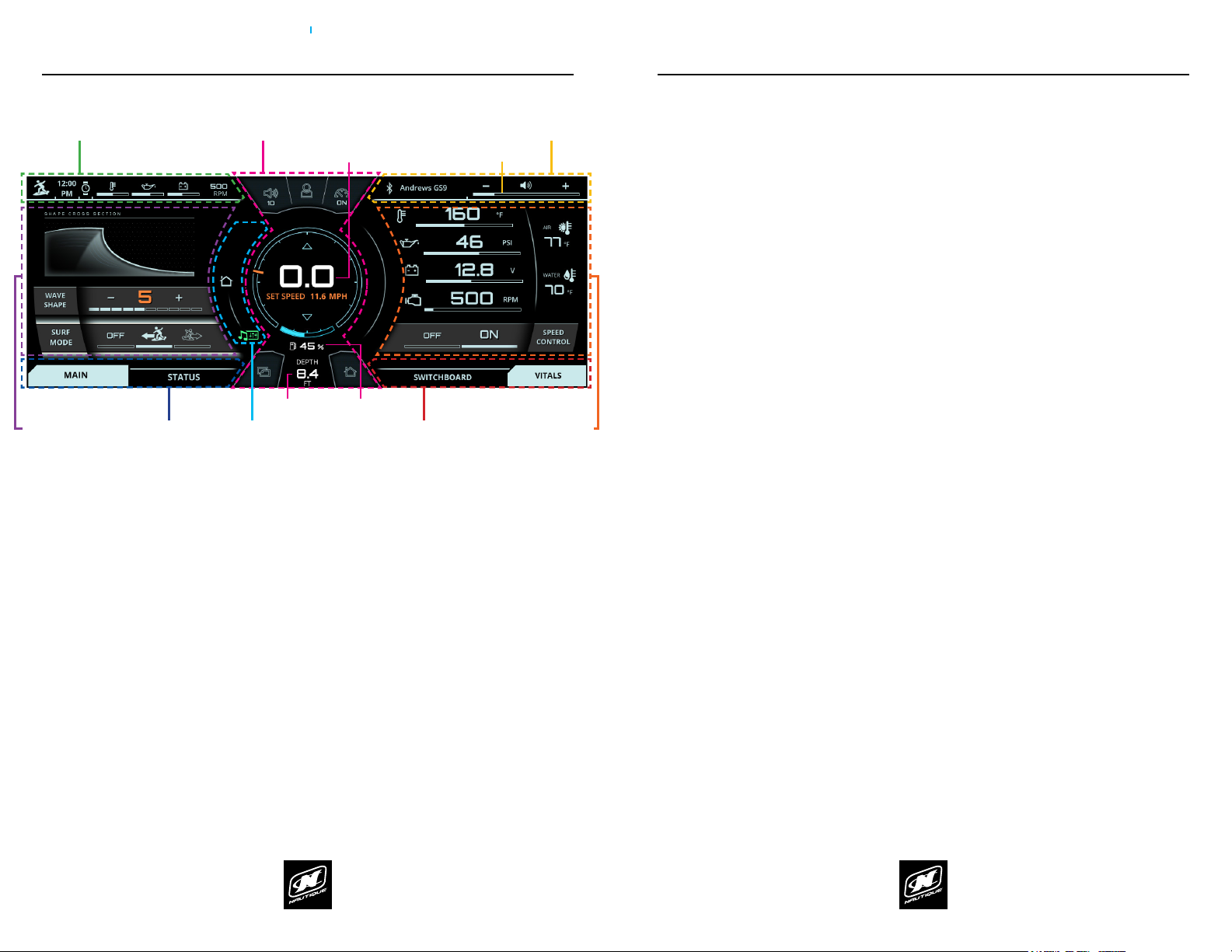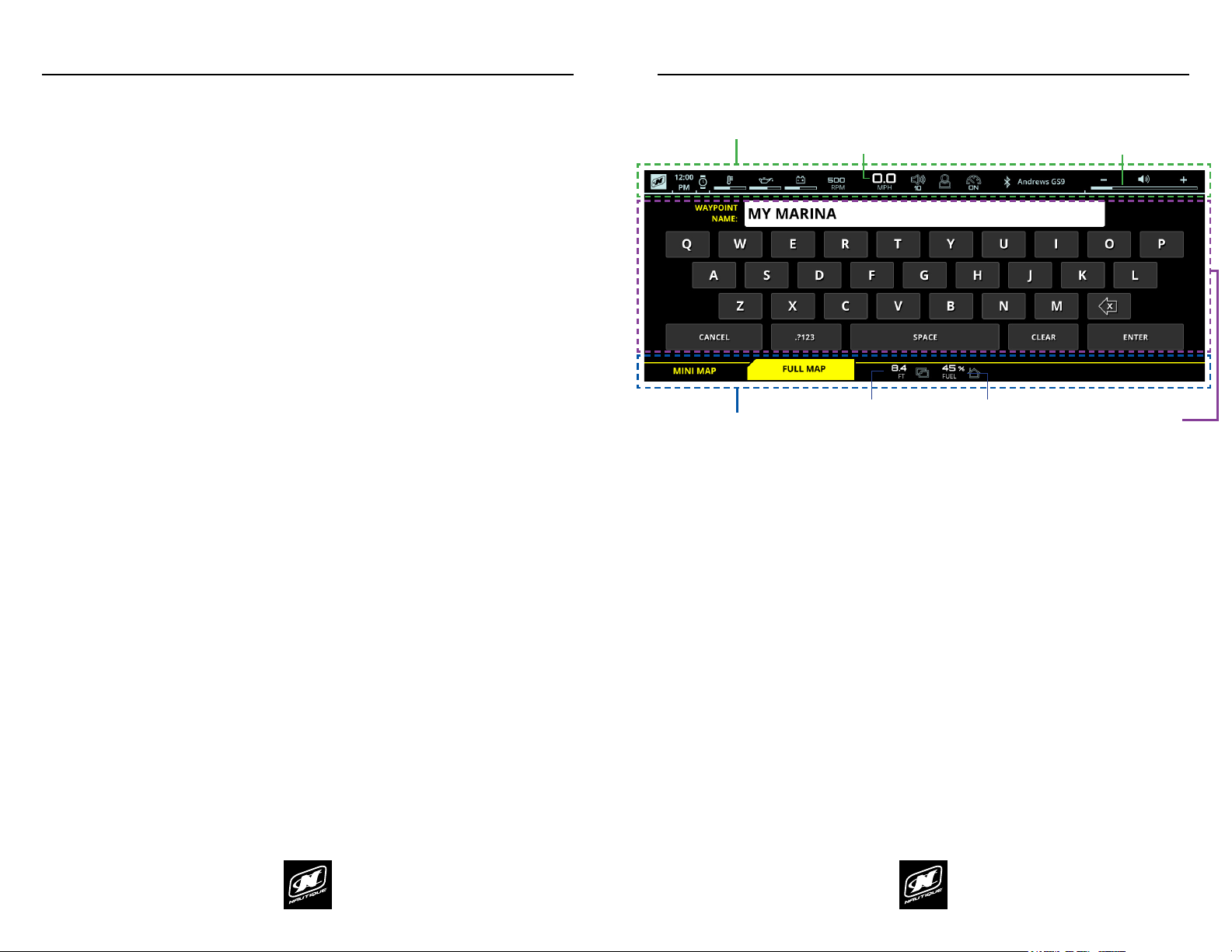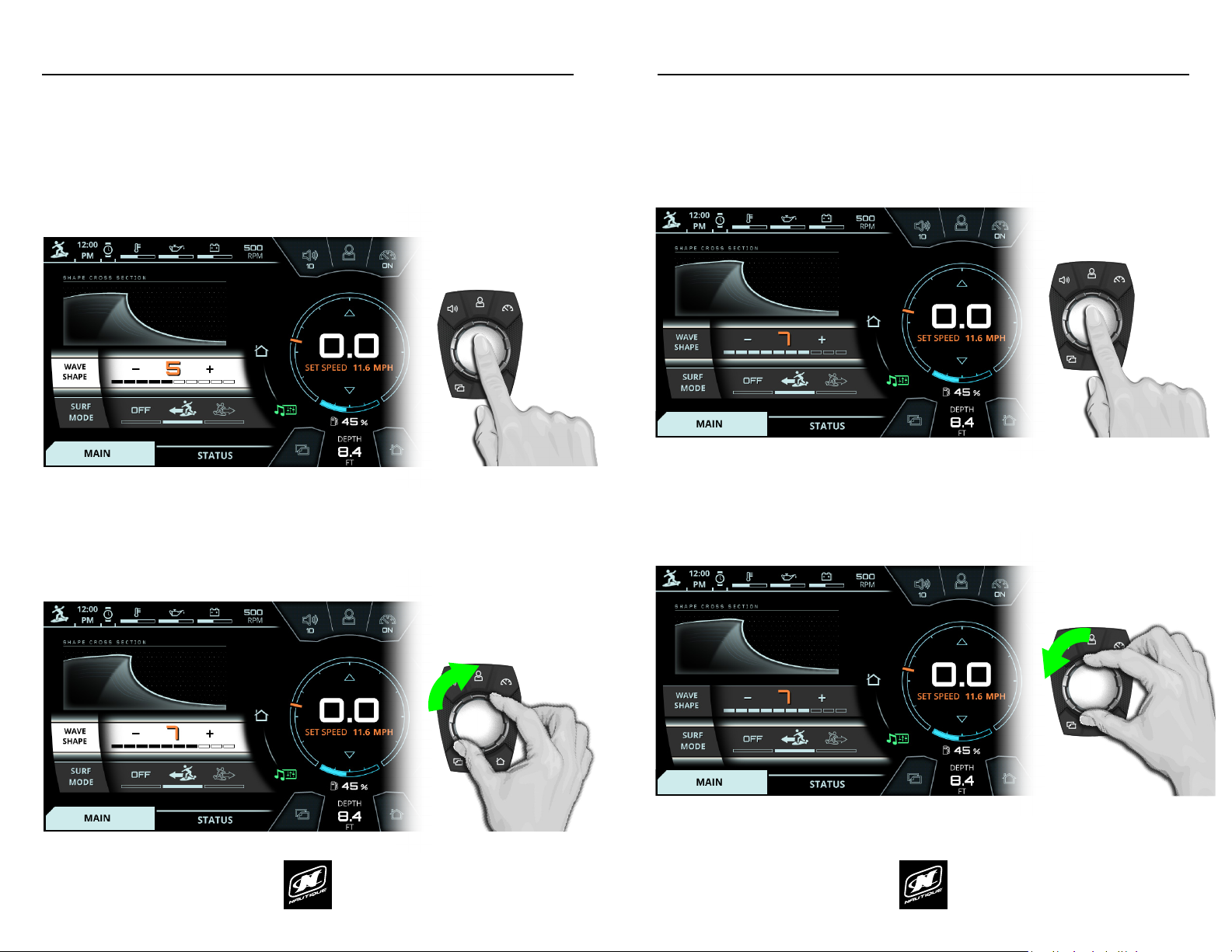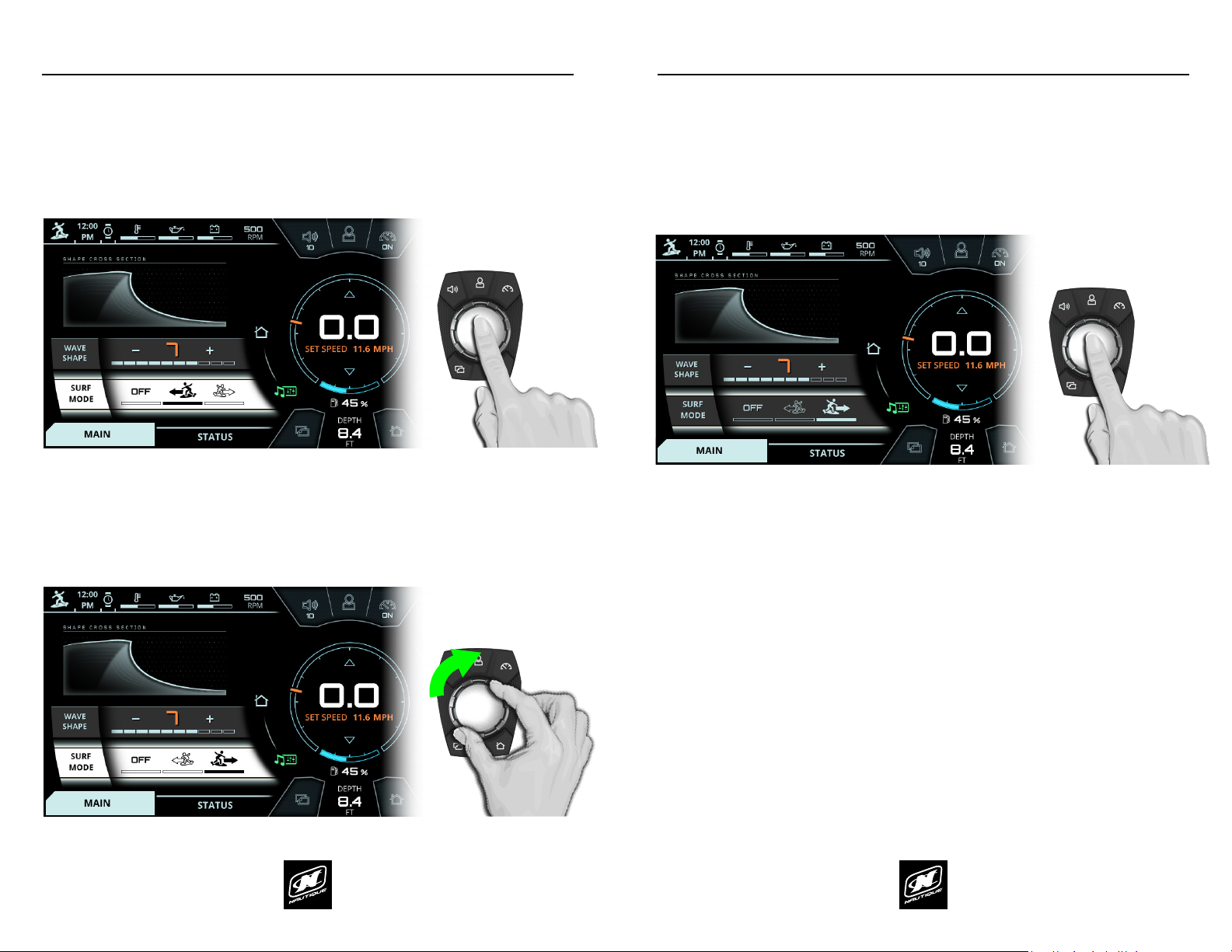LINC PANORAY LINC PANORAY
10 11
OVERVIEW
USER INTERFACE - GENERAL LAYOUT
AREA FOR CRITICAL GAUGES & SETTINGS - This area displays the
current speed, set speed, speed control on/o, fuel gauge, and depth
gauge. This area also duplicates the 5 buttons on the Helm Command.
UPPER STATUS BAR - This area always displays the activated User
Prole, time, engine temperature, oil pressure, voltage, and RPM. The
operator can tap on the engine temperature, oil pressure, or voltage for
a numerical readout of that particular gauge. This area can also display
an icon for Surf Select if that setting is turned on.
MENU WHEEL - Dierent menus can be selected here by tapping
individual menu icons or by rotating the Helm Command knob if the
Menu Wheel is highlighted. There can be up to 8 menus: Home, Audio,
Video, Ballast, Switching, User, Map, and Preferences. The middle icon of
the Menu Wheel shows which menu is currently being viewed.
MENU TAB BAR - This tab bar changes depending on the current menu.
Each tab contains a separate page of information that relates back to the
current menu. Menus contain either 2, 3 or 4 unique tabs.
USER INTERFACE - GENERAL LAYOUT (CONTINUED)
VIEWING AREA OF CURRENT MENU & MENU TAB (AKA “PAGE”) -
Each tab under each menu displays unique information, settings, and
functions in this area (which can be referred to as a “page”). Most settings
and functions are illustrated here as a stack-up of smaller horizontal bars
with curved ends.
AUDIO BAR - This area always displays the current stereo source and the
volume level of the audio system. Tapping the + or the - on the volume
level will increase or decrease the volume. Tapping the volume horn icon
will mute or unmute the audio system.
RIGHT TAB BAR - This tab bar always features two tabs: the switchboard
tab and the vitals tab. The switchboard tab features 4 functions that
can be customized by a user (see pages 62-65). The vitals tab (shown
in the screenshot) displays all of the vital engine gauges and system
information for the boat in a large, easy to read format. This includes
engine temperature, engine oil pressure, battery charging voltage, engine
RPM, air temperature and water temperature. The vitals tab also includes
the Speed Control On/O so that users can quickly turn that on or o as
needed.
VIEWING AREA OF CURRENT RIGHT TAB - this area will display
information, settings, and functions from the switchboard tab or the
vitals tab, whichever is selected.
*NOTE: Certain menus and menu tabs from the left side may temporarily
occupy this space when there are more than 5 functions or settings.
UPPER STATUS BAR AUDIO BAR
MENU TAB BAR RIGHT TAB BAR
MENU WHEEL
CURRENT SPEED & SET SPEED VOLUME LEVEL
FUEL GAUGE
VIEWING AREA OF
CURRENT MENU &
MENU TAB
(AKA “PAGE”)
VIEWING AREA OF
CURRENT RIGHT TAB*
AREA FOR CRITICAL GAUGES & SETTINGS
OVERVIEW
DEPTH GAUGE