Cortelco SIP-T18P User manual
Other Cortelco IP Phone manuals

Cortelco
Cortelco C58 User manual
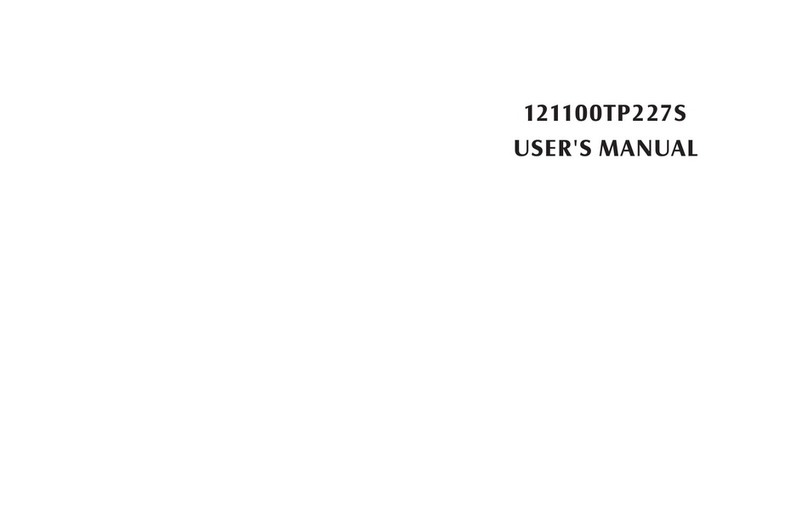
Cortelco
Cortelco 121100TP227S User manual

Cortelco
Cortelco 2757 User manual
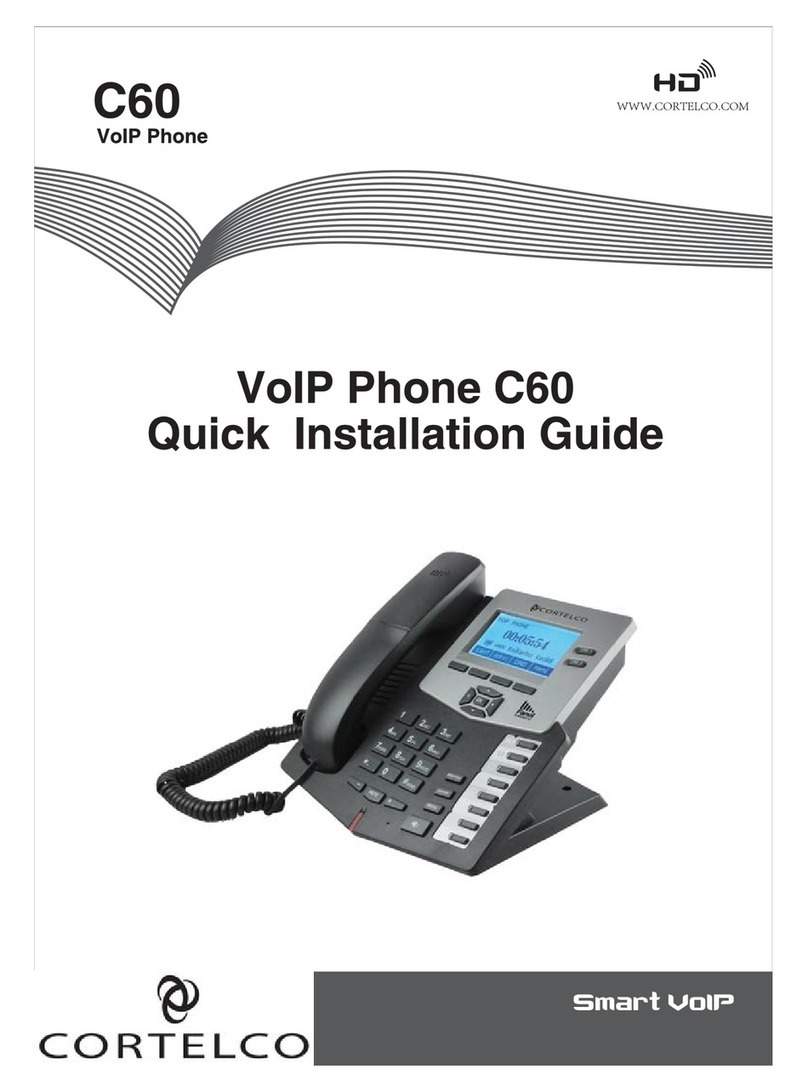
Cortelco
Cortelco C60 User manual

Cortelco
Cortelco C56 User manual

Cortelco
Cortelco C62 VoIP Phone User manual
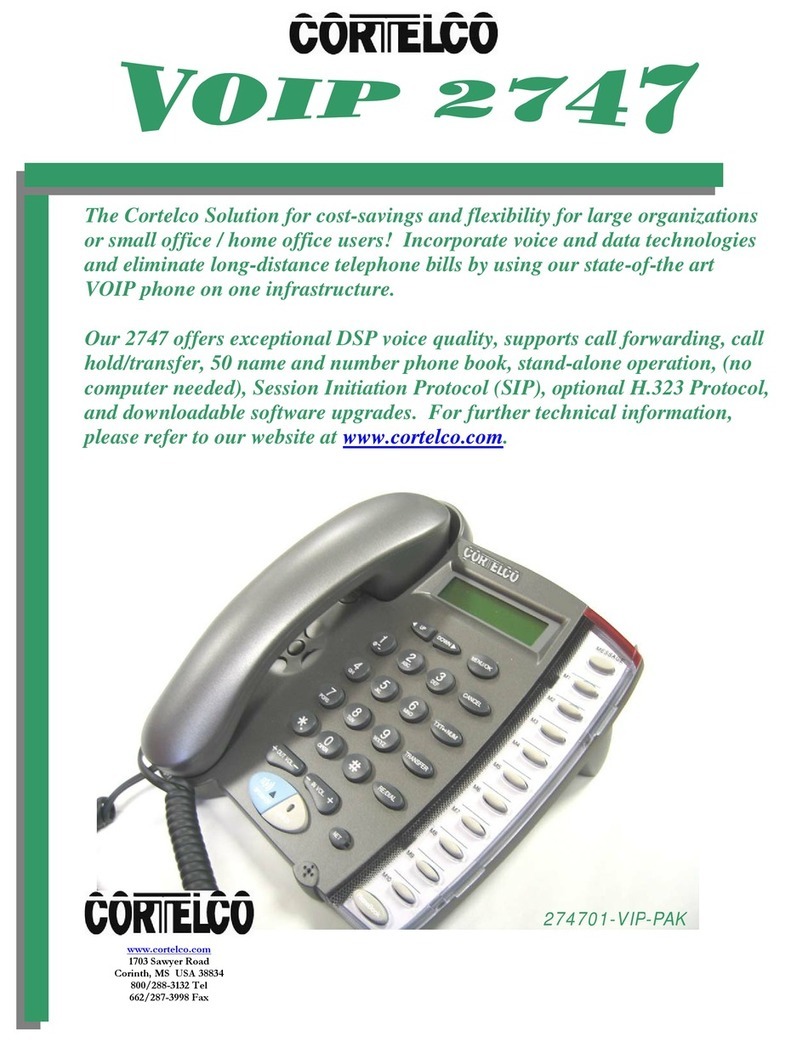
Cortelco
Cortelco VOIP 2747 User manual

Cortelco
Cortelco C60 User manual

Cortelco
Cortelco C58 User manual

Cortelco
Cortelco 121000TP227S User manual

Cortelco
Cortelco Colleague 2200 Setup guide
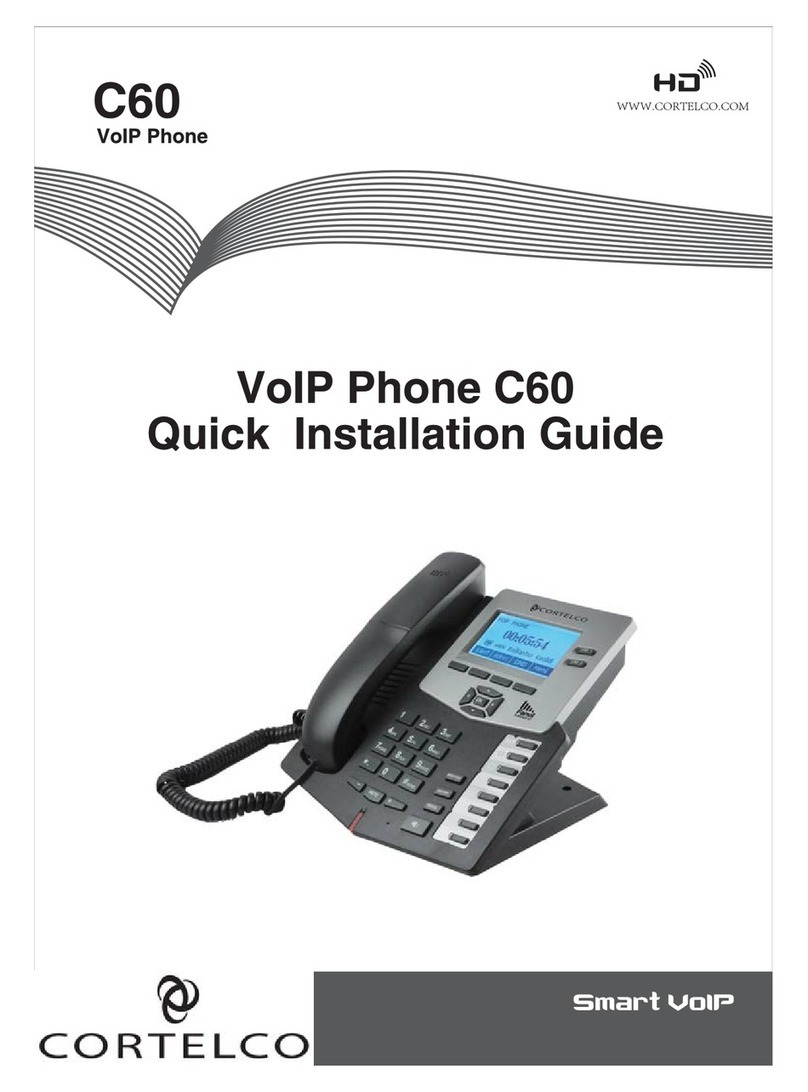
Cortelco
Cortelco C60 User manual

Cortelco
Cortelco 2757 User manual

Cortelco
Cortelco C58P Manual
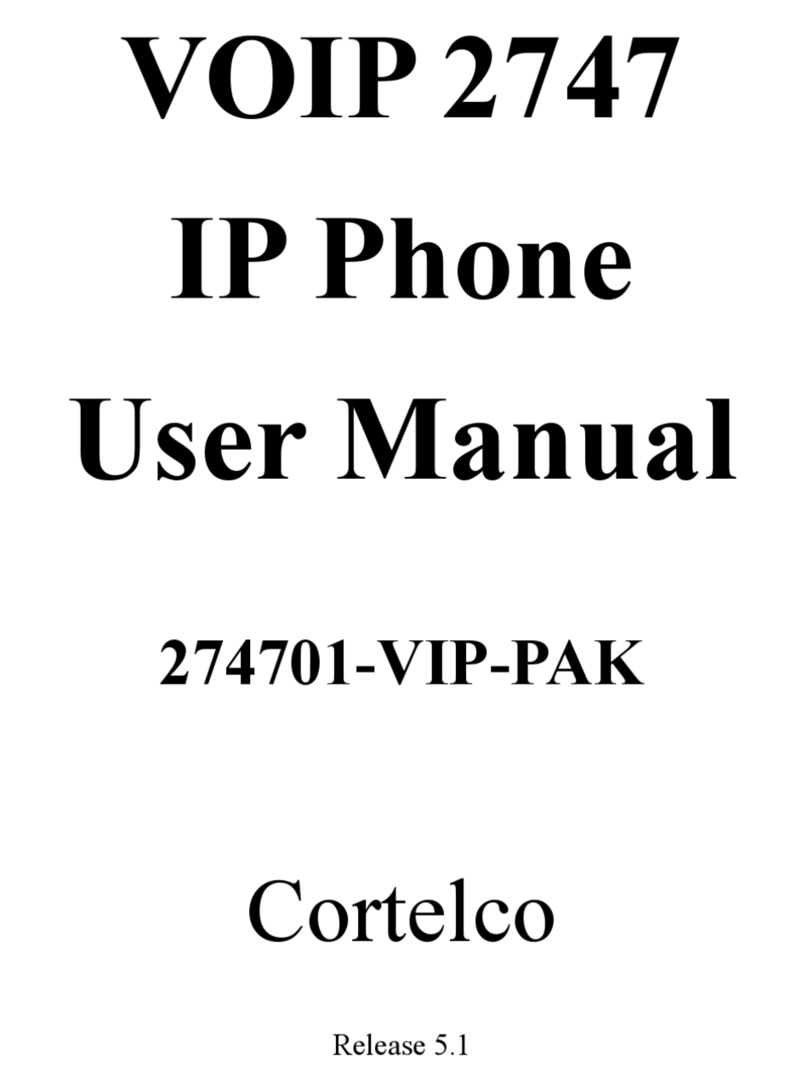
Cortelco
Cortelco VOIP 2747 User manual

Cortelco
Cortelco C56P User manual

Cortelco
Cortelco 2740 User manual

Cortelco
Cortelco C60 User manual

Cortelco
Cortelco C62 VoIP Phone User manual

Cortelco
Cortelco C58P User manual






















