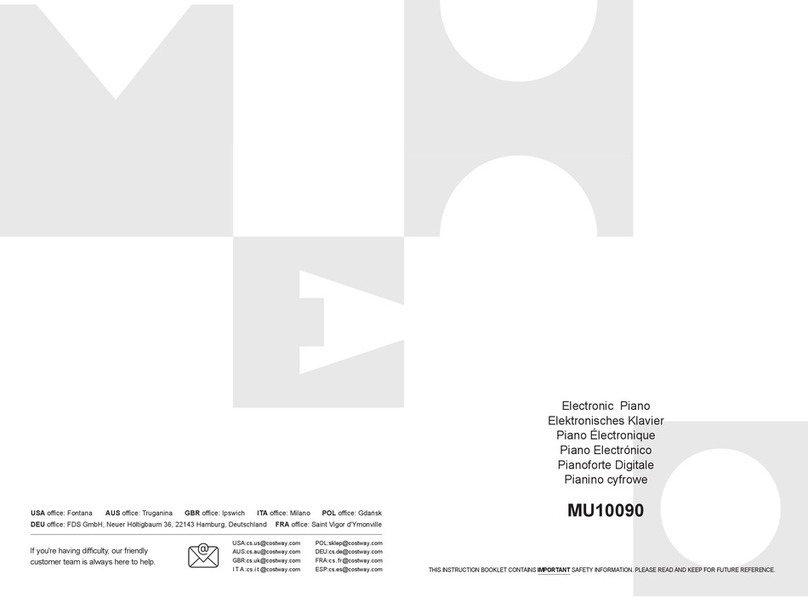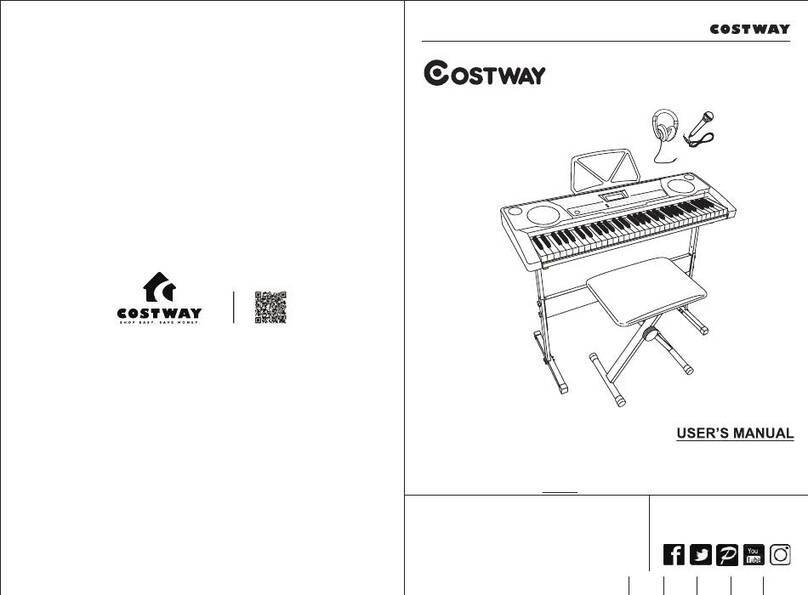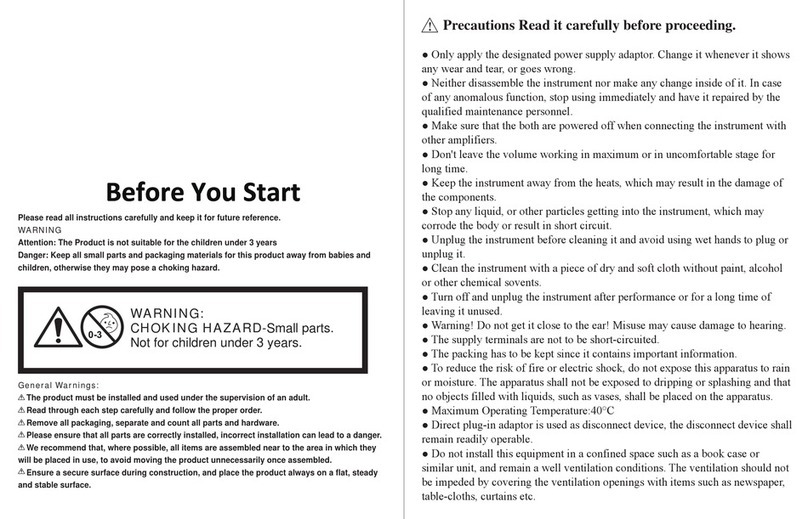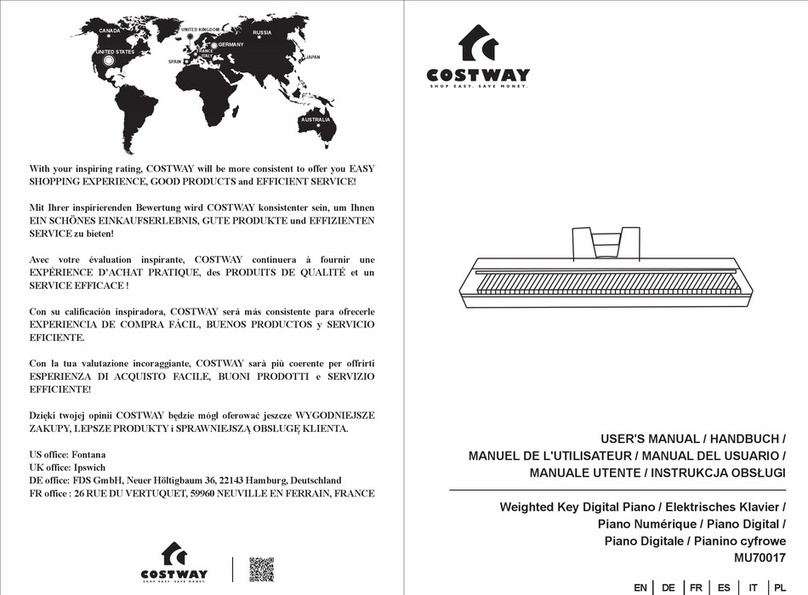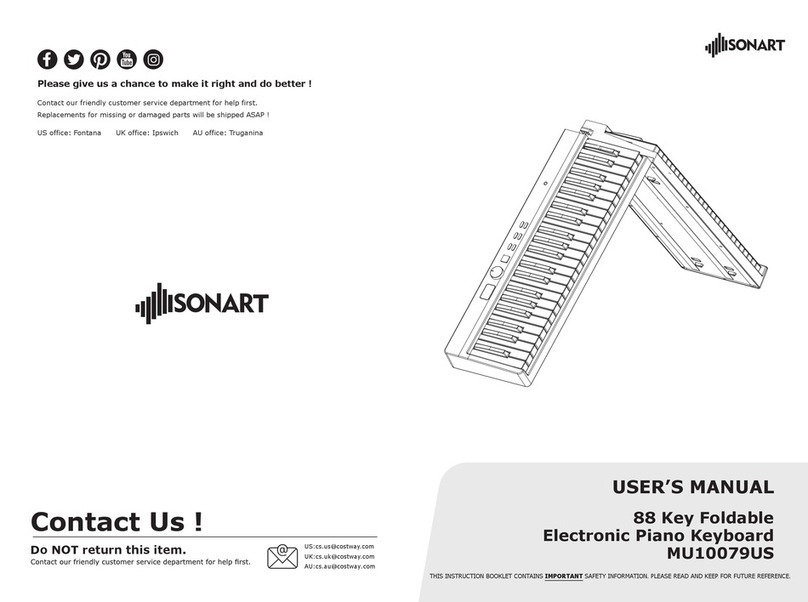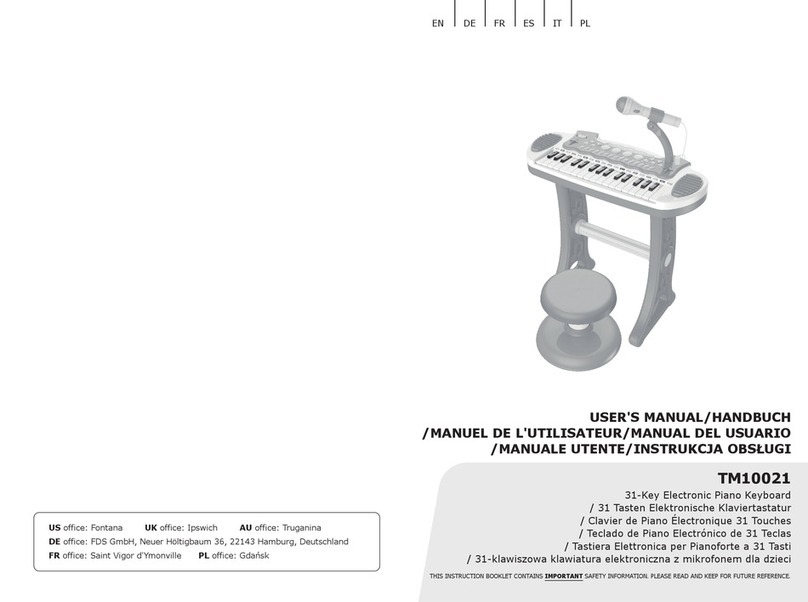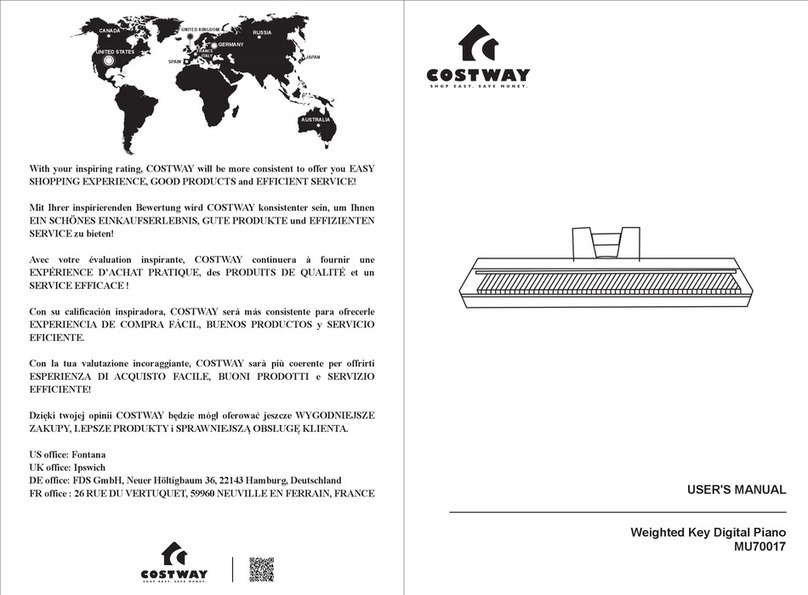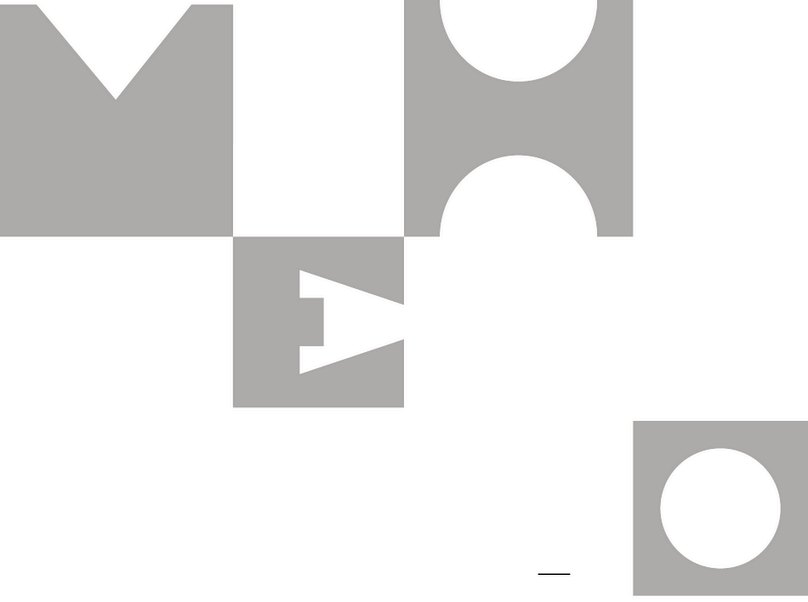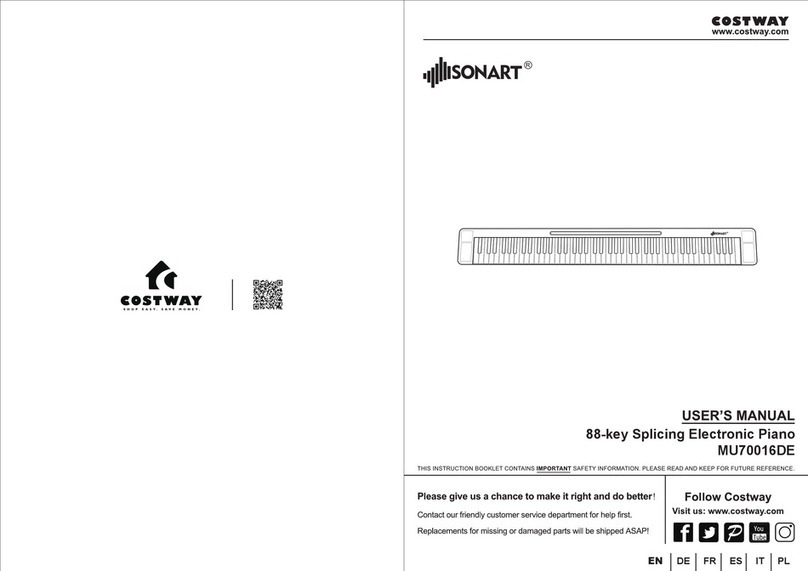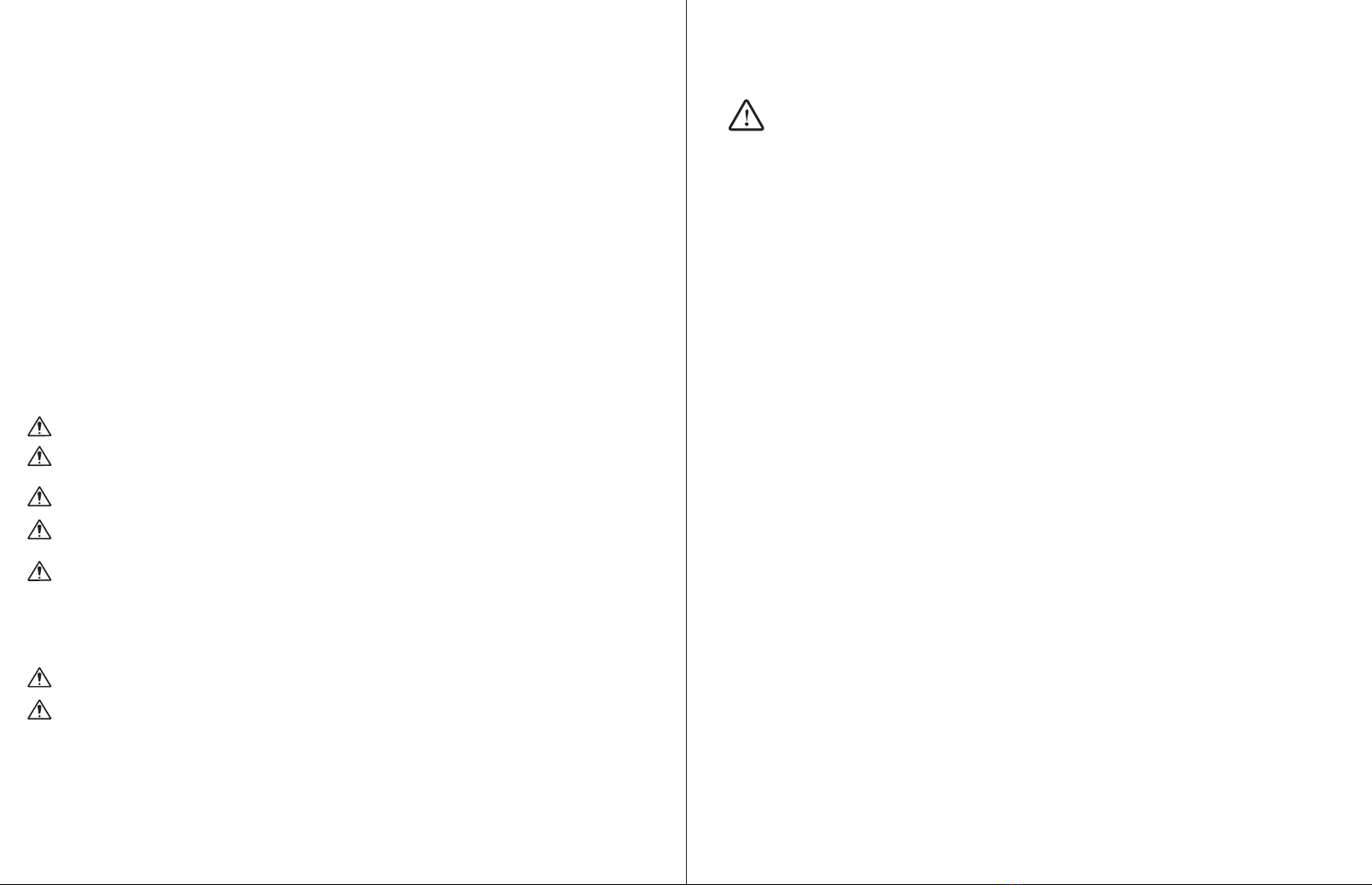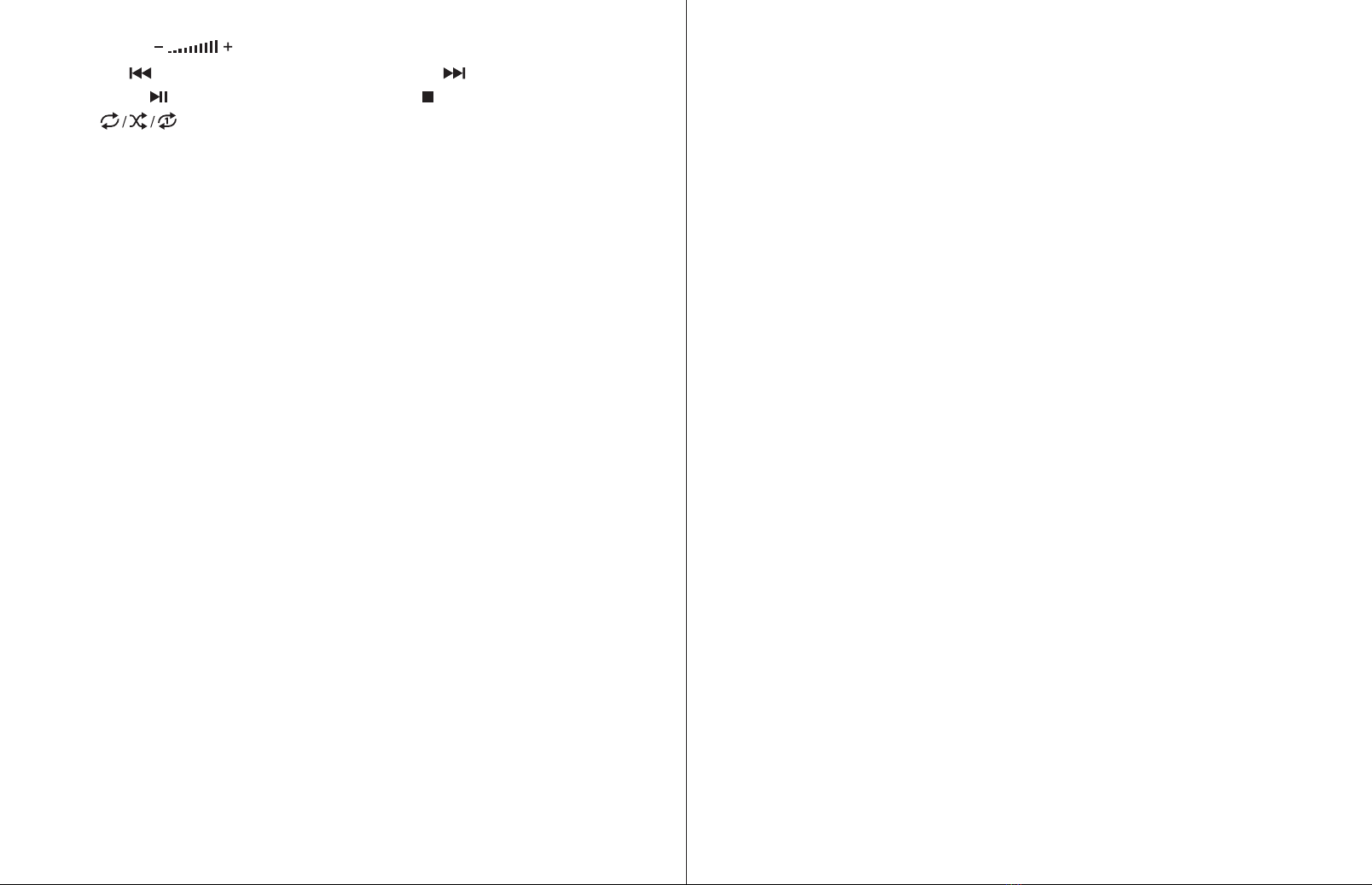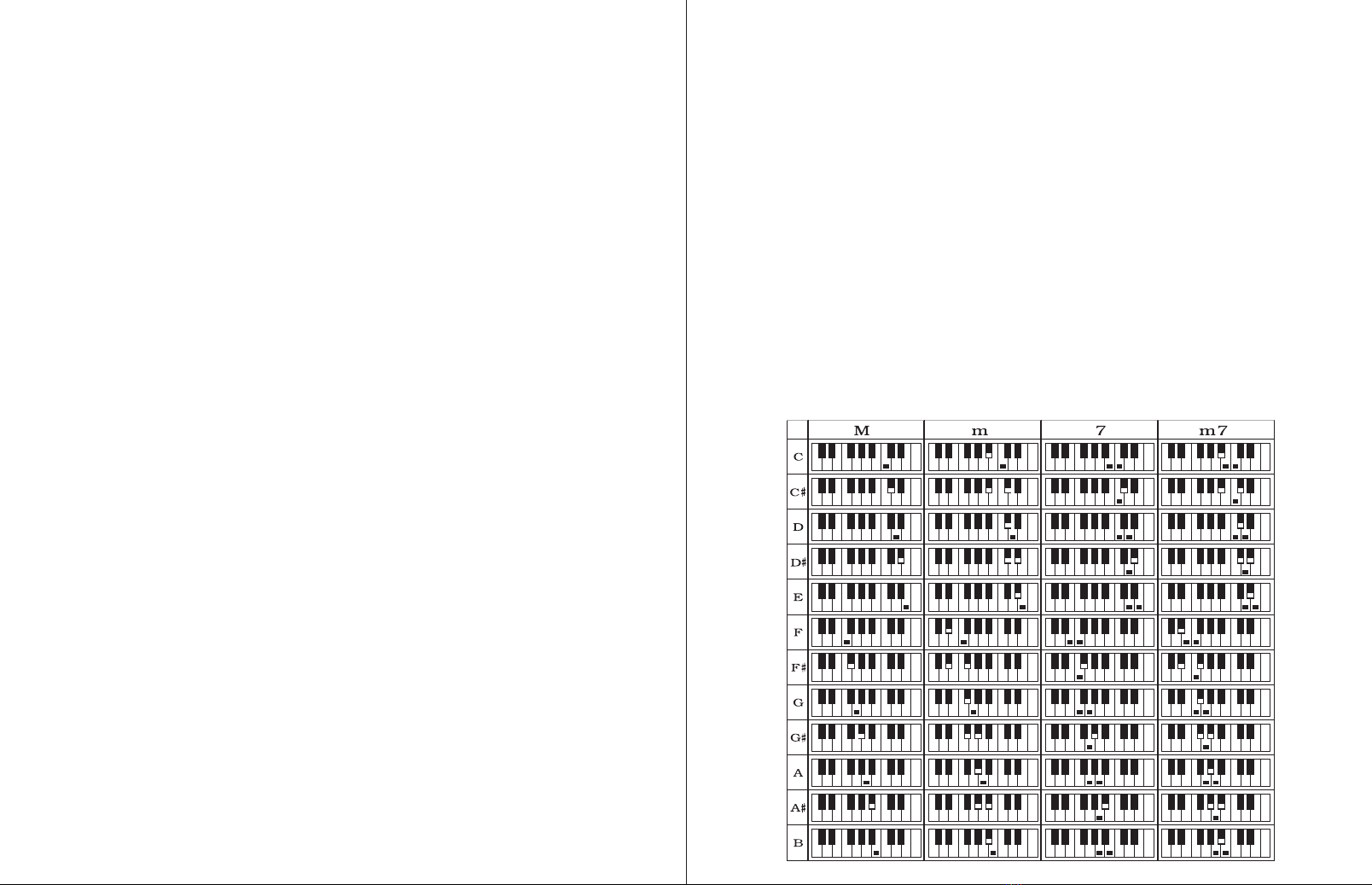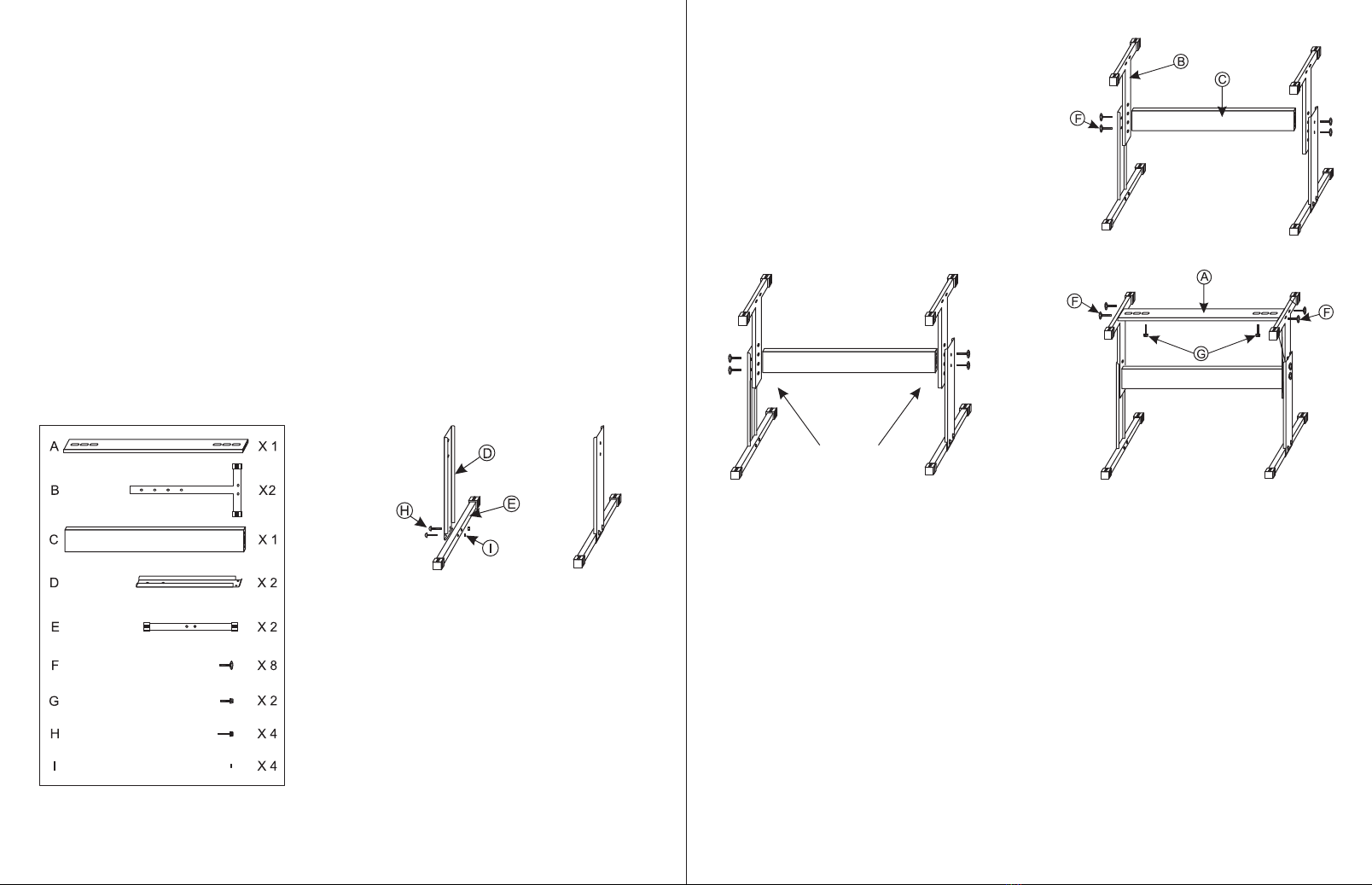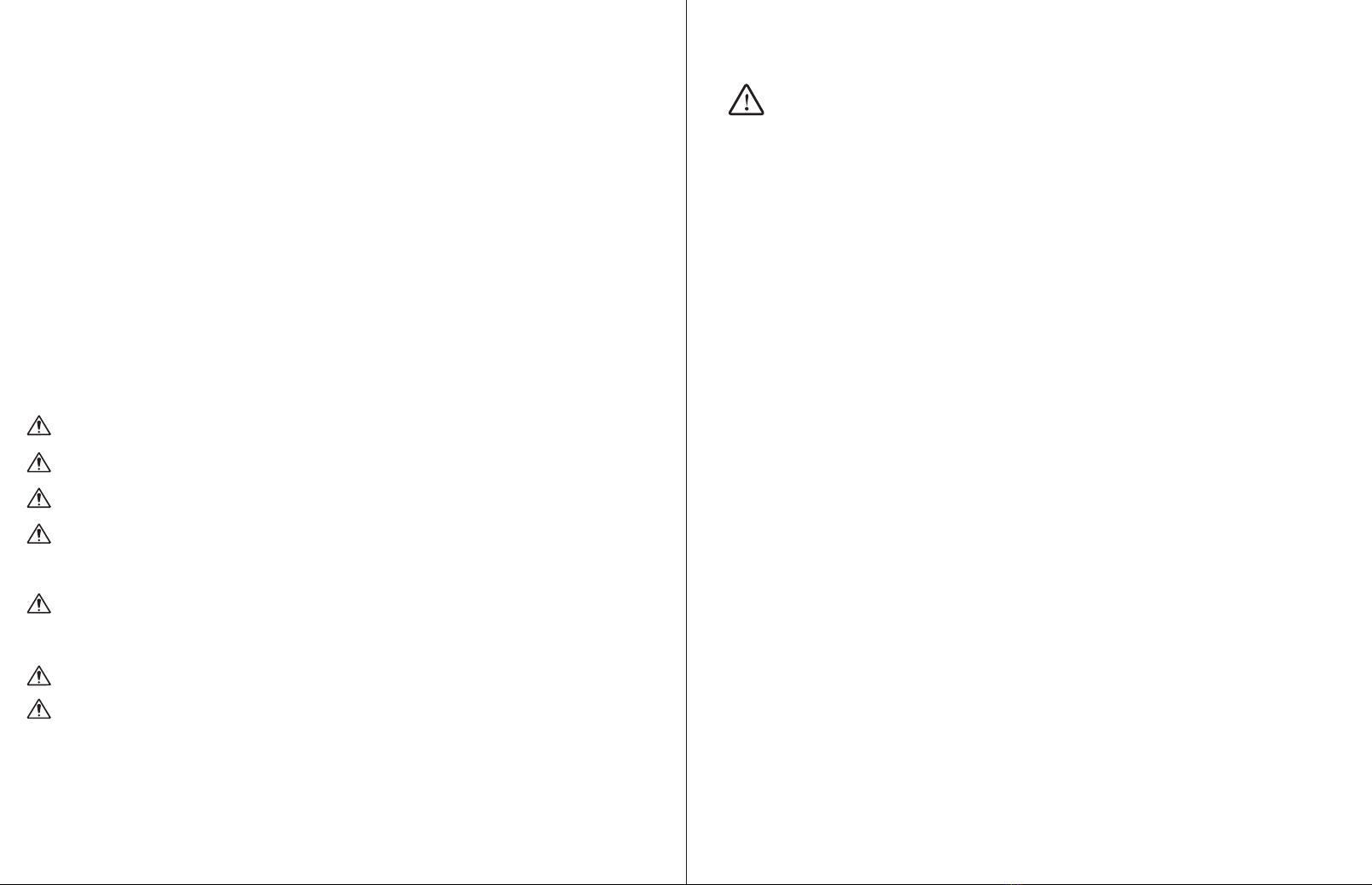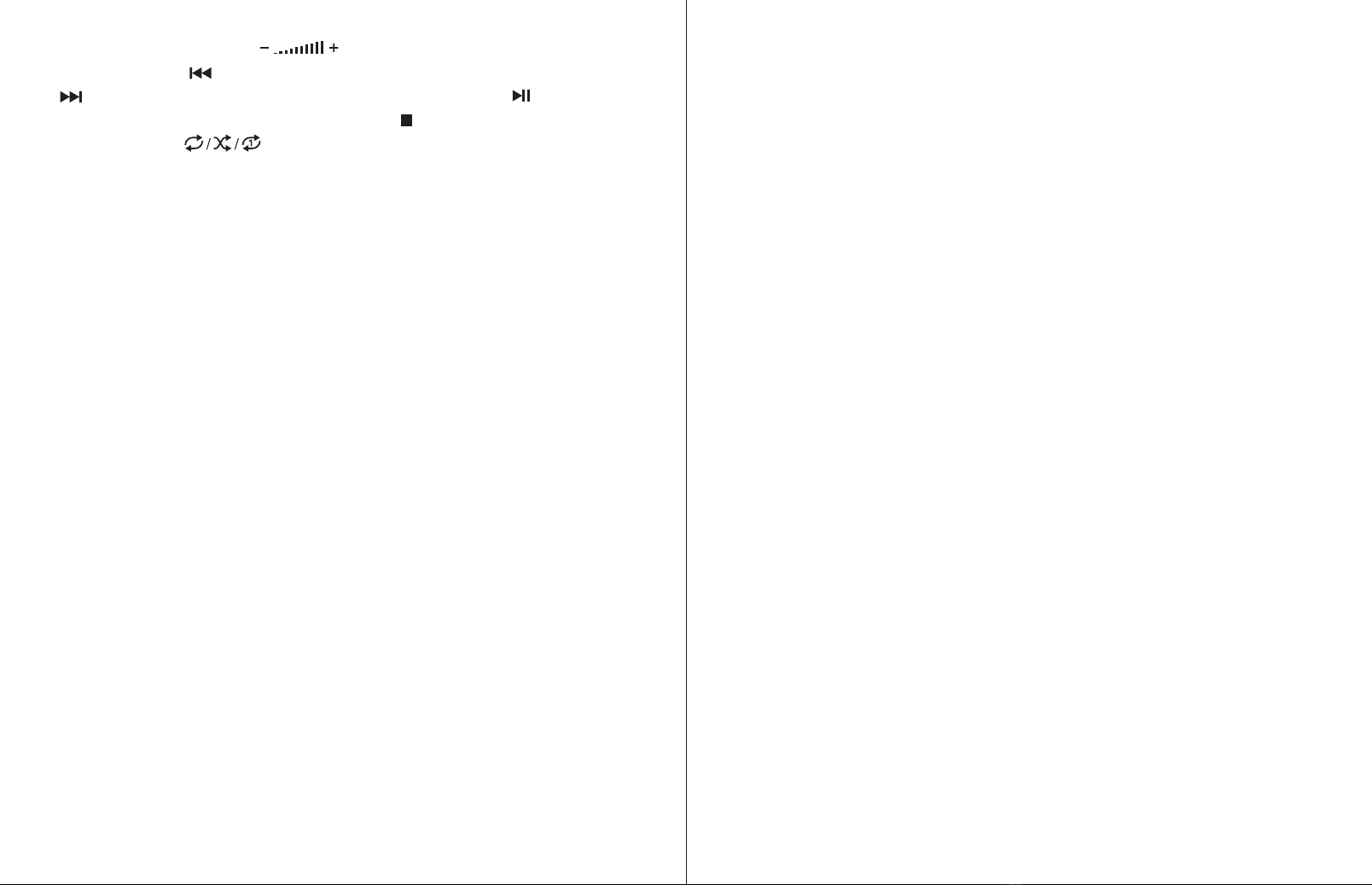◆ Drücken Sie die Taste [ ], um die Lautstärke anzupassen.
◆ Drücken Sie [ ], um zum vorherigen Titel zu gelangen, drücken Sie
[ ], um zum nächsten Titel zu gelangen, drücken Sie [ ], um einen
Titel abzuspielen / anzuhalten, drücken Sie [ ], um einen abgespielten
Titel anzuhalten, [ ], um durch den Titel zu blättern
Wiederholungsmodi für kontinuierliche, zufällige oder einzelne Wiedergabe.
◆ Drücken Sie [Effekt], um den Effekt zwischen Common, Pop, Rock, Jazz
und Classic anzupassen. Die Tastatur hat standardmäßig einen gemeinsamen
Effekt.
III. Grundlegende Spielmethode
Drücken Sie [Power On/Off], und die Tastatur leuchtet von beiden Seiten auf.
Das LCD-Display schaltet sich ein und zeigt das aktuelle Timbre, Tempo und
den anderen Status an. Anschließend können Sie die Tastatur nach Bedarf
bedienen.
●Tastaturbeleuchtung
Die Tastatur verfügt über eine Leuchtfunktion. Im Modus zum Spielen,
Trainieren und Abspielen von Demo-Songs wird der leichte Hinweis
bereitgestellt. Die Leuchtfunktion ist standardmäßig aktiviert. Drücken Sie
[KEY LIGHTING], um die Leuchtfunktion zu aktivieren oder zu
deaktivieren.
● Master-Lautstärkeregelung
Drücken Sie [MASTER VOL +/-], um die Master-Lautstärke zu erhöhen oder
zu verringern. „VOLUME“ und der aktuelle Lautstärkepegel werden auf dem
Display angezeigt. Drücken Sie gleichzeitig [MASTER VOL +/-], um den
Standardwert wiederherzustellen.
Die Hauptlautstärke kann auch die Begleitlautstärke steuern.
● Einstellung der Begleitlautstärke
Drücken Sie [ACCOM VOL +/-], um die Master-Lautstärke zu erhöhen oder
zu verringern. Auf dem Display werden „RC-VOLUME“ und der aktuelle
Lautstärkepegel angezeigt. Drücken Sie gleichzeitig [ACCOM VOL +/-], um
den Standardwert wiederherzustellen.
● Klangfarbenauswahl
Die Tastatur bietet 255 Klangfarben von „000“ bis „254“ zur Auswahl. Beim
Einschalten der Tastatur wird die Timbre-Auswahlfunktion automatisch
aktiviert. „Timbre“ und die aktuelle Timbre-Nummer werden auf dem
Display angezeigt. Drücken Sie in anderen Zuständen [TIMBRE], um die
Timbre-Auswahlfunktion zu aktivieren. Das Timbre ist standardmäßig „000“
und kann durch Drücken der entsprechenden Zifferntasten oder Drücken der
Taste „+“ / „-“ eingestellt werden.
● Percussion spielen
Diese Tastatur bietet 61 Arten von Tastaturpercussions. Drücken Sie
[KEYBOARD PERCUSSION], um die Taste in eine Percussion-Taste
umzuwandeln. Jede Taste entspricht einem Schlaginstrument. Drücken Sie
diese Taste erneut, um die Keyboard-Percussion-Funktion zu deaktivieren.
● Demonstrationslieder spielen
Auf der Tastatur wurden 50 Demo-Songs von „000“ bis „049“ zur Auswahl
gespeichert. Drücken Sie [DEMO SONG], um alle Demonstrationslieder der
Reihe nach abzuspielen. Die Leuchttaste blinkt zur Melodie. „SONG“ und
die aktuelle Nummer des Demo-Songs werden auf dem Display angezeigt.
Drücken Sie die Zifferntasten oder „+“ / „-“, um das Demonstrationslied
auszuwählen.
Wenn Sie während der Wiedergabe des Demonstrationslieds [TIMBRE]
drücken, wird "TIMBRE" auf dem Display angezeigt. Drücken Sie innerhalb
von 3 Sekunden die Zifferntasten oder die Taste „+“ / „-“, um andere
Klangfarben für die Wiedergabe des Demonstrationslieds auszuwählen.
Drücken Sie [START / STOP] oder erneut [DEMO SONG], um die
Wiedergabe des Demonstrationssongs zu beenden.
22 23