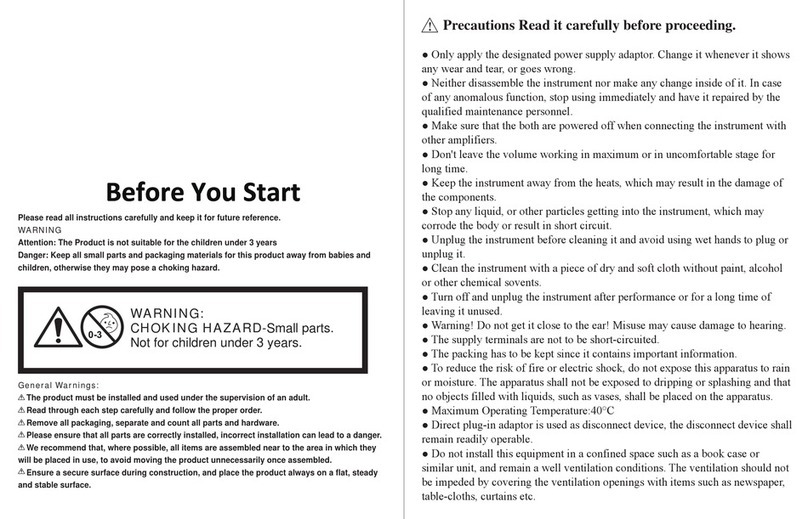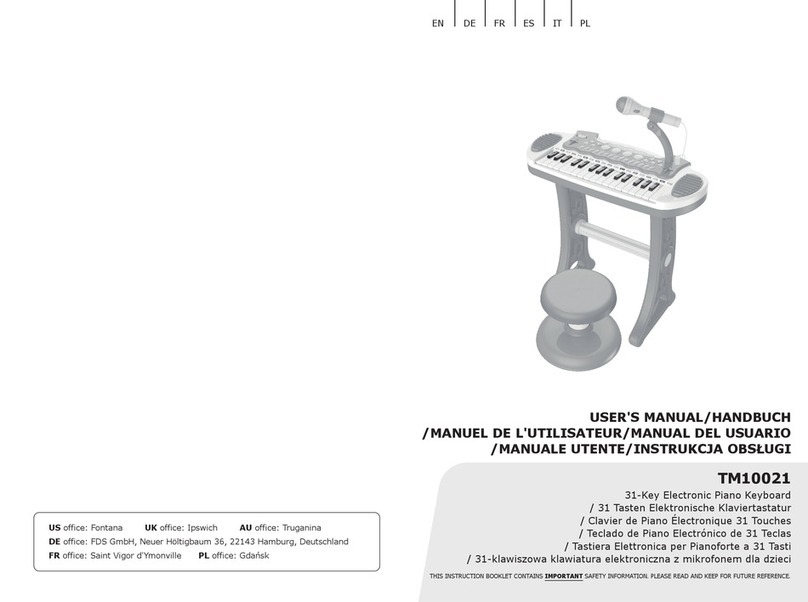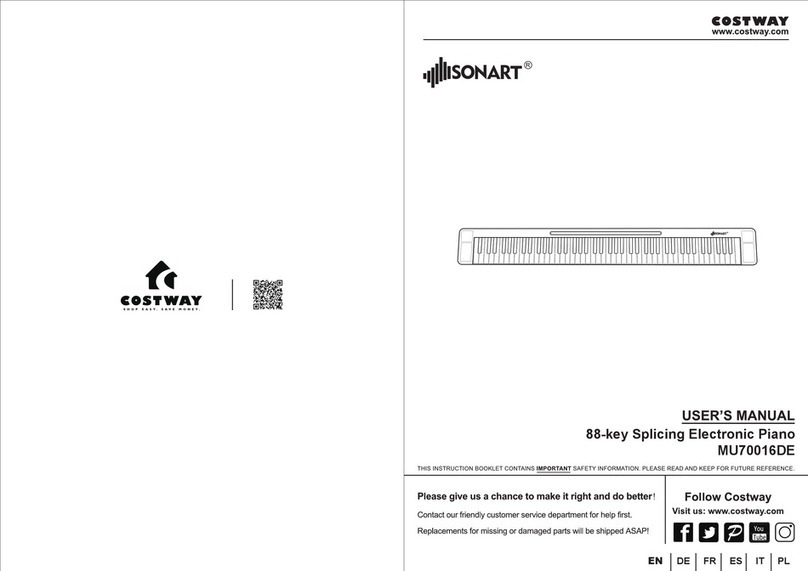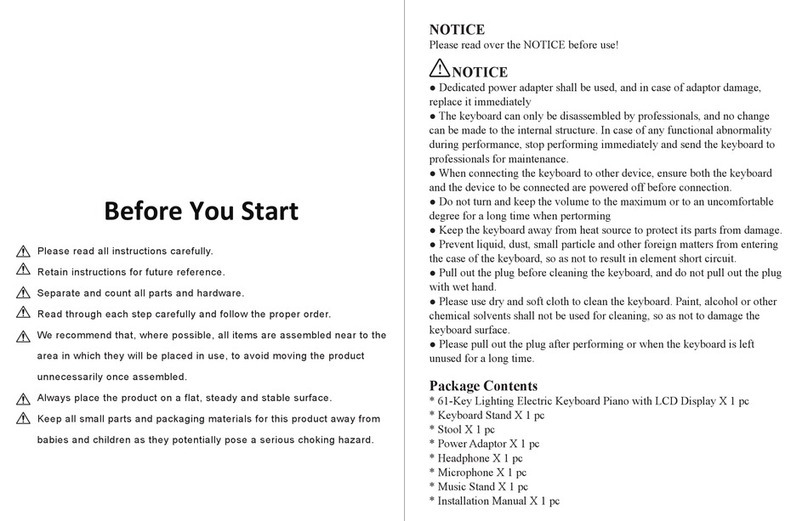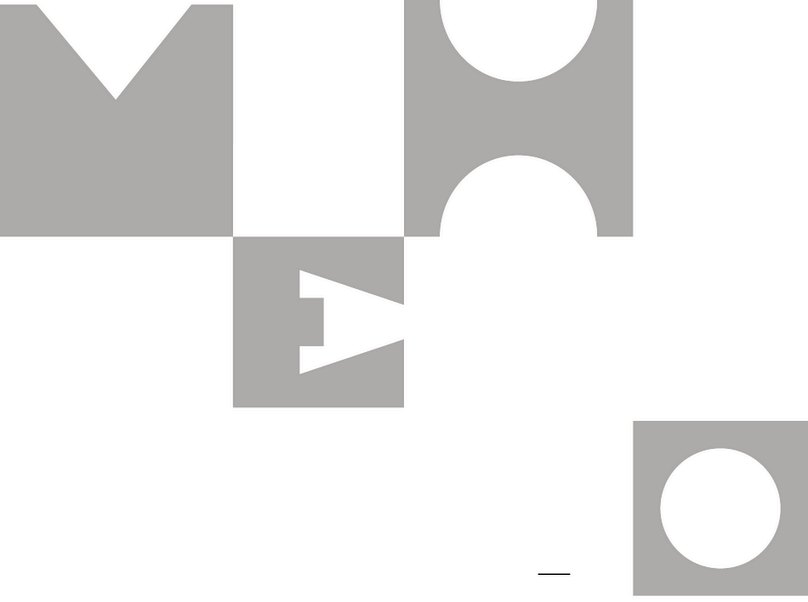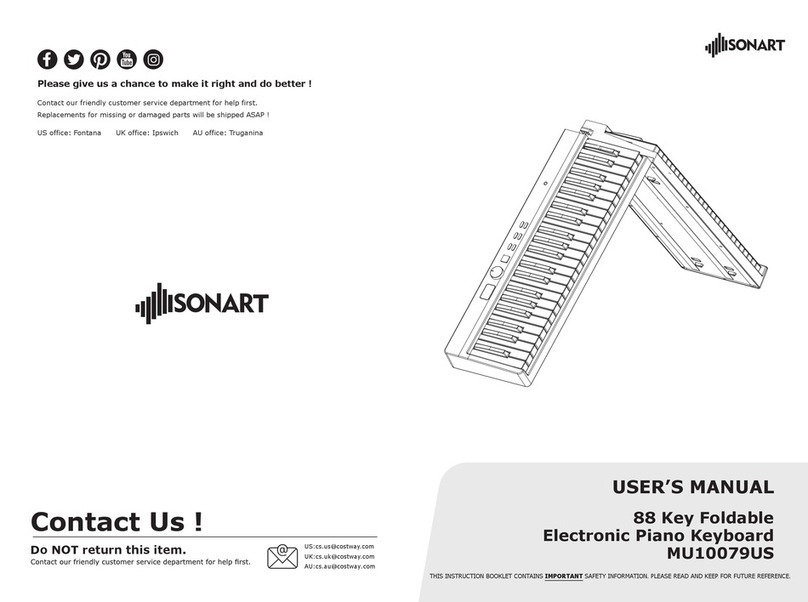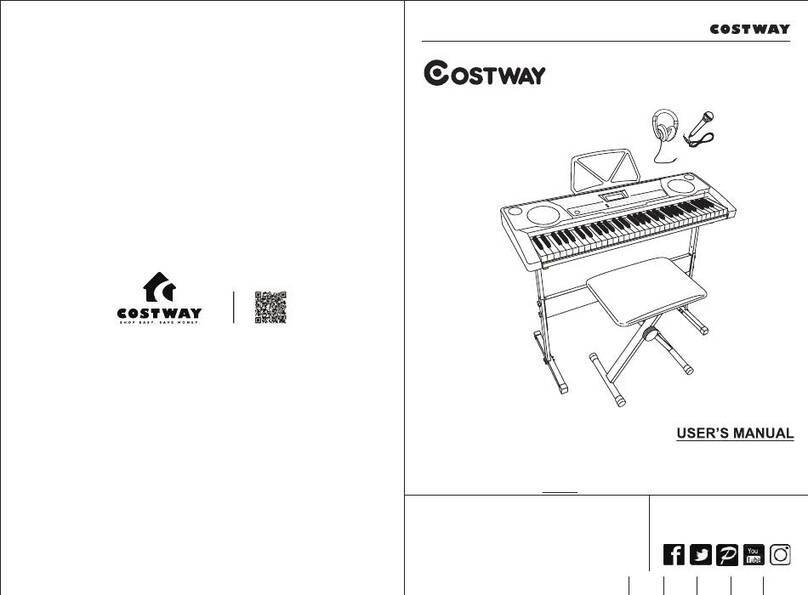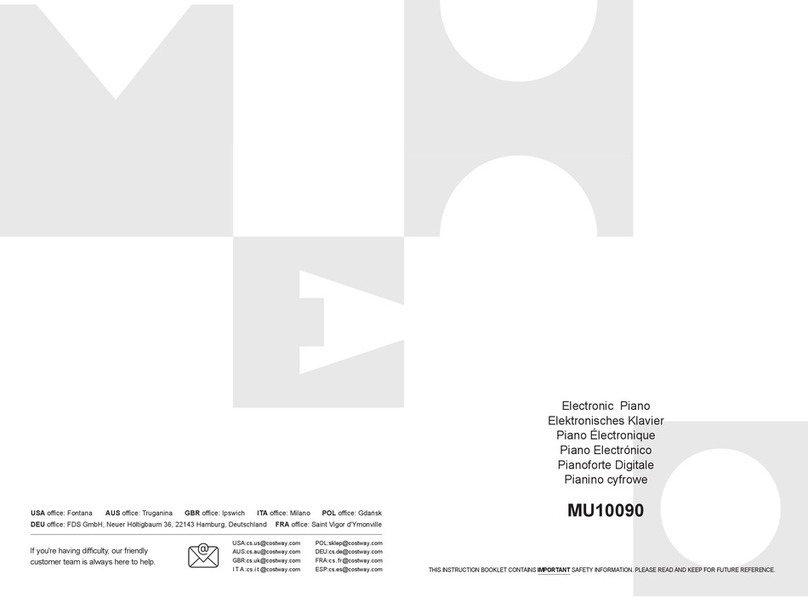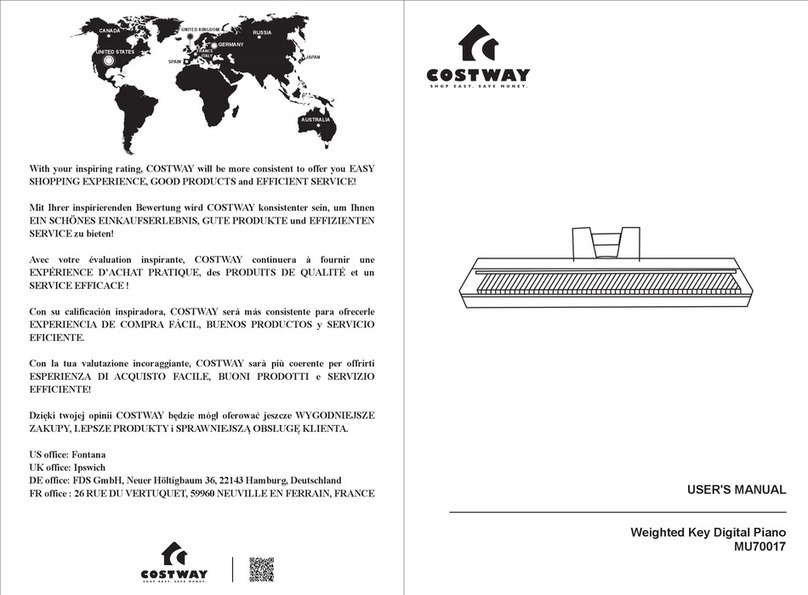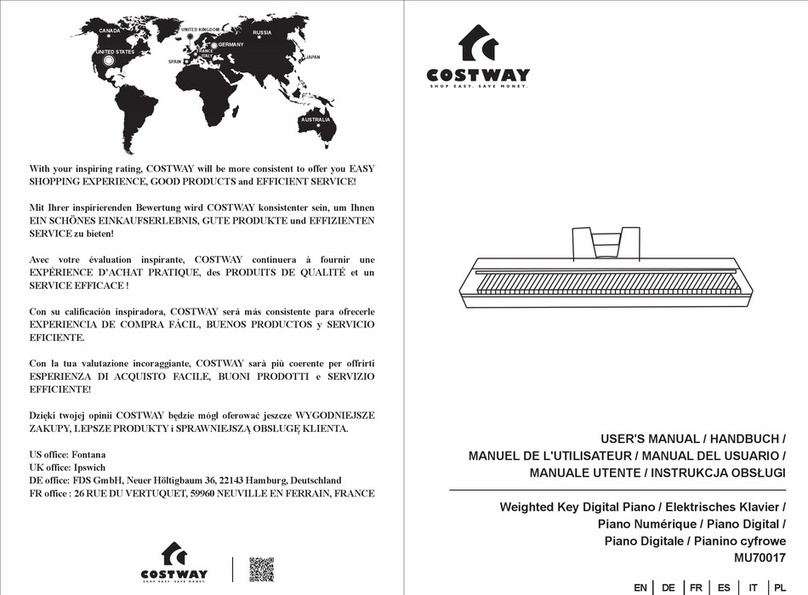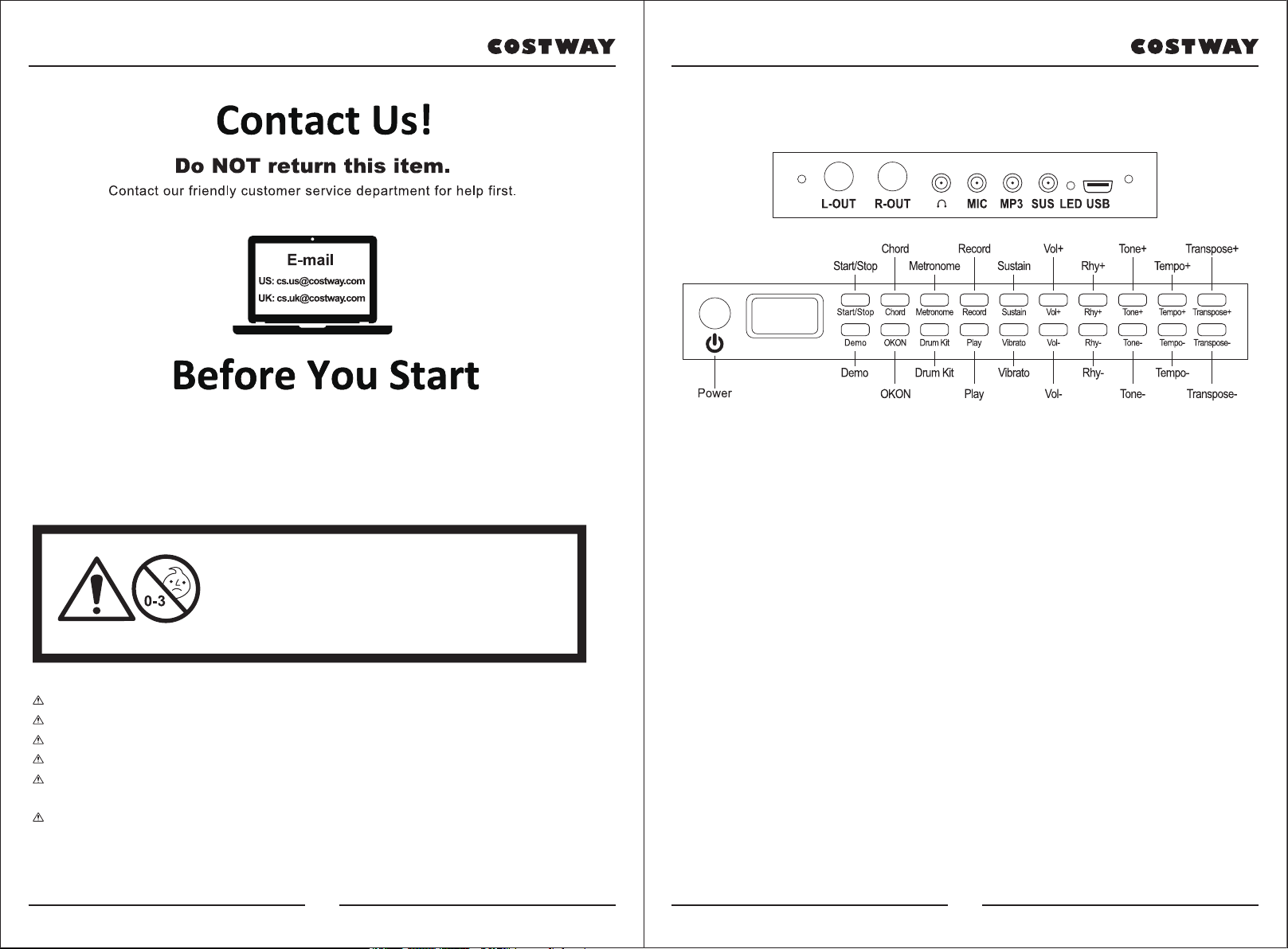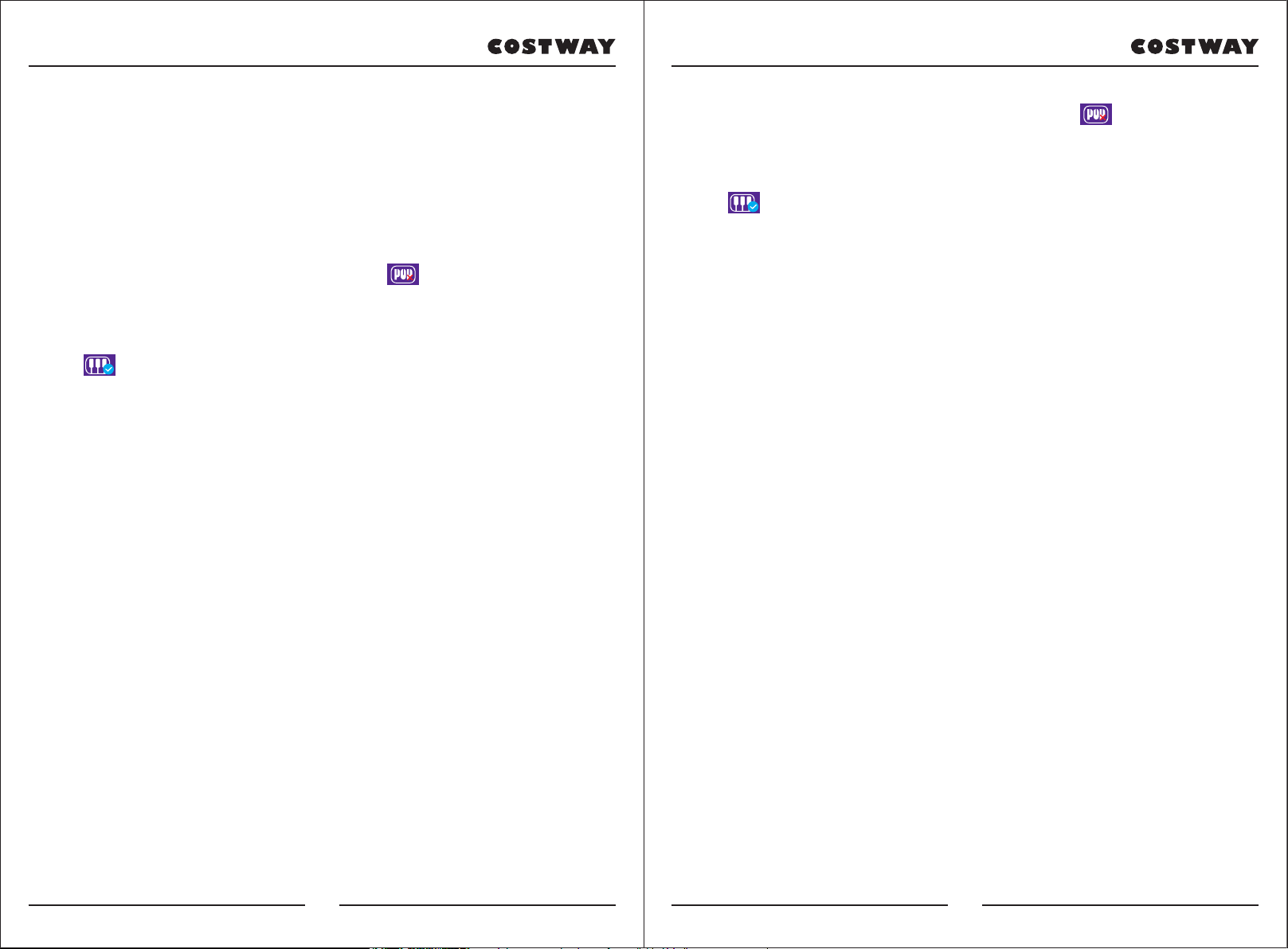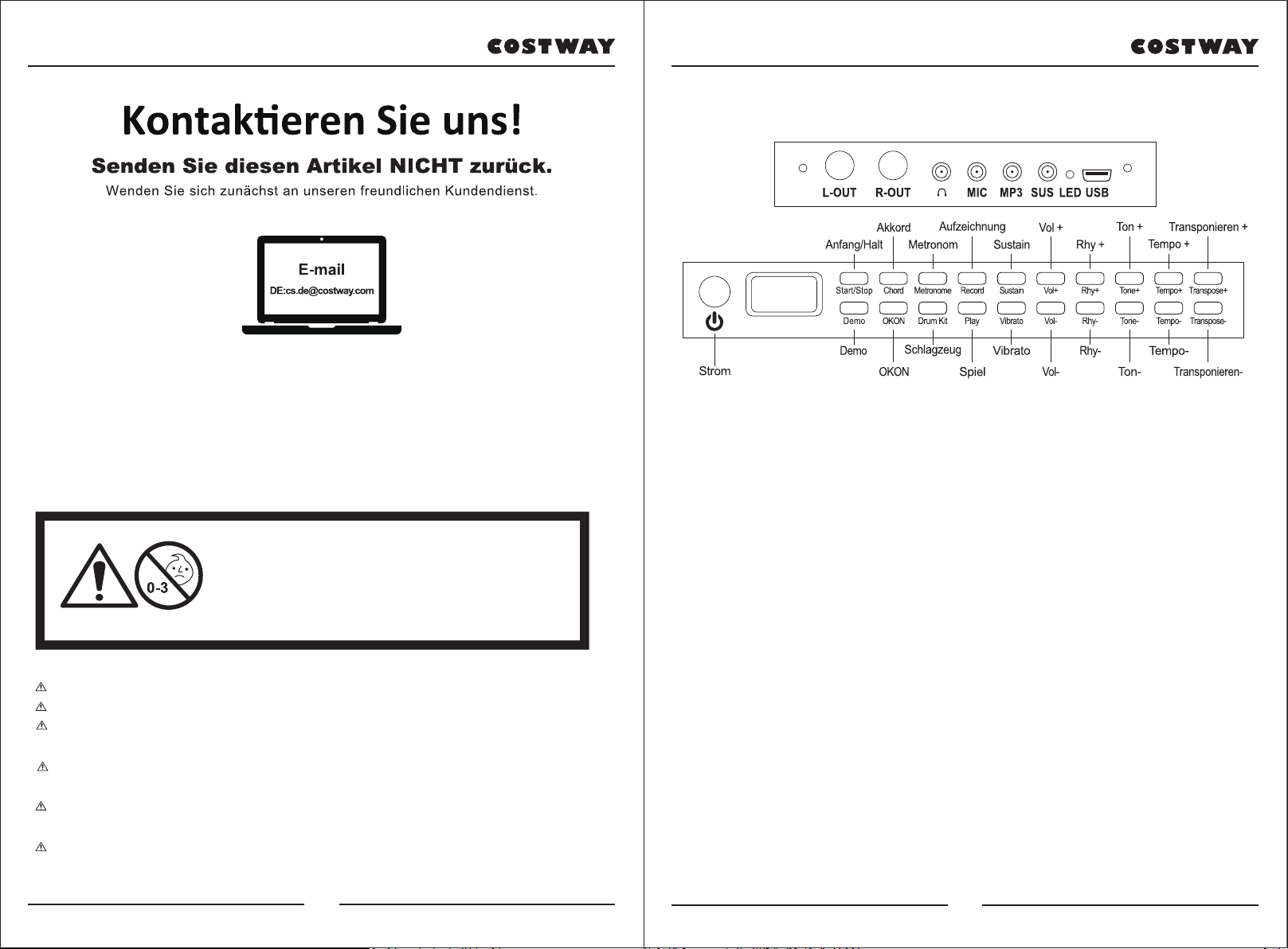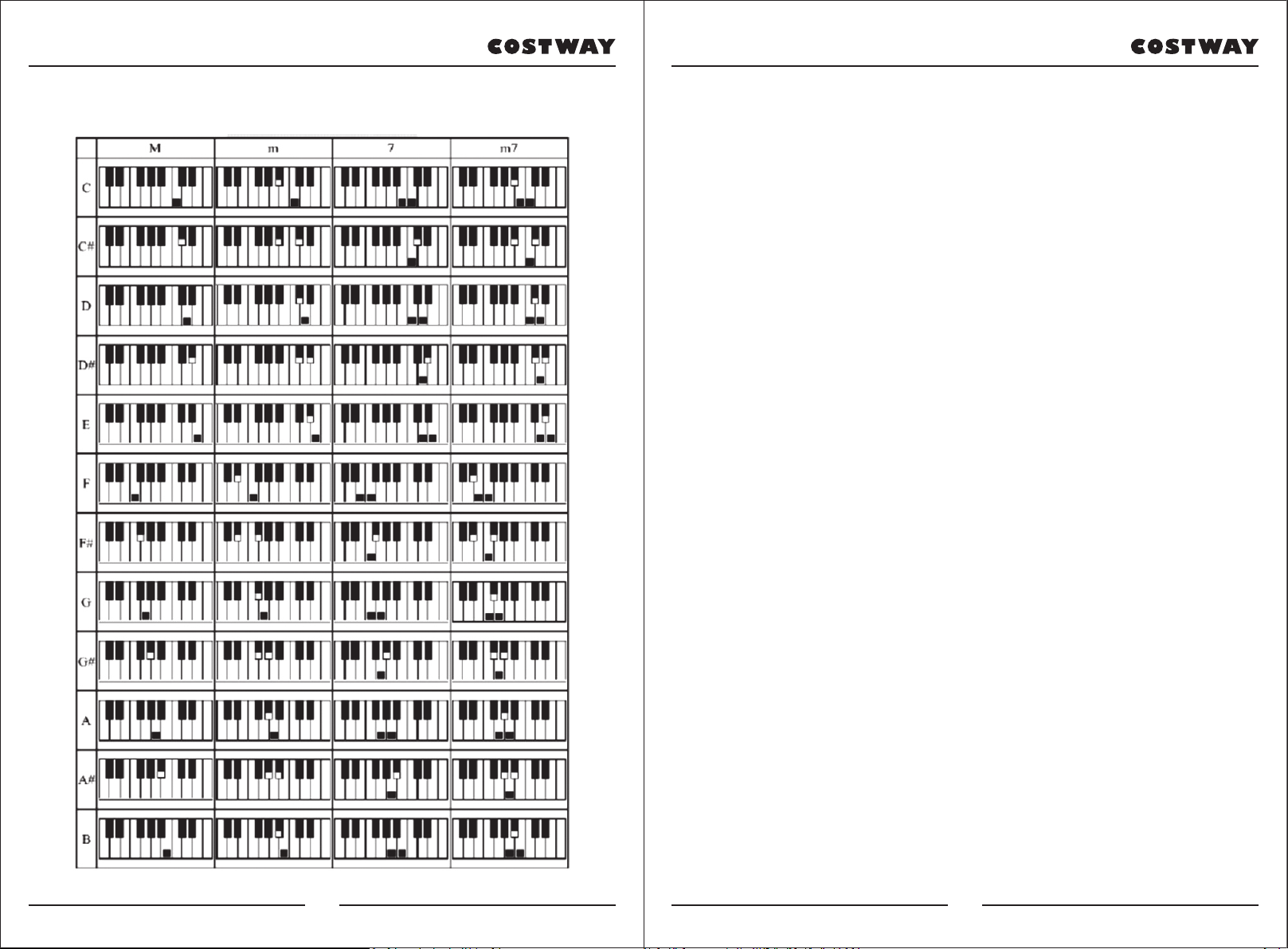Bitte lesen Sie alle Anweisungen sorgfältig durch und Bewahren Sie die Anweisungen zur
zukünftigen Verwendung auf.
Warnung!
Achtung: Das Produkt ist nicht geeignet für Kinder unter 3 Jahren.
Gefahr: Halten Sie alle kleinen Teile und Verpackungsmaterialien fern von Babys und Kindern,
da Erstickungsgefahr besteht.
Warnhinweise:
Das Produkt muss unter Aufsicht eines Erwachsenen installiert und verwendet werden.
Lesen Sie jeden Schritt sorgfältig durch und befolgen Sie die richtige Reihenfolge.
Entfernen Sie alle Verpackungen, separieren und zählen Sie alle Teile und Hardware vor der
Montage oder Verwendung.
Bitte beachten Sie darauf, alle Teile richtig anzubringen, eine falsche Montage kann zu einer
Gefährdung führen.
Wir empfehlen, wenn möglich, alle Artikel in der Nähe des Einsatzortes zu montieren, um
eine unnötige Bewegung der Artikel zu vermeiden.
Achten Sie auf einen sicheren Untergrund während des Aufbaus stellen, und stellen Sie
das Produkt immer auf eine glatte, flache und stabile Oberfläche.
ACHTUNG:
Nicht für Kinder unter 36 Monaten
geeignet. Enthält Kleinteile, die
verschluckt werden können.
( Erstickungsgefahr!)
Vor dem Beginnen
Die folgende Schnittstelle ist Funktionsdiagramm:
■ Ladeindikator
Charging Indicator
1. The charging indicator is red. When the piano is plugged into USB for
charging, the red light will turn on. When the battery is full the green light
turns on and the red light goes off.
When the power is high or full, it is normal for the charging indicator light to
flash or go out after charging through USB
2. Akku: Lithium-Akku mit hoher Kapazität. Die Ladezeit beträgt ca. 4
Stunden. Bitte laden Sie den Akku zum ersten Mal länger als 5 Stunden auf.
Ladeadapter: 5V 2A
■ Schutzfunktion
Wenn die Lithiumbatteriespannung zu niedrig ist (unter 3,5), wird das
Produkt automatisch zurückgesetzt oder kann nicht gestartet werden. Die
Ladeerinnerung lautet: Beim Spielen des Klaviers oder der Musik wird die
Wiedergabe automatisch gestoppt und der anfängliche Einstellungsstatus
wiederhergestellt.
■ L-OUT/R-OUT
6,5 mm professionelle Geräteausgangsschnittstelle, zwei unabhängige
L/R-Stereoausgänge.
14 15